Photoshop's Actions are tools for automating repetitive operations, and can be executed in one click through recording and editing steps. It can record processes such as color tuning, cropping, and watermarking, and supports batch processing and cross-device sharing. When using it, you need to create actions and record steps first, and then you can click Play to complete the operation automatically. Common problems include some operations that cannot be recorded, and differences in file structure affect the effect. The export action can be shared or backed up through the .atn file. 1. Open the action panel and create a new action; 2. Click to record and perform the editing steps; 3. Stop recording and play it with it; 4. Use the "Batch" function to batch process files; 5. You can modify, delete or adjust the action steps; 6. The action can be exported as a .atn file for easy sharing.

Photoshop's Actions function is actually a very practical tool, especially suitable for scenarios where the same operation is often repeated. It can help you automatically complete a series of steps, saving time and efficiency. Just simply record it once, and then you can complete the entire process with one click.
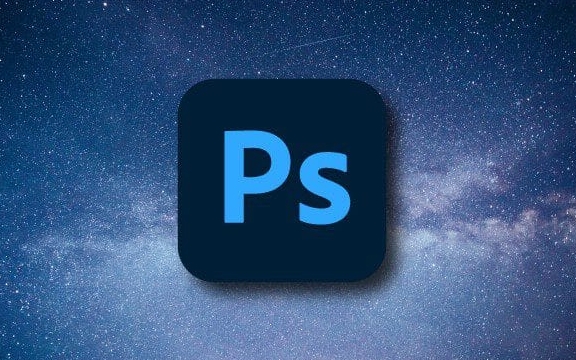
What are Photoshop Actions?
Actions are like "macro" in Photoshop, which you can understand as a record button. When you start recording, Photoshop will record every step of your operation, such as adjusting brightness, applying filters, saving pictures, etc. After recording, you can use this action to perform all the steps at once.

For example: you have to process dozens of photos every day, each of which needs to be colored, cropped, watermarked, and then saved as JPEG format. If you do this manually, all your time will be spent on repetitive labor. But if you record these steps into actions, click on the playback, and everything is done.
How to create and use a basic action
- Open the "Window" menu → Click "Actions" to open the Actions panel.
- Click the "New Action" button in the lower right corner of the panel to name the action, such as "Batch Processing".
- Click the "Record" button (red dot), and Photoshop starts recording your operations.
- Perform the editing steps you want, such as:
- Image adjustment (such as color levels, curves)
- Add filter effect
- Using the Clipping Tool
- Change image size
- When finished, click the "Stop" button again (block icon).
- Next time, you only need to open a picture, select this action, click "Play", and it will automatically perform all the previous recorded steps.
Note : Some operations cannot be recorded, such as using certain third-party plug-ins, or manually dragging and dropping layers, etc.

FAQs and tips
Can actions be used on different files?
Yes, provided that the structure and size of these files are similar. For example: uniformly process portrait photos, product pictures, etc. If the difference is too large, it may make mistakes or the results are not ideal.Can I modify the recorded actions?
sure. You can delete a step, adjust the order, or even insert new commands. However, it should be noted that some operations cannot be revoked once they are executed, so it is recommended to test them before formal use.How to batch apply actions?
Use the "File" → "Automate" → "Batch..." function. Select the action you recorded, set the input and output path, and you can process a bunch of files in one breath.Can actions be used across versions?
In most cases, it is OK, but if the action uses the functions unique to the new version, it may not work in the old version.
Export and share actions
If you want to share the actions you have made with others, or continue using them on a computer, you can export the actions:
- Right-click the action you want to export in the Actions panel → “Save Actions” → Save as .atn file.
- When others import, they only need to double-click the file, or load it through the "Load Actions" function of the action panel.
Many designers will also share their own organized action sets online, such as some popular filter packages and photo editing presets, which can be used directly by downloading.
Basically all that is it. Photoshop's Actions are not complicated, but it can really save a lot of time if you use them well. The key is to try it a few times, be familiar with what operations can be recorded and what is not possible, and you will be able to get it handy slowly.
The above is the detailed content of How to use actions in Photoshop. For more information, please follow other related articles on the PHP Chinese website!

Hot AI Tools

Undress AI Tool
Undress images for free

Undresser.AI Undress
AI-powered app for creating realistic nude photos

AI Clothes Remover
Online AI tool for removing clothes from photos.

Clothoff.io
AI clothes remover

Video Face Swap
Swap faces in any video effortlessly with our completely free AI face swap tool!

Hot Article

Hot Tools

Notepad++7.3.1
Easy-to-use and free code editor

SublimeText3 Chinese version
Chinese version, very easy to use

Zend Studio 13.0.1
Powerful PHP integrated development environment

Dreamweaver CS6
Visual web development tools

SublimeText3 Mac version
God-level code editing software (SublimeText3)

Hot Topics
 The new production information of the new open world game 'Wang Yue' has been released: a new world emerges in 48 Days
Feb 07, 2024 pm 03:36 PM
The new production information of the new open world game 'Wang Yue' has been released: a new world emerges in 48 Days
Feb 07, 2024 pm 03:36 PM
The two-dimensional open world action game "Wang Yue" owned by Shiyue Network recently released a new production information "48 Days Lives a New World", which introduced a series of optimization content of 48 Days since the last time it released production information, mainly the game screen. Iteration on performance. Among them, the display of the character UI interface has aroused heated discussions among many players, saying that it looks very familiar. Perhaps this kind of character display with multiple lenses running smoothly is becoming a new trend. Producer Hua Tao previously stated that the game has been in production for more than two years and will start its first test in the first quarter of 2024. Yesterday, the official also released a reservation video ""It seems like a pleasant afternoon"". It must be that the first test is not far away.
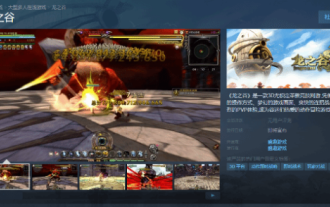 The classic 3D action online game 'Dragon Nest' will be launched on the Steam platform soon, and will only support the Chinese version.
Jan 15, 2024 am 08:54 AM
The classic 3D action online game 'Dragon Nest' will be launched on the Steam platform soon, and will only support the Chinese version.
Jan 15, 2024 am 08:54 AM
The classic online game "Dragon Nest" is about to be launched on Steam. The store page is currently online. The publisher is Shengqu Games. The planned release date will be announced soon. The language only supports Chinese. "Dragon Nest" is a 3D lock-free innovative competitive online game. With its unique operation method, dreamy game graphics, refreshing combo battles and intense PVP experience, it has become an action-adventure game loved by Valley fans.
 How to obtain the three actions of the eternal calamity subject
Mar 10, 2024 pm 12:37 PM
How to obtain the three actions of the eternal calamity subject
Mar 10, 2024 pm 12:37 PM
There are various actions that can be obtained in Eternal Calamity. Players can use these actions when playing the game. There is a subject three action in the game that can be obtained. After the player obtains it, he can use this action to jump to subject three. This time we will also introduce the specific method of obtaining this action, so you can take a look. How to obtain the three actions of Eternal Calamity Subject 1. First enter the game, find the mall in the game interface, and click to enter. 2. Then check the new products in the mall and find the action called [Silk Smooth Combo]. This action is the third action. 3. The original price of the action is 1,000 gold bricks, and it is 500 gold bricks when it is discounted. Players can get this action after purchasing it. 4. After the purchase is successful, you can get this action.
 Use the iPhone 15 Pro action button to determine actions based on the phone's orientation.
Oct 12, 2023 pm 02:21 PM
Use the iPhone 15 Pro action button to determine actions based on the phone's orientation.
Oct 12, 2023 pm 02:21 PM
How to set the action buttons on iPhone 15 Pro has troubled many users. Among them, the most commonly seen application is to use the action button to launch specific shortcuts. After all, the possibility of shortcuts is immeasurable, so the action buttons can also be used to achieve the application that is closest to the user's needs. . "Actions" is an app launched as early as last year and designed specifically for shortcuts. However, a design in the app makes it a good companion for action buttons, allowing the action buttons to be set according to the user's conditions and quickly Enables many different shortcuts. After downloading "Actions" (click me to download), users can find many actions provided by the app in shortcuts, such as transcribing messages, setting file creation and modification dates, getting the main color of pictures, etc.
 How to use iPhone 15 Pro action buttons, 'silent switch, focus mode, camera, flashlight, recording, magnifying glass, shortcuts and auxiliary use'
Sep 25, 2023 pm 05:45 PM
How to use iPhone 15 Pro action buttons, 'silent switch, focus mode, camera, flashlight, recording, magnifying glass, shortcuts and auxiliary use'
Sep 25, 2023 pm 05:45 PM
In Apple's latest iPhone 15 Pro series, the "ring/mute" switch button that was retained from the original iPhone to the iPhone 14 Pro series has finally been changed to an "action button". What is the role of this change? Are there any functions other than Apple's defaults for users to use? Let me explain it to you now. The default functions of Apple's action buttons are "silent switching, focus mode, camera, flashlight, recording, magnifying glass, shortcuts and auxiliary use." If there are no functions that suit you except the mute button, you can actually set the shortcuts yourself. Let the action buttons become infinite possibilities. First enter the shortcut, press "+", click to add the action, search for the action you want, for example, select "Switch" when locking the steering execution, and then press Finish
 'ChatGPT' now supports Siri and shortcuts
Jun 10, 2023 pm 04:36 PM
'ChatGPT' now supports Siri and shortcuts
Jun 10, 2023 pm 04:36 PM
The iOS version of "ChatGPT" has launched version 1.2023.152 update today. In addition to optimizing the iPad screen and supporting the drag and drop information function, this update also integrates Siri and shortcuts, allowing you to complete tasks directly through Siri or shortcuts. Interaction with ChatGPT. After the update, you can add the "AskChatGPT" action to the shortcut. The questions you enter in the action and the ChatGPT response will be recorded in the "ChatGPT" app for your subsequent calls. However, this action is currently limited to inputting some languages, and does not include Chinese. If you want to input a Chinese question, you can add a "text" or "request input" action before it, and then "AskC"
 An old retired father chases a murderer thousands of miles away. Can a horizontal version of the game also be used as a battle royale? An action-packed game worth playing during the Spring Festival
Feb 14, 2024 am 10:18 AM
An old retired father chases a murderer thousands of miles away. Can a horizontal version of the game also be used as a battle royale? An action-packed game worth playing during the Spring Festival
Feb 14, 2024 am 10:18 AM
All gamers who have been working hard for a year naturally want to have some fun during the Spring Festival. Action games are indispensable. What action games are worth playing recently? Without further ado, let the editor take you through the inventory. "Blue Wings: Chaos Effect" Price: 78 yuan (discounted: 60.84, ends on February 14) "Blanzilla: Chaos Effect" is a meat pigeon action game created by 91Act. "Blue Wings: Chaos Effect" is added to the game There are a large number of characters under the "Apocalypse" IP. Different characters have different attack speeds, attack ranges, mobility, and skills, which leads to more diverse tactical options. For example, "Taoer Kaka" meows while scratching people with its claws. It needs to use its high mobility to quickly shuttle among enemies and avoid attacks. rough skinned meat
 How to use actions in Photoshop
Jul 14, 2025 am 12:59 AM
How to use actions in Photoshop
Jul 14, 2025 am 12:59 AM
Photoshop's Actions is a tool for automating repetitive operations, and can be executed in one click through recording and editing steps. It can record processes such as color tuning, cropping, and watermarking, and supports batch processing and cross-device sharing. When using it, you need to create actions and record steps first, and then you can click Play to complete the operation automatically. Common problems include some operations that cannot be recorded, and differences in file structure affect the effect. The export action can be shared or backed up through .atn files. 1. Open the action panel and create a new action; 2. Click the record and execute the editing steps; 3. Stop recording and play it for use; 4. Use the "Batch" function to batch process files; 5. You can modify, delete or adjust the action steps; 6. The action can be exported as .atn files for easy sharing.







