When encountering the "IRQL_NOT_LESS_OR_EQUAL" blue screen error, it is usually caused by driver permission problems or memory failures. It can be solved by the following methods: 1. Update or rollback the driver, especially high-frequency interactive devices such as graphics cards and network cards; 2. Use Windows built-in memory diagnostic tools to check RAM problems, and unplug memory tests if necessary; 3. Uninstall third-party anti-virus or optimization software, such as 360, Master Lu, etc.; 4. Run the sfc /scannow and DISM commands to repair system files. Most cases can be solved by checking drivers and memory first.

When encountering the blue screen error "IRQL_NOT_LESS_OR_EQUAL", many people's first reaction is that the system is broken or the hardware is wrong. In fact, although this problem seems scary, it can often be solved through some conventional means. The core reason is that the driver's permissions are incorrect when accessing memory. To put it bluntly, it is "touch when it shouldn't be touched." Here are some common methods of handling, try it in order, and it can be done in most cases.
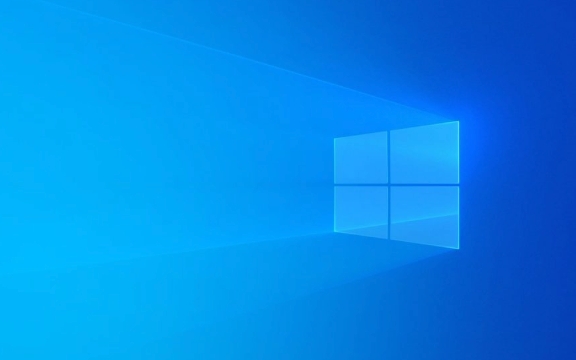
Update or rollback the driver
This is the most common solution. Because IRQL errors are usually related to drivers, especially devices such as graphics cards, network cards, and sound cards that frequently interact with the system.
- Open "Device Manager" and find the recently updated devices (especially display adapters, network adapters, etc.)
- Right-click to select "Update Driver" or "Rolleate Driver"
- If you are not sure which one has a problem, you can try to troubleshoot one by one and give priority to checking the graphics card driver (NVIDIA/AMD/Intel is often present)
Sometimes the driver that is automatically updated is incompatible with the current system. It will be more stable to manually install the recommended version of the official website at this time.

Check for memory issues (RAM)
This error may also be caused by physical memory problems. Windows has a built-in memory diagnostic tool that can be run directly:
- Press Win R and enter
mdsched.exeto enter - Select "Restart now and check for issues"
- After the system restarts, it will automatically detect whether there is any abnormality in the RAM.
If you find memory problems, you can try unplugging a memory stick and testing (if it is dual channel), or change the slot to see if it improves.

Uninstall third-party antivirus software or system optimization tools
Many users do not realize that certain security software or optimization tools (such as Master Lu and Tencent Computer Manager) will operate at the kernel level, which is prone to conflicts.
- Go to Control Panel > Programs and Features
- Find software like 360, Kaspersky, CCleaner, etc. and uninstall them one by one
- After restarting, check if there is still a blue screen
If you have this problem just after installing a certain software, you can basically be sure that it is caused.
System file corruption repair
If all the above is OK, the system file itself may be corrupted. You can execute the following commands using the command prompt:
- Open a command prompt as administrator (CMD or PowerShell)
- enter:
-
sfc /scannow -
DISM /Online /Cleanup-Image /RestoreHealth
-
These two commands are used to scan system files and repair system images respectively. Restart after completion to see if the problem is solved.
Basically these common ways of dealing with it. Not particularly complicated, but it needs to be done step by step. In most cases, the problem lies in the driver or memory, so it is most effective to start with these two aspects.
The above is the detailed content of How to fix 'IRQL_NOT_LESS_OR_EQUAL' error in Windows?. For more information, please follow other related articles on the PHP Chinese website!

Hot AI Tools

Undress AI Tool
Undress images for free

Undresser.AI Undress
AI-powered app for creating realistic nude photos

AI Clothes Remover
Online AI tool for removing clothes from photos.

Clothoff.io
AI clothes remover

Video Face Swap
Swap faces in any video effortlessly with our completely free AI face swap tool!

Hot Article

Hot Tools

Notepad++7.3.1
Easy-to-use and free code editor

SublimeText3 Chinese version
Chinese version, very easy to use

Zend Studio 13.0.1
Powerful PHP integrated development environment

Dreamweaver CS6
Visual web development tools

SublimeText3 Mac version
God-level code editing software (SublimeText3)

Hot Topics
 How to remove password from Windows 11 login
Jun 27, 2025 am 01:38 AM
How to remove password from Windows 11 login
Jun 27, 2025 am 01:38 AM
If you want to cancel the password login for Windows 11, there are three methods to choose: 1. Modify the automatic login settings, uncheck "To use this computer, users must enter their username and password", and then restart the automatic login after entering the password; 2. Switch to a passwordless login method, such as PIN, fingerprint or face recognition, configure it in "Settings>Account>Login Options" to improve convenience and security; 3. Delete the account password directly, but there are security risks and may lead to some functions being limited. It is recommended to choose a suitable solution based on actual needs.
 I Became a Windows Power User Overnight With This New Open-Source App from Microsoft
Jun 20, 2025 am 06:07 AM
I Became a Windows Power User Overnight With This New Open-Source App from Microsoft
Jun 20, 2025 am 06:07 AM
Like many Windows users, I am always on the lookout for ways to boost my productivity. Command Palette quickly became an essential tool for me. This powerful utility has completely changed how I interact with Windows, giving me instant access to the
 How to uninstall programs in Windows 11?
Jun 30, 2025 am 12:41 AM
How to uninstall programs in Windows 11?
Jun 30, 2025 am 12:41 AM
There are three main ways to uninstall programs on Windows 11: 1. Uninstall through "Settings", open the "Settings" > "Apps" > "Installed Applications", select the program and click "Uninstall", which is suitable for most users; 2. Use the control panel, search and enter "Control Panel" > "Programs and Functions", right-click the program and select "Uninstall", which is suitable for users who are accustomed to traditional interfaces; 3. Use third-party tools such as RevoUninstaller to clean up more thoroughly, but pay attention to the download source and operation risks, and novices can give priority to using the system's own methods.
 Windows 11 Is Bringing Back Another Windows 10 Feature
Jun 18, 2025 am 01:27 AM
Windows 11 Is Bringing Back Another Windows 10 Feature
Jun 18, 2025 am 01:27 AM
This might not be at the top of the list of features people want to return from Windows 10, but it still offers some usefulness. If you'd like to view the current minutes and seconds without turning on that display in the main taskbar clock (where it
 How to run an app as an administrator in Windows?
Jul 01, 2025 am 01:05 AM
How to run an app as an administrator in Windows?
Jul 01, 2025 am 01:05 AM
To run programs as administrator, you can use Windows' own functions: 1. Right-click the menu to select "Run as administrator", which is suitable for temporary privilege hike scenarios; 2. Create a shortcut and check "Run as administrator" to achieve automatic privilege hike start; 3. Use the task scheduler to configure automated tasks, suitable for running programs that require permissions on a scheduled or background basis, pay attention to setting details such as path changes and permission checks.
 Windows 10 KB5061087 fixes Start menu crash, direct download links
Jun 26, 2025 pm 04:22 PM
Windows 10 KB5061087 fixes Start menu crash, direct download links
Jun 26, 2025 pm 04:22 PM
Windows 10 KB5061087 is now rolling out as an optional preview update for those on version 22H2 with Start menu fixes.
 Microsoft: DHCP issue hits KB5060526, KB5060531 of Windows Server
Jun 26, 2025 pm 04:32 PM
Microsoft: DHCP issue hits KB5060526, KB5060531 of Windows Server
Jun 26, 2025 pm 04:32 PM
Microsoft confirmed that the DHCP server service might stop responding or refuse to connect after the June 2025 Update for Windows Server.
 Building Your First Gaming PC in 2025: What You Actually Need
Jun 24, 2025 am 12:52 AM
Building Your First Gaming PC in 2025: What You Actually Need
Jun 24, 2025 am 12:52 AM
In the past, I always viewed the i5 lineup as anemic when it came to gaming. However, in 2025, a mid-range CPU is more than enough to start your gaming journey. Many games still don’t fully utilize multi-core performance as well as they could, so






