If your keyboard is typing slowly, it’s typically due to performance or setup issues rather than hardware failure. First, check for system or software lag by closing unnecessary apps, browser tabs, and disabling extensions; also, monitor background processes via Task Manager and disable accessibility features like Filter Keys if enabled. Second, clean the keyboard with compressed air or a soft brush to remove dust and debris, especially if keys feel sticky or require extra pressure. Third, test with a different keyboard or port to rule out hardware faults—try another USB port, check battery levels for wireless models, or use an external keyboard on laptops. Fourth, update or reinstall keyboard drivers through Device Manager, or download updated drivers from the manufacturer's website if using a specialized model. Following these steps should resolve most slow typing issues without needing replacement.

If your keyboard is typing slowly, it’s usually not a sign of a major hardware failure, but more of a performance or setup issue. The good news is, most of the time, it's something you can fix without spending money or replacing the device.

Check for System or Software Lag
Sometimes, the keyboard feels slow because the system is busy doing something else. This is especially common on older or lower-end machines. Here’s what to check:
- See if your computer is running other background processes (like updates or antivirus scans).
- Try closing unnecessary apps or browser tabs to free up resources.
- If you're using a lot of browser extensions, they might be causing input lag. Try disabling some to test.
- On Windows, you can open Task Manager (Ctrl Shift Esc) and check CPU, memory, and disk usage.
Also, certain accessibility features like "Filter Keys" on Windows can introduce a small delay. You can disable them by going to Control Panel > Ease of Access > Change how your keyboard works, and unchecking "Turn on Filter Keys."
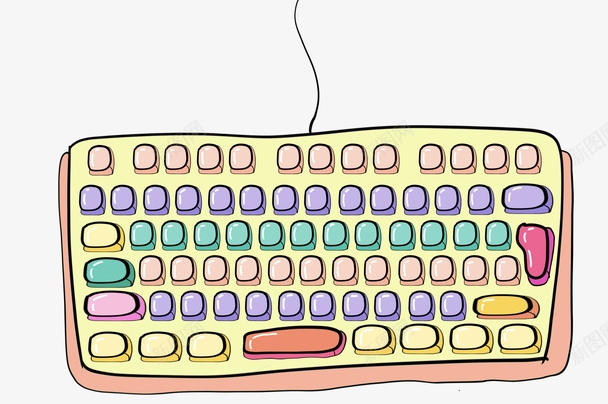
Clean the Keyboard and Check for Physical Issues
Dust, crumbs, or debris can interfere with how keys press and register. This is especially true for mechanical or laptop keyboards that have been used in less-than-clean environments.
- Use compressed air or a soft brush to clean between the keys.
- If it's a mechanical keyboard, consider removing keycaps for a deeper clean.
- Check if any keys feel sticky or need extra pressure to work. If so, that might be the cause of the perceived slowness.
Also, make sure there’s no physical damage or liquid spillage that might be affecting the keyboard’s responsiveness.

Test with a Different Keyboard or Port
To determine if the issue is with the keyboard itself or your system, try using a different keyboard. If the problem goes away, then your original keyboard might be faulty or outdated.
- If you're using a USB keyboard, try plugging it into a different USB port.
- For wireless keyboards, check the battery level and connection stability.
- If you're on a laptop, try an external keyboard to see if the issue persists.
This can help you figure out whether it’s a hardware problem or something related to your system settings or drivers.
Update or Reinstall Keyboard Drivers
Outdated or corrupted drivers can cause input lag or slow response. Updating your keyboard drivers can often resolve this.
- On Windows: Go to Device Manager > Keyboards, right-click your keyboard, and select Update driver.
- You can also uninstall the driver and restart your computer—Windows will usually reinstall it automatically.
If you're using a specialized keyboard with custom software (like gaming keyboards), check the manufacturer's website for updated drivers or firmware.
That’s about it. Most of the time, slow typing comes down to system performance, debris buildup, or driver issues. It’s not complicated, but it’s easy to overlook one of these steps.
The above is the detailed content of What to do if the keyboard is typing slowly. For more information, please follow other related articles on the PHP Chinese website!

Hot AI Tools

Undress AI Tool
Undress images for free

Undresser.AI Undress
AI-powered app for creating realistic nude photos

AI Clothes Remover
Online AI tool for removing clothes from photos.

Clothoff.io
AI clothes remover

Video Face Swap
Swap faces in any video effortlessly with our completely free AI face swap tool!

Hot Article

Hot Tools

Notepad++7.3.1
Easy-to-use and free code editor

SublimeText3 Chinese version
Chinese version, very easy to use

Zend Studio 13.0.1
Powerful PHP integrated development environment

Dreamweaver CS6
Visual web development tools

SublimeText3 Mac version
God-level code editing software (SublimeText3)

Hot Topics
 Guide: Stellar Blade Save File Location/Save File Lost/Not Saving
Jun 17, 2025 pm 08:02 PM
Guide: Stellar Blade Save File Location/Save File Lost/Not Saving
Jun 17, 2025 pm 08:02 PM
Stellar Blade save file location on Windows PC: where to find it, how to back up your game data, and what to do if the save files are missing or the game is not saving. This MiniTool guide provides detailed instructions and solutions.Quick Navigation
 How to Fix KB5060829 Not Installing & Other Reported Bugs
Jun 30, 2025 pm 08:02 PM
How to Fix KB5060829 Not Installing & Other Reported Bugs
Jun 30, 2025 pm 08:02 PM
Many users encountered installation issues and some unexpected problems after applying the Windows 11 update KB5060829. If you're facing similar difficulties, don't panic. This MiniTool guide presents the most effective fixes to resolve KB5060829 not
 Dune: Awakening Black Screen: Here's A Troubleshooting Guide!
Jun 18, 2025 pm 06:02 PM
Dune: Awakening Black Screen: Here's A Troubleshooting Guide!
Jun 18, 2025 pm 06:02 PM
Are you urgently looking for effective solutions to fix the Dune: Awakening black screen issue on Windows? You’ve come to the right place. This detailed guide from MiniTool presents several practical and reliable methods to address this frustrating p
 Cannot Fix Update KB5060999 Not Installing on Windows 11?
Jun 23, 2025 pm 08:03 PM
Cannot Fix Update KB5060999 Not Installing on Windows 11?
Jun 23, 2025 pm 08:03 PM
KB5060999 What are the update contents of Windows 11 23H2? How to download? What to do if the update fails? This article will be described in detail and provides a solution to the failure of KB5060999 installation. Quick Navigation :- Windows 11 23H2 KB5060999 Updated Content - KB5060999 Reason for installation failure - Solve the problem that KB506099 cannot be installed - Summary of Windows 11 23H2 KB5060999 Update KB5060999 is a cumulative security update for Windows 11 released by Microsoft on June 10, 2025
 Spotlight on Windows 10 KB5061087 & Fixes for Not Installing
Jun 30, 2025 pm 08:03 PM
Spotlight on Windows 10 KB5061087 & Fixes for Not Installing
Jun 30, 2025 pm 08:03 PM
Microsoft has released Windows 10 KB5061087 for 22H2 to fix some issues. From this post on MiniTool, learn how to install this preview optional update on your PC. Also, you can know what to do if KB5061087 fails to install via Windows Update.Quick Na
 Windows Security is blank or not showing options
Jul 07, 2025 am 02:40 AM
Windows Security is blank or not showing options
Jul 07, 2025 am 02:40 AM
When the Windows Security Center is blank or the function is missing, you can follow the following steps to check: 1. Confirm whether the system version supports full functions, some functions of the Home Edition are limited, and the Professional Edition and above are more complete; 2. Restart the SecurityHealthService service to ensure that its startup type is set to automatic; 3. Check and uninstall third-party security software that may conflict; 4. Run the sfc/scannow and DISM commands to repair system files; 5. Try to reset or reinstall the Windows Security Center application, and contact Microsoft support if necessary.
 Fix Stellar Blade Crashing/Not Launching With These Fresh Fixes
Jun 18, 2025 pm 10:02 PM
Fix Stellar Blade Crashing/Not Launching With These Fresh Fixes
Jun 18, 2025 pm 10:02 PM
Is Stellar Blade crashing or failing to launch on your PC? Do not worry. This guide from MiniTool Software provides you with a couple of effective solutions to help you fix the issue and get the game running smoothly.Quick Navigation :- Stellar Blade
 Dune Awakening Controller Not Working? Here're Some Fixes
Jun 19, 2025 pm 08:01 PM
Dune Awakening Controller Not Working? Here're Some Fixes
Jun 19, 2025 pm 08:01 PM
What should you do if the Dune Awakening Controller fails to function? What causes this issue? This MiniTool article provides a comprehensive explanation and guides you through resolving this frustrating problem.Quick Navigation :- Dune Awakening Con






