There are three ways to create a Windows 10 bootable USB: 1. Use Microsoft's official tool Media Creation Tool, and after downloading, select "Create installation media for another computer", and after inserting the USB drive, the tool will automatically download and write to the mirror; 2. Use the third-party tool Rufus to load the downloaded ISO file, confirm the partition type, and click "Start" to complete the production; 3. Manual operation through the DISKPART command line, including cleaning, partitioning, formatting the USB drive and copying ISO content, but the risk is high and suitable for advanced users. Notes include backing up USB drive data, ensuring that ISO files from a formal source are used, and confirming that the BIOS boot mode of the target computer matches.

Creating a bootable USB for Windows 10 (which is what we often call the system installation disk). It is actually not difficult. As long as the steps are correct and the tools are selected well, you can basically do it in one go. Next, I will tell you how to do it step by step, which is suitable for beginners to understand.
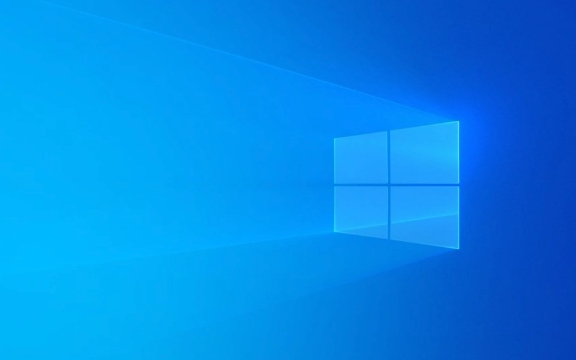
Preparation: What do you need?
Before you start, prepare the following things:
- A USB drive with a capacity of at least 8GB (empty is recommended, as the process will clear all data)
- A computer that is already connected to the Internet (can be Windows or Mac)
- Downloaded Windows 10 ISO image file (can be obtained from Microsoft's official website)
Make sure your USB drive is not bad and will be recognized when plugged in. Some old USB drives may have insufficient capacity or poor compatibility, so it is best to use newer ones.

Use the official tool: Media Creation Tool
This is the easiest and most recommended method. Microsoft's own tools will basically make no mistakes.
- Go to Microsoft's official website to download Media Creation Tool
- After opening the program, select "Create installation media for another computer"
- Set language, version and architecture (usually by default, unless you have special needs)
- Insert the USB drive, click Next, the tool will automatically download the image and write to the USB drive.
This process may last for several minutes, and do not unplug the USB flash drive. After completion it will be a complete Windows 10 installation disk.

Alternative: Use the Rufus tool
If you prefer third-party tools, Rufus is a lightweight and reliable option, especially suitable for those who cannot use Media Creation Tool directly (such as bad internet).
The operation process is as follows:
- Download and open Rufus (no installation required)
- Insert the USB drive and the software will automatically recognize it
- Click the ? icon in "Boot Selection" to load the ISO file you downloaded in advance
- Confirm whether the partition type matches the target computer (UEFI usually selects GPT, and Legacy mode selects MBR)
- Click "Start" and wait for completion
Rufus supports more customization options, such as formatting methods, file systems, etc., but it is enough for ordinary users to maintain the default settings.
Using the command line (advanced method)
If you are familiar with the command line, you can also manually make it through DISKPART, but this method is prone to errors and is not recommended for beginners. The main steps include:
- Open a command prompt (administrator permissions)
- Enter
diskpartto enter disk management tool - List disks, select your USB drive, clean data, create a new partition, activate partitions, format, assign disk letters
- Finally copy the ISO file contents
The whole process requires great care, and if you are not careful, you will accidentally delete data from other hard drives.
Tips and notes
- Back up important data : No matter which method is used, the original data on the USB flash drive will be cleared.
- Confirm the BIOS boot mode : Most new computers use UEFI, make sure that your USB boot disk also supports this mode.
- The source of ISO files should be formal : don't download them from forums or unknown websites, as they are prone to viruses or tampering.
Basically that's it. Although there are several methods, as long as you choose the right tool, it is actually not complicated to do, but many details are easy to ignore.
The above is the detailed content of How to create a bootable USB for Windows 10. For more information, please follow other related articles on the PHP Chinese website!

Hot AI Tools

Undress AI Tool
Undress images for free

Undresser.AI Undress
AI-powered app for creating realistic nude photos

AI Clothes Remover
Online AI tool for removing clothes from photos.

Clothoff.io
AI clothes remover

Video Face Swap
Swap faces in any video effortlessly with our completely free AI face swap tool!

Hot Article

Hot Tools

Notepad++7.3.1
Easy-to-use and free code editor

SublimeText3 Chinese version
Chinese version, very easy to use

Zend Studio 13.0.1
Powerful PHP integrated development environment

Dreamweaver CS6
Visual web development tools

SublimeText3 Mac version
God-level code editing software (SublimeText3)

Hot Topics
 How to remove password from Windows 11 login
Jun 27, 2025 am 01:38 AM
How to remove password from Windows 11 login
Jun 27, 2025 am 01:38 AM
If you want to cancel the password login for Windows 11, there are three methods to choose: 1. Modify the automatic login settings, uncheck "To use this computer, users must enter their username and password", and then restart the automatic login after entering the password; 2. Switch to a passwordless login method, such as PIN, fingerprint or face recognition, configure it in "Settings>Account>Login Options" to improve convenience and security; 3. Delete the account password directly, but there are security risks and may lead to some functions being limited. It is recommended to choose a suitable solution based on actual needs.
 I Became a Windows Power User Overnight With This New Open-Source App from Microsoft
Jun 20, 2025 am 06:07 AM
I Became a Windows Power User Overnight With This New Open-Source App from Microsoft
Jun 20, 2025 am 06:07 AM
Like many Windows users, I am always on the lookout for ways to boost my productivity. Command Palette quickly became an essential tool for me. This powerful utility has completely changed how I interact with Windows, giving me instant access to the
 How to uninstall programs in Windows 11?
Jun 30, 2025 am 12:41 AM
How to uninstall programs in Windows 11?
Jun 30, 2025 am 12:41 AM
There are three main ways to uninstall programs on Windows 11: 1. Uninstall through "Settings", open the "Settings" > "Apps" > "Installed Applications", select the program and click "Uninstall", which is suitable for most users; 2. Use the control panel, search and enter "Control Panel" > "Programs and Functions", right-click the program and select "Uninstall", which is suitable for users who are accustomed to traditional interfaces; 3. Use third-party tools such as RevoUninstaller to clean up more thoroughly, but pay attention to the download source and operation risks, and novices can give priority to using the system's own methods.
 How to run an app as an administrator in Windows?
Jul 01, 2025 am 01:05 AM
How to run an app as an administrator in Windows?
Jul 01, 2025 am 01:05 AM
To run programs as administrator, you can use Windows' own functions: 1. Right-click the menu to select "Run as administrator", which is suitable for temporary privilege hike scenarios; 2. Create a shortcut and check "Run as administrator" to achieve automatic privilege hike start; 3. Use the task scheduler to configure automated tasks, suitable for running programs that require permissions on a scheduled or background basis, pay attention to setting details such as path changes and permission checks.
 Windows 11 Is Bringing Back Another Windows 10 Feature
Jun 18, 2025 am 01:27 AM
Windows 11 Is Bringing Back Another Windows 10 Feature
Jun 18, 2025 am 01:27 AM
This might not be at the top of the list of features people want to return from Windows 10, but it still offers some usefulness. If you'd like to view the current minutes and seconds without turning on that display in the main taskbar clock (where it
 Windows 10 KB5061087 fixes Start menu crash, direct download links
Jun 26, 2025 pm 04:22 PM
Windows 10 KB5061087 fixes Start menu crash, direct download links
Jun 26, 2025 pm 04:22 PM
Windows 10 KB5061087 is now rolling out as an optional preview update for those on version 22H2 with Start menu fixes.
 Microsoft: DHCP issue hits KB5060526, KB5060531 of Windows Server
Jun 26, 2025 pm 04:32 PM
Microsoft: DHCP issue hits KB5060526, KB5060531 of Windows Server
Jun 26, 2025 pm 04:32 PM
Microsoft confirmed that the DHCP server service might stop responding or refuse to connect after the June 2025 Update for Windows Server.
 Building Your First Gaming PC in 2025: What You Actually Need
Jun 24, 2025 am 12:52 AM
Building Your First Gaming PC in 2025: What You Actually Need
Jun 24, 2025 am 12:52 AM
In the past, I always viewed the i5 lineup as anemic when it came to gaming. However, in 2025, a mid-range CPU is more than enough to start your gaming journey. Many games still don’t fully utilize multi-core performance as well as they could, so






