Use the disk management tool that comes with Windows 10 to complete hard disk partitioning operations. 1. Press Win R to enter diskmgmt.msc or enter the disk management interface through the Start menu; 2. Initialize the disk (when used for the first time); 3. Ensure that there is unallocated space (can be obtained through compressed volume); 4. Right-click the unallocated area and select Create a new simple volume, set the size, drive letter and NTFS format; 5. After the new partition is completed, you can view it in the Explorer. Notes include: keeping some empty space for adjustment, formatting will clear the data and need to be confirmed in advance, the extended volume can be used to merge the unallocated space after the partition, and deleting the volume will cause data loss and must be backed up. Practical suggestions are: avoid excessive partitions affecting management and capacity expansion, reserve more than 50GB of space in the system disk, and keep the system disk in NTFS format. The entire process can be operated in steps, and the key steps need to be handled with caution.

If you are using a Windows 10 system and want to partition the hard disk but don’t know where to start, the operation is not complicated, just find the correct tools and steps. The disk management function that comes with Windows is sufficient to complete basic partitioning tasks and does not require additional software installation.
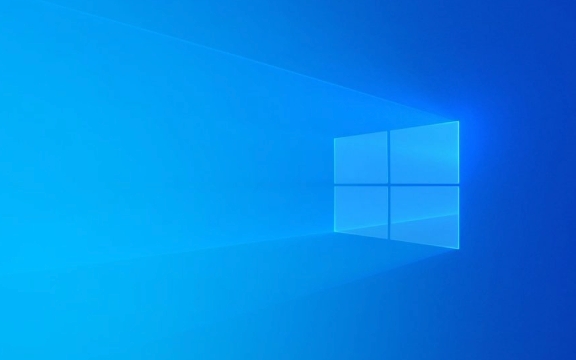
Open Disk Management Tools
The first step is to enter the "Disk Management" interface. You can press Win R key to open the run window, enter diskmgmt.msc and press Enter; or right-click "Start Menu" and select "Disk Management".
After entering, you will see the current status of all disks, including partitioned volumes, unallocated space and other information. If this is your first partition, you may need to initialize the disk first (the system will prompt you whether to do this).

Basic process for creating a new partition
In disk management, there are mainly the following steps to create a new partition:
- Make sure there is "unallocated" space on the disk. If not, you can right-click the existing partition and select "Compress Volume" to make space.
- Right-click on the "Unallocated" area and select "New Simple Volume".
- Follow the wizard to set the partition size, allocate the disk letter, and format the file system (usually NTFS).
- Once the setup is complete, the new partition appears in Explorer.
It should be noted that when partitioning, do not use up all space, leave a little space for easy adjustment. In addition, formatting will clear the partition data, so be sure to confirm that there are no important files in it before operation.

Adjust or delete an existing partition
Sometimes you want to merge two partitions or re-divider the capacity, and you can use the "Extend Volume" or "Delete Volume" function.
- If there is "unallocated" space behind a partition, you can right-click the partition and select "Extended Volume" to merge this part of the space.
- Deleting a partition is also very direct: right-click the target partition, click "Delete Volume", and then the original space becomes an unallocated state.
However, be aware that deleting the volume will cause all contents of the partition to be lost, so be sure to back up in advance.
Some practical suggestions for partitioning
- Don’t divide too many zones at once : too many partitions are not only troublesome to manage, but may also lead to difficulties in later expansion.
- Don’t be too small for the C drive : try to reserve more than 50GB of the system drive, especially for SSD users, to avoid the system running slower.
- Keep the system disk in NTFS format : Do not change the file system type unless you have special needs.
Basically these are the operations. The whole process is not difficult, but be careful at every step, especially deletion and formatting operations. As long as you do it step by step, there will generally be no problems.
The above is the detailed content of How to partition a hard drive in Windows 10. For more information, please follow other related articles on the PHP Chinese website!

Hot AI Tools

Undress AI Tool
Undress images for free

Undresser.AI Undress
AI-powered app for creating realistic nude photos

AI Clothes Remover
Online AI tool for removing clothes from photos.

Clothoff.io
AI clothes remover

Video Face Swap
Swap faces in any video effortlessly with our completely free AI face swap tool!

Hot Article

Hot Tools

Notepad++7.3.1
Easy-to-use and free code editor

SublimeText3 Chinese version
Chinese version, very easy to use

Zend Studio 13.0.1
Powerful PHP integrated development environment

Dreamweaver CS6
Visual web development tools

SublimeText3 Mac version
God-level code editing software (SublimeText3)

Hot Topics
 How to remove password from Windows 11 login
Jun 27, 2025 am 01:38 AM
How to remove password from Windows 11 login
Jun 27, 2025 am 01:38 AM
If you want to cancel the password login for Windows 11, there are three methods to choose: 1. Modify the automatic login settings, uncheck "To use this computer, users must enter their username and password", and then restart the automatic login after entering the password; 2. Switch to a passwordless login method, such as PIN, fingerprint or face recognition, configure it in "Settings>Account>Login Options" to improve convenience and security; 3. Delete the account password directly, but there are security risks and may lead to some functions being limited. It is recommended to choose a suitable solution based on actual needs.
 I Became a Windows Power User Overnight With This New Open-Source App from Microsoft
Jun 20, 2025 am 06:07 AM
I Became a Windows Power User Overnight With This New Open-Source App from Microsoft
Jun 20, 2025 am 06:07 AM
Like many Windows users, I am always on the lookout for ways to boost my productivity. Command Palette quickly became an essential tool for me. This powerful utility has completely changed how I interact with Windows, giving me instant access to the
 How to uninstall programs in Windows 11?
Jun 30, 2025 am 12:41 AM
How to uninstall programs in Windows 11?
Jun 30, 2025 am 12:41 AM
There are three main ways to uninstall programs on Windows 11: 1. Uninstall through "Settings", open the "Settings" > "Apps" > "Installed Applications", select the program and click "Uninstall", which is suitable for most users; 2. Use the control panel, search and enter "Control Panel" > "Programs and Functions", right-click the program and select "Uninstall", which is suitable for users who are accustomed to traditional interfaces; 3. Use third-party tools such as RevoUninstaller to clean up more thoroughly, but pay attention to the download source and operation risks, and novices can give priority to using the system's own methods.
 How to run an app as an administrator in Windows?
Jul 01, 2025 am 01:05 AM
How to run an app as an administrator in Windows?
Jul 01, 2025 am 01:05 AM
To run programs as administrator, you can use Windows' own functions: 1. Right-click the menu to select "Run as administrator", which is suitable for temporary privilege hike scenarios; 2. Create a shortcut and check "Run as administrator" to achieve automatic privilege hike start; 3. Use the task scheduler to configure automated tasks, suitable for running programs that require permissions on a scheduled or background basis, pay attention to setting details such as path changes and permission checks.
 Windows 10 KB5061087 fixes Start menu crash, direct download links
Jun 26, 2025 pm 04:22 PM
Windows 10 KB5061087 fixes Start menu crash, direct download links
Jun 26, 2025 pm 04:22 PM
Windows 10 KB5061087 is now rolling out as an optional preview update for those on version 22H2 with Start menu fixes.
 Windows 11 Is Bringing Back Another Windows 10 Feature
Jun 18, 2025 am 01:27 AM
Windows 11 Is Bringing Back Another Windows 10 Feature
Jun 18, 2025 am 01:27 AM
This might not be at the top of the list of features people want to return from Windows 10, but it still offers some usefulness. If you'd like to view the current minutes and seconds without turning on that display in the main taskbar clock (where it
 Microsoft: DHCP issue hits KB5060526, KB5060531 of Windows Server
Jun 26, 2025 pm 04:32 PM
Microsoft: DHCP issue hits KB5060526, KB5060531 of Windows Server
Jun 26, 2025 pm 04:32 PM
Microsoft confirmed that the DHCP server service might stop responding or refuse to connect after the June 2025 Update for Windows Server.
 Building Your First Gaming PC in 2025: What You Actually Need
Jun 24, 2025 am 12:52 AM
Building Your First Gaming PC in 2025: What You Actually Need
Jun 24, 2025 am 12:52 AM
In the past, I always viewed the i5 lineup as anemic when it came to gaming. However, in 2025, a mid-range CPU is more than enough to start your gaming journey. Many games still don’t fully utilize multi-core performance as well as they could, so






