In Word, you can print multiple pages of content on one page by adjusting the printing settings. After opening the document, click "File" → "Print", find "Number of Pages Printed on Each Paper" in the printing options, select options such as 2 pages, 4 pages, 6 pages, or 9 pages, and Word will automatically reduce and arrange multiple pages on the same sheet of paper; after the settings are completed, it is recommended to use the "Print Preview" function to check the layout effect. If the text is too small, the number of pages printed per page can be reduced; in addition, you can also combine the "Double-sided Printing" option to further save paper, but you need to pay attention to the support of double-sided printing and the difference in arrangement order of different printers. It is recommended to try to type one or two pieces to confirm the effect when using it for the first time.

Sometimes when printing documents, in order to save paper or facilitate reading, we would like to type the content of multiple pages onto one piece of paper. Word actually has built-in this function long ago, and it is not complicated to operate. You just need to adjust it slightly in the printing settings.
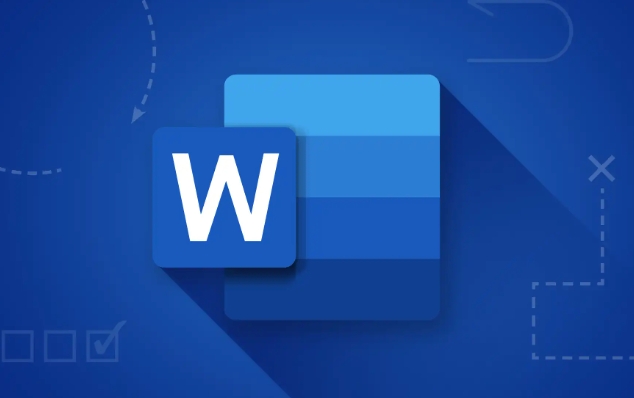
How to set up one page to print multiple pages in Word
After opening a Word document, click the File menu in the upper left corner, select Print, and then find "Number of Pages Printed on Each Paper" or similar options in the Print Options interface (the display may be slightly different in different versions). Click the drop-down menu and you will see options such as 2 pages, 4 pages, 6 pages, or even 9 pages. Select the number you need and Word will automatically shrink and arrange the pages on the same sheet.
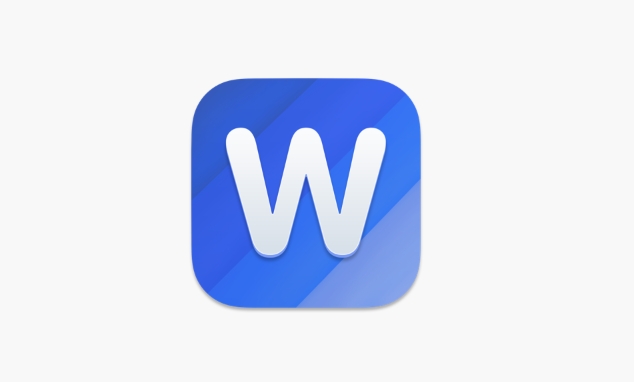
For example, if you choose "Print 4 pages per sheet", then the contents of the original four sheets will be compressed into one sheet, and the layout is usually one page at the top, bottom, left and right. This method is especially suitable for printing drafts, conference materials, or documents that require quick browsing.
Print preview to confirm the layout effect
After setting it up, it is recommended to look at the "Print Preview" window first, so that you can know in advance how the page is arranged and whether the text is too underestimated. Some versions of Word directly display preview images on the printing interface, and you can zoom in and view details.
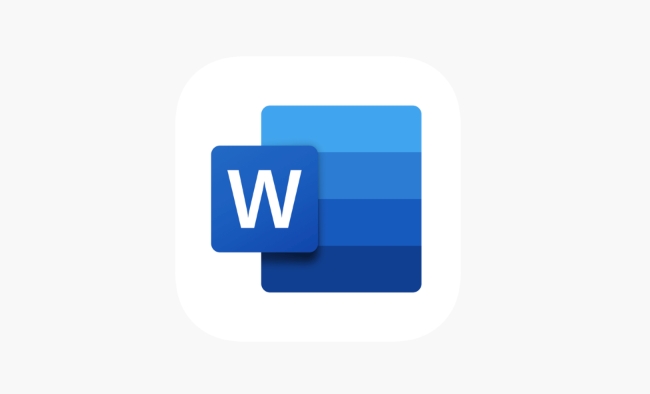
If you find that the font is too small and affects reading, you can try to place a few pages less, such as changing from 4 pages to 2 pages. In addition, some printer drivers also provide their own "multi-page printing" option. It is best to select one of Word or printer settings in uniform to avoid confusion caused by repeated settings.
More advanced typesetting methods (such as double-sided printing of multiple pages)
If you also need more efficient printing methods, such as printing multiple pages of content per page while printing, you can also check the "Double-sided Print" option in the same setting interface. This not only reduces the use of paper, but also allows the content to be presented on paper in a compact manner.
What should be noted is:
- Not all printers support double-sided printing
- Multiple pages and double-sided combinations are prone to errors. It is recommended to print one or two pictures first when using them for the first time.
- The order of arrangement sometimes varies depending on the printer model
Basically these operations are not complicated but it is easy to ignore details. Just spend an extra minute checking the settings before printing to avoid re-touching and wasting paper.
The above is the detailed content of how to print multiple pages on one sheet in Word. For more information, please follow other related articles on the PHP Chinese website!

Hot AI Tools

Undress AI Tool
Undress images for free

Undresser.AI Undress
AI-powered app for creating realistic nude photos

AI Clothes Remover
Online AI tool for removing clothes from photos.

Clothoff.io
AI clothes remover

Video Face Swap
Swap faces in any video effortlessly with our completely free AI face swap tool!

Hot Article

Hot Tools

Notepad++7.3.1
Easy-to-use and free code editor

SublimeText3 Chinese version
Chinese version, very easy to use

Zend Studio 13.0.1
Powerful PHP integrated development environment

Dreamweaver CS6
Visual web development tools

SublimeText3 Mac version
God-level code editing software (SublimeText3)

Hot Topics
 How to Use Parentheses, Square Brackets, and Curly Braces in Microsoft Excel
Jun 19, 2025 am 03:03 AM
How to Use Parentheses, Square Brackets, and Curly Braces in Microsoft Excel
Jun 19, 2025 am 03:03 AM
Quick Links Parentheses: Controlling the Order of Opera
 Outlook Quick Access Toolbar: customize, move, hide and show
Jun 18, 2025 am 11:01 AM
Outlook Quick Access Toolbar: customize, move, hide and show
Jun 18, 2025 am 11:01 AM
This guide will walk you through how to customize, move, hide, and show the Quick Access Toolbar, helping you shape your Outlook workspace to fit your daily routine and preferences. The Quick Access Toolbar in Microsoft Outlook is a usefu
 Google Sheets IMPORTRANGE: The Complete Guide
Jun 18, 2025 am 09:54 AM
Google Sheets IMPORTRANGE: The Complete Guide
Jun 18, 2025 am 09:54 AM
Ever played the "just one quick copy-paste" game with Google Sheets... and lost an hour of your life? What starts as a simple data transfer quickly snowballs into a nightmare when working with dynamic information. Those "quick fixes&qu
 Don't Ignore the Power of F9 in Microsoft Excel
Jun 21, 2025 am 06:23 AM
Don't Ignore the Power of F9 in Microsoft Excel
Jun 21, 2025 am 06:23 AM
Quick LinksRecalculating Formulas in Manual Calculation ModeDebugging Complex FormulasMinimizing the Excel WindowMicrosoft Excel has so many keyboard shortcuts that it can sometimes be difficult to remember the most useful. One of the most overlooked
 6 Cool Right-Click Tricks in Microsoft Excel
Jun 24, 2025 am 12:55 AM
6 Cool Right-Click Tricks in Microsoft Excel
Jun 24, 2025 am 12:55 AM
Quick Links Copy, Move, and Link Cell Elements
 Prove Your Real-World Microsoft Excel Skills With the How-To Geek Test (Advanced)
Jun 17, 2025 pm 02:44 PM
Prove Your Real-World Microsoft Excel Skills With the How-To Geek Test (Advanced)
Jun 17, 2025 pm 02:44 PM
Whether you've recently taken a Microsoft Excel course or you want to verify that your knowledge of the program is current, try out the How-To Geek Advanced Excel Test and find out how well you do!This is the third in a three-part series. The first i
 How to recover unsaved Word document
Jun 27, 2025 am 11:36 AM
How to recover unsaved Word document
Jun 27, 2025 am 11:36 AM
1. Check the automatic recovery folder, open "Recover Unsaved Documents" in Word or enter the C:\Users\Users\Username\AppData\Roaming\Microsoft\Word path to find the .asd ending file; 2. Find temporary files or use OneDrive historical version, enter ~$ file name.docx in the original directory to see if it exists or log in to OneDrive to view the version history; 3. Use Windows' "Previous Versions" function or third-party tools such as Recuva and EaseUS to scan and restore and completely delete files. The above methods can improve the recovery success rate, but you need to operate as soon as possible and avoid writing new data. Automatic saving, regular saving or cloud use should be enabled
 5 New Microsoft Excel Features to Try in July 2025
Jul 02, 2025 am 03:02 AM
5 New Microsoft Excel Features to Try in July 2025
Jul 02, 2025 am 03:02 AM
Quick Links Let Copilot Determine Which Table to Manipu






