Three points to note for making HTML5 videos smoothly playback: 1. Select the appropriate video format, such as MP4, WebM or Ogg, and provide multiple formats or single formats according to the target user selection; 2. Use adaptive bit rate technology such as HLS or DASH, combined with hls.js or dash.js to achieve automatic clarity switching; 3. Reasonably set preload policies and server configurations, such as preload attributes, byte range requests, compression and cache, to optimize loading speed and reduce traffic consumption.
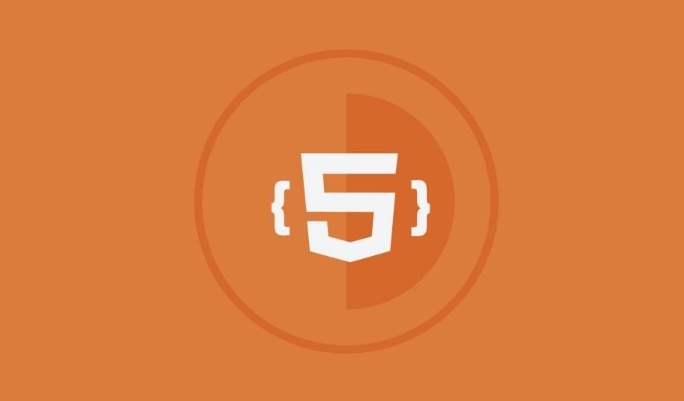
If you want HTML5 videos to play smoothly, you can just add a <video></video> tag. In actual use, you will encounter problems such as slow loading, lag, and poor compatibility. The key is to choose the right streaming media solution and set the video format and transmission method reasonably.

Choose the right video format
HTML5 supports multiple video formats, but the support situations of different browsers are different. The most common ones are MP4, WebM and Ogg. MP4 is supported on most devices, especially the H.264-encoded MP4 takes almost all modern browsers and mobile devices. WebM is an open source format that performs better on Chrome and Firefox.
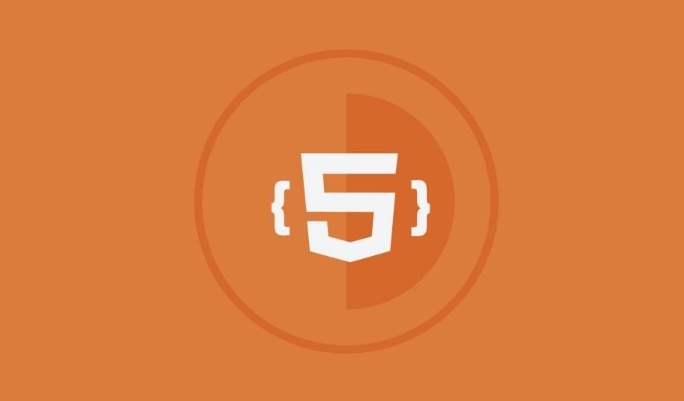
If you want to reach as many users as possible, you can provide multiple formats at the same time:
<video controls> <source src="video.mp4" type="video/mp4"> <source src="video.webm" type="video/webm"> Your browser does not support the video tag. </video>
However, this also has disadvantages, such as the need to maintain multiple versions and increase storage costs. If the target users are concentrated on mobile (such as iOS users), it is also feasible to use MP4 only.

Use Adaptive Streaming
The user's network status changes at any time, and videos with fixed bit rate are prone to stuttering. At this time, adaptive streaming technologies such as HLS (HTTP Live Streaming) or DASH (Dynamic Adaptive Streaming over HTTP) are required.
Their core idea is: divide the video into small clips and automatically switch clarity according to the current network speed. For example, watch HD under Wi-Fi and Standard Definition under 4G, and the experience is more stable.
The implementation method is generally achieved by using third-party libraries such as hls.js (for HLS) or dash.js (for DASH). These libraries can be compatible with browsers that do not support native HLS/DASH.
To use hls.js, you can write this:
<video id="video" controls></video>
<script src="https://cdn.jsdelivr.net/npm/hls.js@latest"></script>
<script>
if(Hls.isSupported()) {
var video = document.getElementById('video');
var hls = new Hls();
hls.loadSource('your_video.m3u8');
hls.attachMedia(video);
hls.on(Hls.Events.MANIFEST_PARSED, function() {
video.play();
});
}
</script>Pay attention to preloading and bandwidth control
By default, the <video></video> tag does not load the entire video file, but rather it loads on demand. But you can adjust this behavior through the preload property:
-
preload="none": No preload at all -
preload="metadata": only load metadata (duration, size, etc.) -
preload="auto": Preload as much as possible
Under mobile networks, default behavior can lead to unnecessary traffic consumption. Therefore, it is recommended to set it flexibly according to the scene, such as setting it to metadata when displaying videos on the home screen of the web page to avoid loading a large amount of data from the beginning.
In addition, the server side should also make good configuration, such as enabling byte range requests (Accept-Ranges), compression (gzip), cache policies, etc., which will directly affect the video loading speed and playback experience.
Basically that's it
The above three points are relatively core considerations. Although it is not complicated to implement, details are easily overlooked in actual deployment, such as cross-domain issues, CDN acceleration, HTTPS requirements, etc. As long as you plan the format, streaming media solution and loading strategy in advance, you can greatly improve the user's viewing experience.
The above is the detailed content of HTML5 video streaming techniques and considerations. For more information, please follow other related articles on the PHP Chinese website!

Hot AI Tools

Undress AI Tool
Undress images for free

Undresser.AI Undress
AI-powered app for creating realistic nude photos

AI Clothes Remover
Online AI tool for removing clothes from photos.

Clothoff.io
AI clothes remover

Video Face Swap
Swap faces in any video effortlessly with our completely free AI face swap tool!

Hot Article

Hot Tools

Notepad++7.3.1
Easy-to-use and free code editor

SublimeText3 Chinese version
Chinese version, very easy to use

Zend Studio 13.0.1
Powerful PHP integrated development environment

Dreamweaver CS6
Visual web development tools

SublimeText3 Mac version
God-level code editing software (SublimeText3)

Hot Topics
 Audio and Video: HTML5 VS Youtube Embedding
Jun 19, 2025 am 12:51 AM
Audio and Video: HTML5 VS Youtube Embedding
Jun 19, 2025 am 12:51 AM
HTML5isbetterforcontrolandcustomization,whileYouTubeisbetterforeaseandperformance.1)HTML5allowsfortailoreduserexperiencesbutrequiresmanagingcodecsandcompatibility.2)YouTubeofferssimpleembeddingwithoptimizedperformancebutlimitscontroloverappearanceand
 What is the purpose of the input type='range'?
Jun 23, 2025 am 12:17 AM
What is the purpose of the input type='range'?
Jun 23, 2025 am 12:17 AM
inputtype="range" is used to create a slider control, allowing the user to select a value from a predefined range. 1. It is mainly suitable for scenes where values ??need to be selected intuitively, such as adjusting volume, brightness or scoring systems; 2. The basic structure includes min, max and step attributes, which set the minimum value, maximum value and step size respectively; 3. This value can be obtained and used in real time through JavaScript to improve the interactive experience; 4. It is recommended to display the current value and pay attention to accessibility and browser compatibility issues when using it.
 Adding drag and drop functionality using the HTML5 Drag and Drop API.
Jul 05, 2025 am 02:43 AM
Adding drag and drop functionality using the HTML5 Drag and Drop API.
Jul 05, 2025 am 02:43 AM
The way to add drag and drop functionality to a web page is to use HTML5's DragandDrop API, which is natively supported without additional libraries. The specific steps are as follows: 1. Set the element draggable="true" to enable drag; 2. Listen to dragstart, dragover, drop and dragend events; 3. Set data in dragstart, block default behavior in dragover, and handle logic in drop. In addition, element movement can be achieved through appendChild and file upload can be achieved through e.dataTransfer.files. Note: preventDefault must be called
 How can you animate an SVG with CSS?
Jun 30, 2025 am 02:06 AM
How can you animate an SVG with CSS?
Jun 30, 2025 am 02:06 AM
AnimatingSVGwithCSSispossibleusingkeyframesforbasicanimationsandtransitionsforinteractiveeffects.1.Use@keyframestodefineanimationstagesforpropertieslikescale,opacity,andcolor.2.ApplytheanimationtoSVGelementssuchas,,orviaCSSclasses.3.Forhoverorstate-b
 HTML audio and video: Examples
Jun 19, 2025 am 12:54 AM
HTML audio and video: Examples
Jun 19, 2025 am 12:54 AM
Audio and video elements in HTML can improve the dynamics and user experience of web pages. 1. Embed audio files using elements and realize automatic and loop playback of background music through autoplay and loop properties. 2. Use elements to embed video files, set width and height and controls properties, and provide multiple formats to ensure browser compatibility.
 What is WebRTC and what are its main use cases?
Jun 24, 2025 am 12:47 AM
What is WebRTC and what are its main use cases?
Jun 24, 2025 am 12:47 AM
WebRTC is a free, open source technology that supports real-time communication between browsers and devices. It realizes audio and video capture, encoding and point-to-point transmission through built-in API, without plug-ins. Its working principle includes: 1. The browser captures audio and video input; 2. The data is encoded and transmitted directly to another browser through a security protocol; 3. The signaling server assists in the initial connection but does not participate in media transmission; 4. The connection is established to achieve low-latency direct communication. The main application scenarios are: 1. Video conferencing (such as GoogleMeet, Jitsi); 2. Customer service voice/video chat; 3. Online games and collaborative applications; 4. IoT and real-time monitoring. Its advantages are cross-platform compatibility, no download required, default encryption and low latency, suitable for point-to-point communication
 How to create animations on a canvas using requestAnimationFrame()?
Jun 22, 2025 am 12:52 AM
How to create animations on a canvas using requestAnimationFrame()?
Jun 22, 2025 am 12:52 AM
The key to using requestAnimationFrame() to achieve smooth animation on HTMLCanvas is to understand its operating mechanism and cooperate with Canvas' drawing process. 1. requestAnimationFrame() is an API designed for animation by the browser. It can be synchronized with the screen refresh rate, avoid lag or tear, and is more efficient than setTimeout or setInterval; 2. The animation infrastructure includes preparing canvas elements, obtaining context, and defining the main loop function animate(), where the canvas is cleared and the next frame is requested for continuous redrawing; 3. To achieve dynamic effects, state variables, such as the coordinates of small balls, are updated in each frame, thereby forming
 How to check if a browser can play a specific video format?
Jun 28, 2025 am 02:06 AM
How to check if a browser can play a specific video format?
Jun 28, 2025 am 02:06 AM
To confirm whether the browser can play a specific video format, you can follow the following steps: 1. Check the browser's official documents or CanIuse website to understand the supported formats, such as Chrome supports MP4, WebM, etc., Safari mainly supports MP4; 2. Use HTML5 tag local test to load the video file to see if it can play normally; 3. Upload files with online tools such as VideoJSTechInsights or BrowserStackLive for cross-platform detection. When testing, you need to pay attention to the impact of the encoded version, and you cannot rely solely on the file suffix name to judge compatibility.






