When encountering the problem of "Unable to change the power plan settings", the main solutions include: 1. Ensure to use the administrator account to operate; 2. Release restrictions through the Group Policy Editor (for professional users); 3. Reset or rebuild the power settings; 4. Troubleshoot third-party software conflicts. First, you need to confirm whether the current account has administrator privileges. If the administrator is not an administrator, you can switch accounts or increase permissions; if the system is locked by Group Policy, you can disable the relevant policies in gpedit.msc (except the home version); you can also try to run the powercfg -restoredefaultschemes command in the command prompt (administrator) to reset the power plan; finally check and uninstall the possible conflicting third-party power management software, and try to modify the settings again after restarting.

It is really a headache to encounter the problem of "cannot change the power plan settings" in Windows systems. Especially when you want to adjust the computer performance, energy-saving mode or battery life, you are stuck at this step. There may be several reasons for this prompt, but fortunately, there are corresponding solutions in most cases.
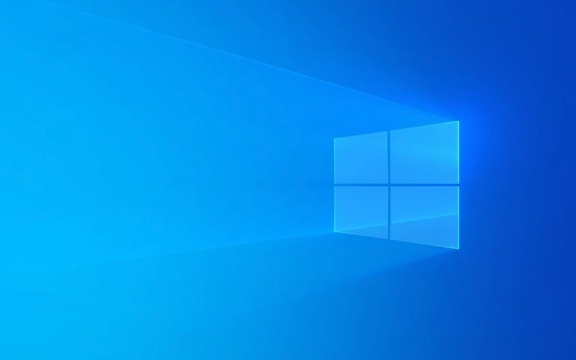
Below are some common reasons and corresponding treatment methods, you can try to troubleshoot step by step.
1. Check whether the current account permission is an administrator
Power management settings are system-level operations and must be modified with administrator privileges. If you log in with an ordinary user account, you will naturally be restricted.

Solution:
- Change it to the administrator account and try to modify it.
- If there is only one user account, you can confirm whether the account has administrator privileges in Control Panel > User Accounts.
- Or right-click "Command Prompt", select "Run as Administrator", and then try to open the power options interface.
2. Restrictions are lifted through the Group Policy Editor (for professional users)
Sometimes, the system or third-party software may modify the Group Policy, causing the power plan to be locked. This situation is common when an enterprise device or after installing certain optimization tools.

Operation steps:
- Press
Win Rto open the run window and entergpedit.mscto enter. - Enter path:
計(jì)算機(jī)配置> 管理模板> 系統(tǒng)> 電源管理 - Check whether there is a policy like "Block Change Power Plan" enabled on the right.
- If there is, double-click it and change to "Unconfigured" or "Disabled".
Note: The Home version of Windows does not come with a Group Policy Editor, and you can consider replacing it with a registry method, but the risk is slightly higher. It is recommended that non-professionals skip this step.
3. Reset the power settings or rebuild the power plan
Sometimes the power configuration file itself errors, which will also lead to the inability to modify the settings.
You can try the following:
- Open a command prompt (administrator permissions)
- Enter the following command to reset the power settings:
powercfg -restoredefaultschemes
- This will restore all power plans to the default state, and then go to "Power Options" to see if it can be modified.
If it doesn't work, you can also delete the current custom power plan first and then create a new one.
4. Check whether there are third-party software conflicts
Some system optimization tools, power saving software or laptop-owned power management programs sometimes take over the system's power control function, causing conflicts.
Suggested practices:
- Uninstall or close related software (such as Intel Power Gadget, Lenovo Computer Manager, etc.).
- After restarting, try to modify the power settings.
- If the problem disappears, it means that it is caused by these software.
Basically these common methods of handling it. In most cases, the problem may be caused by insufficient permissions or group policy restrictions. Step by step, it should be able to solve most of the "unable to change the power plan settings". Small details that are not complicated but are easily overlooked are often the key.
The above is the detailed content of How to fix 'Cannot change power plan settings' in Windows?. For more information, please follow other related articles on the PHP Chinese website!

Hot AI Tools

Undress AI Tool
Undress images for free

Undresser.AI Undress
AI-powered app for creating realistic nude photos

AI Clothes Remover
Online AI tool for removing clothes from photos.

Clothoff.io
AI clothes remover

Video Face Swap
Swap faces in any video effortlessly with our completely free AI face swap tool!

Hot Article

Hot Tools

Notepad++7.3.1
Easy-to-use and free code editor

SublimeText3 Chinese version
Chinese version, very easy to use

Zend Studio 13.0.1
Powerful PHP integrated development environment

Dreamweaver CS6
Visual web development tools

SublimeText3 Mac version
God-level code editing software (SublimeText3)

Hot Topics
 Guide: Stellar Blade Save File Location/Save File Lost/Not Saving
Jun 17, 2025 pm 08:02 PM
Guide: Stellar Blade Save File Location/Save File Lost/Not Saving
Jun 17, 2025 pm 08:02 PM
Stellar Blade save file location on Windows PC: where to find it, how to back up your game data, and what to do if the save files are missing or the game is not saving. This MiniTool guide provides detailed instructions and solutions.Quick Navigation
 How to Fix KB5060829 Not Installing & Other Reported Bugs
Jun 30, 2025 pm 08:02 PM
How to Fix KB5060829 Not Installing & Other Reported Bugs
Jun 30, 2025 pm 08:02 PM
Many users encountered installation issues and some unexpected problems after applying the Windows 11 update KB5060829. If you're facing similar difficulties, don't panic. This MiniTool guide presents the most effective fixes to resolve KB5060829 not
 Dune: Awakening Black Screen: Here's A Troubleshooting Guide!
Jun 18, 2025 pm 06:02 PM
Dune: Awakening Black Screen: Here's A Troubleshooting Guide!
Jun 18, 2025 pm 06:02 PM
Are you urgently looking for effective solutions to fix the Dune: Awakening black screen issue on Windows? You’ve come to the right place. This detailed guide from MiniTool presents several practical and reliable methods to address this frustrating p
 Cannot Fix Update KB5060999 Not Installing on Windows 11?
Jun 23, 2025 pm 08:03 PM
Cannot Fix Update KB5060999 Not Installing on Windows 11?
Jun 23, 2025 pm 08:03 PM
KB5060999 What are the update contents of Windows 11 23H2? How to download? What to do if the update fails? This article will be described in detail and provides a solution to the failure of KB5060999 installation. Quick Navigation :- Windows 11 23H2 KB5060999 Updated Content - KB5060999 Reason for installation failure - Solve the problem that KB506099 cannot be installed - Summary of Windows 11 23H2 KB5060999 Update KB5060999 is a cumulative security update for Windows 11 released by Microsoft on June 10, 2025
 Spotlight on Windows 10 KB5061087 & Fixes for Not Installing
Jun 30, 2025 pm 08:03 PM
Spotlight on Windows 10 KB5061087 & Fixes for Not Installing
Jun 30, 2025 pm 08:03 PM
Microsoft has released Windows 10 KB5061087 for 22H2 to fix some issues. From this post on MiniTool, learn how to install this preview optional update on your PC. Also, you can know what to do if KB5061087 fails to install via Windows Update.Quick Na
 Fix Stellar Blade Crashing/Not Launching With These Fresh Fixes
Jun 18, 2025 pm 10:02 PM
Fix Stellar Blade Crashing/Not Launching With These Fresh Fixes
Jun 18, 2025 pm 10:02 PM
Is Stellar Blade crashing or failing to launch on your PC? Do not worry. This guide from MiniTool Software provides you with a couple of effective solutions to help you fix the issue and get the game running smoothly.Quick Navigation :- Stellar Blade
 Windows Security is blank or not showing options
Jul 07, 2025 am 02:40 AM
Windows Security is blank or not showing options
Jul 07, 2025 am 02:40 AM
When the Windows Security Center is blank or the function is missing, you can follow the following steps to check: 1. Confirm whether the system version supports full functions, some functions of the Home Edition are limited, and the Professional Edition and above are more complete; 2. Restart the SecurityHealthService service to ensure that its startup type is set to automatic; 3. Check and uninstall third-party security software that may conflict; 4. Run the sfc/scannow and DISM commands to repair system files; 5. Try to reset or reinstall the Windows Security Center application, and contact Microsoft support if necessary.
 Dune Awakening Controller Not Working? Here're Some Fixes
Jun 19, 2025 pm 08:01 PM
Dune Awakening Controller Not Working? Here're Some Fixes
Jun 19, 2025 pm 08:01 PM
What should you do if the Dune Awakening Controller fails to function? What causes this issue? This MiniTool article provides a comprehensive explanation and guides you through resolving this frustrating problem.Quick Navigation :- Dune Awakening Con






