When Chrome downloads files, it is saved in the "Downloads" folder in the user directory by default, but the save path can be viewed and changed through the built-in browser functions. 1. Click the download icon in the lower right corner of the browser or press Ctrl J (Mac is Cmd J) to open the download list and view the file saving location; 2. The default path can be viewed in the "Download" section of Chrome settings, Windows is C:\Users\YourName\Downloads, and macOS is /Users/YourName/Downloads; 3. The file does not appear, which may be due to changes in the path, antivirus software interception, and device restrictions (such as Chromebooks or Android phones); 4. You can manually select the path by turning on the "Ask Save Location Before Each Download" option, or confirm the current default download folder to avoid file loss.

When you download a file using Chrome, the browser usually saves it in a default folder called "Downloads." But depending on your settings or device, things might not always work the way you expect. Here's how to find your downloads and avoid confusion.
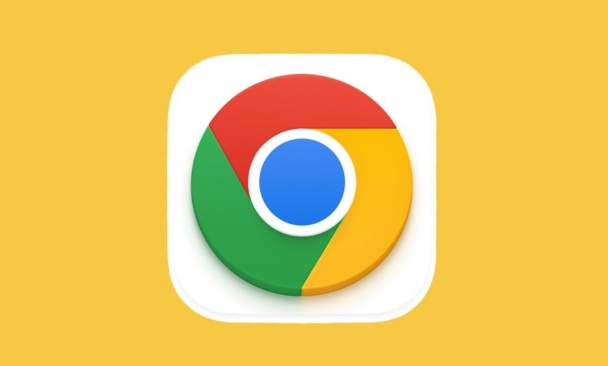
How to Check Your Downloads Directly in Chrome
The quickest way to see what you've downloaded is by clicking the download icon in the bottom-right corner of the browser window. That little arrow icon shows a list of recent files. If you click one, it will open the folder where that file was saved.
If you don't see the icon, just press Ctrl J (or Cmd J on Mac) — this opens the Downloads page, which lists everything you've downloaded along with their file type and save location.
Where Exactly Are Files Saved by Default?
By default, Chrome uses a folder named "Downloads" located inside your user profile. On Windows, it's usually:
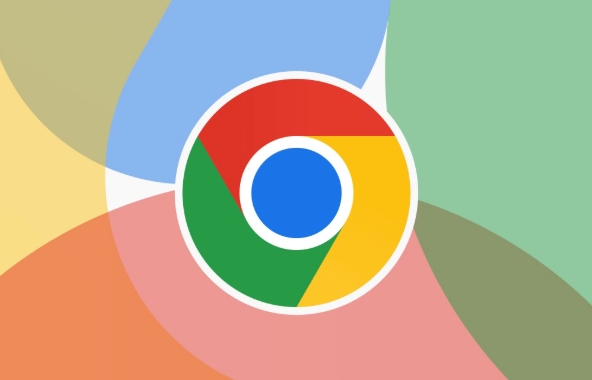
-
C:\Users\YourName\Downloads
On macOS, it's: -
/Users/YourName/Downloads
You can check what the current default is by going to Chrome settings > Downloads section. The path shows there tells you exactly where new files will go unless you manually choose a different folder during download.
Why You Might Not See Your Downloads
Sometimes files seem to disappear because they were saved somewhere unexpected. This can happen for a few reasons:
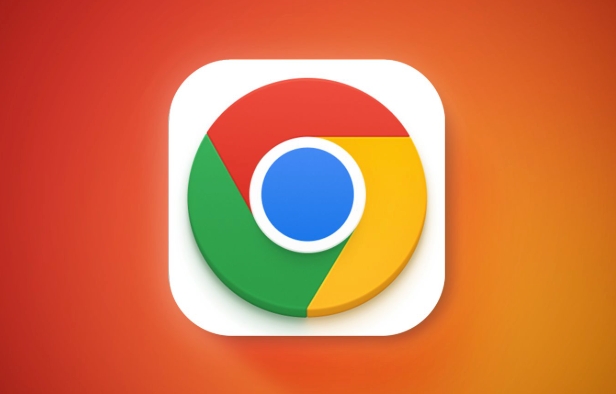
- You changed the save location once before and forget about it
- Some file types (like .exe installers) may be blocked or moved by antivirus software
- On some devices, especially Chromebooks, downloads go to a limited file system or require special access
Also, if you're using Chrome on mobile (Android), downloads are handled differently. You'll need to use the Downloads app or look in the internal storage under the "Downloads" folder.
Changing or Confirming the Save Location
If you want more control, it's a good idea to set where Chrome saves files:
- Go to Settings > Downloads
- Toggle on “Ask where to save each file before downloading” if you want to pick a folder every time
- Or leave it off and just double-check the default path so you know where things go
This helps prevent surprises later, especially if you frequently download to specific folders like Documents or Desktop.
Basically that's it. It's not complicated, but knowing where Chrome sends your files can save a lot of time hunting around later.
The above is the detailed content of Where are my downloads in Chrome. For more information, please follow other related articles on the PHP Chinese website!

Hot AI Tools

Undress AI Tool
Undress images for free

Undresser.AI Undress
AI-powered app for creating realistic nude photos

AI Clothes Remover
Online AI tool for removing clothes from photos.

Clothoff.io
AI clothes remover

Video Face Swap
Swap faces in any video effortlessly with our completely free AI face swap tool!

Hot Article

Hot Tools

Notepad++7.3.1
Easy-to-use and free code editor

SublimeText3 Chinese version
Chinese version, very easy to use

Zend Studio 13.0.1
Powerful PHP integrated development environment

Dreamweaver CS6
Visual web development tools

SublimeText3 Mac version
God-level code editing software (SublimeText3)

Hot Topics
 Chrome Remote Desktop Review
Jun 20, 2025 am 09:02 AM
Chrome Remote Desktop Review
Jun 20, 2025 am 09:02 AM
Chrome Remote Desktop is a free remote desktop program from Google that runs as an extension that's paired with the Chrome web browser.You can use it to set up any computer running Chrome to be a host computer that you can connect to at any time, whe
 7 Popular Ways to Save Links to Read Later
Jun 22, 2025 am 09:32 AM
7 Popular Ways to Save Links to Read Later
Jun 22, 2025 am 09:32 AM
Pin Links to Pinterest Pinterest is often seen as a social media platform, but many users treat it as their go-to bookmarking service. Its layout is ideal for this purpose, letting you set up individual boards and pin links connected to images for si
 DuckDuckGo vs. Google
Jun 19, 2025 am 09:06 AM
DuckDuckGo vs. Google
Jun 19, 2025 am 09:06 AM
Despite the presence of various search engines, the competition ultimately narrows down to two major players: Google and DuckDuckGo. Based on your specific requirements and preferences, Google might not necessarily be the optimal choice. DuckDuckGo h
 How to Clear Cookies and Cache in Chrome
Jun 18, 2025 am 09:39 AM
How to Clear Cookies and Cache in Chrome
Jun 18, 2025 am 09:39 AM
This article explains how to delete small files, known as cookies, that Google Chrome stores on your computer. You can remove these cookies for all websites or for specific ones. The steps provided here are applicable to the desktop version of Google
 How to Use the Chrome Cleanup Tool
Jun 17, 2025 pm 03:33 PM
How to Use the Chrome Cleanup Tool
Jun 17, 2025 pm 03:33 PM
This article details the process of utilizing the Cleanup Tool within Google Chrome. These instructions are applicable to Chrome 110 and earlier versions on Windows.How to Use the Chrome Cleanup Tool on Windows The Chrome Cleanup tool routinely scans
 How to Disable Protected Mode in Internet Explorer
Jun 21, 2025 am 11:04 AM
How to Disable Protected Mode in Internet Explorer
Jun 21, 2025 am 11:04 AM
This article describes the process of disabling Protected Mode in Internet Explorer, both through the browser interface and via the Windows Registry. The instructions are applicable to Internet Explorer versions 7, 8, 9, 10, and 11 installed on Windo
 How to Clear Search History on iPhone
Jun 17, 2025 pm 12:52 PM
How to Clear Search History on iPhone
Jun 17, 2025 pm 12:52 PM
The Safari web browser on your iPhone maintains a record of the websites you access. If you'd like to erase your browsing history, you can accomplish this either via Safari or the Settings app on your iPhone.Clear Browsing History Through the Safari
 Google Chrome Speed ??Browser Official Edition Portal
Jul 08, 2025 pm 02:30 PM
Google Chrome Speed ??Browser Official Edition Portal
Jul 08, 2025 pm 02:30 PM
Google Chrome is a free and fast multi-platform web browser developed by Google. It is known for its speed, stability and reliability. Chrome is based on the open source Chromium project and is widely used on devices such as desktops, laptops, tablets and smartphones. The browser has a clean interface and a wide range of customizable options, allowing users to personalize it according to their preferences. In addition, Chrome has a huge library of extensions that provide additional features such as ad blocking, password management and language translation, further enhancing the browsing experience.






