The ERR_EMPTY_RESPONSE error indicates that Chrome cannot obtain data from the server. The solution is as follows: 1. Check whether the network connection is normal, try to restart the router or change the network; 2. Clear the browser cache and cookies, select the appropriate time range and check the relevant options to clear it; 3. Disable the extension and security software, and test whether it is plug-in interference through incognito mode; 4. Change the DNS settings to public DNS and reset the network settings, and run relevant commands to fix network problems. Most cases can be solved through the above steps, and if they are still invalid, it may be a problem with the website itself.

ERR_EMPTY_RESPONSE is one of the common errors in Chrome browsers, indicating that the browser cannot get any data from the server. The problem may be with the local network, browser settings, or the website itself. The following are some practical solutions to help you quickly troubleshoot and fix this problem.
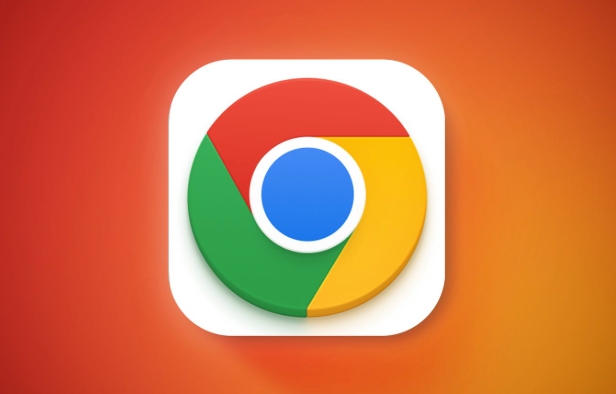
1. Check whether the network connection is normal
This is one of the most common reasons. If the network is unstable or disconnected, Chrome will not receive a response from the server.
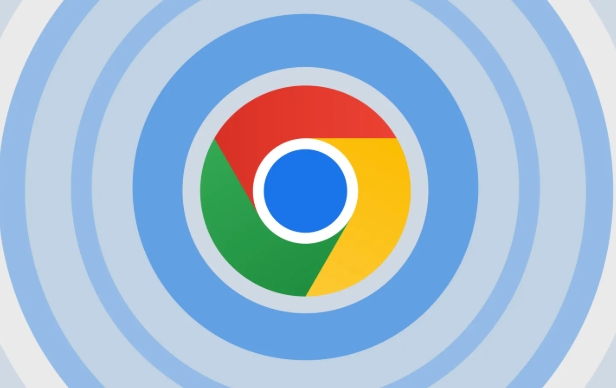
- Make sure that Wi-Fi or wired connection is normal
- Try opening other websites to see if they are accessible
- You can try restarting the router or modem
- If you are using a company or school network, it may be that the firewall restricts access
Sometimes, changing the network (such as using a mobile phone hotspot) can tell whether it is a problem with the current network.
2. Clear browser cache and cookies
An exception to the browser cache or cookie may also cause the request to fail to complete normally.

You can do this:
- Open Chrome Settings → Privacy and Security → Clear browsing data
- Select "Past Hour" or "All Times" in the time range
- Check "Cookies and other website data" and "Cached pictures and files"
- Click "Clear Data"
After clearing, try to reload the page and see if there is any improvement.
3. Disable extensions and security software
Some extension plugins or antivirus software may intercept web page requests, resulting in an empty response.
You can test it like this:
- Enter
chrome://extensions/in the Chrome address bar - Temporarily disable all extensions
- Or directly enter invisible mode (shortcut key Ctrl Shift N), which does not load the extension by default
- Try to open the wrong website again
If the problem disappears, it means that a plug-in or security software interferes with the request.
4. Change DNS settings or reset network settings
DNS resolution failures may also result in ERR_EMPTY_RESPONSE.
You can try the following ways:
Use public DNS, such as Google 8.8.8.8 or Cloudflare 1.1.1.1
-
Run the following command at the command prompt to reset the network:
ipconfig /release ipconfig /renew ipconfig /flushdns
In addition, you can run the network troubleshooting tool on Windows to automatically detect and fix some common problems.
Basically these commonly used methods. Most of the time, it can be solved by checking the network, clearing the cache, closing the plug-in, and adjusting the DNS. If it still doesn't work, it may be that the website itself is out of date, so you can only wait for the other party to fix it.
The above is the detailed content of How to fix ERR_EMPTY_RESPONSE in Chrome. For more information, please follow other related articles on the PHP Chinese website!

Hot AI Tools

Undress AI Tool
Undress images for free

Undresser.AI Undress
AI-powered app for creating realistic nude photos

AI Clothes Remover
Online AI tool for removing clothes from photos.

Clothoff.io
AI clothes remover

Video Face Swap
Swap faces in any video effortlessly with our completely free AI face swap tool!

Hot Article

Hot Tools

Notepad++7.3.1
Easy-to-use and free code editor

SublimeText3 Chinese version
Chinese version, very easy to use

Zend Studio 13.0.1
Powerful PHP integrated development environment

Dreamweaver CS6
Visual web development tools

SublimeText3 Mac version
God-level code editing software (SublimeText3)

Hot Topics
 Chrome Remote Desktop Review
Jun 20, 2025 am 09:02 AM
Chrome Remote Desktop Review
Jun 20, 2025 am 09:02 AM
Chrome Remote Desktop is a free remote desktop program from Google that runs as an extension that's paired with the Chrome web browser.You can use it to set up any computer running Chrome to be a host computer that you can connect to at any time, whe
 7 Popular Ways to Save Links to Read Later
Jun 22, 2025 am 09:32 AM
7 Popular Ways to Save Links to Read Later
Jun 22, 2025 am 09:32 AM
Pin Links to Pinterest Pinterest is often seen as a social media platform, but many users treat it as their go-to bookmarking service. Its layout is ideal for this purpose, letting you set up individual boards and pin links connected to images for si
 DuckDuckGo vs. Google
Jun 19, 2025 am 09:06 AM
DuckDuckGo vs. Google
Jun 19, 2025 am 09:06 AM
Despite the presence of various search engines, the competition ultimately narrows down to two major players: Google and DuckDuckGo. Based on your specific requirements and preferences, Google might not necessarily be the optimal choice. DuckDuckGo h
 How to Clear Cookies and Cache in Chrome
Jun 18, 2025 am 09:39 AM
How to Clear Cookies and Cache in Chrome
Jun 18, 2025 am 09:39 AM
This article explains how to delete small files, known as cookies, that Google Chrome stores on your computer. You can remove these cookies for all websites or for specific ones. The steps provided here are applicable to the desktop version of Google
 How to Use the Chrome Cleanup Tool
Jun 17, 2025 pm 03:33 PM
How to Use the Chrome Cleanup Tool
Jun 17, 2025 pm 03:33 PM
This article details the process of utilizing the Cleanup Tool within Google Chrome. These instructions are applicable to Chrome 110 and earlier versions on Windows.How to Use the Chrome Cleanup Tool on Windows The Chrome Cleanup tool routinely scans
 How to Disable Protected Mode in Internet Explorer
Jun 21, 2025 am 11:04 AM
How to Disable Protected Mode in Internet Explorer
Jun 21, 2025 am 11:04 AM
This article describes the process of disabling Protected Mode in Internet Explorer, both through the browser interface and via the Windows Registry. The instructions are applicable to Internet Explorer versions 7, 8, 9, 10, and 11 installed on Windo
 How to Clear Search History on iPhone
Jun 17, 2025 pm 12:52 PM
How to Clear Search History on iPhone
Jun 17, 2025 pm 12:52 PM
The Safari web browser on your iPhone maintains a record of the websites you access. If you'd like to erase your browsing history, you can accomplish this either via Safari or the Settings app on your iPhone.Clear Browsing History Through the Safari
 Google Chrome Speed ??Browser Official Edition Portal
Jul 08, 2025 pm 02:30 PM
Google Chrome Speed ??Browser Official Edition Portal
Jul 08, 2025 pm 02:30 PM
Google Chrome is a free and fast multi-platform web browser developed by Google. It is known for its speed, stability and reliability. Chrome is based on the open source Chromium project and is widely used on devices such as desktops, laptops, tablets and smartphones. The browser has a clean interface and a wide range of customizable options, allowing users to personalize it according to their preferences. In addition, Chrome has a huge library of extensions that provide additional features such as ad blocking, password management and language translation, further enhancing the browsing experience.






