The method to add Chrome reading list is: click the address bar bookmark icon on the computer and select "Add to Reading List"; select "Add to Reading List" after three points in the upper right corner of the mobile phone endpoint; view the viewing path is the desktop version and enter the Chrome://flags via the address bar and click on the avatar to enter, and the mobile version is in the top label of "Bookmarks". Organizing and deleting can be completed in batches through long press or editing mode. Reading content can be marked as "Readed". Deletion is only removed from the reading list and does not affect the original bookmark.

Chrome's reading list function is actually quite practical, but many people don't use it very easily. It is not a simple favorite, but more like a temporary bookmark storage place, suitable for saving when you see good content but don't have time to read it now. The key is to be able to organize and find it back.
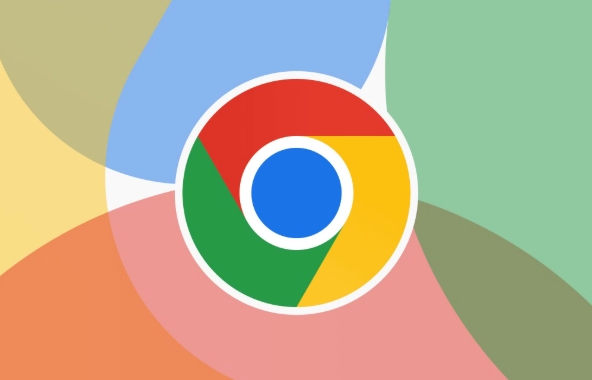
How to add a webpage to the reading list?
It is actually very simple to add pages to the reading list in Chrome browser, mainly because the operation is slightly different on the desktop and mobile phone.
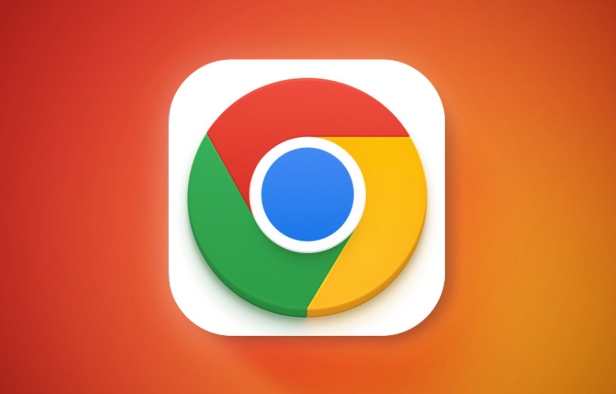
- On the computer : When you open a web page, a "bookmark icon" will appear on the right side of the address bar. Click and select "Add to Reading List".
- On your phone (Android or iOS) : Click the three dots in the upper right corner and select "Add to Reading List".
This function does not require selecting folders like favorites, it will be placed in the "Reading List" by default. However, if you haven't seen this option before, it may be because you haven't enabled the synchronization function yet, remember to log in to your Google account.
Where to read the reading list?
Many people added links but couldn't find a place to read. In fact, the path is very fixed, but the entrance is a bit hidden.

- Desktop version : Enter
chrome://flags/#enable-read-laterin the address bar to ensure that the function is enabled, then click the avatar in the upper right corner → select "Read List" to see it. - Mobile version : Open Chrome, click “…” in the lower right corner → “Bookmark” → find “Reading List” in the top tab.
You can also view it through the Bookmark Manager, which is usually listed on the left or top navigation bar. If you use multiple devices, as long as you log in to the same account, the content will be automatically synchronized.
How to organize and delete the content in the reading list?
Over time, many links may accumulate in the reading list, and it needs to be cleaned up regularly.
you can:
- After opening the reading list, press and hold an item to select "Remove from list";
- Or directly enter "edit mode" to delete in batches;
- If a page has been read, you can sign it as "Readed" so that it won't get mixed up.
Note: Deletion is removed from the reading list, but it will not affect your original bookmark. If you want to save a certain article for a long time, it is recommended to add it to your favorites manually.
Basically that's it. The key to making good use of the reading list is not to turn it into a "collect and eat dust zone". Only by reading and clearing old content regularly can it truly play its role.
The above is the detailed content of How to use the reading list in Chrome. For more information, please follow other related articles on the PHP Chinese website!

Hot AI Tools

Undress AI Tool
Undress images for free

Undresser.AI Undress
AI-powered app for creating realistic nude photos

AI Clothes Remover
Online AI tool for removing clothes from photos.

Clothoff.io
AI clothes remover

Video Face Swap
Swap faces in any video effortlessly with our completely free AI face swap tool!

Hot Article

Hot Tools

Notepad++7.3.1
Easy-to-use and free code editor

SublimeText3 Chinese version
Chinese version, very easy to use

Zend Studio 13.0.1
Powerful PHP integrated development environment

Dreamweaver CS6
Visual web development tools

SublimeText3 Mac version
God-level code editing software (SublimeText3)

Hot Topics
 Chrome Remote Desktop Review
Jun 20, 2025 am 09:02 AM
Chrome Remote Desktop Review
Jun 20, 2025 am 09:02 AM
Chrome Remote Desktop is a free remote desktop program from Google that runs as an extension that's paired with the Chrome web browser.You can use it to set up any computer running Chrome to be a host computer that you can connect to at any time, whe
 7 Popular Ways to Save Links to Read Later
Jun 22, 2025 am 09:32 AM
7 Popular Ways to Save Links to Read Later
Jun 22, 2025 am 09:32 AM
Pin Links to Pinterest Pinterest is often seen as a social media platform, but many users treat it as their go-to bookmarking service. Its layout is ideal for this purpose, letting you set up individual boards and pin links connected to images for si
 DuckDuckGo vs. Google
Jun 19, 2025 am 09:06 AM
DuckDuckGo vs. Google
Jun 19, 2025 am 09:06 AM
Despite the presence of various search engines, the competition ultimately narrows down to two major players: Google and DuckDuckGo. Based on your specific requirements and preferences, Google might not necessarily be the optimal choice. DuckDuckGo h
 How to Clear Cookies and Cache in Chrome
Jun 18, 2025 am 09:39 AM
How to Clear Cookies and Cache in Chrome
Jun 18, 2025 am 09:39 AM
This article explains how to delete small files, known as cookies, that Google Chrome stores on your computer. You can remove these cookies for all websites or for specific ones. The steps provided here are applicable to the desktop version of Google
 How to Use the Chrome Cleanup Tool
Jun 17, 2025 pm 03:33 PM
How to Use the Chrome Cleanup Tool
Jun 17, 2025 pm 03:33 PM
This article details the process of utilizing the Cleanup Tool within Google Chrome. These instructions are applicable to Chrome 110 and earlier versions on Windows.How to Use the Chrome Cleanup Tool on Windows The Chrome Cleanup tool routinely scans
 How to Disable Protected Mode in Internet Explorer
Jun 21, 2025 am 11:04 AM
How to Disable Protected Mode in Internet Explorer
Jun 21, 2025 am 11:04 AM
This article describes the process of disabling Protected Mode in Internet Explorer, both through the browser interface and via the Windows Registry. The instructions are applicable to Internet Explorer versions 7, 8, 9, 10, and 11 installed on Windo
 How to Clear Search History on iPhone
Jun 17, 2025 pm 12:52 PM
How to Clear Search History on iPhone
Jun 17, 2025 pm 12:52 PM
The Safari web browser on your iPhone maintains a record of the websites you access. If you'd like to erase your browsing history, you can accomplish this either via Safari or the Settings app on your iPhone.Clear Browsing History Through the Safari
 Google Chrome Speed ??Browser Official Edition Portal
Jul 08, 2025 pm 02:30 PM
Google Chrome Speed ??Browser Official Edition Portal
Jul 08, 2025 pm 02:30 PM
Google Chrome is a free and fast multi-platform web browser developed by Google. It is known for its speed, stability and reliability. Chrome is based on the open source Chromium project and is widely used on devices such as desktops, laptops, tablets and smartphones. The browser has a clean interface and a wide range of customizable options, allowing users to personalize it according to their preferences. In addition, Chrome has a huge library of extensions that provide additional features such as ad blocking, password management and language translation, further enhancing the browsing experience.






