Setting up the Chrome home page on the desktop can be achieved by selecting the settings menu to open a specific page and adding a home page button; although there is no direct option on the mobile side, it can be achieved through bookmarks, home screen shortcuts or third-party application workarounds. The specific steps are as follows: 1. Desktop version: Open Chrome settings → "When startup" → select "Open specific page" and add a URL, and enable "Show home page button". 2. Mobile: Use bookmarks, create home screen shortcuts, or simulate homepage functions with the help of third-party tools. The home page is suitable for users who need a fixed entry, but if you find an abnormal home page, you need to check for interference from the extension or software. Mastering this setting can improve browsing efficiency and personalized experience.

Setting a homepage in Google Chrome is pretty straightforward — and honestly, it's one of those small settings that can make browser just a bit smoother if you use one regularly. If you're someone who opens your browser to the same page every time, like a news site or your email, setting a homepage saves clicks and gets you where you need faster.
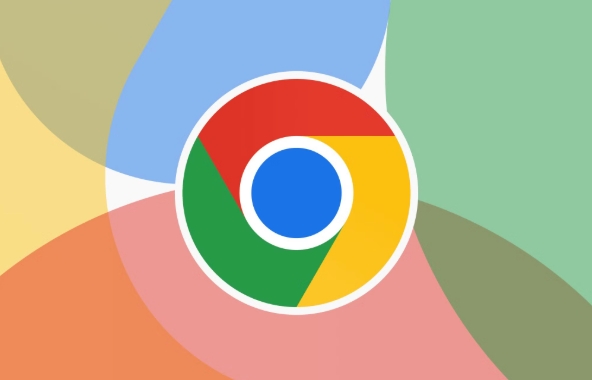
How to Set a Homepage on Desktop (Windows/Mac)
If you're using Chrome on a desktop, here's how to set a default homepage:
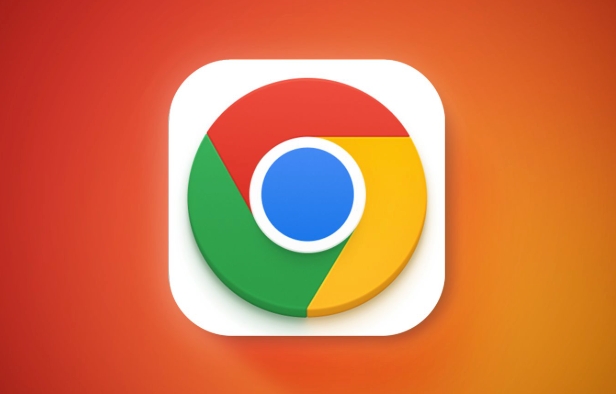
- Open Chrome.
- Click the three dots in the top-right corner to open the menu.
- Select Settings .
- In the left sidebar, click On startup .
- Choose either:
- Open the New Tab Page (this is the default)
- Open a specific page or set of pages
If you choose the second option, click Add a new page , then type or paste the URL you want as your homepage.
Also, you might want to check under Appearance in Settings and make sure "Show Home button" is toggled on. This adds a home icon to your toolbar, which takes you directly to your homepage with one click.

Setting a Homepage on Mobile (Android/iOS)
Chrome on mobile works a little differently, and unfortunately, there isn't a direct option to set a homepage like on desktop. But there are workarounds:
- Use a bookmark : Save your preferred homepage as a bookmark, then pin it for quick access.
- Create a shortcut on your home screen : On Android, you can add a website to your home screen via Chrome's menu, so tapping it feels almost like opening a homepage.
- Third-party launchers or apps : Some launcher apps let you customize what happens when you open the browser from the app drawer, simulating a homepage behavior.
It's not perfect, but these methods help bridge the gap if you're used to having a homepage handy.
Why You Might Want (or Not Want) a Homepage
Having a homepage can be useful if you have a go-to landing spot every time you open your browser. For some people, that's Gmail, for others it's a dashboard or productivity tool.
But if you like starting fresh or jumping straight into a search, sticking with the default New Tab Page is totally fine too.
One thing to watch out for: if you didn't set a homepage and suddenly notice one showing up, it could be due to extensions or unwanted software messing with your settings. Always double-check Chrome's startup options if things change unexpectedly.
Basically that's it. It's not complicated, but knowing how to control what shows up when you open Chrome can make your browser experience feel more personalized — even if it's just one extra click saved each time.
The above is the detailed content of How to set a homepage in Google Chrome. For more information, please follow other related articles on the PHP Chinese website!

Hot AI Tools

Undress AI Tool
Undress images for free

Undresser.AI Undress
AI-powered app for creating realistic nude photos

AI Clothes Remover
Online AI tool for removing clothes from photos.

Clothoff.io
AI clothes remover

Video Face Swap
Swap faces in any video effortlessly with our completely free AI face swap tool!

Hot Article

Hot Tools

Notepad++7.3.1
Easy-to-use and free code editor

SublimeText3 Chinese version
Chinese version, very easy to use

Zend Studio 13.0.1
Powerful PHP integrated development environment

Dreamweaver CS6
Visual web development tools

SublimeText3 Mac version
God-level code editing software (SublimeText3)

Hot Topics
 Chrome Remote Desktop Review
Jun 20, 2025 am 09:02 AM
Chrome Remote Desktop Review
Jun 20, 2025 am 09:02 AM
Chrome Remote Desktop is a free remote desktop program from Google that runs as an extension that's paired with the Chrome web browser.You can use it to set up any computer running Chrome to be a host computer that you can connect to at any time, whe
 7 Popular Ways to Save Links to Read Later
Jun 22, 2025 am 09:32 AM
7 Popular Ways to Save Links to Read Later
Jun 22, 2025 am 09:32 AM
Pin Links to Pinterest Pinterest is often seen as a social media platform, but many users treat it as their go-to bookmarking service. Its layout is ideal for this purpose, letting you set up individual boards and pin links connected to images for si
 DuckDuckGo vs. Google
Jun 19, 2025 am 09:06 AM
DuckDuckGo vs. Google
Jun 19, 2025 am 09:06 AM
Despite the presence of various search engines, the competition ultimately narrows down to two major players: Google and DuckDuckGo. Based on your specific requirements and preferences, Google might not necessarily be the optimal choice. DuckDuckGo h
 How to Clear Cookies and Cache in Chrome
Jun 18, 2025 am 09:39 AM
How to Clear Cookies and Cache in Chrome
Jun 18, 2025 am 09:39 AM
This article explains how to delete small files, known as cookies, that Google Chrome stores on your computer. You can remove these cookies for all websites or for specific ones. The steps provided here are applicable to the desktop version of Google
 How to Use the Chrome Cleanup Tool
Jun 17, 2025 pm 03:33 PM
How to Use the Chrome Cleanup Tool
Jun 17, 2025 pm 03:33 PM
This article details the process of utilizing the Cleanup Tool within Google Chrome. These instructions are applicable to Chrome 110 and earlier versions on Windows.How to Use the Chrome Cleanup Tool on Windows The Chrome Cleanup tool routinely scans
 How to Disable Protected Mode in Internet Explorer
Jun 21, 2025 am 11:04 AM
How to Disable Protected Mode in Internet Explorer
Jun 21, 2025 am 11:04 AM
This article describes the process of disabling Protected Mode in Internet Explorer, both through the browser interface and via the Windows Registry. The instructions are applicable to Internet Explorer versions 7, 8, 9, 10, and 11 installed on Windo
 How to Clear Search History on iPhone
Jun 17, 2025 pm 12:52 PM
How to Clear Search History on iPhone
Jun 17, 2025 pm 12:52 PM
The Safari web browser on your iPhone maintains a record of the websites you access. If you'd like to erase your browsing history, you can accomplish this either via Safari or the Settings app on your iPhone.Clear Browsing History Through the Safari
 Google Chrome Speed ??Browser Official Edition Portal
Jul 08, 2025 pm 02:30 PM
Google Chrome Speed ??Browser Official Edition Portal
Jul 08, 2025 pm 02:30 PM
Google Chrome is a free and fast multi-platform web browser developed by Google. It is known for its speed, stability and reliability. Chrome is based on the open source Chromium project and is widely used on devices such as desktops, laptops, tablets and smartphones. The browser has a clean interface and a wide range of customizable options, allowing users to personalize it according to their preferences. In addition, Chrome has a huge library of extensions that provide additional features such as ad blocking, password management and language translation, further enhancing the browsing experience.






