1. The keyboard input abnormality is caused by Num Lock turning on or input method conflicts, driver problems, and game compatibility; 2. Check the Num Lock status first and switch to tests; 3. Switch the input method to English mode and adjust the system language settings; 4. Update the keyboard driver or uninstall third-party interference software; 5. Run the game as an administrator or adjust the compatibility settings. The above steps are checked in sequence to solve the problem of keyboard input abnormalities in most cases.

If you find that the numbers entered by the keyboard become letters when you are playing games, or the numbers pop up when pressing the letter key, this is usually because your keyboard accidentally enables the "Num Lock" function or is a problem with some system settings and the game itself. Solving this problem is actually not complicated. The following methods can help you troubleshoot and fix it.

Check Num Lock status
Many mechanical keyboards and laptops come with a Num Lock key, especially in some layouts with numeric keypads. Once this function is turned on, it may cause you to output numbers when you press certain letter keys.
- Solution:
- Find the
Num Lockkey on the keyboard (usually in the upper left corner or numeric area) and press to switch state. - Some notebooks need to be used with the
Fnkey, such asFn Num Lock. - You can observe whether the indicator light on the keyboard is on and determine the current status.
- Find the
If you are not sure which key triggers this function, you can open Notepad or Word on the desktop and press a few letters to test whether it is normal.
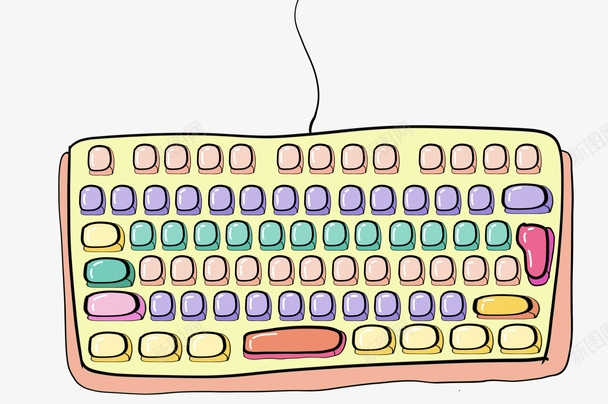
Input method conflict in the game
Some Chinese input methods (such as Sogou and QQ pinyin) remain active after entering a full-screen game, which may cause the key mapping to be incorrect. For example, a number appears when WASD or arrow key is pressed.
- Recommended operations:
- Before entering the game, manually switch the input method to English mode.
- Check if there is an option to "disable input method" in the game settings.
- The default input language can be adjusted in Windows settings and English is the preferred one.
This situation is particularly common in games on the Steam platform, such as "CS:GO" and "Genshin Impact" that support Chinese input.

Check keyboard driver and system settings
Sometimes the problem is not in the game, but in the system-level keyboard settings or driver exceptions.
- You can try:
- To update or reinstall the keyboard driver: Open Device Manager → Keyboard → Right-click to select Update Driver.
- Check whether there is any interference from third-party software, such as keyboard macro tools, shortcut key managers, etc.
- Try to connect an additional keyboard test to troubleshoot hardware failures.
If you are using an external mechanical keyboard, plugging and unplugging the USB interface may also be effective.
Compatibility issues with the game itself
Some old games have poor support for modern operating systems and may experience keyboard mapping errors. Especially the old XP era games running on Windows 10/11.
- Processing methods include:
- Right-click the game icon → Properties → Compatibility → Check "Run as Administrator".
- Change the game resolution or run mode to window mode.
- Check out if the game community has similar feedback, and the official forum may have patches or setup suggestions.
Basically, these common causes and corresponding solutions are all about them. In most cases, starting with the two points of Num Lock and input method can basically solve the problem. If it still doesn't work, consider the operation at the system or driver level.
The above is the detailed content of How to fix keyboard types numbers in games. For more information, please follow other related articles on the PHP Chinese website!

Hot AI Tools

Undress AI Tool
Undress images for free

Undresser.AI Undress
AI-powered app for creating realistic nude photos

AI Clothes Remover
Online AI tool for removing clothes from photos.

Clothoff.io
AI clothes remover

Video Face Swap
Swap faces in any video effortlessly with our completely free AI face swap tool!

Hot Article

Hot Tools

Notepad++7.3.1
Easy-to-use and free code editor

SublimeText3 Chinese version
Chinese version, very easy to use

Zend Studio 13.0.1
Powerful PHP integrated development environment

Dreamweaver CS6
Visual web development tools

SublimeText3 Mac version
God-level code editing software (SublimeText3)

Hot Topics
 Guide: Stellar Blade Save File Location/Save File Lost/Not Saving
Jun 17, 2025 pm 08:02 PM
Guide: Stellar Blade Save File Location/Save File Lost/Not Saving
Jun 17, 2025 pm 08:02 PM
Stellar Blade save file location on Windows PC: where to find it, how to back up your game data, and what to do if the save files are missing or the game is not saving. This MiniTool guide provides detailed instructions and solutions.Quick Navigation
 How to Fix KB5060829 Not Installing & Other Reported Bugs
Jun 30, 2025 pm 08:02 PM
How to Fix KB5060829 Not Installing & Other Reported Bugs
Jun 30, 2025 pm 08:02 PM
Many users encountered installation issues and some unexpected problems after applying the Windows 11 update KB5060829. If you're facing similar difficulties, don't panic. This MiniTool guide presents the most effective fixes to resolve KB5060829 not
 Dune: Awakening Black Screen: Here's A Troubleshooting Guide!
Jun 18, 2025 pm 06:02 PM
Dune: Awakening Black Screen: Here's A Troubleshooting Guide!
Jun 18, 2025 pm 06:02 PM
Are you urgently looking for effective solutions to fix the Dune: Awakening black screen issue on Windows? You’ve come to the right place. This detailed guide from MiniTool presents several practical and reliable methods to address this frustrating p
 Cannot Fix Update KB5060999 Not Installing on Windows 11?
Jun 23, 2025 pm 08:03 PM
Cannot Fix Update KB5060999 Not Installing on Windows 11?
Jun 23, 2025 pm 08:03 PM
KB5060999 What are the update contents of Windows 11 23H2? How to download? What to do if the update fails? This article will be described in detail and provides a solution to the failure of KB5060999 installation. Quick Navigation :- Windows 11 23H2 KB5060999 Updated Content - KB5060999 Reason for installation failure - Solve the problem that KB506099 cannot be installed - Summary of Windows 11 23H2 KB5060999 Update KB5060999 is a cumulative security update for Windows 11 released by Microsoft on June 10, 2025
 Spotlight on Windows 10 KB5061087 & Fixes for Not Installing
Jun 30, 2025 pm 08:03 PM
Spotlight on Windows 10 KB5061087 & Fixes for Not Installing
Jun 30, 2025 pm 08:03 PM
Microsoft has released Windows 10 KB5061087 for 22H2 to fix some issues. From this post on MiniTool, learn how to install this preview optional update on your PC. Also, you can know what to do if KB5061087 fails to install via Windows Update.Quick Na
 Fix Stellar Blade Crashing/Not Launching With These Fresh Fixes
Jun 18, 2025 pm 10:02 PM
Fix Stellar Blade Crashing/Not Launching With These Fresh Fixes
Jun 18, 2025 pm 10:02 PM
Is Stellar Blade crashing or failing to launch on your PC? Do not worry. This guide from MiniTool Software provides you with a couple of effective solutions to help you fix the issue and get the game running smoothly.Quick Navigation :- Stellar Blade
 Windows Security is blank or not showing options
Jul 07, 2025 am 02:40 AM
Windows Security is blank or not showing options
Jul 07, 2025 am 02:40 AM
When the Windows Security Center is blank or the function is missing, you can follow the following steps to check: 1. Confirm whether the system version supports full functions, some functions of the Home Edition are limited, and the Professional Edition and above are more complete; 2. Restart the SecurityHealthService service to ensure that its startup type is set to automatic; 3. Check and uninstall third-party security software that may conflict; 4. Run the sfc/scannow and DISM commands to repair system files; 5. Try to reset or reinstall the Windows Security Center application, and contact Microsoft support if necessary.
 Dune Awakening Controller Not Working? Here're Some Fixes
Jun 19, 2025 pm 08:01 PM
Dune Awakening Controller Not Working? Here're Some Fixes
Jun 19, 2025 pm 08:01 PM
What should you do if the Dune Awakening Controller fails to function? What causes this issue? This MiniTool article provides a comprehensive explanation and guides you through resolving this frustrating problem.Quick Navigation :- Dune Awakening Con






