To sort lists alphabetically in Word, use the built-in sorting feature. The steps are as follows: 1. Select the list; 2. Click the "Sort" icon in the "Start" tab; 3. Select "Paragraph" in the dialog box and set ascending or descending order; 4. Click OK to complete the sorting. Make sure that each item in a single row is in a simple format. If the sorting is invalid, you can try copying the list into Excel and then pasting it back to Word. This method is suitable for handling complex or long lists, provided that you must ensure that the list structure is clear and without unnecessary format interference.

If you need to sort a list alphabetically in Word, there's a straightforward way to do it without manually rearrangement items. This feature is especially useful for organizing bullet points or numbered lists quickly.

Use the Built-in Sort Function
Word has a built-in sorting tool that can handle alphabetical, numerical, and date-based sorting. To use it:
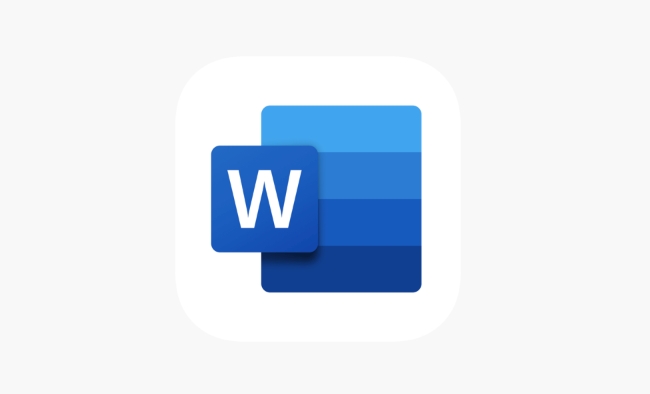
- Highlight the list you want to sort
- Go to the Home tab
- In the Paragraph group, click the Sort icon (it looks like AZ with arrows)
- In the dialog box that appears, choose "Paragraphs" under "Sort by," and select either "Ascending" (A–Z) or "Descending" (Z–A)
- Click OK , and your list will be sorted
This method works best when your list is already formatted using bullets, numbers, or plain paragraphs.
Make Sure Your List Is Formatted Correctly
Before sorting, it's important that Word recognizes each item as a separate entry. Here's how to set it up properly:
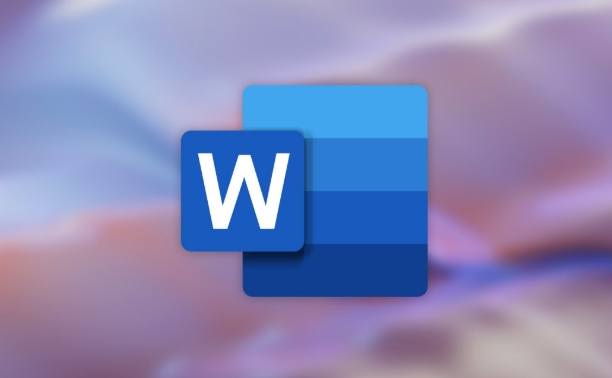
- Each list item should be on its own line
- Avoid extra blank lines between items
- Don't include extra text or formatting that might confuse the sort function
If your list includes subpoints or indentation, consider sorting only the main items or reformatting before sorting to avoid unexpected results.
Sorting Doesn't Work? Try Copying to Excel First
Sometimes complex formatting or nested content can interfere with Word's sort function. If that happens, here's a workaround:
- Copy your list into Excel, one item per cell in a single column
- Sort the column in Excel using the A–Z option
- Copy the sorted list back into Word
This trick is helpful if you're dealing with long or messy lists that don't behave well in Word alone.
Basically that's it. The key is making sure your list is clean and structured before sorting — then the process becomes quick and reliable.
The above is the detailed content of how to sort a list alphabetically in Word. For more information, please follow other related articles on the PHP Chinese website!

Hot AI Tools

Undress AI Tool
Undress images for free

Undresser.AI Undress
AI-powered app for creating realistic nude photos

AI Clothes Remover
Online AI tool for removing clothes from photos.

Clothoff.io
AI clothes remover

Video Face Swap
Swap faces in any video effortlessly with our completely free AI face swap tool!

Hot Article

Hot Tools

Notepad++7.3.1
Easy-to-use and free code editor

SublimeText3 Chinese version
Chinese version, very easy to use

Zend Studio 13.0.1
Powerful PHP integrated development environment

Dreamweaver CS6
Visual web development tools

SublimeText3 Mac version
God-level code editing software (SublimeText3)

Hot Topics
 How to Use Parentheses, Square Brackets, and Curly Braces in Microsoft Excel
Jun 19, 2025 am 03:03 AM
How to Use Parentheses, Square Brackets, and Curly Braces in Microsoft Excel
Jun 19, 2025 am 03:03 AM
Quick Links Parentheses: Controlling the Order of Opera
 Outlook Quick Access Toolbar: customize, move, hide and show
Jun 18, 2025 am 11:01 AM
Outlook Quick Access Toolbar: customize, move, hide and show
Jun 18, 2025 am 11:01 AM
This guide will walk you through how to customize, move, hide, and show the Quick Access Toolbar, helping you shape your Outlook workspace to fit your daily routine and preferences. The Quick Access Toolbar in Microsoft Outlook is a usefu
 Google Sheets IMPORTRANGE: The Complete Guide
Jun 18, 2025 am 09:54 AM
Google Sheets IMPORTRANGE: The Complete Guide
Jun 18, 2025 am 09:54 AM
Ever played the "just one quick copy-paste" game with Google Sheets... and lost an hour of your life? What starts as a simple data transfer quickly snowballs into a nightmare when working with dynamic information. Those "quick fixes&qu
 Don't Ignore the Power of F9 in Microsoft Excel
Jun 21, 2025 am 06:23 AM
Don't Ignore the Power of F9 in Microsoft Excel
Jun 21, 2025 am 06:23 AM
Quick LinksRecalculating Formulas in Manual Calculation ModeDebugging Complex FormulasMinimizing the Excel WindowMicrosoft Excel has so many keyboard shortcuts that it can sometimes be difficult to remember the most useful. One of the most overlooked
 6 Cool Right-Click Tricks in Microsoft Excel
Jun 24, 2025 am 12:55 AM
6 Cool Right-Click Tricks in Microsoft Excel
Jun 24, 2025 am 12:55 AM
Quick Links Copy, Move, and Link Cell Elements
 Prove Your Real-World Microsoft Excel Skills With the How-To Geek Test (Advanced)
Jun 17, 2025 pm 02:44 PM
Prove Your Real-World Microsoft Excel Skills With the How-To Geek Test (Advanced)
Jun 17, 2025 pm 02:44 PM
Whether you've recently taken a Microsoft Excel course or you want to verify that your knowledge of the program is current, try out the How-To Geek Advanced Excel Test and find out how well you do!This is the third in a three-part series. The first i
 How to recover unsaved Word document
Jun 27, 2025 am 11:36 AM
How to recover unsaved Word document
Jun 27, 2025 am 11:36 AM
1. Check the automatic recovery folder, open "Recover Unsaved Documents" in Word or enter the C:\Users\Users\Username\AppData\Roaming\Microsoft\Word path to find the .asd ending file; 2. Find temporary files or use OneDrive historical version, enter ~$ file name.docx in the original directory to see if it exists or log in to OneDrive to view the version history; 3. Use Windows' "Previous Versions" function or third-party tools such as Recuva and EaseUS to scan and restore and completely delete files. The above methods can improve the recovery success rate, but you need to operate as soon as possible and avoid writing new data. Automatic saving, regular saving or cloud use should be enabled
 5 New Microsoft Excel Features to Try in July 2025
Jul 02, 2025 am 03:02 AM
5 New Microsoft Excel Features to Try in July 2025
Jul 02, 2025 am 03:02 AM
Quick Links Let Copilot Determine Which Table to Manipu






