Wildcards are special symbols used for fuzzy search in Excel, mainly including question marks (?) and asterisks (). The former represents any character and the latter represents any multiple characters. When using VLOOKUP, you can combine these wildcards to achieve partial matching in the search value, such as entering "AC" to match "AC", "ABC", etc.; the formula structure is =VLOOKUP ("Find Value &", table area, column number, FALSE). Be careful to use the FALSE parameter to enable fuzzy search in exact matching mode and ensure that the search value is in text format. In addition, VLOOKUP only returns the first match, and if the search value is a number or cell reference, it must be converted to text format first, for example =VLOOKUP(D1 & "", A:B, 2, FALSE).

When using VLOOKUP function in Excel, if the search value does not exactly match the data in the table, you can use wildcard characters to achieve fuzzy search. This approach is especially suitable for handling partially matched or slightly different formatted data.

What are wildcards? What are the commonly used ones?
Excel supports two main wildcard characters:
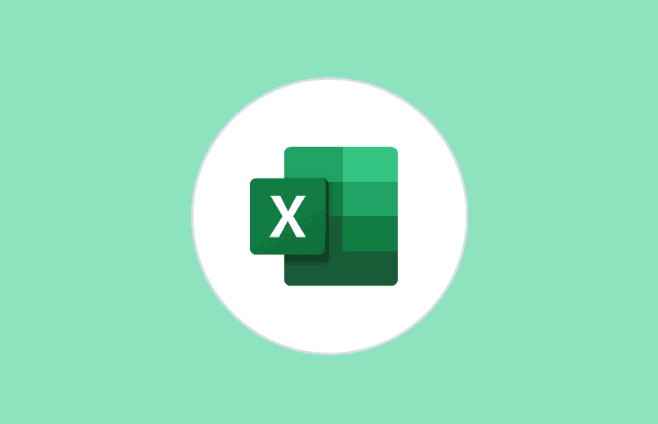
- Question mark
?represents any character - * Asterisk`` **: Represents any multiple characters
For example:
-
"A?C"can match"ABC"and"A2C"etc. -
"A*C"can match"AC","ABC","ABBC", etc.
These wildcards are often used in text searches and are especially suitable for finding content containing uncertain characters.

How to use wildcards in VLOOKUP?
When you are not sure about finding the full value, you can add wildcards to the first parameter (find value) of VLOOKUP to achieve fuzzy matching.
Basic syntax:
=VLOOKUP("Find Value &*", Table Area, Column Number, FALSE)A few points to note:
- Use
FALSEto enable wildcard search in exact match mode - The search value must be spliced with
*, such as"A*" - The search value must be of text type, not number
Sample Scenario:
Suppose you have an employee information table, column A is the employee number (such as EMP1001 , EMP1002 ), and column B is the name. You want to find all employees with prefixed EMP10 by typing "EMP10".
The formula can be written like this:
=VLOOKUP("EMP10*", A:B, 2, FALSE) This formula will return the first match, such as the name corresponding to EMP1001 .
Note:
VLOOKUPwill only return the first match result when using wildcards. If there are multiple matching items, the following will not be listed.
Frequently Asked Questions and Notes
Why can't the results be found?
- Make sure to use the
FALSEparameter - Is the search value spliced with wildcard characters?
- Is the data sorted? No sorting is required, because fuzzy search is performed in exact matching mode
- Make sure to use the
Only used in text fields
- If the search value is a number or cell reference, it needs to be converted to text format first
How to use cell content as search keywords?
- Assuming the search word is in cell D1, you can write it like this:
=VLOOKUP(D1 & "*", A:B, 2, FALSE)
Let's summarize
Using wildcards allows
VLOOKUPto deal with incomplete matching situations more flexibly, especially in the face of search tasks with some known information. Just remember a few key points:- Use
*or?to construct fuzzy search criteria - Must be used with
FALSE - Returns the first match
Basically all is it, not complicated but it is easy to ignore details.
The above is the detailed content of excel vlookup with wildcard characters. For more information, please follow other related articles on the PHP Chinese website!
- Use
- Assuming the search word is in cell D1, you can write it like this:

Hot AI Tools

Undress AI Tool
Undress images for free

Undresser.AI Undress
AI-powered app for creating realistic nude photos

AI Clothes Remover
Online AI tool for removing clothes from photos.

Clothoff.io
AI clothes remover

Video Face Swap
Swap faces in any video effortlessly with our completely free AI face swap tool!

Hot Article

Hot Tools

Notepad++7.3.1
Easy-to-use and free code editor

SublimeText3 Chinese version
Chinese version, very easy to use

Zend Studio 13.0.1
Powerful PHP integrated development environment

Dreamweaver CS6
Visual web development tools

SublimeText3 Mac version
God-level code editing software (SublimeText3)

Hot Topics
 How to Use Parentheses, Square Brackets, and Curly Braces in Microsoft Excel
Jun 19, 2025 am 03:03 AM
How to Use Parentheses, Square Brackets, and Curly Braces in Microsoft Excel
Jun 19, 2025 am 03:03 AM
Quick Links Parentheses: Controlling the Order of Opera
 Outlook Quick Access Toolbar: customize, move, hide and show
Jun 18, 2025 am 11:01 AM
Outlook Quick Access Toolbar: customize, move, hide and show
Jun 18, 2025 am 11:01 AM
This guide will walk you through how to customize, move, hide, and show the Quick Access Toolbar, helping you shape your Outlook workspace to fit your daily routine and preferences. The Quick Access Toolbar in Microsoft Outlook is a usefu
 Google Sheets IMPORTRANGE: The Complete Guide
Jun 18, 2025 am 09:54 AM
Google Sheets IMPORTRANGE: The Complete Guide
Jun 18, 2025 am 09:54 AM
Ever played the "just one quick copy-paste" game with Google Sheets... and lost an hour of your life? What starts as a simple data transfer quickly snowballs into a nightmare when working with dynamic information. Those "quick fixes&qu
 Don't Ignore the Power of F9 in Microsoft Excel
Jun 21, 2025 am 06:23 AM
Don't Ignore the Power of F9 in Microsoft Excel
Jun 21, 2025 am 06:23 AM
Quick LinksRecalculating Formulas in Manual Calculation ModeDebugging Complex FormulasMinimizing the Excel WindowMicrosoft Excel has so many keyboard shortcuts that it can sometimes be difficult to remember the most useful. One of the most overlooked
 6 Cool Right-Click Tricks in Microsoft Excel
Jun 24, 2025 am 12:55 AM
6 Cool Right-Click Tricks in Microsoft Excel
Jun 24, 2025 am 12:55 AM
Quick Links Copy, Move, and Link Cell Elements
 Prove Your Real-World Microsoft Excel Skills With the How-To Geek Test (Advanced)
Jun 17, 2025 pm 02:44 PM
Prove Your Real-World Microsoft Excel Skills With the How-To Geek Test (Advanced)
Jun 17, 2025 pm 02:44 PM
Whether you've recently taken a Microsoft Excel course or you want to verify that your knowledge of the program is current, try out the How-To Geek Advanced Excel Test and find out how well you do!This is the third in a three-part series. The first i
 How to recover unsaved Word document
Jun 27, 2025 am 11:36 AM
How to recover unsaved Word document
Jun 27, 2025 am 11:36 AM
1. Check the automatic recovery folder, open "Recover Unsaved Documents" in Word or enter the C:\Users\Users\Username\AppData\Roaming\Microsoft\Word path to find the .asd ending file; 2. Find temporary files or use OneDrive historical version, enter ~$ file name.docx in the original directory to see if it exists or log in to OneDrive to view the version history; 3. Use Windows' "Previous Versions" function or third-party tools such as Recuva and EaseUS to scan and restore and completely delete files. The above methods can improve the recovery success rate, but you need to operate as soon as possible and avoid writing new data. Automatic saving, regular saving or cloud use should be enabled
 5 New Microsoft Excel Features to Try in July 2025
Jul 02, 2025 am 03:02 AM
5 New Microsoft Excel Features to Try in July 2025
Jul 02, 2025 am 03:02 AM
Quick Links Let Copilot Determine Which Table to Manipu






