Win G cannot open the game bar usually caused by the function not enabled, the account is not bound to a Microsoft account, or software conflict. 1. Confirm that the "Xbox Game Bar" and "Game DVR" switches are turned on; 2. Check whether the account is logged into a Microsoft account, otherwise you need to switch bindings; 3. Turn off third-party antivirus, optimization or monitoring software to eliminate the possibility of conflicts; 4. Reset or reinstall Xbox apps to repair corrupt data; 5. Make sure that the system version is Windows 10 Creatives updated or above, otherwise you need to upgrade the system. In most cases, check the above settings in order to solve the problem.

The problem of the Windows key G cannot open the Game Bar (Game Bar) in some system environments, especially after the system has been updated or some settings have been changed. This problem is usually not a hardware problem, but is caused by the system functions being disabled, the permissions not being opened, or the related services not being run.
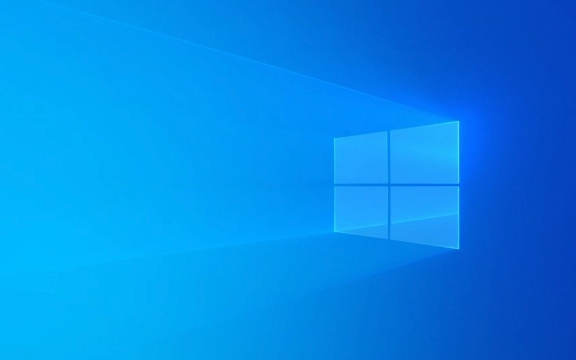
Here are some practical methods that can help you troubleshoot and fix this problem.

1. Confirm that the Game Bar and Game DVR functions are enabled
Sometimes, the system does not enable this function by default, or you accidentally turned it off before.
- Press Win I to open settings
- Enter Games> Xbox Game Bar
- Make sure the right switch on the "Xbox Game Bar" is on
- Also check whether the "Game DVR and Radio" below is also enabled
If these two options are gray-free, it may be that the system version is too old or the current account does not support the feature (such as the local account is not connected to the Microsoft account).
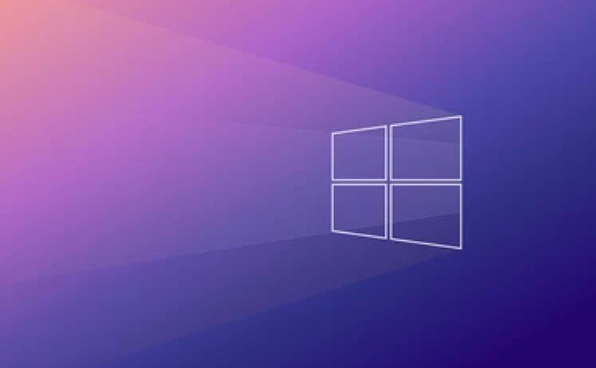
2. Check whether your account is bound to a Microsoft account
Game Bar relies on a Microsoft account to log in to work properly. If you are using a local account, or if it shows that it is a Microsoft mailbox, but it is not bound correctly, it may also cause the shortcut key to fail.
You can confirm this:
- Open Settings > Account > Your Information
- Check whether “Logined in Microsoft Account” is displayed
- If not, it is recommended to switch the account to a Microsoft account
This step may require restarting the Explorer or logging in to the system again before it takes effect.
3. Check for third-party software conflicts
Some antivirus software, optimization tools, or performance monitoring software may prevent Game Bar from launching. For example:
- Certain driver optimization tools (such as Razer Cortex)
- Game accelerator software
- Security protection software (such as Kaspersky, Turfur)
Try temporarily closing these programs and try whether Win G can be turned on. You can also enter the task manager and manually end processes like "Razer Game Booster" to see if there is any improvement.
4. Reset or reinstall the Xbox app
Game Bar is part of the Xbox app. If the application is corrupted or the data is abnormal, the shortcut keys can also fail.
You can handle it in the following ways:
- Open the Start menu , search for "Xbox", right-click and select "App Information"
- Click "Advanced Options" → "Reset"
- Or uninstall it directly and then reinstall it from the store
Note: After reinstalling, you may need to log in to your Xbox account again and turn on the Game Bar settings again.
5. Check whether the system version supports it
The Win G function first appeared in the Windows 10 Creators Update. If your system version is too old, this function may not be supported.
- Press Win R to enter
winverto enter - Check whether the current system version is a newer Win10 or Win11 version
If not, consider upgrading the system. Of course, if it is a company computer, it may be due to the policy that cannot be updated.
Basically, these common causes and solutions are all about them. In most cases, you just need to check if the Xbox Game Bar is on and if the account is bound correctly to solve the problem. If it still doesn't work, you may need to further check the system file integrity or reset the system settings.
The above is the detailed content of How to fix the Windows key G not opening Game Bar. For more information, please follow other related articles on the PHP Chinese website!

Hot AI Tools

Undress AI Tool
Undress images for free

Undresser.AI Undress
AI-powered app for creating realistic nude photos

AI Clothes Remover
Online AI tool for removing clothes from photos.

Clothoff.io
AI clothes remover

Video Face Swap
Swap faces in any video effortlessly with our completely free AI face swap tool!

Hot Article

Hot Tools

Notepad++7.3.1
Easy-to-use and free code editor

SublimeText3 Chinese version
Chinese version, very easy to use

Zend Studio 13.0.1
Powerful PHP integrated development environment

Dreamweaver CS6
Visual web development tools

SublimeText3 Mac version
God-level code editing software (SublimeText3)

Hot Topics
 How to remove password from Windows 11 login
Jun 27, 2025 am 01:38 AM
How to remove password from Windows 11 login
Jun 27, 2025 am 01:38 AM
If you want to cancel the password login for Windows 11, there are three methods to choose: 1. Modify the automatic login settings, uncheck "To use this computer, users must enter their username and password", and then restart the automatic login after entering the password; 2. Switch to a passwordless login method, such as PIN, fingerprint or face recognition, configure it in "Settings>Account>Login Options" to improve convenience and security; 3. Delete the account password directly, but there are security risks and may lead to some functions being limited. It is recommended to choose a suitable solution based on actual needs.
 I Became a Windows Power User Overnight With This New Open-Source App from Microsoft
Jun 20, 2025 am 06:07 AM
I Became a Windows Power User Overnight With This New Open-Source App from Microsoft
Jun 20, 2025 am 06:07 AM
Like many Windows users, I am always on the lookout for ways to boost my productivity. Command Palette quickly became an essential tool for me. This powerful utility has completely changed how I interact with Windows, giving me instant access to the
 How to uninstall programs in Windows 11?
Jun 30, 2025 am 12:41 AM
How to uninstall programs in Windows 11?
Jun 30, 2025 am 12:41 AM
There are three main ways to uninstall programs on Windows 11: 1. Uninstall through "Settings", open the "Settings" > "Apps" > "Installed Applications", select the program and click "Uninstall", which is suitable for most users; 2. Use the control panel, search and enter "Control Panel" > "Programs and Functions", right-click the program and select "Uninstall", which is suitable for users who are accustomed to traditional interfaces; 3. Use third-party tools such as RevoUninstaller to clean up more thoroughly, but pay attention to the download source and operation risks, and novices can give priority to using the system's own methods.
 How to run an app as an administrator in Windows?
Jul 01, 2025 am 01:05 AM
How to run an app as an administrator in Windows?
Jul 01, 2025 am 01:05 AM
To run programs as administrator, you can use Windows' own functions: 1. Right-click the menu to select "Run as administrator", which is suitable for temporary privilege hike scenarios; 2. Create a shortcut and check "Run as administrator" to achieve automatic privilege hike start; 3. Use the task scheduler to configure automated tasks, suitable for running programs that require permissions on a scheduled or background basis, pay attention to setting details such as path changes and permission checks.
 Windows 11 Is Bringing Back Another Windows 10 Feature
Jun 18, 2025 am 01:27 AM
Windows 11 Is Bringing Back Another Windows 10 Feature
Jun 18, 2025 am 01:27 AM
This might not be at the top of the list of features people want to return from Windows 10, but it still offers some usefulness. If you'd like to view the current minutes and seconds without turning on that display in the main taskbar clock (where it
 Windows 10 KB5061087 fixes Start menu crash, direct download links
Jun 26, 2025 pm 04:22 PM
Windows 10 KB5061087 fixes Start menu crash, direct download links
Jun 26, 2025 pm 04:22 PM
Windows 10 KB5061087 is now rolling out as an optional preview update for those on version 22H2 with Start menu fixes.
 Microsoft: DHCP issue hits KB5060526, KB5060531 of Windows Server
Jun 26, 2025 pm 04:32 PM
Microsoft: DHCP issue hits KB5060526, KB5060531 of Windows Server
Jun 26, 2025 pm 04:32 PM
Microsoft confirmed that the DHCP server service might stop responding or refuse to connect after the June 2025 Update for Windows Server.
 Building Your First Gaming PC in 2025: What You Actually Need
Jun 24, 2025 am 12:52 AM
Building Your First Gaming PC in 2025: What You Actually Need
Jun 24, 2025 am 12:52 AM
In the past, I always viewed the i5 lineup as anemic when it came to gaming. However, in 2025, a mid-range CPU is more than enough to start your gaming journey. Many games still don’t fully utilize multi-core performance as well as they could, so






