There are three ways to view the word count in Word documents: 1. View directly in the status bar to ensure that the "word count" option is checked and displayed in real time; 2. Get more detailed statistical information through the "Review" tab, such as the number of characters, paragraphs, etc.; 3. Use the macro settings to automatically pop up the word count statistics window when opening a document, which is suitable for users with special needs. The first two methods are the most commonly used and simple to operate, while the third one is an advanced operation and can be selected and used according to your needs.

Opening Microsoft Word to view word count is actually very simple, and there is no need for extra operations. Word will automatically display the word count statistics of the current document in the status bar.

Check the number of words directly on the status bar
When editing documents normally, the bottom status bar of Word will display information such as page number, word number and other information by default. If you cannot see the word count, you can right-click the status bar to ensure that the "word count" option is checked. This way, every time you open a document, you can see the total number of words in real time.

Sometimes the status bar space is insufficient, and the word count display may be automatically hidden. At this time, just click it and re-re-re-re-re-enable it.
Use the Review tab to view more detailed statistics
If you need more detailed statistics, such as the number of characters (with or without spaces), number of paragraphs, number of pages, etc., you can click "Review" in the menu bar and then find the "Terms" button. After clicking, a window will pop up, listing various statistical information, which is suitable for precise control of the content length when writing a paper or submitting a paper.
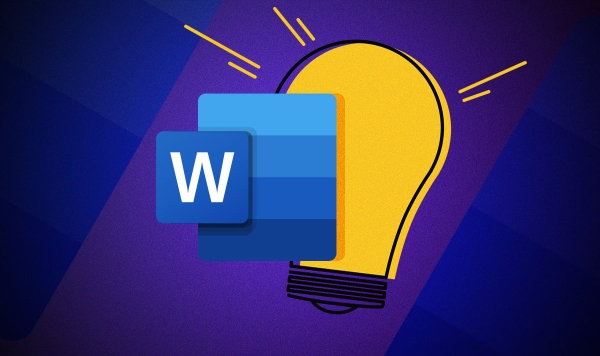
This feature is especially useful when writing resumes, application documents, or content with clear word count restrictions.
Automatically display word count when the document is opened
If you want the word count to pop up automatically every time you open a document, you can do it by setting a macro. Although this is an advanced operation, it is actually not difficult. You just need:
- Open the Development Tools tab (if it does not appear, you can enable it in File > Options > Custom Ribbon)
- Insert a new macro
- Enter a simple VBA command to trigger the word count window
However, for most users, the first two methods are enough, and there is no need to mess with this unless you have special needs.
Basically that's it. Quick viewing is the most convenient way to use the status bar, and the functions in "Review" are more suitable for scenarios where word count needs to be carefully controlled.
The above is the detailed content of how to see word count in Microsoft Word. For more information, please follow other related articles on the PHP Chinese website!

Hot AI Tools

Undress AI Tool
Undress images for free

Undresser.AI Undress
AI-powered app for creating realistic nude photos

AI Clothes Remover
Online AI tool for removing clothes from photos.

Clothoff.io
AI clothes remover

Video Face Swap
Swap faces in any video effortlessly with our completely free AI face swap tool!

Hot Article

Hot Tools

Notepad++7.3.1
Easy-to-use and free code editor

SublimeText3 Chinese version
Chinese version, very easy to use

Zend Studio 13.0.1
Powerful PHP integrated development environment

Dreamweaver CS6
Visual web development tools

SublimeText3 Mac version
God-level code editing software (SublimeText3)

Hot Topics
 How to Use Parentheses, Square Brackets, and Curly Braces in Microsoft Excel
Jun 19, 2025 am 03:03 AM
How to Use Parentheses, Square Brackets, and Curly Braces in Microsoft Excel
Jun 19, 2025 am 03:03 AM
Quick Links Parentheses: Controlling the Order of Opera
 Outlook Quick Access Toolbar: customize, move, hide and show
Jun 18, 2025 am 11:01 AM
Outlook Quick Access Toolbar: customize, move, hide and show
Jun 18, 2025 am 11:01 AM
This guide will walk you through how to customize, move, hide, and show the Quick Access Toolbar, helping you shape your Outlook workspace to fit your daily routine and preferences. The Quick Access Toolbar in Microsoft Outlook is a usefu
 Google Sheets IMPORTRANGE: The Complete Guide
Jun 18, 2025 am 09:54 AM
Google Sheets IMPORTRANGE: The Complete Guide
Jun 18, 2025 am 09:54 AM
Ever played the "just one quick copy-paste" game with Google Sheets... and lost an hour of your life? What starts as a simple data transfer quickly snowballs into a nightmare when working with dynamic information. Those "quick fixes&qu
 Don't Ignore the Power of F9 in Microsoft Excel
Jun 21, 2025 am 06:23 AM
Don't Ignore the Power of F9 in Microsoft Excel
Jun 21, 2025 am 06:23 AM
Quick LinksRecalculating Formulas in Manual Calculation ModeDebugging Complex FormulasMinimizing the Excel WindowMicrosoft Excel has so many keyboard shortcuts that it can sometimes be difficult to remember the most useful. One of the most overlooked
 6 Cool Right-Click Tricks in Microsoft Excel
Jun 24, 2025 am 12:55 AM
6 Cool Right-Click Tricks in Microsoft Excel
Jun 24, 2025 am 12:55 AM
Quick Links Copy, Move, and Link Cell Elements
 Prove Your Real-World Microsoft Excel Skills With the How-To Geek Test (Advanced)
Jun 17, 2025 pm 02:44 PM
Prove Your Real-World Microsoft Excel Skills With the How-To Geek Test (Advanced)
Jun 17, 2025 pm 02:44 PM
Whether you've recently taken a Microsoft Excel course or you want to verify that your knowledge of the program is current, try out the How-To Geek Advanced Excel Test and find out how well you do!This is the third in a three-part series. The first i
 How to recover unsaved Word document
Jun 27, 2025 am 11:36 AM
How to recover unsaved Word document
Jun 27, 2025 am 11:36 AM
1. Check the automatic recovery folder, open "Recover Unsaved Documents" in Word or enter the C:\Users\Users\Username\AppData\Roaming\Microsoft\Word path to find the .asd ending file; 2. Find temporary files or use OneDrive historical version, enter ~$ file name.docx in the original directory to see if it exists or log in to OneDrive to view the version history; 3. Use Windows' "Previous Versions" function or third-party tools such as Recuva and EaseUS to scan and restore and completely delete files. The above methods can improve the recovery success rate, but you need to operate as soon as possible and avoid writing new data. Automatic saving, regular saving or cloud use should be enabled
 5 New Microsoft Excel Features to Try in July 2025
Jul 02, 2025 am 03:02 AM
5 New Microsoft Excel Features to Try in July 2025
Jul 02, 2025 am 03:02 AM
Quick Links Let Copilot Determine Which Table to Manipu






