The key methods to quickly find files in the Teams channel are as follows: 1. Click the "File" tab at the top of the channel to view all uploaded files on the channel, support filtering by name, type, and modifying person and entering keywords to search through the search box; 2. Switch to the "Post" tab, use the "Filter" on the right to select the "File" type, and find files directly sent to the chat, suitable for remembering the sender or time; 3. Enter keywords using the global search bar at the top of Teams, and click "Filter: File" to narrow the scope; 4. Access the file library of all channels under the entire team through the SharePoint portal, and view and manage them in a unified manner, suitable for administrators or users who frequently process documents. After mastering these entrances and techniques, finding files will be more efficient and convenient.

It is actually not difficult to find files on the Teams channel, but many people are prone to detours at the beginning. You only need to know a few key points to quickly locate the information you want.
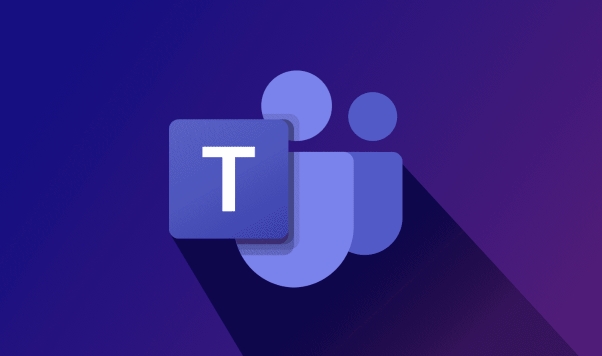
Open the "File" tab in the channel
Teams Each channel has a "File" tag by default, which stores all files uploaded by members of the channel. You can directly click on the "File" tab at the top of the channel page to enter to view. This folder is actually linked to SharePoint, so the interface looks a bit like OneDrive.
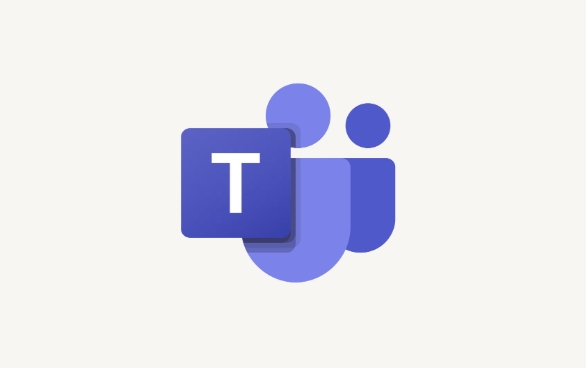
- The file list will be sorted by upload time, and the default is the latest in the first
- Support filtering by name, type, modifying person, etc.
- You can click the search box in the upper right corner to enter keywords to find specific documents
If you remember a part of the file name, or want to find content uploaded by someone, use the search function here to be the most efficient.
Pay attention to file links in chat history
Some files are not uploaded to the "File" tab, but are directly sent to the channel chat. At this time, you need to switch to the "Posts" tab, use the "Filter" on the right, and select the "File" type, and you can see all the files shared in the chat.

- This method is suitable for you to remember who and when the file was posted
- You can directly click on the preview when viewing, and you can browse content without downloading.
- If the file is Word or Excel, you can also collaborate on editing online
However, this method is not as clear as the "File" tab, and is suitable for auxiliary searches.
Use Global Search or SharePoint Quick Portal
If you are not sure which channel the file is located in, you can try the global search bar at the top of Teams, enter the file name keyword, and then click "Filter: File" on the result page to narrow the scope.
In addition, you can also access all channel file libraries under the entire team through the SharePoint portal, and view and manage them uniformly. This is more practical for administrators or people who often process documents.
Basically these methods. It's not complicated, but it's easy to find the trick when you first use Teams. By mastering these entrances and techniques, it will be much faster to find files on a daily basis.
The above is the detailed content of How to find files in a Teams channel?. For more information, please follow other related articles on the PHP Chinese website!

Hot AI Tools

Undress AI Tool
Undress images for free

Undresser.AI Undress
AI-powered app for creating realistic nude photos

AI Clothes Remover
Online AI tool for removing clothes from photos.

Clothoff.io
AI clothes remover

Video Face Swap
Swap faces in any video effortlessly with our completely free AI face swap tool!

Hot Article

Hot Tools

Notepad++7.3.1
Easy-to-use and free code editor

SublimeText3 Chinese version
Chinese version, very easy to use

Zend Studio 13.0.1
Powerful PHP integrated development environment

Dreamweaver CS6
Visual web development tools

SublimeText3 Mac version
God-level code editing software (SublimeText3)

Hot Topics
 How to Use Parentheses, Square Brackets, and Curly Braces in Microsoft Excel
Jun 19, 2025 am 03:03 AM
How to Use Parentheses, Square Brackets, and Curly Braces in Microsoft Excel
Jun 19, 2025 am 03:03 AM
Quick Links Parentheses: Controlling the Order of Opera
 Outlook Quick Access Toolbar: customize, move, hide and show
Jun 18, 2025 am 11:01 AM
Outlook Quick Access Toolbar: customize, move, hide and show
Jun 18, 2025 am 11:01 AM
This guide will walk you through how to customize, move, hide, and show the Quick Access Toolbar, helping you shape your Outlook workspace to fit your daily routine and preferences. The Quick Access Toolbar in Microsoft Outlook is a usefu
 Google Sheets IMPORTRANGE: The Complete Guide
Jun 18, 2025 am 09:54 AM
Google Sheets IMPORTRANGE: The Complete Guide
Jun 18, 2025 am 09:54 AM
Ever played the "just one quick copy-paste" game with Google Sheets... and lost an hour of your life? What starts as a simple data transfer quickly snowballs into a nightmare when working with dynamic information. Those "quick fixes&qu
 6 Cool Right-Click Tricks in Microsoft Excel
Jun 24, 2025 am 12:55 AM
6 Cool Right-Click Tricks in Microsoft Excel
Jun 24, 2025 am 12:55 AM
Quick Links Copy, Move, and Link Cell Elements
 Don't Ignore the Power of F9 in Microsoft Excel
Jun 21, 2025 am 06:23 AM
Don't Ignore the Power of F9 in Microsoft Excel
Jun 21, 2025 am 06:23 AM
Quick LinksRecalculating Formulas in Manual Calculation ModeDebugging Complex FormulasMinimizing the Excel WindowMicrosoft Excel has so many keyboard shortcuts that it can sometimes be difficult to remember the most useful. One of the most overlooked
 Prove Your Real-World Microsoft Excel Skills With the How-To Geek Test (Advanced)
Jun 17, 2025 pm 02:44 PM
Prove Your Real-World Microsoft Excel Skills With the How-To Geek Test (Advanced)
Jun 17, 2025 pm 02:44 PM
Whether you've recently taken a Microsoft Excel course or you want to verify that your knowledge of the program is current, try out the How-To Geek Advanced Excel Test and find out how well you do!This is the third in a three-part series. The first i
 How to recover unsaved Word document
Jun 27, 2025 am 11:36 AM
How to recover unsaved Word document
Jun 27, 2025 am 11:36 AM
1. Check the automatic recovery folder, open "Recover Unsaved Documents" in Word or enter the C:\Users\Users\Username\AppData\Roaming\Microsoft\Word path to find the .asd ending file; 2. Find temporary files or use OneDrive historical version, enter ~$ file name.docx in the original directory to see if it exists or log in to OneDrive to view the version history; 3. Use Windows' "Previous Versions" function or third-party tools such as Recuva and EaseUS to scan and restore and completely delete files. The above methods can improve the recovery success rate, but you need to operate as soon as possible and avoid writing new data. Automatic saving, regular saving or cloud use should be enabled
 5 New Microsoft Excel Features to Try in July 2025
Jul 02, 2025 am 03:02 AM
5 New Microsoft Excel Features to Try in July 2025
Jul 02, 2025 am 03:02 AM
Quick Links Let Copilot Determine Which Table to Manipu






