How to force refresh a page (clear cache)
Jul 15, 2025 am 02:05 AMThere are three correct ways to force refresh the web page: one is to use the key combination Ctrl F5 or Ctrl Shift R (Mac is Cmd Shift R) to skip the cache and load the server content directly; the second is to manually clear the browser cache, enter the settings and select Clear browsing data and check the cache and cookies; the third is to right-click the refresh button through the developer tool to select "Clear cache and hard reload" to completely load the latest resources.

Sometimes the web page is loaded with old content, such as the revised page does not show the latest style, or the information is not updated after logging in, so you need to force refresh to clear the cache. In fact, the method is very simple, but many people only know how to press F5, but they don’t know how to really clear cache.
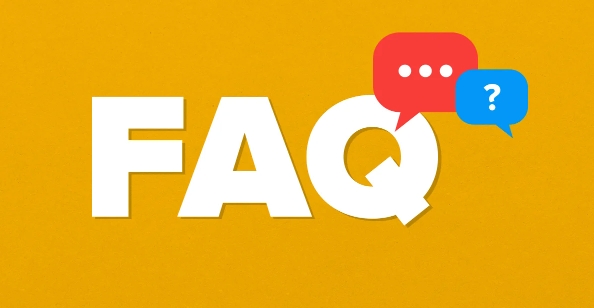
Shortcuts for forced refresh in browser
Normal refresh (such as clicking the refresh button or pressing F5) often just reload the current page and does not skip the cache. To truly force refresh, bypass the local cache and directly obtain the latest content from the server, you can use the following key combination:
- Windows/Linux :
Ctrl F5orCtrl Shift R - Mac :
Cmd Shift R
This operation will tell the browser not to use local cache, but to request the server full page resources. It is suitable for situations such as the update of the web page content but not displayed, the CSS/JS file is not updated, etc.
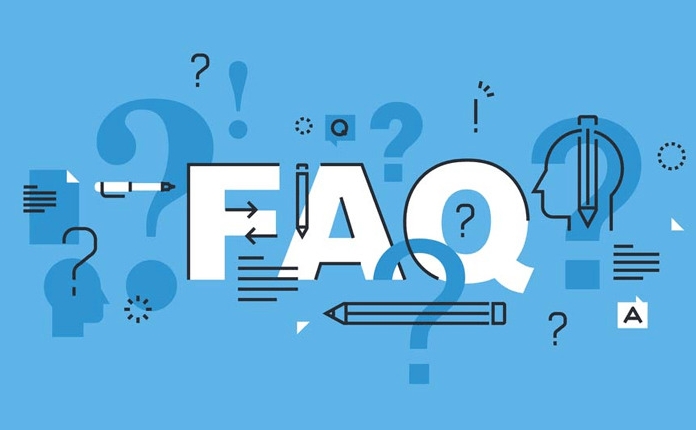
Clear browser cache and process manually
Sometimes even forced refresh is useless. It may be because the browser cache is too deep. At this time, you can try to manually clear the cache:
- Open browser settings
- Find the "Privacy and Security" related options
- Select Clear browsing data
- Select "Past Hour" or "All Times" in the time range
- Check "Cookies and other website data", "Cached pictures and files"
- Click to clear
The interfaces of different browsers vary slightly, but the general paths are similar. After clearing, open the page and then loading the latest resources.
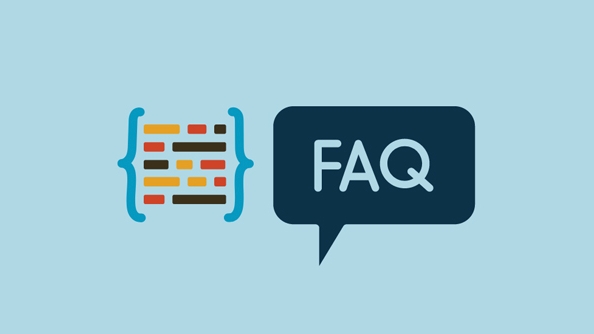
Skip cache loading using developer tools
If you often debug web pages or do front-end development, you can try the developer tool method:
- Open the developer tool (usually press F12 or right-click the page to select "Check")
- Right-click the refresh button and select "Clear cache and hard reload" (or similar option)
This method is more thorough than shortcut keys. It not only allows you to skip browser cache, but also see the specific process of resource loading, which is suitable for troubleshooting problems.
Basically, these common methods can be used flexibly in different scenarios. These tips are particularly useful when visiting websites you maintain or debug pages.
The above is the detailed content of How to force refresh a page (clear cache). For more information, please follow other related articles on the PHP Chinese website!

Hot AI Tools

Undress AI Tool
Undress images for free

Undresser.AI Undress
AI-powered app for creating realistic nude photos

AI Clothes Remover
Online AI tool for removing clothes from photos.

Clothoff.io
AI clothes remover

Video Face Swap
Swap faces in any video effortlessly with our completely free AI face swap tool!

Hot Article

Hot Tools

Notepad++7.3.1
Easy-to-use and free code editor

SublimeText3 Chinese version
Chinese version, very easy to use

Zend Studio 13.0.1
Powerful PHP integrated development environment

Dreamweaver CS6
Visual web development tools

SublimeText3 Mac version
God-level code editing software (SublimeText3)
 How to clear wallpaperengine download cache
Mar 19, 2024 pm 12:00 PM
How to clear wallpaperengine download cache
Mar 19, 2024 pm 12:00 PM
Users can use wallpaperengine to download various wallpapers for use. Many users do not know how to clear the downloaded cache. The user finds the wallpaper_engine folder on the computer and deletes it in the projects folder. How to clear wallpaperengine download cache 1. First find the wallpaper_engine folder on your computer. The path of this folder is usually in steamsteamappscommonwallpaper_engine. 2. Double-click to open the wallpaper_engine folder, then find the projects folder in the folder and continue
 Using clear cache technology in ThinkPHP6
Jun 21, 2023 am 10:41 AM
Using clear cache technology in ThinkPHP6
Jun 21, 2023 am 10:41 AM
With the continuous development of Internet applications, the number of visits to websites is also increasing. In order to speed up website access, websites often use caching technology. Caching can avoid repeated calculations and save server resources, but it can also cause some problems, such as cache expiration or data in the cache being out of sync. In order to solve these problems, ThinkPHP6 provides a very convenient cache management mechanism, which can easily clear the cache and ensure the normal operation of the website. Next, we will introduce the use of clear cache technology in ThinkPHP6
 How to enable startup cache clearing in Firefox?
Jan 30, 2024 pm 03:21 PM
How to enable startup cache clearing in Firefox?
Jan 30, 2024 pm 03:21 PM
How to enable the clear startup cache function in Firefox browser? How to enable the startup cache function when we use Firefox browser, let’s introduce it below! When we start the Firefox browser, some startup cache will be generated, and the cache has accumulated a lot. It will cause the speed of starting the browser to slow down. So how do we enable the clear startup cache function? What is the specific operation method? The editor has compiled the steps to enable the clear startup cache function in Firefox browser. If not, follow Let me look down together! How to enable the clear startup cache function in Firefox 1. First, we open Firefox, there is an "Open Menu" icon in the upper right corner of the browser, and click on it with the mouse. 2. After clicking, the Firefox browser menu window will open. Find and
 What is the shortcut key to force refresh the computer?
Feb 20, 2024 am 10:13 AM
What is the shortcut key to force refresh the computer?
Feb 20, 2024 am 10:13 AM
What is the shortcut key for forced computer refresh? Nowadays, the electronic devices in people’s lives are inseparable from computers. In the process of using computers, we often encounter some problems, such as web pages failing to load, programs getting stuck, etc. At this time, we usually need to perform a refresh operation to try to solve the problem. However, sometimes the ordinary refresh operation does not work well, and at this time we need to use a forced refresh to make the computer reload the page or application process. So, what is the shortcut key to force refresh on a computer? Below, I will introduce in detail a few common
 How to clear the cache of Sogou Browser?
Jan 30, 2024 pm 01:45 PM
How to clear the cache of Sogou Browser?
Jan 30, 2024 pm 01:45 PM
How to clear the cache of Sogou Browser? Sogou Browser is an intelligent and high-speed browser software that is favored by users for its unique and fast Internet browsing experience. However, some friends found that Sogou Browser became slower and slower as they were used. This was probably caused by too many caches in Sogou Browser. You only need to clear the cache regularly. If If you don’t know how to clear the cache, follow the editor to take a look at the Sogou browser cache clearing tutorial. Sogou Browser Cache Cleaning Tutorial 1. First open Sogou Browser on your computer. 2. Click the "three bars" in the upper right corner of the interface to enter the function setting page. 3. Select "Clear browsing history" in the pop-up list. 4. Then check all options as shown in the picture
 How to clear the cache of 360 Extreme Browser
Feb 24, 2024 pm 12:37 PM
How to clear the cache of 360 Extreme Browser
Feb 24, 2024 pm 12:37 PM
How to clear the cache of 360 Speed ??Browser? 360 Speed ??Browser can clear the cache content for a long time, but most friends don’t know how to clear the cache of 360 Speed ??Browser. Next is the 360 ??Speed ??Browser that the editor brings to users Browser clear cache method tutorial, interested users come and take a look! How to clear the cache of 360 Speed ??Browser 1. First open 360 Speed ??Browser, enter the page below, click on the three horizontal lines in the upper right corner; 2. Then expand the multi-function window on the right side, click [More Tools], small window Click [Clear Internet Traces]; 3. Finally, select the content you want to clear in the small window expanded as shown below, and click [Clean] in the lower right corner to clear the cache.
 How to solve WordPress backend login error? Detailed step-by-step guide
Mar 05, 2024 pm 12:18 PM
How to solve WordPress backend login error? Detailed step-by-step guide
Mar 05, 2024 pm 12:18 PM
How to solve WordPress backend login error? Detailed step-by-step guide, specific code examples are required. WordPress is currently the most popular open source content management system. Many websites choose to use WordPress to build their websites. However, sometimes you may encounter some errors when logging in to the WordPress backend, such as error prompts when logging in, being unable to log in, etc. This article will introduce in detail how to solve the WordPress backend login error, and give specific step guidelines and code examples.
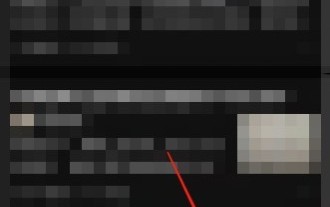 How to clear cache on Zhihu_How to clear cache on Zhihu
Mar 23, 2024 pm 08:26 PM
How to clear cache on Zhihu_How to clear cache on Zhihu
Mar 23, 2024 pm 08:26 PM
1. First open My in the lower right corner. 2. Then select Settings in the upper right corner. 3. Finally, click Clear Cache.






