 System Tutorial
System Tutorial
 Windows Series
Windows Series
 How to fix 'Windows cannot access the specified device, path, or file'
How to fix 'Windows cannot access the specified device, path, or file'
How to fix 'Windows cannot access the specified device, path, or file'
Jul 15, 2025 am 02:14 AMThe main reasons for the error "Windows cannot access the specified device, path, or file" are insufficient permissions, too long file path, blocked program running or system settings. Solutions include: 1. Check permission settings, right-click the file or folder → "Properties" → "Security" tab, add an account and give "Full Control" permission, and obtain ownership if necessary; 2. Confirm that the file path is not too long, copy to a shorter path or enable long path support (through Group Policy or Registration); 3. Try closing the antivirus software or firewall temporarily, add the file to a whitelist or click "Unlock"; 4. Run the program as an administrator, right-click to select "Run as administrator", or set a shortcut to run with administrator privileges by default.

The error "Windows cannot access the specified device, path, or file" appears, usually due to insufficient permissions, too long file path, blocked program running, or system setup problems. The solution is actually not complicated, the key is to prescribe the right medicine according to the specific situation.
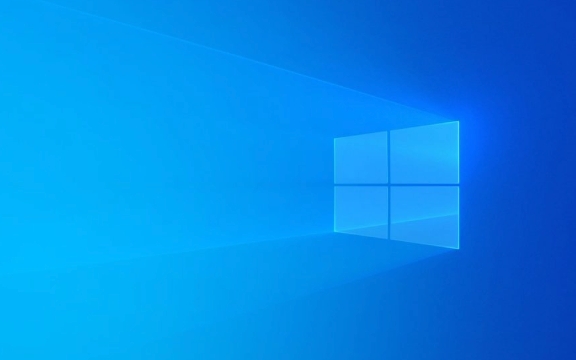
1. Check permission settings
The most common cause of this problem is that the current user does not have permission to access the file or folder. You can try the following steps:
- Right-click on the target file or folder → "Properties" → toggle to the "Safe" tab.
- Check if the account you are currently using is in the Group or Username list.
- If not, click Edit to add your account and give "Full Control" permission.
- If you are already in the list but have low permissions, you can click "Edit" to increase permissions.
Sometimes you may need to manually obtain ownership even if you are an administrator. At this time, you can click "Advanced" on the "Security" page, and then change to your own account next to "Owner", and check "Replace the owner of the child object".

2. Confirm that the file path is not too long
Windows has a limit on file path length (the default maximum path is 260 characters), and this error will be triggered if you open a folder with deep nesting or a file with long names.
Solution:

- Try copying the file to a shorter path, such as directly in the D:\ or E:\ root directory.
- Enable long path support (for Windows 10/11):
- Open the Group Policy Editor (gpedit.msc)
- Go to "Computer Configuration" → "Administrative Templates" → "System" → "File System"
- Enable "Enable Win32 Long Path"
Or modify through the registry (suitable for advanced users).
3. Try temporarily to turn off antivirus software or firewall
Some antivirus software prevents you from accessing certain programs or script files, especially downloaded executables (.exe).
You can try:
- Temporarily turn off antivirus software or firewall
- Whitelist the file
- Or right-click the file → "Properties" → Check if there is an "Unlock" button (appears on files downloaded from the network)
If the problem disappears after closing, it means that the security software accidentally blocked the normal operation.
4. Run the program as an administrator
If you encounter this prompt when running a program, it may be because the program requires higher permissions to start.
How to operate:
- Right-click on the program icon or shortcut
- Select Run as Administrator
If this is a bit troublesome every time, you can set the default operation with administrator privileges:
- Right-click the program → “Create shortcut”
- Right-click the newly created shortcut → "Properties" → "Shortcuts" tab → "Advanced"
- Check "Run as administrator"
Basically, these common causes and solutions. Different methods apply to different situations, and it is recommended to check them in order. Although it seems a bit too much, most of the time, you only need to process permissions or paths to do it.
The above is the detailed content of How to fix 'Windows cannot access the specified device, path, or file'. For more information, please follow other related articles on the PHP Chinese website!

Hot AI Tools

Undress AI Tool
Undress images for free

Undresser.AI Undress
AI-powered app for creating realistic nude photos

AI Clothes Remover
Online AI tool for removing clothes from photos.

Clothoff.io
AI clothes remover

Video Face Swap
Swap faces in any video effortlessly with our completely free AI face swap tool!

Hot Article

Hot Tools

Notepad++7.3.1
Easy-to-use and free code editor

SublimeText3 Chinese version
Chinese version, very easy to use

Zend Studio 13.0.1
Powerful PHP integrated development environment

Dreamweaver CS6
Visual web development tools

SublimeText3 Mac version
God-level code editing software (SublimeText3)

Hot Topics
 How to remove password from Windows 11 login
Jun 27, 2025 am 01:38 AM
How to remove password from Windows 11 login
Jun 27, 2025 am 01:38 AM
If you want to cancel the password login for Windows 11, there are three methods to choose: 1. Modify the automatic login settings, uncheck "To use this computer, users must enter their username and password", and then restart the automatic login after entering the password; 2. Switch to a passwordless login method, such as PIN, fingerprint or face recognition, configure it in "Settings>Account>Login Options" to improve convenience and security; 3. Delete the account password directly, but there are security risks and may lead to some functions being limited. It is recommended to choose a suitable solution based on actual needs.
 I Became a Windows Power User Overnight With This New Open-Source App from Microsoft
Jun 20, 2025 am 06:07 AM
I Became a Windows Power User Overnight With This New Open-Source App from Microsoft
Jun 20, 2025 am 06:07 AM
Like many Windows users, I am always on the lookout for ways to boost my productivity. Command Palette quickly became an essential tool for me. This powerful utility has completely changed how I interact with Windows, giving me instant access to the
 How to uninstall programs in Windows 11?
Jun 30, 2025 am 12:41 AM
How to uninstall programs in Windows 11?
Jun 30, 2025 am 12:41 AM
There are three main ways to uninstall programs on Windows 11: 1. Uninstall through "Settings", open the "Settings" > "Apps" > "Installed Applications", select the program and click "Uninstall", which is suitable for most users; 2. Use the control panel, search and enter "Control Panel" > "Programs and Functions", right-click the program and select "Uninstall", which is suitable for users who are accustomed to traditional interfaces; 3. Use third-party tools such as RevoUninstaller to clean up more thoroughly, but pay attention to the download source and operation risks, and novices can give priority to using the system's own methods.
 How to run an app as an administrator in Windows?
Jul 01, 2025 am 01:05 AM
How to run an app as an administrator in Windows?
Jul 01, 2025 am 01:05 AM
To run programs as administrator, you can use Windows' own functions: 1. Right-click the menu to select "Run as administrator", which is suitable for temporary privilege hike scenarios; 2. Create a shortcut and check "Run as administrator" to achieve automatic privilege hike start; 3. Use the task scheduler to configure automated tasks, suitable for running programs that require permissions on a scheduled or background basis, pay attention to setting details such as path changes and permission checks.
 Windows 11 Is Bringing Back Another Windows 10 Feature
Jun 18, 2025 am 01:27 AM
Windows 11 Is Bringing Back Another Windows 10 Feature
Jun 18, 2025 am 01:27 AM
This might not be at the top of the list of features people want to return from Windows 10, but it still offers some usefulness. If you'd like to view the current minutes and seconds without turning on that display in the main taskbar clock (where it
 Windows 10 KB5061087 fixes Start menu crash, direct download links
Jun 26, 2025 pm 04:22 PM
Windows 10 KB5061087 fixes Start menu crash, direct download links
Jun 26, 2025 pm 04:22 PM
Windows 10 KB5061087 is now rolling out as an optional preview update for those on version 22H2 with Start menu fixes.
 Microsoft: DHCP issue hits KB5060526, KB5060531 of Windows Server
Jun 26, 2025 pm 04:32 PM
Microsoft: DHCP issue hits KB5060526, KB5060531 of Windows Server
Jun 26, 2025 pm 04:32 PM
Microsoft confirmed that the DHCP server service might stop responding or refuse to connect after the June 2025 Update for Windows Server.
 Building Your First Gaming PC in 2025: What You Actually Need
Jun 24, 2025 am 12:52 AM
Building Your First Gaming PC in 2025: What You Actually Need
Jun 24, 2025 am 12:52 AM
In the past, I always viewed the i5 lineup as anemic when it came to gaming. However, in 2025, a mid-range CPU is more than enough to start your gaming journey. Many games still don’t fully utilize multi-core performance as well as they could, so





