How to embed images effectively using the img tag in html?
Jul 15, 2025 am 02:18 AMTo use the <img src="/static/imghw/default1.png" data-src="https://img.php.cn/upload/article/000/000/000/175251709312813.jpeg" class="lazy" alt="How to embed images effectively using the img tag in html?" > tag effectively, always include src and alt attributes. 1. Use src to specify the correct image path and alt for accessibility and SEO. 2. Optimize images by compressing them and choosing the right format — JPEG for photos, PNG for graphics, and WebP for modern browsers. 3. Set proper image dimensions and avoid resizing via HTML. 4. Make images responsive using CSS (width: 100%, height: auto) and the srcset attribute for multiple resolutions. 5. Write descriptive, concise alt text and use meaningful image file names to improve both accessibility and search engine visibility.

When you're working with HTML and want to show images on your page, the <img src="/static/imghw/default1.png" data-src="https://img.php.cn/upload/article/000/000/000/175251709465637.jpeg" class="lazy" alt="How to embed images effectively using the img tag in html?" > tag is your go-to tool. But just slapping an image in there isn't enough — doing it right means making sure your images load fast, look good across devices, and are accessible to everyone. Here’s how to use the <img src="/static/imghw/default1.png" data-src="https://img.php.cn/upload/article/000/000/000/175251709465637.jpeg" class="lazy" alt="How to embed images effectively using the img tag in html?" > tag like a pro.
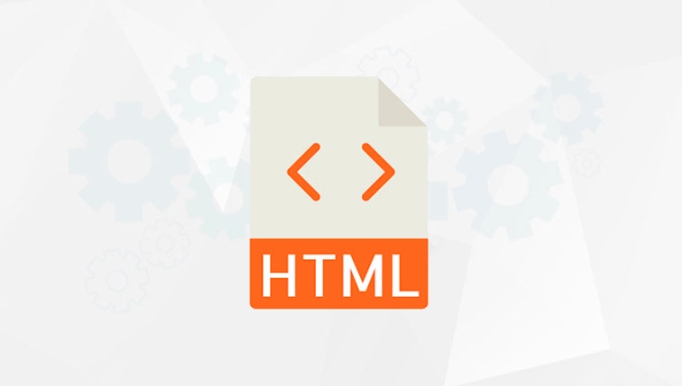
Use Required Attributes: src and alt
Every <img src="/static/imghw/default1.png" data-src="https://img.php.cn/upload/article/000/000/000/175251709312813.jpeg" class="lazy" alt="How to embed images effectively using the img tag in html?" > tag needs at least two attributes: src and alt.

-
src tells the browser where the image file is located. Make sure the path is correct — whether it's a relative path (like
/images/photo.jpg) or a full URL. - alt provides alternative text that appears if the image can't load. It's also crucial for screen readers, helping visually impaired users understand the content.
Example:
<img src="/static/imghw/default1.png" data-src="dog.jpg" class="lazy" alt="A golden retriever playing in the grass">
Don’t leave alt empty unless the image is purely decorative — even then, use alt="" so screen readers know to skip it.

Optimize Image Size and Format
Big, high-res images may look great, but they can really slow down your site. Always:
- Compress images before uploading them. Tools like TinyPNG or Squoosh do this well.
- Choose the right format:
- Use JPEG for photos.
- Use PNG when you need transparency or sharp graphics (like logos).
- Consider WebP for modern browsers — it offers better compression than JPEG and PNG.
Also, make sure the image dimensions match what's displayed. Don’t just resize using HTML — that still loads the full file. Resize the image itself before uploading.
Make Images Responsive with HTML and CSS
Images should look good on any screen size. To help with that:
- Set
width: 100%andheight: autoin your CSS so images scale down smoothly on smaller screens. - Use the
srcsetattribute in your<img src="/static/imghw/default1.png" data-src="small.jpg" class="lazy" alt="How to embed images effectively using the img tag in html?" >tag to serve different image sizes based on device pixel density.
Example:
<img src="/static/imghw/default1.png" data-src="small.jpg" class="lazy" srcset="medium.jpg 1000w, large.jpg 2000w" alt="Landscape view" style="width:100%; height:auto;" >
This helps mobile users get a lighter image while desktop users see more detail — all without extra work from the user.
Handle Accessibility and SEO Together
The alt attribute plays double duty — it's not only for accessibility but also helps with SEO. Search engines can’t "see" images, so they rely on alt text to understand what an image is about.
Avoid stuffing keywords into alt text. Instead, describe the image clearly and naturally. For example, instead of writing “dog photo picture image,” say “Golden dog running through a field.”
Also, give your image files meaningful names. Instead of IMG_1234.jpg, use something like golden-retriever-playing.jpg. This small change helps both accessibility and search rankings.
That's basically how to embed images effectively using the <img alt="How to embed images effectively using the img tag in html?" > tag. It's straightforward, but those little details go a long way.
The above is the detailed content of How to embed images effectively using the img tag in html?. For more information, please follow other related articles on the PHP Chinese website!

Hot AI Tools

Undress AI Tool
Undress images for free

Undresser.AI Undress
AI-powered app for creating realistic nude photos

AI Clothes Remover
Online AI tool for removing clothes from photos.

Clothoff.io
AI clothes remover

Video Face Swap
Swap faces in any video effortlessly with our completely free AI face swap tool!

Hot Article

Hot Tools

Notepad++7.3.1
Easy-to-use and free code editor

SublimeText3 Chinese version
Chinese version, very easy to use

Zend Studio 13.0.1
Powerful PHP integrated development environment

Dreamweaver CS6
Visual web development tools

SublimeText3 Mac version
God-level code editing software (SublimeText3)
 The `` vs. `` in HTML
Jul 19, 2025 am 12:41 AM
The `` vs. `` in HTML
Jul 19, 2025 am 12:41 AM
It is a block-level element, used to divide large block content areas; it is an inline element, suitable for wrapping small segments of text or content fragments. The specific differences are as follows: 1. Exclusively occupy a row, width and height, inner and outer margins can be set, which are often used in layout structures such as headers, sidebars, etc.; 2. Do not wrap lines, only occupy the content width, and are used for local style control such as discoloration, bolding, etc.; 3. In terms of usage scenarios, it is suitable for the layout and structure organization of the overall area, and is used for small-scale style adjustments that do not affect the overall layout; 4. When nesting, it can contain any elements, and block-level elements should not be nested inside.
 Shadow DOM Concepts and HTML Integration
Jul 24, 2025 am 01:39 AM
Shadow DOM Concepts and HTML Integration
Jul 24, 2025 am 01:39 AM
ShadowDOM is a technology used in web component technology to create isolated DOM subtrees. 1. It allows the mount of an independent DOM structure on ordinary HTML elements, with its own styles and behaviors, and does not affect the main document; 2. Created through JavaScript, such as using the attachShadow method and setting the mode to open; 3. When used in combination with HTML, it has three major features: clear structure, style isolation and content projection (slot); 4. Notes include complex debugging, style scope control, performance overhead and framework compatibility issues. In short, ShadowDOM provides native encapsulation capabilities for building reusable and non-polluting UI components.
 Essential HTML Tags for Beginners
Jul 27, 2025 am 03:45 AM
Essential HTML Tags for Beginners
Jul 27, 2025 am 03:45 AM
To get started with HTML quickly, you only need to master a few basic tags to build a web skeleton. 1. The page structure is essential, and, which is the root element, contains meta information, and is the content display area. 2. Use the title. The higher the level, the smaller the number. Use tags to segment the text to avoid skipping the level. 3. The link uses tags and matches the href attributes, and the image uses tags and contains src and alt attributes. 4. The list is divided into unordered lists and ordered lists. Each entry is represented and must be nested in the list. 5. Beginners don’t have to force memorize all tags. It is more efficient to write and check them while you are writing. Master the structure, text, links, pictures and lists to create basic web pages.
 Why is my image not showing up in HTML?
Jul 28, 2025 am 02:08 AM
Why is my image not showing up in HTML?
Jul 28, 2025 am 02:08 AM
Image not displayed is usually caused by a wrong file path, incorrect file name or extension, HTML syntax issues, or browser cache. 1. Make sure that the src path is consistent with the actual location of the file and use the correct relative path; 2. Check whether the file name case and extension match exactly, and verify whether the image can be loaded by directly entering the URL; 3. Check whether the img tag syntax is correct, ensure that there are no redundant characters and the alt attribute value is appropriate; 4. Try to force refresh the page, clear the cache, or use incognito mode to eliminate cache interference. Troubleshooting in this order can solve most HTML image display problems.
 HTML `style` Tag: Inline vs. Internal CSS
Jul 26, 2025 am 07:23 AM
HTML `style` Tag: Inline vs. Internal CSS
Jul 26, 2025 am 07:23 AM
The style placement method needs to be selected according to the scene. 1. Inline is suitable for temporary modification of single elements or dynamic JS control, such as the button color changes with operation; 2. Internal CSS is suitable for projects with few pages and simple structure, which is convenient for centralized management of styles, such as basic style settings of login pages; 3. Priority is given to reuse, maintenance and performance, and it is better to split external link CSS files for large projects.
 Can you put a tag inside another tag?
Jul 27, 2025 am 04:15 AM
Can you put a tag inside another tag?
Jul 27, 2025 am 04:15 AM
?Youcannotnesttagsinsideanothertagbecauseit’sinvalidHTML;browsersautomaticallyclosethefirstbeforeopeningthenext,resultinginseparateparagraphs.?Instead,useinlineelementslike,,orforstylingwithinaparagraph,orblockcontainerslikeortogroupmultipleparagraph
 HTML `link` for Prefetching DNS
Jul 23, 2025 am 02:19 AM
HTML `link` for Prefetching DNS
Jul 23, 2025 am 02:19 AM
Pre-resolving DNS can speed up page loading speed, and using HTML link tags for DNS pre-resolving is an effective method; DNSPrefetching saves subsequent request time by resolving domain names in advance; applicable scenarios include third-party fonts, advertising statistics scripts, resource hosting and CDN domain names; it is recommended to prioritize the main page dependency resources, reasonably control the number between 3 and 5, and use it with preconnect to better effect.
 What is the name attribute in an input tag for?
Jul 27, 2025 am 04:14 AM
What is the name attribute in an input tag for?
Jul 27, 2025 am 04:14 AM
Thenameattributeinaninputtagisusedtoidentifytheinputwhentheformissubmitted;itservesasthekeyinthekey-valuepairsenttotheserver,wheretheuser'sinputisthevalue.1.Whenaformissubmitted,thenameattributebecomesthekeyandtheinputvaluebecomesthevalueinthedatasen






