To restore unsaved Word documents, you can try the following methods: First, check the AutoRecover folder, after opening Word, click "File" > "Open" > "Restore Unsaved Documents" in turn, browse and select the most recent temporary files; second, view the document recovery pane after the program crash, click the recovery pane on the left to preview and save the file when restarting Word; third, search for temporary files or backup files, display hidden files and find files starting with ~$ and rename them to open; finally, to prevent future data loss, it is recommended to enable automatic save, shorten the AutoRecover saving interval, save regularly manually, and use cloud services to synchronize backups. These methods usually help to retrieve unsaved content, but the recovery results are not always complete.

If you've ever closed a Word document without saving, you know the sinking feeling that comes with it. The good news is, there are several ways to recover an unsaved Word file—some built into the program, and others involve a bit of digging. Here's how to give yourself the best shot at getting that work back.
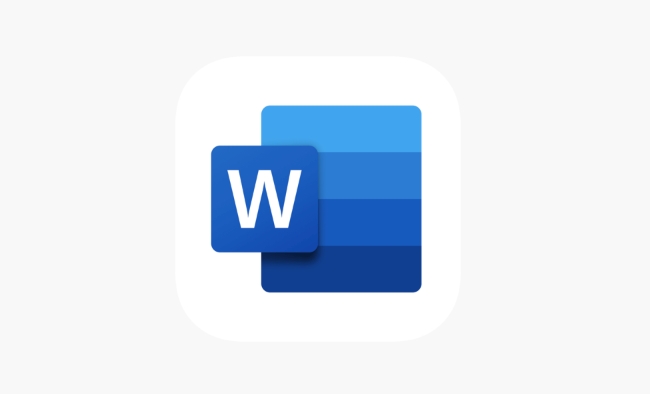
Check the AutoRecover Folder
Word has a feature called AutoRecover that automatically saves temporary versions of your documents at set intervals (usually every 10 minutes). Even if you never manually saved the file, there's a chance a recent version is still in the AutoRecover folder.
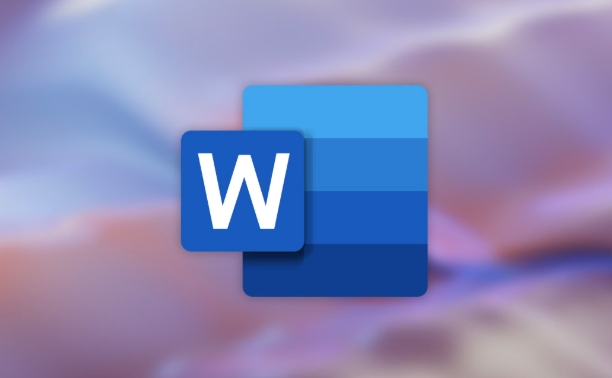
To find it:
- Open Word
- Go to File > Open > Recover Unsaved Documents
- A window will pop up showing files in the AutoRecover location
- Look for the most recent one (they're often labeled by time) and try opening it
If you don't see this option or the file isn't there, you can also manually browser to the AutoRecover folder. The path varies slightly depending on your version of Word, but a common one is:
C:\Users\YourName\AppData\Roaming\Microsoft\Word
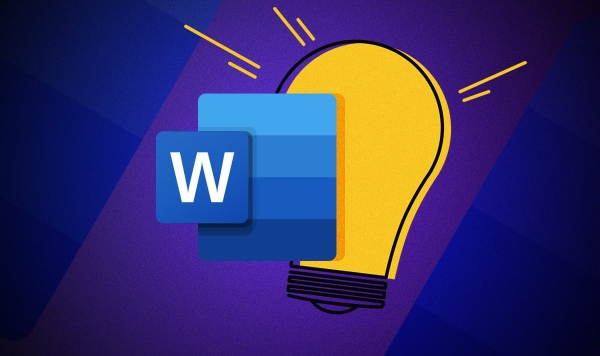
Use the Document Recovery Pane After a Crash
If Word crashed or your computer shut down unexpectedly, when you reopen Word, look for a Document Recovery pane on the left side. It often shows any files that were open at the time of the crash and may include unsaved changes.
What to do:
- Click on each listed file to preview it
- Choose “Open” if it looks like what you need
- If you're unsure, click "Save As" to keep a copy just in case
This doesn't always appear, especially if you closed Word normally, but it's worth checking if the file disappeared after a crash.
Search for Temporary Files or Backups
Sometimes, even if AutoRecover doesn't help, Windows or Word might have created a temporary or backup file during editing. These files usually have names like ~$filename.docx and are hidden by default.
How to find them:
- Go to the folder where you were working (or where you expected to save the file)
- Turn on “Show hidden files” in File Explorer options
- Look for files starting with
~$ - Try renaming the file by removing the
~$part and then open it in Word
Note: these files might not be complete and sometimes only contains partial content, but they could get you close to where you were.
Prevent Future Loss with Autosave and Cloud Backup
While recovering an unsaved document is possible, it's not guaranteed. That's why setting up better protection going forward makes sense.
Here are a few quick steps:
- Turn on AutoSave in Word if you use OneDrive or SharePoint
- Set a shorter AutoRecover interval under File > Options > Save
- Get in the habit of pressing Ctrl S regularly—even if it feels automatic, it helps a lot
- Use cloud services like Google Docs or Dropbox Paper that auto-save every keystroke
It's also a good idea to occasionally save a copy to another folder or send it to yourself as a backup, especially before making big changes.
Basically that's it. Most of the time, one of these methods should help you recover an unsaved Word document—but recovery isn't always perfect. Knowing where to look and setting up a few protections ahead of time can save you a lot of stress later.
The above is the detailed content of how to recover an unsaved Word document. For more information, please follow other related articles on the PHP Chinese website!

Hot AI Tools

Undress AI Tool
Undress images for free

Undresser.AI Undress
AI-powered app for creating realistic nude photos

AI Clothes Remover
Online AI tool for removing clothes from photos.

Clothoff.io
AI clothes remover

Video Face Swap
Swap faces in any video effortlessly with our completely free AI face swap tool!

Hot Article

Hot Tools

Notepad++7.3.1
Easy-to-use and free code editor

SublimeText3 Chinese version
Chinese version, very easy to use

Zend Studio 13.0.1
Powerful PHP integrated development environment

Dreamweaver CS6
Visual web development tools

SublimeText3 Mac version
God-level code editing software (SublimeText3)

Hot Topics
 How to Use Parentheses, Square Brackets, and Curly Braces in Microsoft Excel
Jun 19, 2025 am 03:03 AM
How to Use Parentheses, Square Brackets, and Curly Braces in Microsoft Excel
Jun 19, 2025 am 03:03 AM
Quick Links Parentheses: Controlling the Order of Opera
 Outlook Quick Access Toolbar: customize, move, hide and show
Jun 18, 2025 am 11:01 AM
Outlook Quick Access Toolbar: customize, move, hide and show
Jun 18, 2025 am 11:01 AM
This guide will walk you through how to customize, move, hide, and show the Quick Access Toolbar, helping you shape your Outlook workspace to fit your daily routine and preferences. The Quick Access Toolbar in Microsoft Outlook is a usefu
 Google Sheets IMPORTRANGE: The Complete Guide
Jun 18, 2025 am 09:54 AM
Google Sheets IMPORTRANGE: The Complete Guide
Jun 18, 2025 am 09:54 AM
Ever played the "just one quick copy-paste" game with Google Sheets... and lost an hour of your life? What starts as a simple data transfer quickly snowballs into a nightmare when working with dynamic information. Those "quick fixes&qu
 6 Cool Right-Click Tricks in Microsoft Excel
Jun 24, 2025 am 12:55 AM
6 Cool Right-Click Tricks in Microsoft Excel
Jun 24, 2025 am 12:55 AM
Quick Links Copy, Move, and Link Cell Elements
 Don't Ignore the Power of F9 in Microsoft Excel
Jun 21, 2025 am 06:23 AM
Don't Ignore the Power of F9 in Microsoft Excel
Jun 21, 2025 am 06:23 AM
Quick LinksRecalculating Formulas in Manual Calculation ModeDebugging Complex FormulasMinimizing the Excel WindowMicrosoft Excel has so many keyboard shortcuts that it can sometimes be difficult to remember the most useful. One of the most overlooked
 Prove Your Real-World Microsoft Excel Skills With the How-To Geek Test (Advanced)
Jun 17, 2025 pm 02:44 PM
Prove Your Real-World Microsoft Excel Skills With the How-To Geek Test (Advanced)
Jun 17, 2025 pm 02:44 PM
Whether you've recently taken a Microsoft Excel course or you want to verify that your knowledge of the program is current, try out the How-To Geek Advanced Excel Test and find out how well you do!This is the third in a three-part series. The first i
 How to recover unsaved Word document
Jun 27, 2025 am 11:36 AM
How to recover unsaved Word document
Jun 27, 2025 am 11:36 AM
1. Check the automatic recovery folder, open "Recover Unsaved Documents" in Word or enter the C:\Users\Users\Username\AppData\Roaming\Microsoft\Word path to find the .asd ending file; 2. Find temporary files or use OneDrive historical version, enter ~$ file name.docx in the original directory to see if it exists or log in to OneDrive to view the version history; 3. Use Windows' "Previous Versions" function or third-party tools such as Recuva and EaseUS to scan and restore and completely delete files. The above methods can improve the recovery success rate, but you need to operate as soon as possible and avoid writing new data. Automatic saving, regular saving or cloud use should be enabled
 5 New Microsoft Excel Features to Try in July 2025
Jul 02, 2025 am 03:02 AM
5 New Microsoft Excel Features to Try in July 2025
Jul 02, 2025 am 03:02 AM
Quick Links Let Copilot Determine Which Table to Manipu






