A circular reference error in Excel occurs when a formula refers back to its own cell, directly or indirectly through other cells, causing calculation issues. This error stops proper computation and can freeze the spreadsheet if complex. It typically happens accidentally, such as by typing =A1 A2 into cell A2 or creating a chain like A1 referencing B1, B1 referencing C1, and C1 looping back to A1. Sometimes intentional for iterative models, it must be enabled manually. Examples include entering =SUM(A1:A10) in A10 or having B2 depend on C2 when C2 depends on B2. To fix it: 1. Double-check formulas for self-reference; 2. Use Excel’s trace tools under the Formulas tab; 3. Restructure logic to avoid loops; 4. Enable iterative calculation only if necessary. Common mistakes include copy-pasting without checking, using auto-sum incorrectly, or unintentionally building self-referencing logic. Avoid errors by reviewing formulas after input.

A circular reference error in Excel happens when a formula refers back to its own cell, either directly or through a chain of other cells. This creates a loop that Excel can’t resolve, so it shows an error message instead.
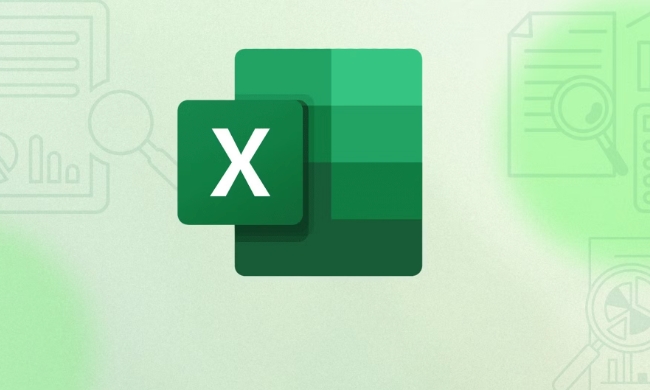
Why It Matters
This kind of error stops Excel from calculating values properly. If left unchecked, it can lead to incorrect results or even freeze your spreadsheet if the loop is complex.
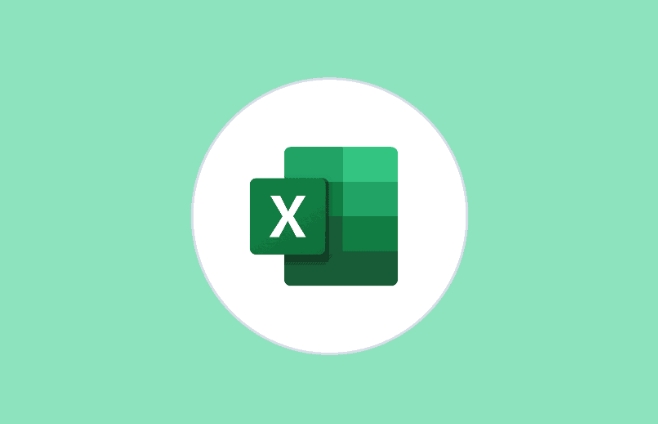
How Circular References Happen
Most of the time, circular references are accidental. You might type a formula that includes the cell it’s already in — like typing =A1 A2 into cell A2. Or you might have a longer chain, such as cell A1 referencing B1, which references C1, which then loops back to A1.
Sometimes people try to use circular references on purpose (like for financial models with iterative calculations), but by default, Excel blocks this behavior unless you enable it.

Examples:
- Typing
=SUM(A1:A10)in cell A10 - Creating a formula in cell B2 that adds A2 C2, and cell C2 also depends on B2's value
How to Find and Fix the Error
When Excel detects a circular reference, it usually shows a warning in the status bar at the bottom. You can click that message to see where the issue is.
Here’s how to fix it:
- Double-check your formula – Make sure it doesn’t include the current cell.
- Use Excel’s trace tools – Go to the Formulas tab and use “Trace Precedents” or “Trace Dependents” to see how the cells connect.
- Rewrite the logic – Sometimes you need to restructure your worksheet so data flows one way without looping back.
If you really need a circular reference (for things like loan amortization or running totals), go to File > Options > Formulas and check "Enable iterative calculation." But be careful — this can hide real errors later.
Common Mistakes That Cause This Error
It’s easy to make this mistake when working fast or dealing with large spreadsheets. Some common scenarios:
- Copy-pasting formulas without checking where they point
- Using auto-sum or quick functions in a cell that ends up being part of the range
- Trying to build self-referencing logic like cumulative totals without realizing it
One trick to avoid this: always double-click a cell after entering a formula to make sure it’s not pulling from itself indirectly.
Basically, circular references are just Excel getting stuck in a loop. Once you know what to look for, they’re easy to catch and fix.
The above is the detailed content of what is a circular reference error in excel. For more information, please follow other related articles on the PHP Chinese website!

Hot AI Tools

Undress AI Tool
Undress images for free

Undresser.AI Undress
AI-powered app for creating realistic nude photos

AI Clothes Remover
Online AI tool for removing clothes from photos.

Clothoff.io
AI clothes remover

Video Face Swap
Swap faces in any video effortlessly with our completely free AI face swap tool!

Hot Article

Hot Tools

Notepad++7.3.1
Easy-to-use and free code editor

SublimeText3 Chinese version
Chinese version, very easy to use

Zend Studio 13.0.1
Powerful PHP integrated development environment

Dreamweaver CS6
Visual web development tools

SublimeText3 Mac version
God-level code editing software (SublimeText3)

Hot Topics
 How to Use Parentheses, Square Brackets, and Curly Braces in Microsoft Excel
Jun 19, 2025 am 03:03 AM
How to Use Parentheses, Square Brackets, and Curly Braces in Microsoft Excel
Jun 19, 2025 am 03:03 AM
Quick Links Parentheses: Controlling the Order of Opera
 Outlook Quick Access Toolbar: customize, move, hide and show
Jun 18, 2025 am 11:01 AM
Outlook Quick Access Toolbar: customize, move, hide and show
Jun 18, 2025 am 11:01 AM
This guide will walk you through how to customize, move, hide, and show the Quick Access Toolbar, helping you shape your Outlook workspace to fit your daily routine and preferences. The Quick Access Toolbar in Microsoft Outlook is a usefu
 Google Sheets IMPORTRANGE: The Complete Guide
Jun 18, 2025 am 09:54 AM
Google Sheets IMPORTRANGE: The Complete Guide
Jun 18, 2025 am 09:54 AM
Ever played the "just one quick copy-paste" game with Google Sheets... and lost an hour of your life? What starts as a simple data transfer quickly snowballs into a nightmare when working with dynamic information. Those "quick fixes&qu
 Don't Ignore the Power of F9 in Microsoft Excel
Jun 21, 2025 am 06:23 AM
Don't Ignore the Power of F9 in Microsoft Excel
Jun 21, 2025 am 06:23 AM
Quick LinksRecalculating Formulas in Manual Calculation ModeDebugging Complex FormulasMinimizing the Excel WindowMicrosoft Excel has so many keyboard shortcuts that it can sometimes be difficult to remember the most useful. One of the most overlooked
 6 Cool Right-Click Tricks in Microsoft Excel
Jun 24, 2025 am 12:55 AM
6 Cool Right-Click Tricks in Microsoft Excel
Jun 24, 2025 am 12:55 AM
Quick Links Copy, Move, and Link Cell Elements
 Prove Your Real-World Microsoft Excel Skills With the How-To Geek Test (Advanced)
Jun 17, 2025 pm 02:44 PM
Prove Your Real-World Microsoft Excel Skills With the How-To Geek Test (Advanced)
Jun 17, 2025 pm 02:44 PM
Whether you've recently taken a Microsoft Excel course or you want to verify that your knowledge of the program is current, try out the How-To Geek Advanced Excel Test and find out how well you do!This is the third in a three-part series. The first i
 How to recover unsaved Word document
Jun 27, 2025 am 11:36 AM
How to recover unsaved Word document
Jun 27, 2025 am 11:36 AM
1. Check the automatic recovery folder, open "Recover Unsaved Documents" in Word or enter the C:\Users\Users\Username\AppData\Roaming\Microsoft\Word path to find the .asd ending file; 2. Find temporary files or use OneDrive historical version, enter ~$ file name.docx in the original directory to see if it exists or log in to OneDrive to view the version history; 3. Use Windows' "Previous Versions" function or third-party tools such as Recuva and EaseUS to scan and restore and completely delete files. The above methods can improve the recovery success rate, but you need to operate as soon as possible and avoid writing new data. Automatic saving, regular saving or cloud use should be enabled
 5 New Microsoft Excel Features to Try in July 2025
Jul 02, 2025 am 03:02 AM
5 New Microsoft Excel Features to Try in July 2025
Jul 02, 2025 am 03:02 AM
Quick Links Let Copilot Determine Which Table to Manipu






