If the mouse wheel does not work, you can try the following methods to troubleshoot and repair: 1. Check the connection and power supply to ensure that the wireless mouse has power, the interface is plugged in or replace the cable; 2. Restart Windows Explorer and mouse services to resolve system conflicts; 3. Update or reinstall the mouse driver through the device manager, and the brand mouse recommends to download the latest driver on the official website; 4. Advanced operations can check whether the Start value of the mouhid service in the registry is 3, and ensure that the computer is restarted after the settings are correct. If the above steps are invalid, it may be caused by the damage to the mouse hardware. It is recommended to replace the test.
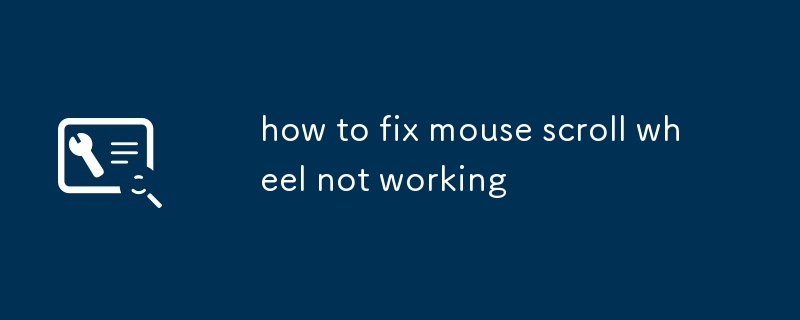
It is really annoying that the mouse wheel does not work, especially when browsing web pages or processing documents. Generally speaking, this problem may be caused by software setup, driver problems, or hardware failure. Below I will tell you how to check and repair it from several common angles.
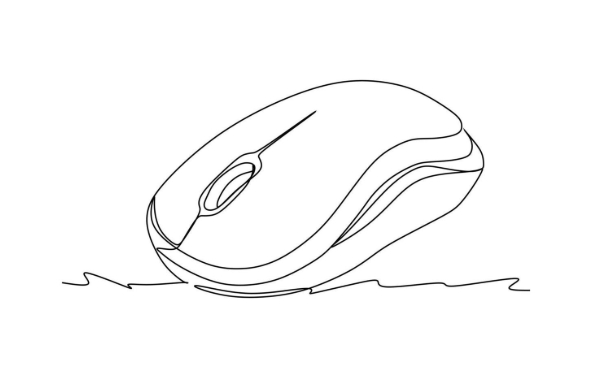
1. Check the basic connection and power supply
Sometimes the problem is actually very simple, such as the wireless mouse is out of power or the connection is unstable. Confirm first:
- Is the mouse powered up normally (especially wireless models)
- Is there any USB port plugged in? Try changing another port
- If it is a Bluetooth mouse, see if it is a successful connection
If it is a wired mouse, check if the USB cable is obviously damaged. You can also try to plug it into another computer to test whether it is a problem with the mouse itself.
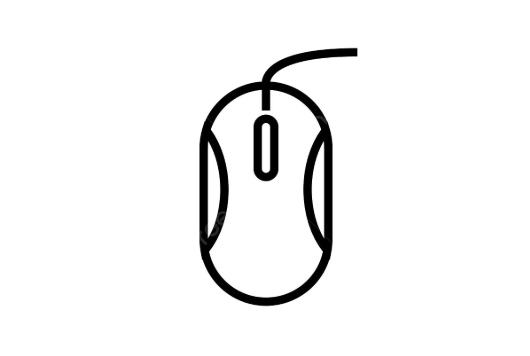
2. Restart Explorer or Mouse Service
The Windows system occasionally experiences temporary glitches, causing some peripheral functions to be abnormal. You can try the following:
- Press
Ctrl Shift Escto open Task Manager → Find "Windows Explorer" → Right-click to select "Restart" - At the same time, you can try restarting the "Mouse Pointing Device Service":
- Press
Win Rto enterservices.msc - Find
MouseorPointer Devicesrelated services, right-click and select Restart
- Press
Doing so often resolves some temporary system conflicts.
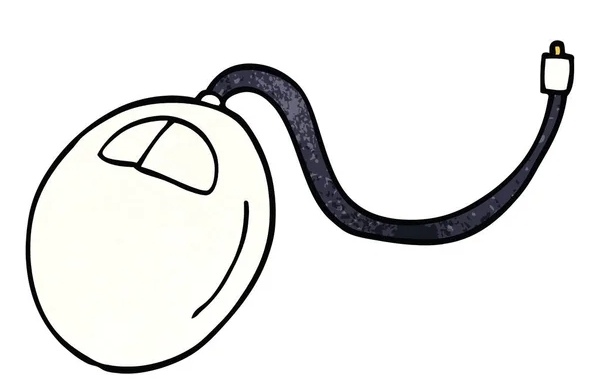
3. Update or reinstall the mouse driver
Driver problems are also a common reason for the failure of the scroll wheel. You can do this:
- Press
Win Xto select Device Manager - Expand Mouse and Other Pointer Devices, right-click on your mouse device, and select Update Driver or Uninstall Devices
- After uninstalling, restart the computer, the system will automatically reinstall the driver
If you are using a branded mouse (such as Logitech, Razer, etc.), it is recommended to download the latest driver installation package to manually update it.
4. Check registry settings (advanced operations)
Sometimes, the mouse configuration in the registry is modified incorrectly, which can cause the scroll wheel to fail. This method is suitable for friends who know a little bit about computer basics:
- Press
Win Rto enterregeditto open the registry editor - Positioning to path:
計(jì)算機(jī)\HKEY_LOCAL_MACHINE\SYSTEM\CurrentControlSet\Services\mouhid - Make sure the value of the "Start" item on the right is
3(indicates loading on demand) - If not, double-click to modify it to
3and restart the computer
?? It is recommended to back up the current settings before modifying the registry to avoid other problems caused by incorrect operations.
Basically these common solutions. If you have tried all the above methods but still can't work, it may be that the mouse itself has broken hardware, such as the roller micro-moving contact is poor. You can try it at this time.
The above is the detailed content of how to fix mouse scroll wheel not working. For more information, please follow other related articles on the PHP Chinese website!

Hot AI Tools

Undress AI Tool
Undress images for free

Undresser.AI Undress
AI-powered app for creating realistic nude photos

AI Clothes Remover
Online AI tool for removing clothes from photos.

Clothoff.io
AI clothes remover

Video Face Swap
Swap faces in any video effortlessly with our completely free AI face swap tool!

Hot Article

Hot Tools

Notepad++7.3.1
Easy-to-use and free code editor

SublimeText3 Chinese version
Chinese version, very easy to use

Zend Studio 13.0.1
Powerful PHP integrated development environment

Dreamweaver CS6
Visual web development tools

SublimeText3 Mac version
God-level code editing software (SublimeText3)

Hot Topics
 Guide: Stellar Blade Save File Location/Save File Lost/Not Saving
Jun 17, 2025 pm 08:02 PM
Guide: Stellar Blade Save File Location/Save File Lost/Not Saving
Jun 17, 2025 pm 08:02 PM
Stellar Blade save file location on Windows PC: where to find it, how to back up your game data, and what to do if the save files are missing or the game is not saving. This MiniTool guide provides detailed instructions and solutions.Quick Navigation
 How to Fix KB5060829 Not Installing & Other Reported Bugs
Jun 30, 2025 pm 08:02 PM
How to Fix KB5060829 Not Installing & Other Reported Bugs
Jun 30, 2025 pm 08:02 PM
Many users encountered installation issues and some unexpected problems after applying the Windows 11 update KB5060829. If you're facing similar difficulties, don't panic. This MiniTool guide presents the most effective fixes to resolve KB5060829 not
 Dune: Awakening Black Screen: Here's A Troubleshooting Guide!
Jun 18, 2025 pm 06:02 PM
Dune: Awakening Black Screen: Here's A Troubleshooting Guide!
Jun 18, 2025 pm 06:02 PM
Are you urgently looking for effective solutions to fix the Dune: Awakening black screen issue on Windows? You’ve come to the right place. This detailed guide from MiniTool presents several practical and reliable methods to address this frustrating p
 Cannot Fix Update KB5060999 Not Installing on Windows 11?
Jun 23, 2025 pm 08:03 PM
Cannot Fix Update KB5060999 Not Installing on Windows 11?
Jun 23, 2025 pm 08:03 PM
KB5060999 What are the update contents of Windows 11 23H2? How to download? What to do if the update fails? This article will be described in detail and provides a solution to the failure of KB5060999 installation. Quick Navigation :- Windows 11 23H2 KB5060999 Updated Content - KB5060999 Reason for installation failure - Solve the problem that KB506099 cannot be installed - Summary of Windows 11 23H2 KB5060999 Update KB5060999 is a cumulative security update for Windows 11 released by Microsoft on June 10, 2025
 Spotlight on Windows 10 KB5061087 & Fixes for Not Installing
Jun 30, 2025 pm 08:03 PM
Spotlight on Windows 10 KB5061087 & Fixes for Not Installing
Jun 30, 2025 pm 08:03 PM
Microsoft has released Windows 10 KB5061087 for 22H2 to fix some issues. From this post on MiniTool, learn how to install this preview optional update on your PC. Also, you can know what to do if KB5061087 fails to install via Windows Update.Quick Na
 Windows Security is blank or not showing options
Jul 07, 2025 am 02:40 AM
Windows Security is blank or not showing options
Jul 07, 2025 am 02:40 AM
When the Windows Security Center is blank or the function is missing, you can follow the following steps to check: 1. Confirm whether the system version supports full functions, some functions of the Home Edition are limited, and the Professional Edition and above are more complete; 2. Restart the SecurityHealthService service to ensure that its startup type is set to automatic; 3. Check and uninstall third-party security software that may conflict; 4. Run the sfc/scannow and DISM commands to repair system files; 5. Try to reset or reinstall the Windows Security Center application, and contact Microsoft support if necessary.
 Fix Stellar Blade Crashing/Not Launching With These Fresh Fixes
Jun 18, 2025 pm 10:02 PM
Fix Stellar Blade Crashing/Not Launching With These Fresh Fixes
Jun 18, 2025 pm 10:02 PM
Is Stellar Blade crashing or failing to launch on your PC? Do not worry. This guide from MiniTool Software provides you with a couple of effective solutions to help you fix the issue and get the game running smoothly.Quick Navigation :- Stellar Blade
 Dune Awakening Controller Not Working? Here're Some Fixes
Jun 19, 2025 pm 08:01 PM
Dune Awakening Controller Not Working? Here're Some Fixes
Jun 19, 2025 pm 08:01 PM
What should you do if the Dune Awakening Controller fails to function? What causes this issue? This MiniTool article provides a comprehensive explanation and guides you through resolving this frustrating problem.Quick Navigation :- Dune Awakening Con






