The fast mouse battery consumption is mainly caused by signal connection, sensor environment, DPI settings and additional functions. 1. Improper position of the wireless receiver or Bluetooth interference will cause unstable signal. The receiver should be used close to the mouse or reduce interference with the surrounding equipment; 2. The mouse sensor is prone to increase power consumption on reflective or dark desktops. It is recommended to use a special mouse pad and keep the bottom clean; 3. Excessive DPI increases the burden on the sensor, and you can adjust the DPI or switch to the low gear for daily use; 4. Additional functions such as RGB lighting effect consume significantly, and unnecessary lighting effects should be turned off to extend battery life.

The mouse battery consumption is too fast, which is mainly due to several common reasons. If you find that the battery is not very useful, but it will be a bottom in a few days, it is likely that it is not a problem with the battery itself, but a problem with the usage habits, environment or settings.
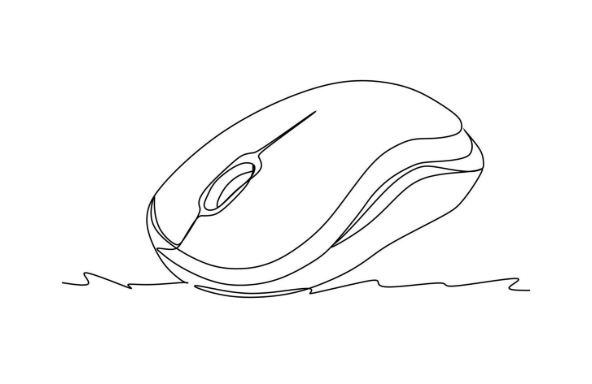
1. Check if it is a wireless receiver or Bluetooth connection problem
Wireless mouse consumes fast power, and often it is due to instability in the signal, which increases power consumption. For example, if you plug the receiver far away from the mouse, or if there are metal obstacles in the middle or other electronic devices interfere with each other (such as mobile phones and routers), it will make the mouse "seriously look for signals", which will naturally cost more electricity.
- Solution :
- Try to plug the USB receiver into the computer interface near the mouse.
- If it is a Bluetooth mouse, try to avoid multiple Bluetooth devices connecting at the same time.
- When used close to the point, check whether other devices affect the signal.
2. Mouse sensor type and surface use affect power consumption
Optical and laser mice vary greatly on different desktops. For example, on glass, reflective desktops or dark surfaces, some mice will constantly adjust the induction intensity, resulting in additional power consumption.
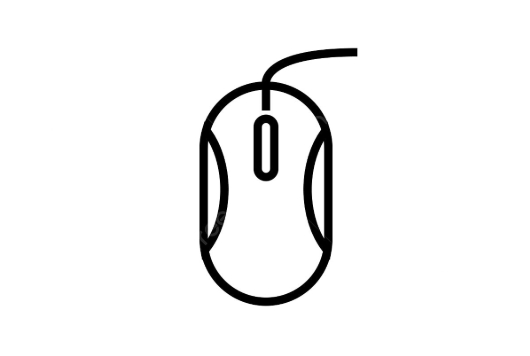
- suggestion :
- Using a dedicated mouse pad, especially for a laser sensor mouse.
- If you don’t want to buy a mouse pad, you can also improve it by choosing a hard desktop with moderate color and non-reflective colors.
- Check the bottom of the mouse for dirt, and cleaning it can also help.
3. Too high DPI settings will also increase power consumption
Many gaming mice support DPI adjustment, and the default may be high sensitivity mode. The higher the DPI, the higher the sensor's operating frequency, and naturally consumes more power.
- Operation suggestions :
- Reduce the DPI a little lower in the mouse driver, and there is no need for ultra-high sensitivity in daily office work.
- If your mouse has a DPI toggle button, you can temporarily press and switch to the low gear.
4. Check if there is backlight or other additional functions to continuously consume power
The mouse with RGB lighting effect looks cool, but once the light is turned on, the battery life is cut in half or even more. Some mice also have wireless charging indicator lights, roller lighting effects, etc. Although they look good, they are all silently consuming power.
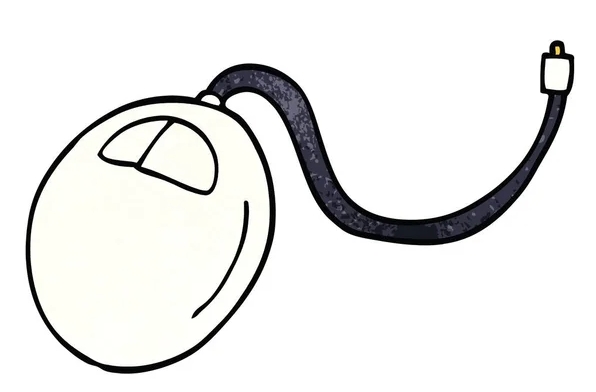
- Coping method :
- Turn off unnecessary lighting effects, some mice can be turned off in the driver.
- If you just want to see the light occasionally, you can usually set it to "key-only trigger" or "off".
Basically these are the places that are easy to ignore but directly affect battery life. Change a few small habits, change a mouse pad, or adjust a setting, which may allow your mouse battery to last for a few more days.
The above is the detailed content of how to fix mouse battery draining too fast. For more information, please follow other related articles on the PHP Chinese website!

Hot AI Tools

Undress AI Tool
Undress images for free

Undresser.AI Undress
AI-powered app for creating realistic nude photos

AI Clothes Remover
Online AI tool for removing clothes from photos.

Clothoff.io
AI clothes remover

Video Face Swap
Swap faces in any video effortlessly with our completely free AI face swap tool!

Hot Article

Hot Tools

Notepad++7.3.1
Easy-to-use and free code editor

SublimeText3 Chinese version
Chinese version, very easy to use

Zend Studio 13.0.1
Powerful PHP integrated development environment

Dreamweaver CS6
Visual web development tools

SublimeText3 Mac version
God-level code editing software (SublimeText3)

Hot Topics
 Guide: Stellar Blade Save File Location/Save File Lost/Not Saving
Jun 17, 2025 pm 08:02 PM
Guide: Stellar Blade Save File Location/Save File Lost/Not Saving
Jun 17, 2025 pm 08:02 PM
Stellar Blade save file location on Windows PC: where to find it, how to back up your game data, and what to do if the save files are missing or the game is not saving. This MiniTool guide provides detailed instructions and solutions.Quick Navigation
 How to Fix KB5060829 Not Installing & Other Reported Bugs
Jun 30, 2025 pm 08:02 PM
How to Fix KB5060829 Not Installing & Other Reported Bugs
Jun 30, 2025 pm 08:02 PM
Many users encountered installation issues and some unexpected problems after applying the Windows 11 update KB5060829. If you're facing similar difficulties, don't panic. This MiniTool guide presents the most effective fixes to resolve KB5060829 not
 Dune: Awakening Black Screen: Here's A Troubleshooting Guide!
Jun 18, 2025 pm 06:02 PM
Dune: Awakening Black Screen: Here's A Troubleshooting Guide!
Jun 18, 2025 pm 06:02 PM
Are you urgently looking for effective solutions to fix the Dune: Awakening black screen issue on Windows? You’ve come to the right place. This detailed guide from MiniTool presents several practical and reliable methods to address this frustrating p
 Cannot Fix Update KB5060999 Not Installing on Windows 11?
Jun 23, 2025 pm 08:03 PM
Cannot Fix Update KB5060999 Not Installing on Windows 11?
Jun 23, 2025 pm 08:03 PM
KB5060999 What are the update contents of Windows 11 23H2? How to download? What to do if the update fails? This article will be described in detail and provides a solution to the failure of KB5060999 installation. Quick Navigation :- Windows 11 23H2 KB5060999 Updated Content - KB5060999 Reason for installation failure - Solve the problem that KB506099 cannot be installed - Summary of Windows 11 23H2 KB5060999 Update KB5060999 is a cumulative security update for Windows 11 released by Microsoft on June 10, 2025
 Spotlight on Windows 10 KB5061087 & Fixes for Not Installing
Jun 30, 2025 pm 08:03 PM
Spotlight on Windows 10 KB5061087 & Fixes for Not Installing
Jun 30, 2025 pm 08:03 PM
Microsoft has released Windows 10 KB5061087 for 22H2 to fix some issues. From this post on MiniTool, learn how to install this preview optional update on your PC. Also, you can know what to do if KB5061087 fails to install via Windows Update.Quick Na
 Windows Security is blank or not showing options
Jul 07, 2025 am 02:40 AM
Windows Security is blank or not showing options
Jul 07, 2025 am 02:40 AM
When the Windows Security Center is blank or the function is missing, you can follow the following steps to check: 1. Confirm whether the system version supports full functions, some functions of the Home Edition are limited, and the Professional Edition and above are more complete; 2. Restart the SecurityHealthService service to ensure that its startup type is set to automatic; 3. Check and uninstall third-party security software that may conflict; 4. Run the sfc/scannow and DISM commands to repair system files; 5. Try to reset or reinstall the Windows Security Center application, and contact Microsoft support if necessary.
 Fix Stellar Blade Crashing/Not Launching With These Fresh Fixes
Jun 18, 2025 pm 10:02 PM
Fix Stellar Blade Crashing/Not Launching With These Fresh Fixes
Jun 18, 2025 pm 10:02 PM
Is Stellar Blade crashing or failing to launch on your PC? Do not worry. This guide from MiniTool Software provides you with a couple of effective solutions to help you fix the issue and get the game running smoothly.Quick Navigation :- Stellar Blade
 Dune Awakening Controller Not Working? Here're Some Fixes
Jun 19, 2025 pm 08:01 PM
Dune Awakening Controller Not Working? Here're Some Fixes
Jun 19, 2025 pm 08:01 PM
What should you do if the Dune Awakening Controller fails to function? What causes this issue? This MiniTool article provides a comprehensive explanation and guides you through resolving this frustrating problem.Quick Navigation :- Dune Awakening Con






