 Computer Tutorials
Computer Tutorials
 Troubleshooting
Troubleshooting
 how to fix logitech mouse not connecting to unifying receiver
how to fix logitech mouse not connecting to unifying receiver
how to fix logitech mouse not connecting to unifying receiver
Jul 16, 2025 am 01:42 AMIf your Logitech mouse cannot connect to the Unifying receiver, you can try the following methods in turn: 1. Make sure the receiver is plugged in and recognized by the computer, try changing to the USB port or plugging it directly into the computer body; 2. Use Logitech Options or Unifying Software to re-pair the mouse and receiver; 3. Check whether the battery is powered, whether the power switch is on, and whether the pairing button is triggered normally; 4. Troubleshoot system compatibility issues, update the system, test other computers, and turn off antivirus software and other interference factors. In most cases, the above steps can be used to solve the connection problem.

If your Logitech mouse cannot connect to the Unifying receiver, don't rush to change the device. This problem is often not because the mouse or receiver is broken, but because there is some minor problem with the connection method, driver settings or hardware status. Next, I will talk about common investigation methods and solutions step by step.
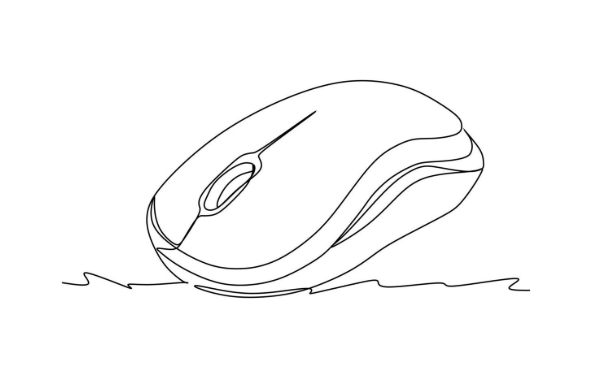
1. Confirm whether the receiver is plugged in and is recognized by the computer
Sometimes the problem may lie in the most basic place - the receiver is not plugged in, or the computer does not recognize it at all.
- Unplug the receiver and plug it again to make sure it is tight.
- Try changing to a USB port, especially the port on the laptop that is away from other devices.
- On Windows, you can open "Device Manager" to see if there is a device that displays "Logitech Unifying Receiver". If not, it may be that the system did not recognize the receiver.
- If you are using a USB hub, it is recommended to plug it directly into the USB port of the computer body. Some hubs do not support wireless devices well.
2. Re-pair the mouse and receiver
Sometimes the connection between the mouse and the receiver is broken and needs to be repaired manually.
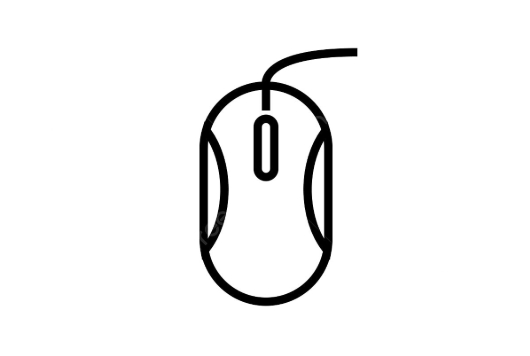
You can do this:
- Download and install Logitech Options or Logitech Unifying Software (the latter is lighter).
- Plug in the Unifying receiver and open the software.
- Follow the prompts to add a new device, usually you need to press the pairing button at the bottom of the mouse for a few seconds (some models have pairing holes near the battery compartment).
- The software will detect the mouse and complete the binding.
If you are not sure how to operate, you can read the mouse manual, which generally contains matching steps.

3. Check the battery and mouse status
This is an easy to ignore but critical link.
- Battery is out of power : Try changing to a new pair of AA or AAA batteries, especially if you haven't changed it in a long time.
- Power switch off : Check whether the power switch at the bottom of the mouse is on.
- Poor contact between the pairing button : Sometimes it doesn’t respond after pressing it. You can use a toothpick to gently push it to confirm that it can be triggered.
- Indicator light abnormal : Some mice will flash when pairing. If they do not respond at all, it may be a hardware problem.
4. Compatibility and system issues
Sometimes it is not a mouse or receiver problem, but a system level glitch.
- Update your operating system patches, Windows sometimes affects peripheral compatibility after update.
- Try testing the receiver and mouse on another computer to determine whether it is a device problem or a computer problem.
- If you are using a Mac, be aware that some older models of mice may have compatibility issues on macOS, you can try resetting NVRAM or SMC.
- Some antivirus software or security tools may also prevent the device from connecting, so try temporarily shutting it down.
Basically, these are the investigation directions. Most of the time, re-plugging, re-plugging, and re-pairing can solve the problem. If you try it all, it may be that the receiver or mouse itself is damaged.
The above is the detailed content of how to fix logitech mouse not connecting to unifying receiver. For more information, please follow other related articles on the PHP Chinese website!

Hot AI Tools

Undress AI Tool
Undress images for free

Undresser.AI Undress
AI-powered app for creating realistic nude photos

AI Clothes Remover
Online AI tool for removing clothes from photos.

Clothoff.io
AI clothes remover

Video Face Swap
Swap faces in any video effortlessly with our completely free AI face swap tool!

Hot Article

Hot Tools

Notepad++7.3.1
Easy-to-use and free code editor

SublimeText3 Chinese version
Chinese version, very easy to use

Zend Studio 13.0.1
Powerful PHP integrated development environment

Dreamweaver CS6
Visual web development tools

SublimeText3 Mac version
God-level code editing software (SublimeText3)

Hot Topics
 Guide: Stellar Blade Save File Location/Save File Lost/Not Saving
Jun 17, 2025 pm 08:02 PM
Guide: Stellar Blade Save File Location/Save File Lost/Not Saving
Jun 17, 2025 pm 08:02 PM
Stellar Blade save file location on Windows PC: where to find it, how to back up your game data, and what to do if the save files are missing or the game is not saving. This MiniTool guide provides detailed instructions and solutions.Quick Navigation
 How to Fix KB5060829 Not Installing & Other Reported Bugs
Jun 30, 2025 pm 08:02 PM
How to Fix KB5060829 Not Installing & Other Reported Bugs
Jun 30, 2025 pm 08:02 PM
Many users encountered installation issues and some unexpected problems after applying the Windows 11 update KB5060829. If you're facing similar difficulties, don't panic. This MiniTool guide presents the most effective fixes to resolve KB5060829 not
 Dune: Awakening Black Screen: Here's A Troubleshooting Guide!
Jun 18, 2025 pm 06:02 PM
Dune: Awakening Black Screen: Here's A Troubleshooting Guide!
Jun 18, 2025 pm 06:02 PM
Are you urgently looking for effective solutions to fix the Dune: Awakening black screen issue on Windows? You’ve come to the right place. This detailed guide from MiniTool presents several practical and reliable methods to address this frustrating p
 Cannot Fix Update KB5060999 Not Installing on Windows 11?
Jun 23, 2025 pm 08:03 PM
Cannot Fix Update KB5060999 Not Installing on Windows 11?
Jun 23, 2025 pm 08:03 PM
KB5060999 What are the update contents of Windows 11 23H2? How to download? What to do if the update fails? This article will be described in detail and provides a solution to the failure of KB5060999 installation. Quick Navigation :- Windows 11 23H2 KB5060999 Updated Content - KB5060999 Reason for installation failure - Solve the problem that KB506099 cannot be installed - Summary of Windows 11 23H2 KB5060999 Update KB5060999 is a cumulative security update for Windows 11 released by Microsoft on June 10, 2025
 Spotlight on Windows 10 KB5061087 & Fixes for Not Installing
Jun 30, 2025 pm 08:03 PM
Spotlight on Windows 10 KB5061087 & Fixes for Not Installing
Jun 30, 2025 pm 08:03 PM
Microsoft has released Windows 10 KB5061087 for 22H2 to fix some issues. From this post on MiniTool, learn how to install this preview optional update on your PC. Also, you can know what to do if KB5061087 fails to install via Windows Update.Quick Na
 Windows Security is blank or not showing options
Jul 07, 2025 am 02:40 AM
Windows Security is blank or not showing options
Jul 07, 2025 am 02:40 AM
When the Windows Security Center is blank or the function is missing, you can follow the following steps to check: 1. Confirm whether the system version supports full functions, some functions of the Home Edition are limited, and the Professional Edition and above are more complete; 2. Restart the SecurityHealthService service to ensure that its startup type is set to automatic; 3. Check and uninstall third-party security software that may conflict; 4. Run the sfc/scannow and DISM commands to repair system files; 5. Try to reset or reinstall the Windows Security Center application, and contact Microsoft support if necessary.
 Fix Stellar Blade Crashing/Not Launching With These Fresh Fixes
Jun 18, 2025 pm 10:02 PM
Fix Stellar Blade Crashing/Not Launching With These Fresh Fixes
Jun 18, 2025 pm 10:02 PM
Is Stellar Blade crashing or failing to launch on your PC? Do not worry. This guide from MiniTool Software provides you with a couple of effective solutions to help you fix the issue and get the game running smoothly.Quick Navigation :- Stellar Blade
 Dune Awakening Controller Not Working? Here're Some Fixes
Jun 19, 2025 pm 08:01 PM
Dune Awakening Controller Not Working? Here're Some Fixes
Jun 19, 2025 pm 08:01 PM
What should you do if the Dune Awakening Controller fails to function? What causes this issue? This MiniTool article provides a comprehensive explanation and guides you through resolving this frustrating problem.Quick Navigation :- Dune Awakening Con





