If you encounter Windows activation error 0xc0ea000a, you can solve it by following the steps: 1. Check whether the network connection is normal and ensure that you can access the Microsoft activation server; 2. Run the command prompt as an administrator, execute the net stop sppsvc, net start sppsvc, cd %windir%\system32, and cscript slmgr.vbs -rearm commands and restart the computer; 3. Confirm whether Windows matches the correct license type, log in to the Microsoft account management device or manually enter the retail key; 4. Update the system and install the latest service stack updates and cumulative updates. If the problem is still not resolved, consider reinstalling the genuine system.

I encountered Windows activation error 0xc0ea0a, which is usually a problem with the system activation component. This problem is common when you just upgrade your system, replace your hardware, or try to activate a digital license. Don't worry, it's not a big problem, but it does require step-by-step troubleshooting.
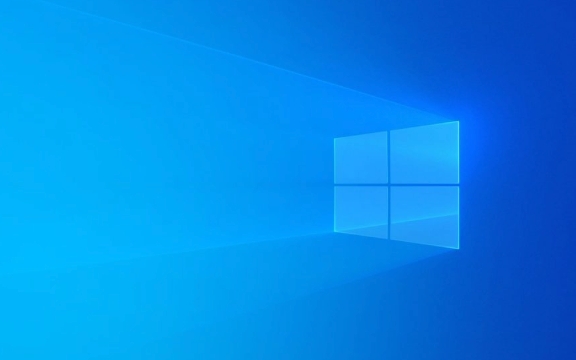
Check if the network connection is normal
Windows activation is done through Microsoft servers, so first of all, you must ensure that your computer can be connected to the Internet normally.
- Confirm that Wi-Fi or wired network is connected and can access the web page.
- Try to open the address http://m.miracleart.cn/link/b497033de877534e7f783d78c2b78fb6 . If it cannot be opened, it may be network restrictions or firewall settings.
- If you use a proxy to surf the Internet, you may need to turn off the proxy or configure the relevant settings.
Sometimes restarting the router or switching the network environment (such as switching from the company network to home broadband) can also solve the problem.

Run command prompt as administrator
This error is sometimes caused by the system service not being started or the authorization file is corrupted. You can use the command line tool to repair some of the activation related services:
- Right-click on "Start Menu" → select "Terminal (Admin)" or "Command Prompt (Admin)".
- Enter the following commands in turn, and press Enter for each input:
-
net stop sppsvc -
net start sppsvc -
cd %windir%\system32 -
cscript slmgr.vbs -rearm
-
These commands reset the software protection platform service and re-prepare the activation request. After completion, restart the computer and try to activate it.

Confirm whether Windows matches the correct license type
If you are migrating from an old device to a new device, or replacing major hardware such as a motherboard, Windows' digital license may not be automatically recognized.
- Open "Settings" → "System" → "About" → "Activate" to view the current activation status.
- If "Windows is activated on another device" is displayed, it means that your Microsoft account is bound to another device.
- At this time, you can try to log in to your Microsoft account, manage the device on the account page, and then reactivate it after removing the old device.
If you are a retail key user, you can also try manually entering the key to see if it is valid.
Update the system or install the latest service stack updates
Microsoft often fixes activation issues through system updates. It is recommended that you go to "Settings" → "Windows Update" first to check whether there are any updates to be installed.
- In particular, install the latest Servicing Stack Update (SSU) and Cumulative Update .
- If you are an enterprise version user, you may also need to install a specific license package.
Sometimes, even if the system shows that the latest version is already displayed, it is recommended to manually download the update and install it, because some fixes will not be automatically pushed.
Basically these are the methods. In most cases, following the above steps can solve the 0xc0ea000a error. If it still doesn't work, it may be that there is a problem with the system image itself. Consider reinstalling the genuine system.
The above is the detailed content of How to fix Windows activation error 0xc0ea000a. For more information, please follow other related articles on the PHP Chinese website!

Hot AI Tools

Undress AI Tool
Undress images for free

Undresser.AI Undress
AI-powered app for creating realistic nude photos

AI Clothes Remover
Online AI tool for removing clothes from photos.

Clothoff.io
AI clothes remover

Video Face Swap
Swap faces in any video effortlessly with our completely free AI face swap tool!

Hot Article

Hot Tools

Notepad++7.3.1
Easy-to-use and free code editor

SublimeText3 Chinese version
Chinese version, very easy to use

Zend Studio 13.0.1
Powerful PHP integrated development environment

Dreamweaver CS6
Visual web development tools

SublimeText3 Mac version
God-level code editing software (SublimeText3)

Hot Topics
 How to Fix KB5060829 Not Installing & Other Reported Bugs
Jun 30, 2025 pm 08:02 PM
How to Fix KB5060829 Not Installing & Other Reported Bugs
Jun 30, 2025 pm 08:02 PM
Many users encountered installation issues and some unexpected problems after applying the Windows 11 update KB5060829. If you're facing similar difficulties, don't panic. This MiniTool guide presents the most effective fixes to resolve KB5060829 not
 Dune: Awakening Black Screen: Here's A Troubleshooting Guide!
Jun 18, 2025 pm 06:02 PM
Dune: Awakening Black Screen: Here's A Troubleshooting Guide!
Jun 18, 2025 pm 06:02 PM
Are you urgently looking for effective solutions to fix the Dune: Awakening black screen issue on Windows? You’ve come to the right place. This detailed guide from MiniTool presents several practical and reliable methods to address this frustrating p
 Cannot Fix Update KB5060999 Not Installing on Windows 11?
Jun 23, 2025 pm 08:03 PM
Cannot Fix Update KB5060999 Not Installing on Windows 11?
Jun 23, 2025 pm 08:03 PM
KB5060999 What are the update contents of Windows 11 23H2? How to download? What to do if the update fails? This article will be described in detail and provides a solution to the failure of KB5060999 installation. Quick Navigation :- Windows 11 23H2 KB5060999 Updated Content - KB5060999 Reason for installation failure - Solve the problem that KB506099 cannot be installed - Summary of Windows 11 23H2 KB5060999 Update KB5060999 is a cumulative security update for Windows 11 released by Microsoft on June 10, 2025
 Spotlight on Windows 10 KB5061087 & Fixes for Not Installing
Jun 30, 2025 pm 08:03 PM
Spotlight on Windows 10 KB5061087 & Fixes for Not Installing
Jun 30, 2025 pm 08:03 PM
Microsoft has released Windows 10 KB5061087 for 22H2 to fix some issues. From this post on MiniTool, learn how to install this preview optional update on your PC. Also, you can know what to do if KB5061087 fails to install via Windows Update.Quick Na
 Windows Security is blank or not showing options
Jul 07, 2025 am 02:40 AM
Windows Security is blank or not showing options
Jul 07, 2025 am 02:40 AM
When the Windows Security Center is blank or the function is missing, you can follow the following steps to check: 1. Confirm whether the system version supports full functions, some functions of the Home Edition are limited, and the Professional Edition and above are more complete; 2. Restart the SecurityHealthService service to ensure that its startup type is set to automatic; 3. Check and uninstall third-party security software that may conflict; 4. Run the sfc/scannow and DISM commands to repair system files; 5. Try to reset or reinstall the Windows Security Center application, and contact Microsoft support if necessary.
 Fix Stellar Blade Crashing/Not Launching With These Fresh Fixes
Jun 18, 2025 pm 10:02 PM
Fix Stellar Blade Crashing/Not Launching With These Fresh Fixes
Jun 18, 2025 pm 10:02 PM
Is Stellar Blade crashing or failing to launch on your PC? Do not worry. This guide from MiniTool Software provides you with a couple of effective solutions to help you fix the issue and get the game running smoothly.Quick Navigation :- Stellar Blade
 Dune Awakening Controller Not Working? Here're Some Fixes
Jun 19, 2025 pm 08:01 PM
Dune Awakening Controller Not Working? Here're Some Fixes
Jun 19, 2025 pm 08:01 PM
What should you do if the Dune Awakening Controller fails to function? What causes this issue? This MiniTool article provides a comprehensive explanation and guides you through resolving this frustrating problem.Quick Navigation :- Dune Awakening Con
 Windows can't access shared folder on network
Jun 30, 2025 pm 04:56 PM
Windows can't access shared folder on network
Jun 30, 2025 pm 04:56 PM
When encountering the "Windowscan'taccesssharedfolderonnetwork", you can usually solve the problem through the following steps: 1. Turn on the network discovery and file sharing function and turn off password protection; 2. Make sure that the target computer is enabled to share and set the correct permissions; 3. Check the firewall rules and service status to ensure that it allows shared access; 4. Use the credential manager to add network credentials for long-term and stable connection.






