how to fix human interface device driver error for mouse
Jul 16, 2025 am 02:00 AMTo fix a HID driver error for a mouse, start by checking basic connections and hardware, then update or reinstall drivers, run system file checker, and disable USB power management. First, ensure the mouse is properly connected, has fresh batteries if wireless, and test it on another computer. Next, go to Device Manager, update or uninstall the mouse driver under Mice and other pointing devices, and let Windows reinstall it. Then, run sfc /scannow in Command Prompt to repair system files. Finally, disable power-saving settings for USB hubs via Device Manager to prevent unexpected disconnections. These steps address common causes of HID driver errors and are safe to reverse if needed.

If you're dealing with a human interface device (HID) driver error for your mouse, it's usually related to outdated drivers, corrupted system files, or hardware issues. The good news is that most of these problems can be resolved without needing to replace your mouse.
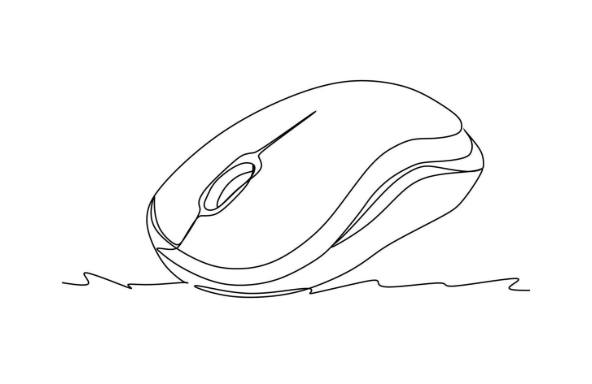
Check the Basics First
Before diving into more complex fixes, make sure the issue isn’t something simple like a dead battery (if using a wireless mouse), loose USB connection, or interference from other devices.
- Try plugging the mouse into a different USB port.
- If it’s wireless, swap out the batteries or reconnect the dongle.
- Test the mouse on another computer to rule out hardware failure.
Sometimes the problem isn't the mouse itself but how the system recognizes it. A quick check here can save you time later.
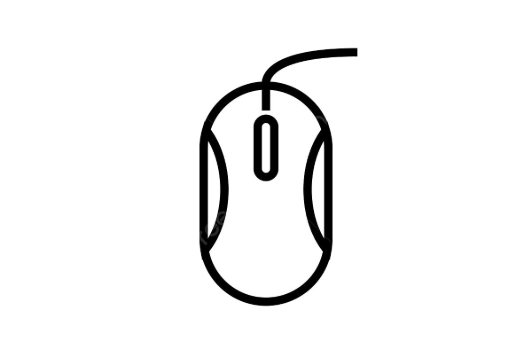
Update or Reinstall the HID Driver
Windows manages input devices like mice through the Human Interface Device Function Driver. If this gets outdated or corrupted, your mouse might not work properly.
To update or reinstall:
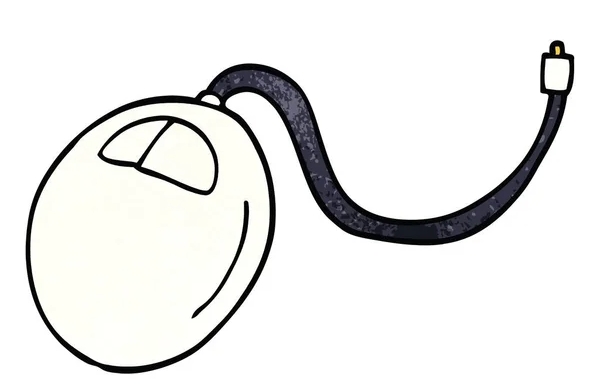
- Press
Win Xand select Device Manager. - Expand the Mice and other pointing devices section.
- Right-click your mouse entry and choose Update driver.
- If that doesn’t help, try Uninstall device, then restart your PC — Windows will attempt to reinstall the driver automatically.
You can also go to the Human Interface Devices section and do the same there, especially if your mouse doesn’t show up under pointing devices.
Run System File Checker
Sometimes system file corruption can cause driver-related errors, including those tied to HID devices.
To scan and repair system files:
- Open Command Prompt as administrator.
- Type
sfc /scannowand press Enter. - Wait for the scan to complete and follow any prompts.
This won’t always fix driver-specific issues, but it helps catch deeper system-level problems that might be indirectly causing the error.
Disable Power Management for USB
Some power-saving settings can cause USB devices like mice to behave unpredictably.
Here’s how to disable that:
- In Device Manager, go to Universal Serial Bus controllers.
- Right-click each USB Root Hub entry (there may be multiple) and select Properties.
- Go to the Power Management tab.
- Uncheck “Allow the computer to turn off this device to save power.”
- Click OK and restart your PC.
This tweak can prevent unexpected disconnections or performance hiccups, especially on laptops.
That’s about all you need to try for most HID driver errors related to a mouse. Most of these steps are safe and reversible, so even if one doesn’t work, it won’t hurt to move on to the next.
The above is the detailed content of how to fix human interface device driver error for mouse. For more information, please follow other related articles on the PHP Chinese website!

Hot AI Tools

Undress AI Tool
Undress images for free

Undresser.AI Undress
AI-powered app for creating realistic nude photos

AI Clothes Remover
Online AI tool for removing clothes from photos.

Clothoff.io
AI clothes remover

Video Face Swap
Swap faces in any video effortlessly with our completely free AI face swap tool!

Hot Article

Hot Tools

Notepad++7.3.1
Easy-to-use and free code editor

SublimeText3 Chinese version
Chinese version, very easy to use

Zend Studio 13.0.1
Powerful PHP integrated development environment

Dreamweaver CS6
Visual web development tools

SublimeText3 Mac version
God-level code editing software (SublimeText3)

Hot Topics
 Guide: Stellar Blade Save File Location/Save File Lost/Not Saving
Jun 17, 2025 pm 08:02 PM
Guide: Stellar Blade Save File Location/Save File Lost/Not Saving
Jun 17, 2025 pm 08:02 PM
Stellar Blade save file location on Windows PC: where to find it, how to back up your game data, and what to do if the save files are missing or the game is not saving. This MiniTool guide provides detailed instructions and solutions.Quick Navigation
 How to Fix KB5060829 Not Installing & Other Reported Bugs
Jun 30, 2025 pm 08:02 PM
How to Fix KB5060829 Not Installing & Other Reported Bugs
Jun 30, 2025 pm 08:02 PM
Many users encountered installation issues and some unexpected problems after applying the Windows 11 update KB5060829. If you're facing similar difficulties, don't panic. This MiniTool guide presents the most effective fixes to resolve KB5060829 not
 Dune: Awakening Black Screen: Here's A Troubleshooting Guide!
Jun 18, 2025 pm 06:02 PM
Dune: Awakening Black Screen: Here's A Troubleshooting Guide!
Jun 18, 2025 pm 06:02 PM
Are you urgently looking for effective solutions to fix the Dune: Awakening black screen issue on Windows? You’ve come to the right place. This detailed guide from MiniTool presents several practical and reliable methods to address this frustrating p
 Cannot Fix Update KB5060999 Not Installing on Windows 11?
Jun 23, 2025 pm 08:03 PM
Cannot Fix Update KB5060999 Not Installing on Windows 11?
Jun 23, 2025 pm 08:03 PM
KB5060999 What are the update contents of Windows 11 23H2? How to download? What to do if the update fails? This article will be described in detail and provides a solution to the failure of KB5060999 installation. Quick Navigation :- Windows 11 23H2 KB5060999 Updated Content - KB5060999 Reason for installation failure - Solve the problem that KB506099 cannot be installed - Summary of Windows 11 23H2 KB5060999 Update KB5060999 is a cumulative security update for Windows 11 released by Microsoft on June 10, 2025
 Spotlight on Windows 10 KB5061087 & Fixes for Not Installing
Jun 30, 2025 pm 08:03 PM
Spotlight on Windows 10 KB5061087 & Fixes for Not Installing
Jun 30, 2025 pm 08:03 PM
Microsoft has released Windows 10 KB5061087 for 22H2 to fix some issues. From this post on MiniTool, learn how to install this preview optional update on your PC. Also, you can know what to do if KB5061087 fails to install via Windows Update.Quick Na
 Windows Security is blank or not showing options
Jul 07, 2025 am 02:40 AM
Windows Security is blank or not showing options
Jul 07, 2025 am 02:40 AM
When the Windows Security Center is blank or the function is missing, you can follow the following steps to check: 1. Confirm whether the system version supports full functions, some functions of the Home Edition are limited, and the Professional Edition and above are more complete; 2. Restart the SecurityHealthService service to ensure that its startup type is set to automatic; 3. Check and uninstall third-party security software that may conflict; 4. Run the sfc/scannow and DISM commands to repair system files; 5. Try to reset or reinstall the Windows Security Center application, and contact Microsoft support if necessary.
 Fix Stellar Blade Crashing/Not Launching With These Fresh Fixes
Jun 18, 2025 pm 10:02 PM
Fix Stellar Blade Crashing/Not Launching With These Fresh Fixes
Jun 18, 2025 pm 10:02 PM
Is Stellar Blade crashing or failing to launch on your PC? Do not worry. This guide from MiniTool Software provides you with a couple of effective solutions to help you fix the issue and get the game running smoothly.Quick Navigation :- Stellar Blade
 Dune Awakening Controller Not Working? Here're Some Fixes
Jun 19, 2025 pm 08:01 PM
Dune Awakening Controller Not Working? Here're Some Fixes
Jun 19, 2025 pm 08:01 PM
What should you do if the Dune Awakening Controller fails to function? What causes this issue? This MiniTool article provides a comprehensive explanation and guides you through resolving this frustrating problem.Quick Navigation :- Dune Awakening Con






