Gmail implements a "sub-tag"-like structure through tag nesting. Operation steps: 1. Open the Gmail web version and enter the "General" tab page in "Settings"; 2. Click "New Tag" in the "Tags" section and enter the main tag name such as "Work"; 3. Click "New Tag" again and enter "Work/Project A", and the system will automatically recognize it as a sub-tag. When you type a tag to an email, add it manually on the email details page or automatically assign it through a filter. Management skills include: the main tag cannot be deleted directly, modifying the main tag name will affect the display name of the sub-tag. The mobile terminal expansion method is different, and it is recommended to plan the classification structure in advance.

In Gmail, there is actually no official statement like "sub-tags", but you can implement a structure similar to "main tag-sub-tags" to better classify emails through "tag nesting". As long as it is set up properly, this method can make your inbox clean and efficient.
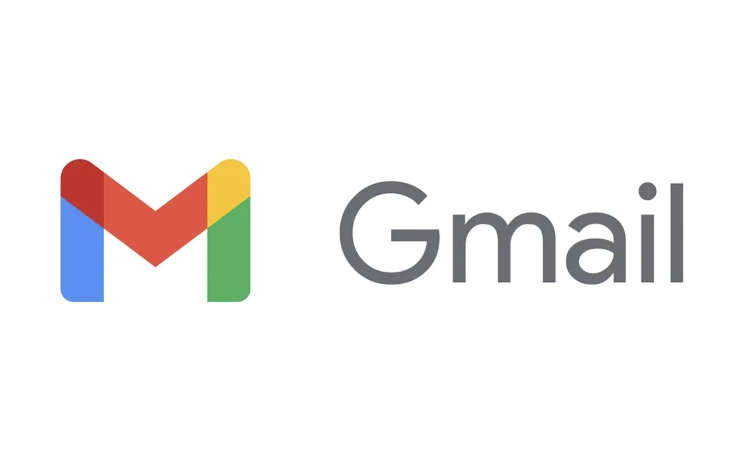
How to create a "subtag" (necked tag)
The practice of Gmail is to create a main tag first, and then create a child tag with hierarchical relationships below it. The operation steps are as follows:
- Open the Gmail web version, click the gear icon in the upper right corner to enter "View all settings"
- Switch to the General tab and find the Tags section
- Click "New Tag" and enter the main tag name, such as "Work"
- After the creation is completed, click "New Tag" again. Enter "Work/Project A" this time - the slash "/" is the key, it will automatically turn "Project A" into a sub-label under the "Work" tag.
As long as the naming format is correct, the system will automatically recognize the hierarchy relationship and no additional settings are required.
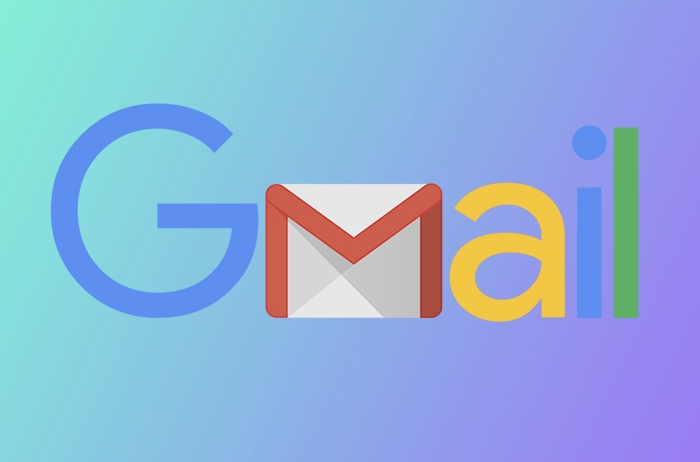
How to sub-label emails
After creating nested tags, tagging the email is the same as a normal tag, but when selecting a tag, you will see a small arrow icon under the main tag, and you can see all sub-tags by clicking it.
You can also add it manually in the email details page, or automatically assign it through filters. For example, if you want all emails from a certain client to be automatically classified as "Work/Project A", you can do this:
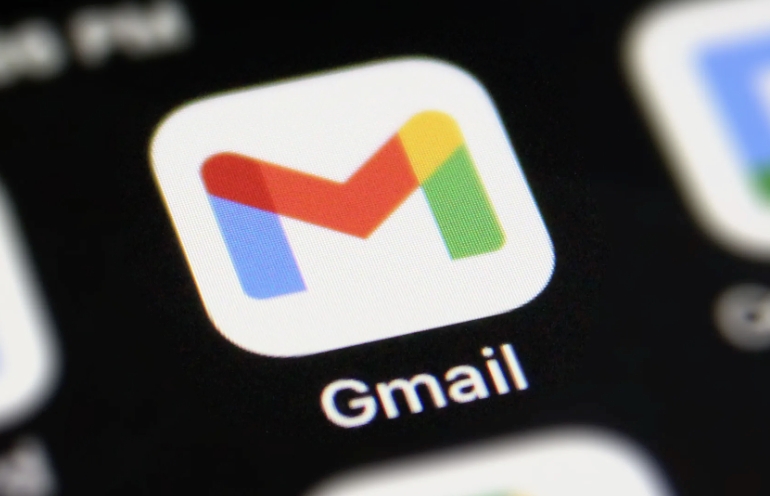
- Go to the Filters and Blocks tab in Settings
- Click "Create a new filter"
- Fill in the sender's email or other filter criteria
- Click "Create Filter", check "Apply Tags" and select "Work/Project A"
- Just save it
In this way, this type of email will be automatically classified into the subtags you set, saving time and worry.
Management skills for nested tags
Nested tags are easy to use, but there are also some points to note in management:
- The main tag cannot be deleted directly unless you delete all sub-tags first.
- Modifying the main tag name will affect the display name of all sub-tags. For example, if you change "work" to "workplace", then "work/project A" will become "workplace/project A"
- When viewing nested tags in mobile Gmail App, the expansion method is slightly different, but it can still be used normally
It is recommended that you plan briefly before creating a tag structure, such as which are the main categories and which are subdivided items to avoid confusion caused by frequent modifications.
Basically that's it. Making good use of Gmail’s nested tag function can make your email management clearer, especially when dealing with multiple projects or more categories, the effect is very obvious.
The above is the detailed content of How to create a sub-label in Gmail. For more information, please follow other related articles on the PHP Chinese website!

Hot AI Tools

Undress AI Tool
Undress images for free

Undresser.AI Undress
AI-powered app for creating realistic nude photos

AI Clothes Remover
Online AI tool for removing clothes from photos.

Clothoff.io
AI clothes remover

Video Face Swap
Swap faces in any video effortlessly with our completely free AI face swap tool!

Hot Article

Hot Tools

Notepad++7.3.1
Easy-to-use and free code editor

SublimeText3 Chinese version
Chinese version, very easy to use

Zend Studio 13.0.1
Powerful PHP integrated development environment

Dreamweaver CS6
Visual web development tools

SublimeText3 Mac version
God-level code editing software (SublimeText3)
 How to create a custom brush in Photoshop
Jul 08, 2025 am 01:01 AM
How to create a custom brush in Photoshop
Jul 08, 2025 am 01:01 AM
The steps to create a custom brush in Photoshop are as follows: 1. Select a pattern with clear edges and suitable for brushes, such as hand-painted textures or photo parts, and adjust it to the appropriate size; 2. Use the "Magic Wand Tool" or "Quick Selection Tool" to remove the background to ensure that the pattern is in an independent selection; 3. Create a basic brush through "Edit > Define Brush Presets"; 4. Adjust the parameters such as "Shape Dynamic", "Scatter", "Text" and "Transfer" in the "Brush" panel to make the strokes more natural; 5. Finally, click "Save As Brush" to save as a .abr file for convenience of subsequent use and sharing.
 How to recover a corrupted AutoCAD file?
Jul 09, 2025 am 01:16 AM
How to recover a corrupted AutoCAD file?
Jul 09, 2025 am 01:16 AM
When AutoCAD file is corrupted, you can take the following steps to try to restore: 1. Check the automatic backup of the file, check whether there is a .bak or .sv$ file in the folder where the original .dwg file is located, and rename the .bak file to .dwg to open it; 2. Use the RECOVER command to try to repair the file, and if it fails, use the -OPEN command to open the file for partial recovery; 3. Use third-party tools such as DataNumenDWGRepair, RecoveryToolboxforDWG, etc. to deal with seriously damaged files. To prevent future damage, you should save regularly and use "Save As" to refresh the file structure, keep the software updated, avoid saving through network drives, enable automatic save and set up
 How to fix remote desktop connection issues
Jul 08, 2025 am 01:03 AM
How to fix remote desktop connection issues
Jul 08, 2025 am 01:03 AM
Remote Desktop connection problems can be checked through the following steps: 1. Check the network and firewall settings to ensure that the TCP3389 port is open; 2. Confirm that the remote desktop function is enabled and supported by non-home version systems; 3. Verify user permissions and belong to the "RemoteDesktopUsers" group or administrator; 4. Handle black screen or lag, adjust the display options or restart the remote computer. Check them one by one in order, and most problems can be solved.
 How to get Photoshop for free
Jul 12, 2025 am 12:34 AM
How to get Photoshop for free
Jul 12, 2025 am 12:34 AM
Adobe Photoshop does not have a permanent free version, but can be legally used in the following ways: 1. The official website provides a 7-day free trial, complete functions but automatic renewal is required; 2. Use a simplified version based on the browser (Beta), which supports basic editing functions; 3. Students or teachers can obtain a full-featured version through the school education plan; 4. Consider alternative software such as GIMP, Photopea, Krita or Canva Pixlr to meet daily needs. The above methods can meet the needs of different users and ensure legal and compliant use.
 AutoCAD 3D modeling tutorial
Jul 10, 2025 pm 12:20 PM
AutoCAD 3D modeling tutorial
Jul 10, 2025 pm 12:20 PM
Friends who are just beginning to get involved in AutoCAD3D modeling can start with the following steps: 1. Start practicing from basic geometry (such as cubes, cylinders, spheres), use BOX, CYLINDER, SPHERE and other commands to build simple models and combine them into complex structures; 2. Master Boolean operations (UNION merge, SUBTRACT cutting, INTERSECT intersection) to create solid models with holes or combined structures; 3. Pay attention to the settings of the view and coordinate system (UCS), switch the view angle to understand the structure, and ensure the correct operation direction by adjusting UCS; 4. After completing the modeling, it can be exported to STL, STEP or IGES format for easy printing or sharing, and use SECTIONPLANE
 How to warp an image in Photoshop
Jul 10, 2025 am 11:49 AM
How to warp an image in Photoshop
Jul 10, 2025 am 11:49 AM
The key to distorting pictures in Photoshop is to master three common methods. First, use the "Warp" function to freely adjust the image shape. Press Ctrl T to call out the transformation box and select "Deformation", and bending and stretching by dragging the points on the image; Second, use the "Liquefaction" function to perform local deformation, select the layer and enter the "Liquefaction" window, and use the "Forward Deformation Tool" to brush the target area, which is suitable for face slimming or adjusting details; Third, use "Twisting" or "Performance Deformation" to make the picture fit the spatial angle, and select the corresponding mode after calling out the transformation box and drag the corner matching screen. These methods are suitable for different scenarios and need to be flexibly applied according to actual needs.
 How to rotate canvas in Photoshop
Jul 12, 2025 am 12:41 AM
How to rotate canvas in Photoshop
Jul 12, 2025 am 12:41 AM
Rotating the canvas in Photoshop does not affect the image content, it can be achieved through the Navigator panel or shortcut keys. 1. Use the Navigator panel: After opening the panel, drag the mouse on the edge of the preview box to rotate the canvas in real time. 2. Use shortcut keys: Press the R key to activate the rotation view tool, drag the mouse to rotate; Shift R can temporarily switch back to the original tool. 3. Reset the angle: Click the "X" icon in the upper right corner or double-click the left mouse button to restore the default direction. Pay attention to distinguishing the "rotating image" function to avoid misoperation.







