When encountering a blue screen error of "DPC WATCHDOG VIOLATION", 1. First update or roll back the driver, especially graphics card, network card and motherboard driver, you can use the device manager or manufacturer tools; 2. Disable or uninstall third-party antivirus software and use Windows Defender instead; 3. Check the storage device and driver, update the SSD firmware or replace the AHCI driver; 4. Disable the Core Isolation function to eliminate system settings conflicts, and in most cases, try these methods in order to solve the problem.
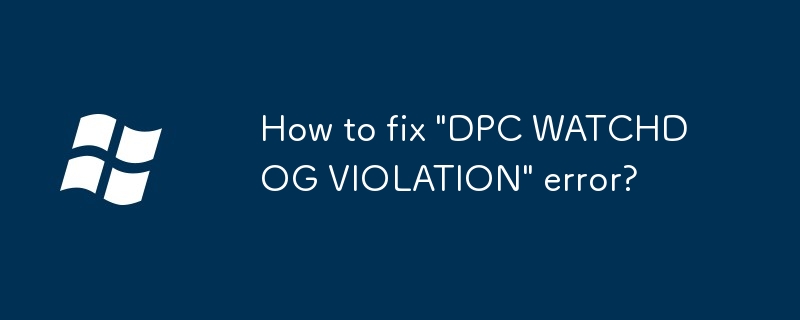
An error of "DPC WATCHDOG VIOLATION" is encountered, usually a blue screen error triggered by the Windows system when it detects a delayed delay procedure call (DPC) that is too long. This problem is mostly related to hardware drivers or system settings. Here are some practical solutions.
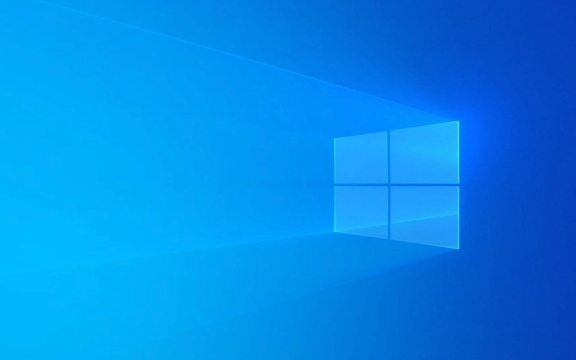
1. Update or rollback the driver
The most common cause of this problem is that the driver is incompatible or there are bugs. Especially graphics cards, network cards and motherboard drivers are most likely to cause such problems.
- Go to Device Manager and find common hardware devices such as "Display Adapter", "Network Adapter"
- Right-click and select "Update Driver"
- If you have recently updated the driver, you can try "rollback the driver" to the previous version
You can also use driver management tools provided by the manufacturer's official website (such as NVIDIA GeForce Experience, Intel drivers and support assistants, etc.) to automatically update.

2. Disable or uninstall third-party antivirus software
Some third-party antivirus software (such as Kaspersky, Bitdefender, etc.) may interfere with the system's DPC mechanism when running in the background, resulting in a blue screen.
- Try temporarily disabling or completely uninstalling the antivirus software
- Use the system's own "Windows Defender" instead
- After uninstalling, restart the computer and see if there are any problems
Some users reported that the problem disappeared immediately after uninstallation, indicating that the intervention of such software on the underlying system may indeed cause compatibility issues.

3. Check storage devices and drivers
If you are using an SSD, especially an SSD of non-mainstream brands or older models, it may also be a storage driver or firmware issue.
- Go to Device Manager to see if the "Disk Drive" has a yellow exclamation mark
- Update or rollback related drivers
- Check whether there is firmware update on the official website of the SSD manufacturer
- Check hard drive health status using CrystalDiskInfo
Sometimes there is a problem with the AHCI driver installed by default in the system. You can try manually replacing it with Microsoft's basic AHCI driver to see if there is any improvement.
4. Disable Core Isolation
The "Core Isolation" feature in Windows 10/11 can sometimes cause DPC issues, especially when conflicting with certain drivers or software.
- Open Settings > Privacy and Security > Windows Security Center
- Go to the "Device Security" or "Core Isolation" settings
- Temporarily turn off the "Memory Integrity" or "Core Isolation" function
- After restarting, see if there is still a blue screen
Although this feature helps with security protection, it is indeed easy to cause compatibility issues in some configurations.
Basically these common treatments. You can try it in order, starting with driver updates and antivirus software, and then check the storage device and system settings in depth. In most cases, the problem can be solved.
The above is the detailed content of How to fix 'DPC WATCHDOG VIOLATION' error?. For more information, please follow other related articles on the PHP Chinese website!

Hot AI Tools

Undress AI Tool
Undress images for free

Undresser.AI Undress
AI-powered app for creating realistic nude photos

AI Clothes Remover
Online AI tool for removing clothes from photos.

Clothoff.io
AI clothes remover

Video Face Swap
Swap faces in any video effortlessly with our completely free AI face swap tool!

Hot Article

Hot Tools

Notepad++7.3.1
Easy-to-use and free code editor

SublimeText3 Chinese version
Chinese version, very easy to use

Zend Studio 13.0.1
Powerful PHP integrated development environment

Dreamweaver CS6
Visual web development tools

SublimeText3 Mac version
God-level code editing software (SublimeText3)
 How to Change Font Color on Desktop Icons (Windows 11)
Jul 07, 2025 pm 12:07 PM
How to Change Font Color on Desktop Icons (Windows 11)
Jul 07, 2025 pm 12:07 PM
If you're having trouble reading your desktop icons' text or simply want to personalize your desktop look, you may be looking for a way to change the font color on desktop icons in Windows 11. Unfortunately, Windows 11 doesn't offer an easy built-in
 Fixed Windows 11 Google Chrome not opening
Jul 08, 2025 pm 02:36 PM
Fixed Windows 11 Google Chrome not opening
Jul 08, 2025 pm 02:36 PM
Fixed Windows 11 Google Chrome not opening Google Chrome is the most popular browser right now, but even it sometimes requires help to open on Windows. Then follow the on-screen instructions to complete the process. After completing the above steps, launch Google Chrome again to see if it works properly now. 5. Delete Chrome User Profile If you are still having problems, it may be time to delete Chrome User Profile. This will delete all your personal information, so be sure to back up all relevant data. Typically, you delete the Chrome user profile through the browser itself. But given that you can't open it, here's another way: Turn on Windo
 How to fix second monitor not detected in Windows?
Jul 12, 2025 am 02:27 AM
How to fix second monitor not detected in Windows?
Jul 12, 2025 am 02:27 AM
When Windows cannot detect a second monitor, first check whether the physical connection is normal, including power supply, cable plug-in and interface compatibility, and try to replace the cable or adapter; secondly, update or reinstall the graphics card driver through the Device Manager, and roll back the driver version if necessary; then manually click "Detection" in the display settings to identify the monitor to confirm whether it is correctly identified by the system; finally check whether the monitor input source is switched to the corresponding interface, and confirm whether the graphics card output port connected to the cable is correct. Following the above steps to check in turn, most dual-screen recognition problems can usually be solved.
 Fixed the failure to upload files in Windows Google Chrome
Jul 08, 2025 pm 02:33 PM
Fixed the failure to upload files in Windows Google Chrome
Jul 08, 2025 pm 02:33 PM
Have problems uploading files in Google Chrome? This may be annoying, right? Whether you are attaching documents to emails, sharing images on social media, or submitting important files for work or school, a smooth file upload process is crucial. So, it can be frustrating if your file uploads continue to fail in Chrome on Windows PC. If you're not ready to give up your favorite browser, here are some tips for fixes that can't upload files on Windows Google Chrome 1. Start with Universal Repair Before we learn about any advanced troubleshooting tips, it's best to try some of the basic solutions mentioned below. Troubleshooting Internet connection issues: Internet connection
 Want to Build an Everyday Work Desktop? Get a Mini PC Instead
Jul 08, 2025 am 06:03 AM
Want to Build an Everyday Work Desktop? Get a Mini PC Instead
Jul 08, 2025 am 06:03 AM
Mini PCs have undergone
 How to clear the print queue in Windows?
Jul 11, 2025 am 02:19 AM
How to clear the print queue in Windows?
Jul 11, 2025 am 02:19 AM
When encountering the problem of printing task stuck, clearing the print queue and restarting the PrintSpooler service is an effective solution. First, open the "Device and Printer" interface to find the corresponding printer, right-click the task and select "Cancel" to clear a single task, or click "Cancel all documents" to clear the queue at one time; if the queue is inaccessible, press Win R to enter services.msc to open the service list, find "PrintSpooler" and stop it before starting the service. If necessary, you can manually delete the residual files under the C:\Windows\System32\spool\PRINTERS path to completely solve the problem.
 How to show file extensions in Windows 11 File Explorer?
Jul 08, 2025 am 02:40 AM
How to show file extensions in Windows 11 File Explorer?
Jul 08, 2025 am 02:40 AM
To display file extensions in Windows 11 File Explorer, you can follow the following steps: 1. Open any folder; 2. Click the "View" tab in the top menu bar; 3. Click the "Options" button in the upper right corner; 4. Switch to the "View" tab; 5. Uncheck "Hide extensions for known file types"; 6. Click "OK" to save settings. This setting helps identify file types, improve development efficiency, and troubleshoot problems. If you just want to view the extension temporarily, you can right-click the file and select "Rename" and press the Esc key to exit, and the system settings will not be changed.







