Transform effect is an independent video effect in Premiere Pro used to adjust clip position, zoom, rotation and other attributes, suitable for local adjustments and simple animations. 1. It is located in the "Deformation" category under the "Effect Controls" panel and can be applied on specific layers; 2. When using it, you need to drag the effect to the clip and manually adjust the parameters, paying attention to the position in pixels; 3. It is often used in scenes such as local scaling, picture flip, and multi-layer synthesis fine-tuning; 4. It is recommended to use the "Motion" panel for more refined control for complex animations.

Using Transform Effect in Premiere Pro is not difficult, but the effects it can achieve are very practical. It can not only adjust the basic properties of the clip, such as scaling, and rotation, but also help you quickly complete some simple animation effects without adding keyframes. If you want to make local adjustments to a certain segment or do basic dynamic processing, Transform is a very straightforward choice.
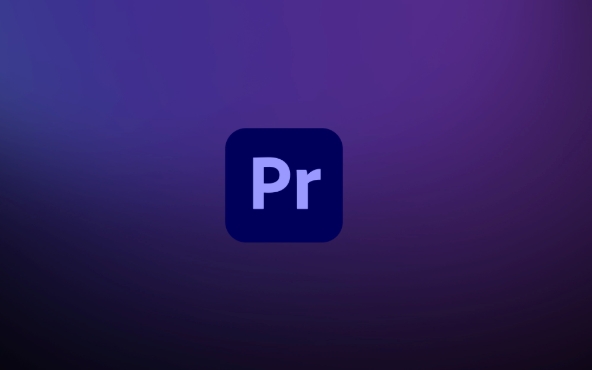
What is the Transform effect?
Transform is a video effect in Premiere Pro, located in the Transform category under the Effect Controls panel. It has a somewhat similar function to the "Motion" panel, but it exists as a standalone effect, not a default attribute for clips. This means you can apply it overlay on a specific layer without affecting the original motion settings of the entire clip.
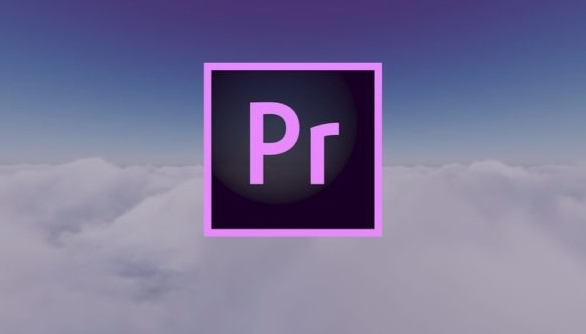
This effect is especially suitable for:
- Fine-tune a nested sequence or adjust the position of the picture in the layer
- Zoom in a certain part of the screen without cutting
- Add rotation or mirroring effects independent of the main timeline to a specific segment
How to use Transform effects correctly
To use the Transform effect, follow these steps:
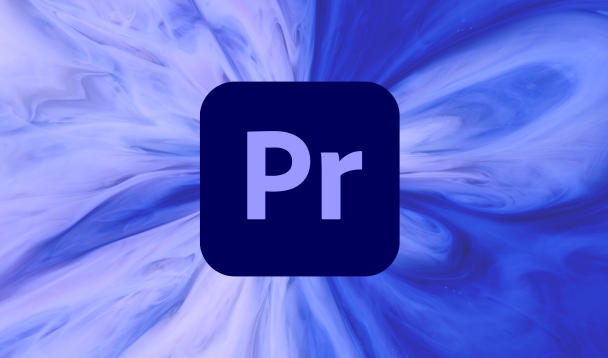
- Open your project and select the clip you want to adjust.
- Find Transform in the Effects panel and drag it onto the target clip.
- Open the Effect Controls panel and you will see a series of adjustable options, including position, zoom, rotation, anchor points, and mirroring.
- Enter the values manually as needed, or use the mouse to preview the changes in real time.
It should be noted that the "position" of Transform is an offset value in pixels, rather than a relative position based on the center of the canvas. Therefore, it may feel less intuitive when adjusting, especially when you want to center the picture, you may need to manually calculate the appropriate coordinate values.
There is another tip: If you just want to rotate the picture without changing its position, remember to adjust the "anchor point" to the point you want to rotate around, otherwise it will turn around the center of the picture by default.
Common application scenarios for Transform effects
In actual editing, Transform effects have several common uses, especially suitable for making some quick adjustments:
- Local zoom : For example, if you have a fixed camera shot, but if you want to highlight some of the content, you can directly use the Transform zoom position to achieve visual focus.
- Screen flip/mirror : Sometimes you need to reverse the picture left and right, such as matching the character direction or other materials. At this time, you can quickly achieve the "mirror level".
- Multi-layer synthesis fine-tuning : If you use multiple layers in a composite lens, each layer needs to be individually adjusted to the position or size, Transform can help you avoid changing the "motion" parameters of the original clip.
One thing to remind you is that although Transform is very convenient, if you want to do complex keyframe animations, it is recommended to use "Sequence> Adjust Layers" combined with the "Motion" panel first, so that the control is more refined and easier to manage animation curves.
Basically that's it. Transform looks simple, but it's quite practical in real work, especially when you don't want to break the motion properties of the original clip, it's a very useful gadget. As long as you are familiar with its parameter logic, you will be able to use it quickly.
The above is the detailed content of how to use the transform effect in Premiere Pro. For more information, please follow other related articles on the PHP Chinese website!

Hot AI Tools

Undress AI Tool
Undress images for free

Undresser.AI Undress
AI-powered app for creating realistic nude photos

AI Clothes Remover
Online AI tool for removing clothes from photos.

Clothoff.io
AI clothes remover

Video Face Swap
Swap faces in any video effortlessly with our completely free AI face swap tool!

Hot Article

Hot Tools

Notepad++7.3.1
Easy-to-use and free code editor

SublimeText3 Chinese version
Chinese version, very easy to use

Zend Studio 13.0.1
Powerful PHP integrated development environment

Dreamweaver CS6
Visual web development tools

SublimeText3 Mac version
God-level code editing software (SublimeText3)
 how to make text appear one letter at a time in Premiere Pro
Jul 08, 2025 am 12:02 AM
how to make text appear one letter at a time in Premiere Pro
Jul 08, 2025 am 12:02 AM
To display text letter by letter, use PremierePro’s built-in “Typewriter” animation preset or manually adjust the opacity or zoom of each character. 1. Use presets such as "Typewriter-Reveal" in the "EssentialGraphics" panel to directly apply the verbatim effect; 2. Enable character-by-character animation through the "EssentialGraphics panel" and select Opacity or Scale for customization; 3. Set Start and EndOffset to control the animation rhythm and combine keyframes to achieve dynamic changes; 4. You can adjust the offset, add blur or color change to enhance the effect. It is recommended that each letter lasts 0.1-0.2 seconds and is suitable for phrases rather than long paragraphs.
 how to fix red frames in Premiere Pro
Jul 07, 2025 am 12:16 AM
how to fix red frames in Premiere Pro
Jul 07, 2025 am 12:16 AM
The red box appears in PremierePro because the preview file is not generated or the material path is incorrect. Common reasons include just imported projects, material path changes, insufficient cache space, or failed proxy files loading. Solution: 1. Wait for automatic cache generation; 2. Manually generate preview rendering timeline; 3. Check and relink missing materials; 4. Clean and rebuild media cache. When using proxy clips, you should confirm that the proxy files are correctly associated and appropriately reduce the playback resolution to improve preview fluency.
 how to make a video look like old film in Premiere Pro
Jul 11, 2025 am 12:04 AM
how to make a video look like old film in Premiere Pro
Jul 11, 2025 am 12:04 AM
If you want the video to present the old movie effect in PremierePro, the core is to adjust color, add noise, simulate film scratches and adjust the frame rate appropriately. 1. Adjust the color style: Use the LumetriColor panel to reduce saturation, increase warm tones, or apply "antique" presets and fine-tune according to the picture; 2. Add particles and scratches: Add appropriate amount of particles through plug-ins or built-in effects, superimpose transparent scratch layers and select the appropriate blending mode; 3. Adjust frame rate and playback speed: Export high frame rate materials to lower frame rates or use frame fusion to simulate the playback rhythm of old movies; 4. Add black edges and slight jitter: Use a mask layer to add black edges, and retain slight shaking through WarpStabilizerVFX to enhance the sense of reality. Each step requires
 how to use the Essential Sound panel in Premiere Pro
Jul 08, 2025 am 12:27 AM
how to use the Essential Sound panel in Premiere Pro
Jul 08, 2025 am 12:27 AM
TousetheEssentialSoundpanelinPremiereProeffectively,startbyselectingthecorrectaudiotype—Dialogue,Music,SoundEffects,orAmbience—asthisenablesautomaticprocessingtailoredtoeachtype.Next,applyLoudnessControltostandardizevolumelevelsacrossclips,usingAuto-
 how to add a watermark in Premiere Pro
Jul 09, 2025 am 12:40 AM
how to add a watermark in Premiere Pro
Jul 09, 2025 am 12:40 AM
The key to adding watermarks in PremierePro is position selection and parameter settings to ensure that the subject screen does not affect the clear logo. A common practice is to place the watermark in the lower right corner or the upper left corner to avoid the face or important content areas; it is recommended to choose a fixed position on the edge of the dynamic picture. The watermark size is generally controlled within 10% of the screen width. There are two main ways to add: 1. Import the image as a layer and adjust the position, size and transparency (PNG format is recommended); 2. Use the built-in watermark function in the export settings (applicable to later versions of 2022). Pay attention to details including using high-definition pictures, avoiding occlusion of important information, considering background light and dark contrast, and whether the export format supports Alpha channel, such as MOV format. The whole process is clear and suitable for beginners
 how to zoom in on Premiere Pro
Jul 10, 2025 am 10:56 AM
how to zoom in on Premiere Pro
Jul 10, 2025 am 10:56 AM
There are many ways to enlarge the picture in PremierePro. 1. Use the "Scaling Tool" (shortcut key Z) to enlarge the view of the timeline; 2. Press and hold the Alt (Windows) or Option (Mac) keys and scroll the mouse wheel, or adjust the preview screen scale through the zoom drop-down menu in the lower right corner of the "Program Monitor"; 3. Modify the "Scaling" value in the "Motion" option of the "Effect Control" panel to add keyframes to create animation effects; 4. nest the sequence and apply a unified zoom value to the entire sequence, which is suitable for overall zooming of multiple layers or complex synthesis. Each method is suitable for different scenarios, and reasonable choice can improve editing efficiency.
 how to make the Premiere Pro interface bigger
Jul 13, 2025 am 12:24 AM
how to make the Premiere Pro interface bigger
Jul 13, 2025 am 12:24 AM
To enlarge the PremierePro interface elements, adjust the UI scaling, increase the text size, and customize the panel size. First, increase the UI scaling value in the preferences, then modify the font size in the theme appearance, and finally manually drag the edges of the panel to obtain a more extensive layout, thereby improving the operating experience under the high-resolution screen.
 how to create a timecode overlay in Premiere Pro
Jul 19, 2025 am 01:23 AM
how to create a timecode overlay in Premiere Pro
Jul 19, 2025 am 01:23 AM
There are two ways to add time code overlays in PremierePro: visual time code and metadata embedding. 1. The visual time code is realized through the "time code" effect, which is suitable for the film review stage, and the font, position and other styles can be adjusted; 2. Metadata embedding is checked "Write time code to video" when exporting, which is suitable for delivery and is supported for MP4 and MOV formats. Pay attention to the starting time code setting, timeline continuity and software version compatibility issues during operation.






