To view the history of YUM transactions in Linux system, the yum history command is mainly used. First, run yum history to list all YUM transactions, including IDs, operations and timestamps; secondly, use yum history info <transaction_id> to view the detailed information of a specific transaction; if you need to filter records, you can use yum history list
To check the history of YUM transactions on a Linux system, you mainly rely on the yum history command. This is especially useful when you want to track package installations, updates, or removals — for example, if something broke after an update and you need to trace back what changed.
View Full Transaction History
You can simply run:
yum history
This will list all the transactions that have happened on your system using YUM. Each transaction has an ID, a command (like install or update), and a timestamp.
If you want more details about a specific transaction, you can use:
yum history info <transaction_id>
This gives you a breakdown of exactly what packages were affected in that session.
Filter by Package or Date
Sometimes you don't need the whole log — just recent actions related to a certain package.
For example, to see only actions involving httpd , you can do:
yum history list httpd
If you're troubleshooting something that happened recently, narrowing down by date helps too. You can filter using dates like this:
yum history list all --since '1 week ago'
Or even specify a full date range:
yum history list all --start-date '2024-03-01' --end-date '2024-03-10'
This cuts through noise and gets you focused on what matters.
Roll Back or Reapply Transactions
If you find a transaction that caused issues, you can undo it with:
yum history undo <transaction_id>
Similarly, if you want to reapply a transaction (for example, to replicate an environment), use:
yum history redo <transaction_id>
These commands are powerful but not always obvious — they're worth keeping in mind for recovery or testing scenarios.
You don't need third-party tools for this; the built-in yum history covers most needs. Just remember that older transactions may be cleared from the log if the system rotates logs regularly or if someone ran yum history new to reset the session list.
Basically that's it.
The above is the detailed content of How to view the history of yum transactions?. For more information, please follow other related articles on the PHP Chinese website!

Hot AI Tools

Undress AI Tool
Undress images for free

Undresser.AI Undress
AI-powered app for creating realistic nude photos

AI Clothes Remover
Online AI tool for removing clothes from photos.

Clothoff.io
AI clothes remover

Video Face Swap
Swap faces in any video effortlessly with our completely free AI face swap tool!

Hot Article

Hot Tools

Notepad++7.3.1
Easy-to-use and free code editor

SublimeText3 Chinese version
Chinese version, very easy to use

Zend Studio 13.0.1
Powerful PHP integrated development environment

Dreamweaver CS6
Visual web development tools

SublimeText3 Mac version
God-level code editing software (SublimeText3)
 How to clear desktop background recent image history in Windows 11
Apr 14, 2023 pm 01:37 PM
How to clear desktop background recent image history in Windows 11
Apr 14, 2023 pm 01:37 PM
<p>Windows 11 improves personalization in the system, allowing users to view a recent history of previously made desktop background changes. When you enter the personalization section in the Windows System Settings application, you can see various options, changing the background wallpaper is one of them. But now you can see the latest history of background wallpapers set on your system. If you don't like seeing this and want to clear or delete this recent history, continue reading this article, which will help you learn more about how to do it using Registry Editor. </p><h2>How to use registry editing
 How to clear protection history in Windows 11: 2 methods
Apr 23, 2023 am 08:04 AM
How to clear protection history in Windows 11: 2 methods
Apr 23, 2023 am 08:04 AM
When your PC is running out of storage space, you can instantly view many folders to free up space. One that consumes a lot is Windows Defender protection history, but can you clear it in Windows 11? Although not entirely necessary, deleting protection history can actually help clear some storage space on your system. For some users, these files take up 20-25GB of space, which can be daunting if your computer is low on storage space. So, let’s find out what protection history is, all the ways to clear it in Windows 11, and how to configure it to clear automatically after a set time. What is historical preservation? M
 Windows Security history is missing or not showing up in Windows 11
Feb 28, 2024 pm 03:58 PM
Windows Security history is missing or not showing up in Windows 11
Feb 28, 2024 pm 03:58 PM
Are you worried that your lost Windows Defender history hides infections? Windows Security's protection history tracks defenders' behavior to help you easily identify and remove threats. But what if your Windows security history is empty, missing, or not showing up? In this article, we'll look at the possible causes and the steps you can take to correct the problem. Why is Windows protection history missing? If you haven't cleared your Windows Defender protection history recently but it still appears blank, the reasons may be: History settings not enabled: If you disable history settings, Microsoft Defender is not configured correctly
 How to view viewing history on Kuaishou? Where is the viewing history on Kuaishou?
Mar 20, 2024 pm 06:50 PM
How to view viewing history on Kuaishou? Where is the viewing history on Kuaishou?
Mar 20, 2024 pm 06:50 PM
Kuaishou is a short video viewing platform used by many users. It is a good choice for passing time. It can relieve worries and boredom. Everyone can watch some short videos every day. Of course, sometimes everyone , I accidentally swiped my hand too fast and accidentally swiped over the video I liked. As a result, no one has collected these good-looking videos, so everyone still wants to watch these videos again, so you can use Use the viewing history on the software to see all the videos you have watched before, so that you can better find videos. You can view them in a few simple steps. Come and try it out. How to view Kuaishou's browsing history: 1. First enter Kuaishou, and then click on the three horizontal lines in the upper left corner. 2. Then click
 How to clear quick access history in File Explorer on Windows 11
May 11, 2023 pm 06:07 PM
How to clear quick access history in File Explorer on Windows 11
May 11, 2023 pm 06:07 PM
Quick Access is a cool feature in File Explorer introduced in Windows 10, replacing the Favorites option in older versions. The Quick Access feature remains in the Windows 11 operating system and continues to make it easier for you to access frequently used files and folders, regardless of their location. Quick access features not only speed up your workflow, but also increase your overall productivity. It's more of a shortcut feature that guides you directly to your favorite files or folders located deep within a directory. However, there may be times when you want to delete your quick access history to start over, clear out clutter, or just hide some files or folders for privacy. Whatever the reason, you can use the following method to
 Detailed explanation of the steps to upgrade gcc using yum on CentOS6.5
Dec 31, 2023 am 10:59 AM
Detailed explanation of the steps to upgrade gcc using yum on CentOS6.5
Dec 31, 2023 am 10:59 AM
Because C++11 needs to be used, but the gcc4.4.7 that comes with CentOS does not support it, I decided to upgrade gcc. The operation is as follows: #Backup mv/etc/yum.repos.d/devtools-2.repo/etc/yum.repos.d/devtools-2.repo.bakwgethttp://people.centos.org/tru/devtools-2 /devtools-2.repo-O/etc/yum.repos.d/devtools-2.repoyuminstalldevtoolset-2-gccdevtoolse
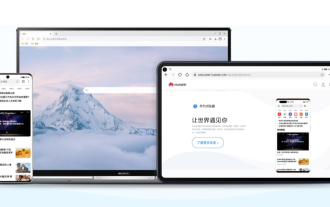 How to recover deleted history from Huawei browser
Feb 21, 2024 pm 01:06 PM
How to recover deleted history from Huawei browser
Feb 21, 2024 pm 01:06 PM
How to restore history deleted by Huawei browser? Huawei Browser is a mobile browser that provides users with convenient information search functions. This browser is built into every Huawei mobile phone and has become one of the indispensable software in Huawei devices. Recently, many users have accidentally deleted the history of Huawei browser, which may contain important information. Faced with this situation, many people are at a loss. Therefore, the editor specially brings you a method to retrieve deleted history records in Huawei browser. If you have encountered similar problems, you might as well follow this tutorial to solve them! How to recover deleted history from Huawei Browser 1. Click System to open the settings page, and click [System]. 2. Click Backup and Restore to enter the page, and click [Backup and Restore]. 3. Click restore
 How to delete protection history in Win11 system
Feb 19, 2024 pm 03:10 PM
How to delete protection history in Win11 system
Feb 19, 2024 pm 03:10 PM
In the Win11 system, our activity records may leak privacy, and some users want to delete these records to protect privacy. To delete protection history, you can follow these steps: First open Settings, then select Privacy & Security options, then tap Activity History, and finally tap Clear History to delete. This can effectively clear the protection history in the Win11 system and protect personal privacy information. Deletion method: 1. Click "Start" in the taskbar in the lower left corner and select "Settings" in the menu list. 2. After entering the new interface, click "Privacy and Security" in the left column, and then click "Activity" in the right column.






