What does 'Nudges' mean in Gmail and how to turn it off
Jul 23, 2025 am 12:30 AMNudges is Gmail’s automated reminder feature to prompt users to reply to potentially important unread messages. It uses machine learning to identify emails to be replied to and displays small bells or pop-ups on the desktop or mobile terminal. If you want to close, you can enter Settings → General tab → Uncheck "Show reminders in your inbox" and save; enter menu → Settings → General settings → Nudges → Close on the mobile side. Currently, Gmail does not support detailed customization of Nudges, and can only choose to enable or close. For users who want to reduce interference or prefer a simple inbox, turning off Nudges is a solution, and the feature can be re-enabled at any time.

If you've noticed little reminders or prompts showing up in your Gmail inbox and wondered what they are, you're probably seeing "Nudges." Google introduced this feature to help users follow up on important emails they might have missed. But if you find them more annoying than helpful, you're not alone.
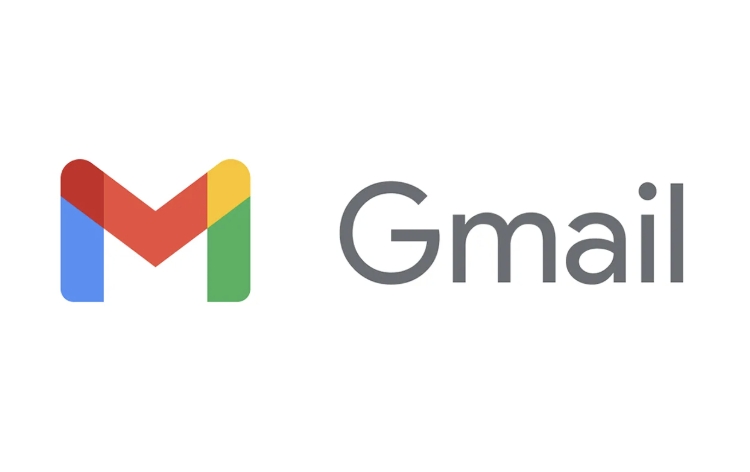
What Exactly Are Nudges in Gmail?
Nudges are automated reminders that Gmail shows for emails you haven't replied to — especially those that might be important. For example, if someone sent you a question in an email and you haven't responded in a day or two, Gmail might pop up a small notification in your inbox suggesting you reply.
This feature uses machine learning to identify which emails are likely to need a response. It doesn't nudge you on every message — just the ones it thinks are worth your attention. You'll usually see a small bell icon or a popup in the Gmail app or web interface.
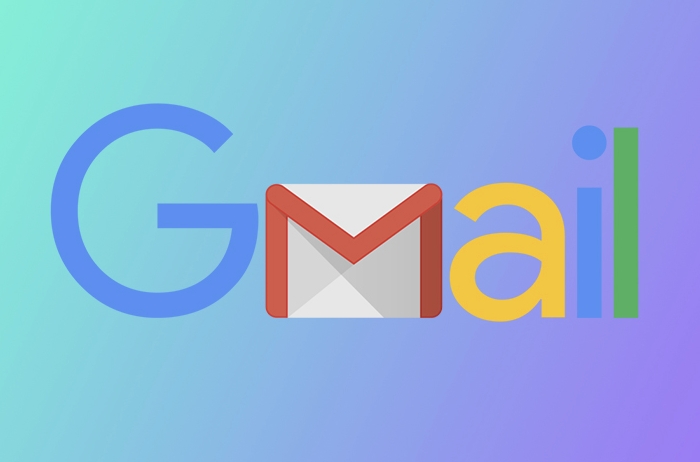
How to Turn Off Nudges in Gmail (On Web and Mobile)
If you want to disable these nudges, the process varies slightly depending on whether you're using Gmail on the web or the mobile app.
On the Web (Desktop Browser):
- Open Gmail and click the gear icon in the top-right corner to go to Settings .
- Click See all settings .
- Go to the General tab.
- Scroll down to the Nudges section.
- Uncheck the box next to Show nudges in the inbox .
- Scroll to the bottom and click Save Changes .
In the Gmail Mobile App (Android or iOS):
- Open the Gmail app.
- Tap the three horizontal lines in the top-left corner to open the menu .
- Tap the Settings icon (gear icon).
- Tap General settings .
- Scroll down and tap Nudges .
- Toggle off Nudges .
Once you turn it off, you won't see those following-up prompts anymore.
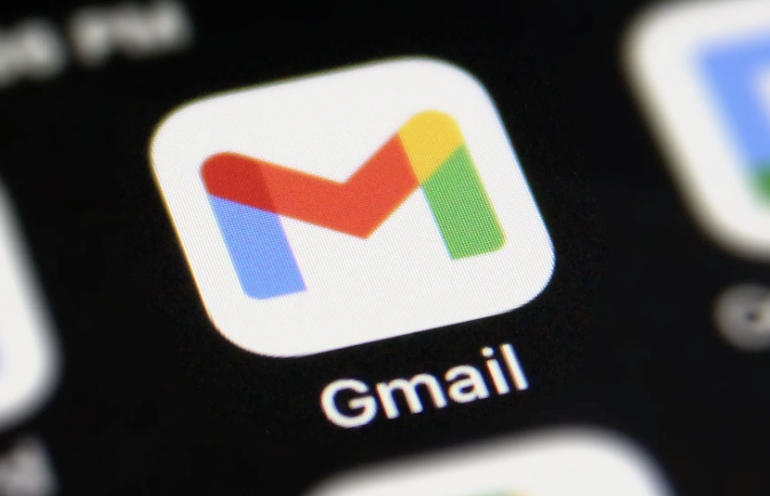
Can You Customize Nudges Instead of Turning Them Off?
Currently, Gmail doesn't offer detailed customization options for Nudges — like choosing which types of emails trigger them or setting specific times for reminders. The only option available is to turn them on or off completely.
If you're someone who gets too many nudges or miss important ones, this lack of customization might be frustrating. Some users would like the ability to fine-tune when and how they receive nudges, but for now, it's an all-or-nothing feature.
Final Thoughts
Nudges can be helpful if you tend to forget to reply to important emails, but they're not for everyone. If you prefer a cleaner inbox without automated reminders, turning them off is straightforward — whether you're on your computer or your phone.
And if you ever change your mind, just follow the same steps and toggle them back on.
Basically that's it.
The above is the detailed content of What does 'Nudges' mean in Gmail and how to turn it off. For more information, please follow other related articles on the PHP Chinese website!

Hot AI Tools

Undress AI Tool
Undress images for free

Undresser.AI Undress
AI-powered app for creating realistic nude photos

AI Clothes Remover
Online AI tool for removing clothes from photos.

Clothoff.io
AI clothes remover

Video Face Swap
Swap faces in any video effortlessly with our completely free AI face swap tool!

Hot Article

Hot Tools

Notepad++7.3.1
Easy-to-use and free code editor

SublimeText3 Chinese version
Chinese version, very easy to use

Zend Studio 13.0.1
Powerful PHP integrated development environment

Dreamweaver CS6
Visual web development tools

SublimeText3 Mac version
God-level code editing software (SublimeText3)
 How to create a custom brush in Photoshop
Jul 08, 2025 am 01:01 AM
How to create a custom brush in Photoshop
Jul 08, 2025 am 01:01 AM
The steps to create a custom brush in Photoshop are as follows: 1. Select a pattern with clear edges and suitable for brushes, such as hand-painted textures or photo parts, and adjust it to the appropriate size; 2. Use the "Magic Wand Tool" or "Quick Selection Tool" to remove the background to ensure that the pattern is in an independent selection; 3. Create a basic brush through "Edit > Define Brush Presets"; 4. Adjust the parameters such as "Shape Dynamic", "Scatter", "Text" and "Transfer" in the "Brush" panel to make the strokes more natural; 5. Finally, click "Save As Brush" to save as a .abr file for convenience of subsequent use and sharing.
 How to recover a corrupted AutoCAD file?
Jul 09, 2025 am 01:16 AM
How to recover a corrupted AutoCAD file?
Jul 09, 2025 am 01:16 AM
When AutoCAD file is corrupted, you can take the following steps to try to restore: 1. Check the automatic backup of the file, check whether there is a .bak or .sv$ file in the folder where the original .dwg file is located, and rename the .bak file to .dwg to open it; 2. Use the RECOVER command to try to repair the file, and if it fails, use the -OPEN command to open the file for partial recovery; 3. Use third-party tools such as DataNumenDWGRepair, RecoveryToolboxforDWG, etc. to deal with seriously damaged files. To prevent future damage, you should save regularly and use "Save As" to refresh the file structure, keep the software updated, avoid saving through network drives, enable automatic save and set up
 How to fix remote desktop connection issues
Jul 08, 2025 am 01:03 AM
How to fix remote desktop connection issues
Jul 08, 2025 am 01:03 AM
Remote Desktop connection problems can be checked through the following steps: 1. Check the network and firewall settings to ensure that the TCP3389 port is open; 2. Confirm that the remote desktop function is enabled and supported by non-home version systems; 3. Verify user permissions and belong to the "RemoteDesktopUsers" group or administrator; 4. Handle black screen or lag, adjust the display options or restart the remote computer. Check them one by one in order, and most problems can be solved.
 How to get Photoshop for free
Jul 12, 2025 am 12:34 AM
How to get Photoshop for free
Jul 12, 2025 am 12:34 AM
Adobe Photoshop does not have a permanent free version, but can be legally used in the following ways: 1. The official website provides a 7-day free trial, complete functions but automatic renewal is required; 2. Use a simplified version based on the browser (Beta), which supports basic editing functions; 3. Students or teachers can obtain a full-featured version through the school education plan; 4. Consider alternative software such as GIMP, Photopea, Krita or Canva Pixlr to meet daily needs. The above methods can meet the needs of different users and ensure legal and compliant use.
 AutoCAD 3D modeling tutorial
Jul 10, 2025 pm 12:20 PM
AutoCAD 3D modeling tutorial
Jul 10, 2025 pm 12:20 PM
Friends who are just beginning to get involved in AutoCAD3D modeling can start with the following steps: 1. Start practicing from basic geometry (such as cubes, cylinders, spheres), use BOX, CYLINDER, SPHERE and other commands to build simple models and combine them into complex structures; 2. Master Boolean operations (UNION merge, SUBTRACT cutting, INTERSECT intersection) to create solid models with holes or combined structures; 3. Pay attention to the settings of the view and coordinate system (UCS), switch the view angle to understand the structure, and ensure the correct operation direction by adjusting UCS; 4. After completing the modeling, it can be exported to STL, STEP or IGES format for easy printing or sharing, and use SECTIONPLANE
 How to warp an image in Photoshop
Jul 10, 2025 am 11:49 AM
How to warp an image in Photoshop
Jul 10, 2025 am 11:49 AM
The key to distorting pictures in Photoshop is to master three common methods. First, use the "Warp" function to freely adjust the image shape. Press Ctrl T to call out the transformation box and select "Deformation", and bending and stretching by dragging the points on the image; Second, use the "Liquefaction" function to perform local deformation, select the layer and enter the "Liquefaction" window, and use the "Forward Deformation Tool" to brush the target area, which is suitable for face slimming or adjusting details; Third, use "Twisting" or "Performance Deformation" to make the picture fit the spatial angle, and select the corresponding mode after calling out the transformation box and drag the corner matching screen. These methods are suitable for different scenarios and need to be flexibly applied according to actual needs.
 How to rotate canvas in Photoshop
Jul 12, 2025 am 12:41 AM
How to rotate canvas in Photoshop
Jul 12, 2025 am 12:41 AM
Rotating the canvas in Photoshop does not affect the image content, it can be achieved through the Navigator panel or shortcut keys. 1. Use the Navigator panel: After opening the panel, drag the mouse on the edge of the preview box to rotate the canvas in real time. 2. Use shortcut keys: Press the R key to activate the rotation view tool, drag the mouse to rotate; Shift R can temporarily switch back to the original tool. 3. Reset the angle: Click the "X" icon in the upper right corner or double-click the left mouse button to restore the default direction. Pay attention to distinguishing the "rotating image" function to avoid misoperation.







