What is float? Why use float? This article will introduce to you what float is, let you understand the role of float on layout, and how to clear float. It has certain reference value. Friends in need can refer to it. I hope it will be helpful to you.
First of all, let’s understand what float is?
float is a positioning attribute of css. To understand its purpose and origin, we can look at typographic design. In a print layout, you can set images to the page so that the text wraps around them as desired. This is often aptly called "text wrapping." Here's an example:
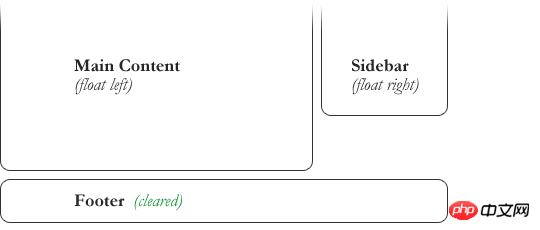
#In a page layout program, the box holding the text can be told to follow text wrapping, or to ignore it. Ignoring text wrapping will allow the words to flow above the image as if it wasn't even there. This is the difference between whether the image is part of the page flow (or not). Web design is very similar.
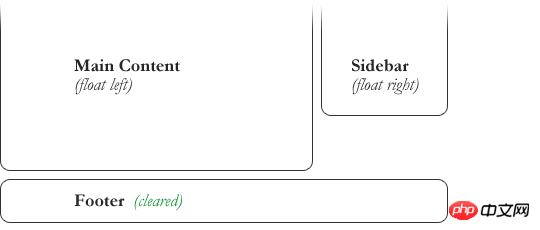
In web design, page elements to which the CSS float property is applied behave like images with text surrounding them in a print layout. Floated elements are still part of the flow of the web page. This is significantly different from using absolutely positioned page elements. Absolutely positioned page elements will be removed from the web page flow, just like text boxes in print layouts are told to ignore page wraps. Absolutely positioned page elements do not affect the position of other elements, nor do other elements affect them, regardless of whether they touch each other.
Using CSS to set float on an element will happen as follows:
.demo {
float: right;
}The float attribute has four valid values, which are:
left: Set the element to the left Float;
right: Set the element to float to the right;
none: Default value, set the element not to float;
inherit: Specify that the value of the float attribute should be inherited from the parent element .
Why use float?
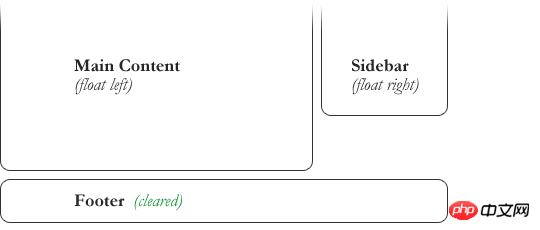
Floating also helps with layout in smaller areas. Take this small area of ??a web page, for example. If we use float for our little avatar image, when that image changes size, the text in the box will reflow to fit:
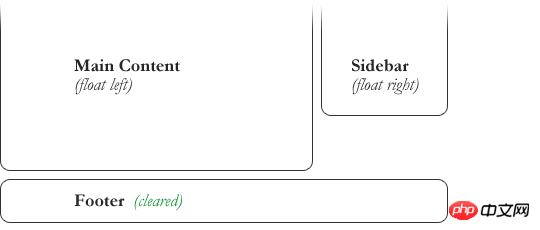
using relative positioning on the container and The same layout can also be achieved with absolute positioning on the avatar. This way the text will not be affected by the avatar and cannot reflow when the size changes.
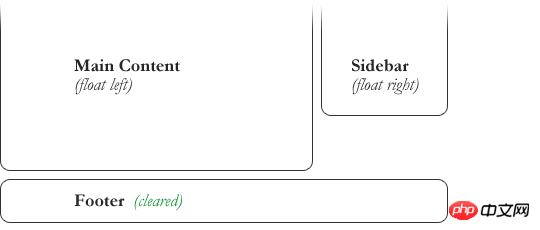
Why do we need to clear floats?
float (float) allows the element to be removed from the normal flow, and other elements will be displayed next to it, so if we want to prevent subsequent elements from moving up (as shown below, prevent the footer from moving up) move), which requires clearing it. We need to clear the footer's float to make sure it is below the two floated columns. To solve this problem, you need to use the clear attribute.
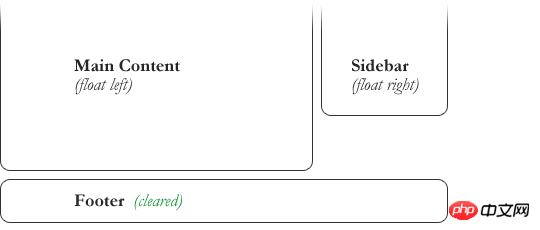
.footer {
clear: both;
}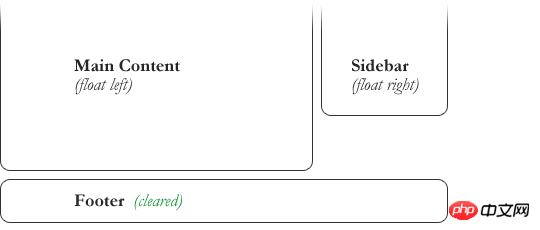
The clear attribute has five valid values, which are:
left: clear the floating ones on the left element.
right: Clear elements floating on the right.
both: Clear elements that are floating on both the left and right sides.
none: Default value, allowing floating elements to appear on both sides. Usually a value that is unnecessary unless the clear value is removed from the cascade.
inherit: The setting specifies that the value of the clear attribute should be inherited from the parent element.
Summary: The above is all the content of this article on float-related issues. I hope it will be helpful to everyone's study.
The above is the detailed content of What is float? Detailed explanation of float attribute. For more information, please follow other related articles on the PHP Chinese website!

Hot AI Tools

Undress AI Tool
Undress images for free

Undresser.AI Undress
AI-powered app for creating realistic nude photos

AI Clothes Remover
Online AI tool for removing clothes from photos.

Clothoff.io
AI clothes remover

Video Face Swap
Swap faces in any video effortlessly with our completely free AI face swap tool!

Hot Article

Hot Tools

Notepad++7.3.1
Easy-to-use and free code editor

SublimeText3 Chinese version
Chinese version, very easy to use

Zend Studio 13.0.1
Powerful PHP integrated development environment

Dreamweaver CS6
Visual web development tools

SublimeText3 Mac version
God-level code editing software (SublimeText3)
 How to change text color in CSS?
Jul 27, 2025 am 04:25 AM
How to change text color in CSS?
Jul 27, 2025 am 04:25 AM
To change the text color in CSS, you need to use the color attribute; 1. Use the color attribute to set the text foreground color, supporting color names (such as red), hexadecimal codes (such as #ff0000), RGB values (such as rgb(255,0,0)), HSL values (such as hsl(0,100%,50%)), and RGBA or HSLA with transparency (such as rgba(255,0,0,0.5)); 2. You can apply colors to any element containing text, such as h1 to h6 titles, paragraph p, link a (note the color settings of different states of a:link, a:visited, a:hover, a:active), buttons, div, span, etc.; 3. Most
 How to purge unused CSS?
Jul 27, 2025 am 02:47 AM
How to purge unused CSS?
Jul 27, 2025 am 02:47 AM
UseautomatedtoolslikePurgeCSSorUnCSStoscanandremoveunusedCSS;2.IntegratepurgingintoyourbuildprocessviaWebpack,Vite,orTailwind’scontentconfiguration;3.AuditCSSusagewithChromeDevToolsCoveragetabbeforepurgingtoavoidremovingneededstyles;4.Safelistdynamic
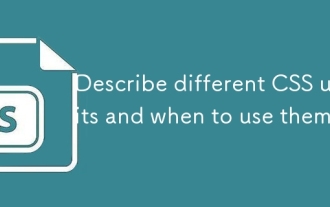 Describe different CSS units and when to use them
Jul 27, 2025 am 04:24 AM
Describe different CSS units and when to use them
Jul 27, 2025 am 04:24 AM
In web development, the choice of CSS units depends on design requirements and responsive performance. 1. Pixels (px) are used to fix sizes such as borders and icons, but are not conducive to responsive design; 2. Percentage (%) is adjusted according to the parent container, suitable for streaming layout but attention to context dependence; 3.em is based on the current font size, rem is based on the root element font, suitable for elastic fonts and unified theme control; 4. Viewport units (vw/vh/vmin/vmax) are adjusted according to the screen size, suitable for full-screen elements and dynamic UI; 5. Auto, inherit, initial and other values are used to automatically calculate, inherit or reset styles, which helps to flexibly layout and style management. The rational use of these units can improve page flexibility and responsiveness.
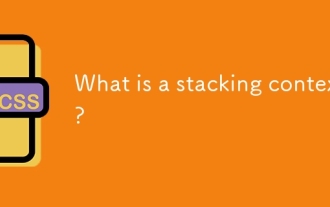 What is a stacking context?
Jul 27, 2025 am 03:55 AM
What is a stacking context?
Jul 27, 2025 am 03:55 AM
Astackingcontextisaself-containedlayerinCSSthatcontrolsthez-orderofoverlappingelements,wherenestedcontextsrestrictz-indexinteractions;itiscreatedbypropertieslikez-indexonpositionedelements,opacity
 How to use the CSS backdrop-filter property?
Aug 02, 2025 pm 12:11 PM
How to use the CSS backdrop-filter property?
Aug 02, 2025 pm 12:11 PM
Backdrop-filter is used to apply visual effects to the content behind the elements. 1. Use backdrop-filter:blur(10px) and other syntax to achieve the frosted glass effect; 2. Supports multiple filter functions such as blur, brightness, contrast, etc. and can be superimposed; 3. It is often used in glass card design, and it is necessary to ensure that the elements overlap with the background; 4. Modern browsers have good support, and @supports can be used to provide downgrade solutions; 5. Avoid excessive blur values and frequent redrawing to optimize performance. This attribute only takes effect when there is content behind the elements.
 How to style links in CSS?
Jul 29, 2025 am 04:25 AM
How to style links in CSS?
Jul 29, 2025 am 04:25 AM
The style of the link should distinguish different states through pseudo-classes. 1. Use a:link to set the unreached link style, 2. a:visited to set the accessed link, 3. a:hover to set the hover effect, 4. a:active to set the click-time style, 5. a:focus ensures keyboard accessibility, always follow the LVHA order to avoid style conflicts. You can improve usability and accessibility by adding padding, cursor:pointer and retaining or customizing focus outlines. You can also use border-bottom or animation underscore to ensure that the link has a good user experience and accessibility in all states.
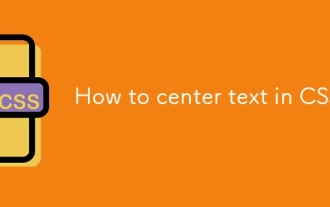 How to center text in CSS?
Jul 27, 2025 am 03:16 AM
How to center text in CSS?
Jul 27, 2025 am 03:16 AM
Use text-align:center to achieve horizontal centering of text; 2. Use Flexbox's align-items:center and justify-content:center to achieve vertical and horizontal centering; 3. Single-line text can be vertically centered by setting line-height equal to the container height; 4. Absolute positioning elements can be combined with top: 50%, left: 50% and transform:translate (-50%, -50%) to achieve centering; 5. CSSGrid's place-items:center can also achieve dual-axis centering at the same time. It is recommended to use Flexbox or Grid first in modern layouts.
 What are user agent stylesheets?
Jul 31, 2025 am 10:35 AM
What are user agent stylesheets?
Jul 31, 2025 am 10:35 AM
User agent stylesheets are the default CSS styles that browsers automatically apply to ensure that HTML elements that have not added custom styles are still basic readable. They affect the initial appearance of the page, but there are differences between browsers, which may lead to inconsistent display. Developers often solve this problem by resetting or standardizing styles. Use the Developer Tools' Compute or Style panel to view the default styles. Common coverage operations include clearing inner and outer margins, modifying link underscores, adjusting title sizes and unifying button styles. Understanding user agent styles can help improve cross-browser consistency and enable precise layout control.






