Linux methods to check port occupancy include: lsof -i method is used to check the occupancy of a certain port; netstat -tunlp|grep method is used to check the process status of the specified port number
We are here When deploying projects, we often encounter the problem of port occupancy, which causes our project to not proceed normally. We need to stop the process that occupies the port before starting a new service to use this port. So how to check the port occupancy in Linux? Well, I will give you a detailed introduction in the article. I hope it will be helpful to you

[Recommended courses: Linux tutorial】
The methods to check the port occupancy are:
Method 1: lsof -i:port number
Method 2: netstat -tunlp|grep port number
##lsof -i:port number
lsof -i is used to display processes that meet the conditions. lsof (list open files) is a tool that lists open files in the current system. Use the root user to execute the lsof -i commandlsof -i: The port number is used to check the occupancy of a certain port, such as checking the usage of port 8000, lsof -i:8000# lsof -i:8000COMMAND PID USER FD TYPE DEVICE SIZE/OFF NODE NAME lwfs 22065 root 6u IPv4 4395053 0t0 TCP *:irdmi (LISTEN)pass From the above we can see that port 8000 has been occupied by the lightweight file system forwarding service lwfs
netstat -tunlp|grep port number
netstat -tunlp is mainly used for display Tcp, udp ports and processes and other related information. netstat -tunlp|grep port is generally used to check the process status of the specified port number. For example, to check the status of port 8000, we can use the following command to check thenetstat -tunlp |grep 8000
# netstat -tunlp Active Internet connections (only servers) Proto Recv-Q Send-Q Local Address Foreign Address State PID/Program name tcp 0 0 0.0.0.0:111 0.0.0.0:* LISTEN 4814/rpcbind tcp 0 0 0.0.0.0:5908 0.0.0.0:* LISTEN 25492/qemu-kvm tcp 0 0 0.0.0.0:6996 0.0.0.0:* LISTEN 22065/lwfs tcp 0 0 192.168.122.1:53 0.0.0.0:* LISTEN 38296/dnsmasq tcp 0 0 0.0.0.0:22 0.0.0.0:* LISTEN 5278/sshd tcp 0 0 127.0.0.1:631 0.0.0.0:* LISTEN 5013/cupsd tcp 0 0 127.0.0.1:25 0.0.0.0:* LISTEN 5962/master tcp 0 0 0.0.0.0:8666 0.0.0.0:* LISTEN 44868/lwfs tcp 0 0 0.0.0.0:8000 0.0.0.0:* LISTEN 22065/lwfs
parameters. Meaning
-T (TCP) indicates that only the options related to TCP are displayed u ((UDP) indicate only UDP-related options -n means rejecting Display aliases, all numbers that can be displayed are converted into numbers -l means only the service status listed in Listen (listening) -p means display the name of the program that establishes the relevant linkSummary: The above is the entire content of this article. I hope this article can help everyone learn to check Linux port occupancy.
The above is the detailed content of How to check port occupancy in Linux. For more information, please follow other related articles on the PHP Chinese website!

Hot AI Tools

Undress AI Tool
Undress images for free

Undresser.AI Undress
AI-powered app for creating realistic nude photos

AI Clothes Remover
Online AI tool for removing clothes from photos.

Clothoff.io
AI clothes remover

Video Face Swap
Swap faces in any video effortlessly with our completely free AI face swap tool!

Hot Article

Hot Tools

Notepad++7.3.1
Easy-to-use and free code editor

SublimeText3 Chinese version
Chinese version, very easy to use

Zend Studio 13.0.1
Powerful PHP integrated development environment

Dreamweaver CS6
Visual web development tools

SublimeText3 Mac version
God-level code editing software (SublimeText3)
 How to troubleshoot Docker issues
Jul 07, 2025 am 12:29 AM
How to troubleshoot Docker issues
Jul 07, 2025 am 12:29 AM
When encountering Docker problems, you should first locate the problem, which is problems such as image construction, container operation or network configuration, and then follow the steps to check. 1. Check the container log (dockerlogs or docker-composelogs) to obtain error information; 2. Check the container status (dockerps) and resource usage (dockerstats) to determine whether there is an exception due to insufficient memory or port problems; 3. Enter the inside of the container (dockerexec) to verify the path, permissions and dependencies; 4. Review whether there are configuration errors in the Dockerfile and compose files, such as environment variable spelling or volume mount path problems, and recommend that cleanbuild avoid cache dryness
 How to install Docker on Linux
Jul 09, 2025 am 12:09 AM
How to install Docker on Linux
Jul 09, 2025 am 12:09 AM
The steps to install Docker include updating the system and installing dependencies, adding GPG keys and repositories, installing the Docker engine, configuring user permissions, and testing the run. 1. First execute sudoaptupdate and sudoaptupgrade to update the system; 2. Install apt-transport-https, ca-certificates and other dependency packages; 3. Add the official GPG key and configure the warehouse source; 4. Run sudoaptinstall to install docker-ce, docker-ce-cli and containerd.io; 5. Add the user to the docker group to avoid using sudo; 6. Finally, dock
 How to optimize kernel parameters sysctl
Jul 08, 2025 am 12:25 AM
How to optimize kernel parameters sysctl
Jul 08, 2025 am 12:25 AM
Adjusting kernel parameters (sysctl) can effectively optimize system performance, improve network throughput, and enhance security. 1. Network connection: Turn on net.ipv4.tcp_tw_reuse to reuse TIME-WAIT connection to avoid enabling tcp_tw_recycle in NAT environment; appropriately lower net.ipv4.tcp_fin_timeout to 15 to 30 seconds to speed up resource release; adjust net.core.somaxconn and net.ipv4.tcp_max_syn_backlog according to the load to cope with the problem of full connection queue. 2. Memory management: reduce vm.swappiness to about 10 to reduce
 How to restart a service using systemctl
Jul 12, 2025 am 12:38 AM
How to restart a service using systemctl
Jul 12, 2025 am 12:38 AM
To restart the service managed by systemctl in Linux, 1. First use the systemctlstatus service name to check the status and confirm whether it is necessary to restart; 2. Use the sudosystemctlrestart service name command to restart the service, and ensure that there is administrator privileges; 3. If the restart fails, you can check whether the service name is correct, whether the configuration file is wrong, or whether the service is installed successfully; 4. Further troubleshooting can be solved by viewing the log journalctl-u service name, stopping and starting the service first, or trying to reload the configuration.
 How to process command line arguments in bash
Jul 13, 2025 am 12:02 AM
How to process command line arguments in bash
Jul 13, 2025 am 12:02 AM
Bash scripts handle command line parameters through special variables. Use $1, $2, etc. to get positional parameters, where $0 represents the script name; iterates through "$@" or "$*", the former retains space separation, and the latter is merged into a single string; use getopts to parse options with parameters (such as -a, -b:value), where the option is added to indicate the parameter value; at the same time, pay attention to referring to variables, using shift to move the parameter list, and obtaining the total number of parameters through $#.
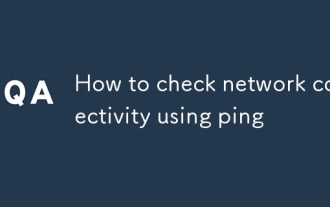 How to check network connectivity using ping
Jul 11, 2025 am 12:32 AM
How to check network connectivity using ping
Jul 11, 2025 am 12:32 AM
ping is the basic tool for judging network connection status. The usage method is as follows: 1. Open the command line tool (cmd for Windows, Terminal for macOS/Linux); 2. Enter the ping command to add the target address, such as pingwww.example.com or ping8.8.8.8; 3. You can add parameters to limit the number of times, such as -n for Windows, and -c for macOS/Linux. The normal response displays time, packet loss may indicate a network problem, the timeout may be caused by firewall intercept or the host is not online, the unreachable prompts an abnormality in the local network, and if the domain name resolution fails, DNS needs to be checked. Although practical, some servers block pings, which can be accessed by browsers or tr
 How to use RAID configurations software raid
Jul 08, 2025 am 12:07 AM
How to use RAID configurations software raid
Jul 08, 2025 am 12:07 AM
Software RAID can realize disk arrays through the operating system's own tools to improve performance or fault tolerance. 1. Use mdadm tools to create and manage RAID arrays under Linux, including installing, viewing hard disks, creating arrays, formatting, mounting and configuration saving; 2. Windows can realize the basic functions of RAID0 and RAID1 through "disk management", such as creating new strip volumes or mirrored volumes and formatting; 3. Notes include adding hot spare disks, monitoring the status regularly, high data recovery risks require backup, and the performance impacts that may be caused by certain levels.
 How to use the `shutdown` command
Jul 15, 2025 am 12:26 AM
How to use the `shutdown` command
Jul 15, 2025 am 12:26 AM
The shutdown command of Linux/macOS can be shut down, restarted, and timed operations through parameters. 1. Turn off the machine immediately and use sudoshutdownnow or -h/-P parameters; 2. Use the time or specific time point for the shutdown, cancel the use of -c; 3. Use the -r parameters to restart, support timed restart; 4. Pay attention to the need for sudo permissions, be cautious in remote operation, and avoid data loss.






