Search "Notepad official website" in the browser to directly find and enter the Notepad official website; the official website homepage has a Chinese version, click "Download" in the guide to jump to the download interface, select the required version and program installation package Format, such as ".exe" format, click to install after downloading.

notepad is a free text editor that supports a variety of computer programming languages, such as: css, html, js, php, java, c, C# , sql, asp..., at the same time, it occupies a small installation memory and opens quickly. It can be said to be a development tool for programmers.
1. Download Notepad software (recommended learning: notepad )
Notepad is very easy to use. If you want to install it, we must download it first (nonsense) ~
Search "Notepad official website" on Baidu to directly find the Notepad official website;
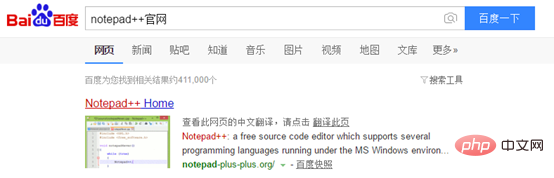
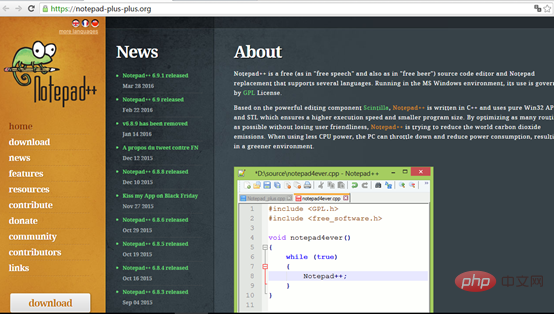
The official homepage has a Chinese version, which actually only has a few words, and then select the one with the red box to download;
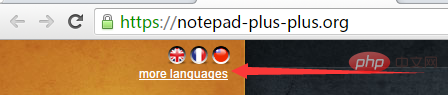
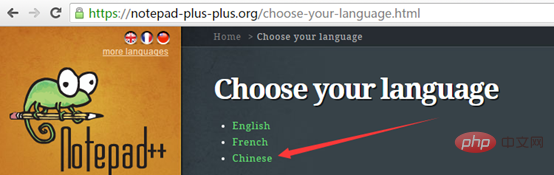
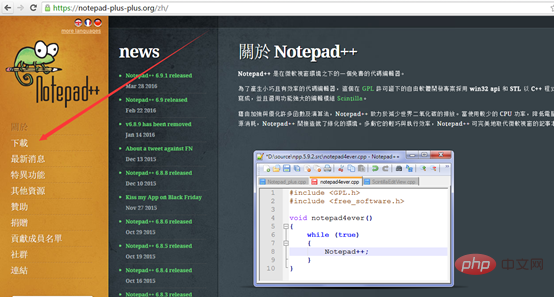
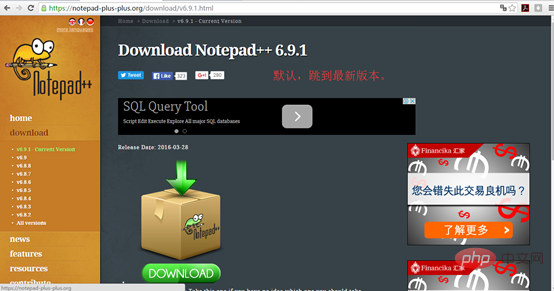
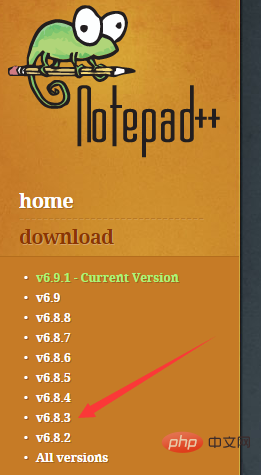
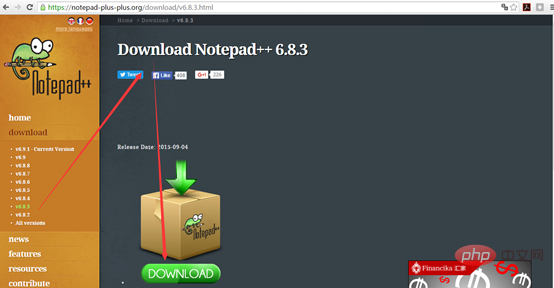
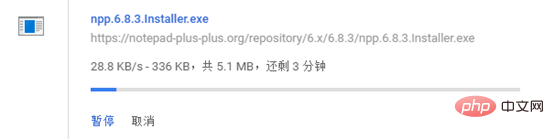
The above is the detailed content of How to download notepad++ official website. For more information, please follow other related articles on the PHP Chinese website!

Hot AI Tools

Undress AI Tool
Undress images for free

Undresser.AI Undress
AI-powered app for creating realistic nude photos

AI Clothes Remover
Online AI tool for removing clothes from photos.

Clothoff.io
AI clothes remover

Video Face Swap
Swap faces in any video effortlessly with our completely free AI face swap tool!

Hot Article

Hot Tools

Notepad++7.3.1
Easy-to-use and free code editor

SublimeText3 Chinese version
Chinese version, very easy to use

Zend Studio 13.0.1
Powerful PHP integrated development environment

Dreamweaver CS6
Visual web development tools

SublimeText3 Mac version
God-level code editing software (SublimeText3)
 How do I make Notepad always open in maximized mode?
Jul 08, 2025 am 01:17 AM
How do I make Notepad always open in maximized mode?
Jul 08, 2025 am 01:17 AM
YoucanmakeNotepadopeninmaximizedmodebydefaultthroughtwomethods.1.CreateashortcutwiththerunstatesettoMaximized,ensuringNotepadopensfull-screenwhenlaunchedthroughthatshortcut.2.UseanAutoHotKeyscriptthatautomaticallymaximizesNotepadwindowssystem-wide,re
 How do I change the text encoding in Notepad (e.g., UTF-8, ANSI)?
Jul 07, 2025 am 12:38 AM
How do I change the text encoding in Notepad (e.g., UTF-8, ANSI)?
Jul 07, 2025 am 12:38 AM
To change the text encoding in Notepad, select it via the Encoding option in the Save As menu. The specific steps are as follows: 1. After opening the file, click "File>Save As"; 2. Find the "Encoding" drop-down menu at the bottom of the dialog box; 3. Select the required format such as UTF-8 or ANSI; 4. Save as the original file or new file. Different encoding uses vary: ANSI is suitable for legacy systems, UTF-8 is suitable for web and cross-platform compatibility, Unicode (UTF-16LE) is used for Windows applications, and UTF-8 has no BOM for certain tool preferences. Check the current encoding to view the drop-down menu display by opening Save As again. Although Notepad has limited functionality, basic editing
 Can I create a custom Notepad shortcut with specific command-line arguments?
Jul 14, 2025 am 12:51 AM
Can I create a custom Notepad shortcut with specific command-line arguments?
Jul 14, 2025 am 12:51 AM
Yes, you can create custom notepad shortcuts with command line parameters. First, right-click on the desktop or folder, select "New" > "Shortcut", and enter notepad.exe in the location bar; then right-click the shortcut and select "Properties" and add command line parameters in the "Target" field, such as: C:\Windows\System32\notepad.exeC:\Users\YourName\Documents\example.txt to open a specific file; although Standard Notepad has limited support for command line options, you can still implement functions such as opening files directly, opening files in read-only mode, and using wildcards to open multiple files at once;
 How do I use case-sensitive search in Notepad?
Jul 15, 2025 am 12:44 AM
How do I use case-sensitive search in Notepad?
Jul 15, 2025 am 12:44 AM
Notepad does not support direct case-sensitive searches, but can be achieved through alternative tools or workarounds. 1. Notepad is case-sensitive when searching by default, and the settings cannot be changed; 2. Use Notepad to truly realize case-sensitive search, by checking the "Case-sensitive" option; 3. Native Notepad can assist in marking target text through replacement functions, but the effect is limited; 4. It is recommended to use more powerful editors such as Notepad or VSCode for long-term needs.
 How can I prevent Notepad from automatically adding a .txt extension when saving?
Jul 13, 2025 am 01:38 AM
How can I prevent Notepad from automatically adding a .txt extension when saving?
Jul 13, 2025 am 01:38 AM
To prevent Notepad from automatically adding .txt extensions, wrap the file name in quotes when saving and select All Files in the Save Type drop-down menu. The specific steps are as follows: 1. Enter a quoted name in the file name field of the "Save As" dialog box, such as "config"; 2. Select "All Files" from the "Save Type" drop-down menu to disable the behavior of automatically adding extensions; 3. Note that Windows may hide known extensions. You can check "File Name Extension" in the "View" tab of File Explorer to confirm that the saving is correct. Follow these steps to ensure that Notepad saves files in the specified format without automatically adding the default .txt extension.
 What file extensions are commonly used with Notepad?
Jul 14, 2025 am 12:41 AM
What file extensions are commonly used with Notepad?
Jul 14, 2025 am 12:41 AM
Notepadcommonlyuses.txtforplaintextnotes,.logforsystemlogs,and.ini/.cfg/.confforconfigurationfiles.Notepadsupportsvariousfileextensionsprimarilyfocusedonplaintext.First,thedefaultextensionis.txt,usedforbasictextwithoutformatting.Second,.logfilesareut
 What is Notepad , and how does it differ from Notepad?
Jul 11, 2025 am 12:38 AM
What is Notepad , and how does it differ from Notepad?
Jul 11, 2025 am 12:38 AM
Notepad is more powerful than ordinary Notepad and is suitable for development and use. Its core advantages include: 1. Support syntax highlighting and code folding to improve code readability; 2. Provide a multi-label interface to facilitate multi-file processing; 3. Support macro operations to improve efficiency; 4. Have a plug-in ecosystem and rich extension functions; 5. Lightweight and fast, with low resource utilization. Notepad is available if only simple text editing is required, but Notepad is a better choice when programming or complex text operations are involved.
 How can I use Notepad to convert text between different character encodings?
Jul 10, 2025 am 11:41 AM
How can I use Notepad to convert text between different character encodings?
Jul 10, 2025 am 11:41 AM
Notepad can convert the character encoding of a file through the encoding option in the Save As dialog box. The steps for use are as follows: 1. Open the text file; 2. Click "File" > "Save As"; 3. Select the required formats such as UTF-8, ANSI, Unicode, etc. in the "Encoding" drop-down menu; 4. Save the file. The default encoding depends on the Windows locale. If you turn on garbled code, it may be caused by encoding mismatch. You can judge the original file encoding by opening "Save As" again to view the current pre-selected encoding. UTF-8 is suitable for web pages and code files, ANSI is suitable for old systems, Unicode (UTF-16) is used for Windows internal and non-Latin text, please note whether UTF-8 has BO






