 Topics
Topics
 excel
excel
 Application of the automatic calculation tool evaluate() in Excel function learning
Application of the automatic calculation tool evaluate() in Excel function learning
Application of the automatic calculation tool evaluate() in Excel function learning
Nov 29, 2022 pm 08:29 PM
Recently, I received help from a classmate Zhou who works in a express delivery company. The main reason is that he encountered some troubles when calculating the volume of the package.
Let’s see if there are good solutions to the problems encountered by Zhou.
The following table shows the size data of express parcels compiled by Mr. Zhou recently. One of the important tasks is to calculate the volume of the parcel through length*width*height. This problem is also an automatic calculation problem in Excel that we often encounter.
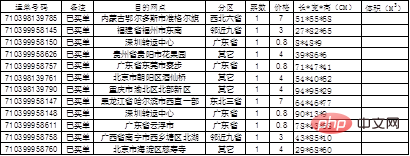
# Zhou said that he can actually do it himself, but the method is clumsy and primitive.
1. Excel column data calculation volume
The method Zhou used himself is to divide the data into columns. Since the three figures of length, width and height are equal, They are separated by asterisks, so the volume can be calculated by placing the numbers in three cells in columns.
Operation steps
1. Select the data in column G and click [Column] in the [Data] tab
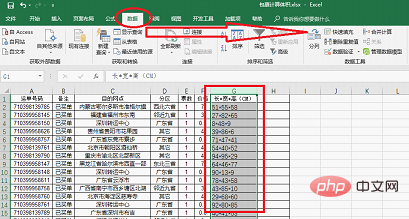
2. The column sorting wizard dialog box appears. We need a total of 3 steps to complete the data sorting. The first step is to choose the column separation method: [Delimiter], [Fixed Width]. There are asterisks in Mr. Zhou’s table to separate the data. You can use the delimiter to separate columns, so we select [Delimiter] and click [OK] 】.
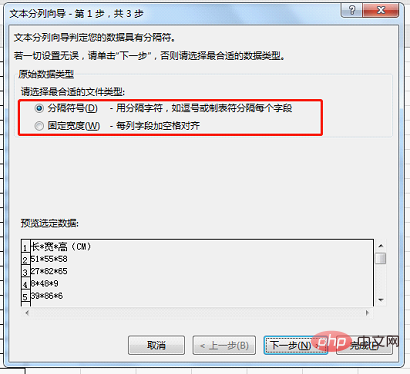
Note: [Separator] method is mainly used when there are obvious character separations. [Fixed width] is mainly used when there is no character separation or If there is no obvious pattern, manually set the width of column characters.
3. Click [Next] to enter the second step of the text column wizard. Here we can choose the separator symbol, which can be the TAB key, semicolon, comma, space, or other customizations. Since there is no asterisk in the default options, we check other and then enter the asterisk.
After the input is completed, you can see in the data preview below that the asterisk characters in the data have turned into vertical lines, and the column separation has been completed.
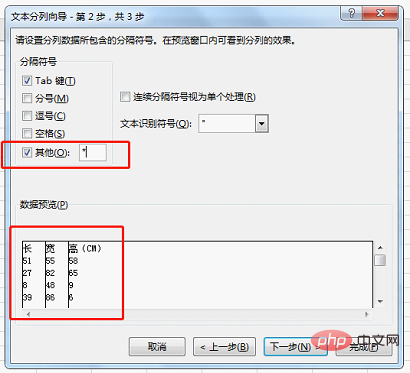
#4. Click [Next], the column data format is normal, just click [Finish].
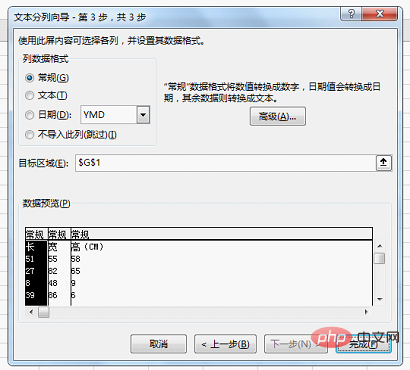
A prompt appears: Data already exists here. Replace it?
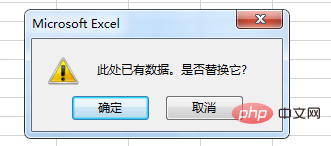
Since the content of column G before column separation contains length, width and height data, after column separation, column G is replaced with "long".
Click [OK] directly to see the column results.
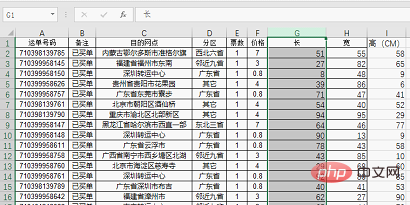
#5. Easily calculate the package volume based on the length, width and height.
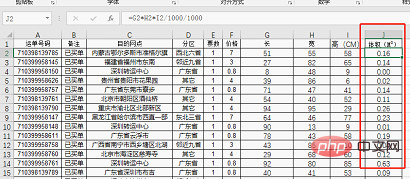
Classmate Zhou feels that this is not the best solution, because the number of table columns is fixed, and the data is already related to other tables, and the data is inserted after the data is divided into columns. With 2 new columns, wouldn’t the data be messed up?
2. Extract numbers to calculate volume
Let’s try to use text functions to solve it. (High energy ahead, you only need to understand it here, mainly to highlight the simplicity of the third method)
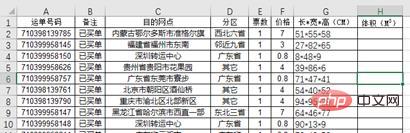
Since we want to calculate the volume of the package, then we only You need to extract the length, width and height data in column G separately and then multiply them together.
Extract length data:
Function formula: =LEFT(G2,FIND("*",G2,1)-1)

Extract width data:
Function formula:
=MID(G2,FIND(" *",G2,1) 1,FIND("-",SUBSTITUTE(G2,"*","-",2))-1-FIND("*",G2,1))
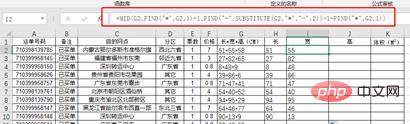
Extract height data:
Function formula:
=RIGHT(G2,LEN(G2)-FIND("-",SUBSTITUTE(G2,"*","-",2),1))

Finally, we merge the three function formulas into nested statistics to obtain the volume of the package.

Okay, I know that the function formula above is too complicated and no one wants to learn it, so I haven’t done too much function analysis for you. It’s simple and crude. Here’s what I’ll give you We solemnly recommend the simplest method: macro table function.
3. EVALUATE function calculates volume
How to use the EVALUATE function. First, let’s understand the meaning of EVALUATE. In fact, EVALUATE is a macro table function. Macro table functions are also called Excel version 4.0 functions. They need to be defined by a name (and enable macros) or used in the macro table. Most of these functions have been gradually replaced by built-in functions and VBA functions, but you can’t learn it in one minute. VBA, you can learn macro table functions. The most common application of function EVALUATE is the automatic calculation of Excel formulas.
Let’s start the operation demonstration:
1. Select column G and click [Name Manager] in the [Formula] option.
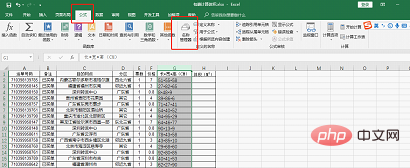
The following dialog box pops up:
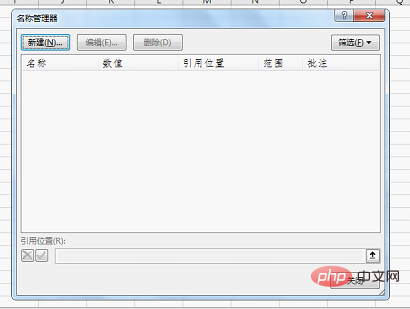
2. Click [New], and select [New Name] Enter the name TJ in the dialog box, and enter the function formula
=EVALUATE(Sheet1!$G$2:$G$44)/1000/1000(Note: Due to the previous The unit is centimeters. I want to convert the statistical results into cubic meters, so I need to divide 1000000) and click [OK]. Finally close the name manager.
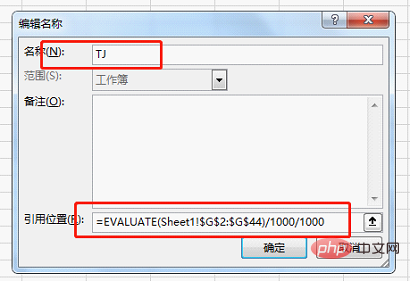
Formula analysis:
Since the data in column G is length*width*height, * means multiplication in excel. The data in column G itself can be regarded as a formula, and we only need to get the result of this formula. The function of EVALUATE is to get the value of the formula in the cell, so in the picture above, you will find that the parameter in the EVALUATE function has only one data area.
3. The time to witness the miracle has arrived. Enter the two letters TJ in cell H2 to quickly get the volume information!
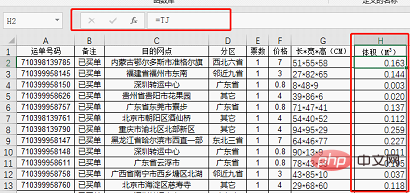
Isn’t this a simple and fast method that does not require auxiliary columns great! Simply the best of 3! Classmate Zhou’s problem finally has a perfect solution.
Related learning recommendations: excel tutorial
The above is the detailed content of Application of the automatic calculation tool evaluate() in Excel function learning. For more information, please follow other related articles on the PHP Chinese website!

Hot AI Tools

Undress AI Tool
Undress images for free

Undresser.AI Undress
AI-powered app for creating realistic nude photos

AI Clothes Remover
Online AI tool for removing clothes from photos.

Clothoff.io
AI clothes remover

Video Face Swap
Swap faces in any video effortlessly with our completely free AI face swap tool!

Hot Article

Hot Tools

Notepad++7.3.1
Easy-to-use and free code editor

SublimeText3 Chinese version
Chinese version, very easy to use

Zend Studio 13.0.1
Powerful PHP integrated development environment

Dreamweaver CS6
Visual web development tools

SublimeText3 Mac version
God-level code editing software (SublimeText3)
 What should I do if the frame line disappears when printing in Excel?
Mar 21, 2024 am 09:50 AM
What should I do if the frame line disappears when printing in Excel?
Mar 21, 2024 am 09:50 AM
If when opening a file that needs to be printed, we will find that the table frame line has disappeared for some reason in the print preview. When encountering such a situation, we must deal with it in time. If this also appears in your print file If you have questions like this, then join the editor to learn the following course: What should I do if the frame line disappears when printing a table in Excel? 1. Open a file that needs to be printed, as shown in the figure below. 2. Select all required content areas, as shown in the figure below. 3. Right-click the mouse and select the "Format Cells" option, as shown in the figure below. 4. Click the “Border” option at the top of the window, as shown in the figure below. 5. Select the thin solid line pattern in the line style on the left, as shown in the figure below. 6. Select "Outer Border"
 How to filter more than 3 keywords at the same time in excel
Mar 21, 2024 pm 03:16 PM
How to filter more than 3 keywords at the same time in excel
Mar 21, 2024 pm 03:16 PM
Excel is often used to process data in daily office work, and it is often necessary to use the "filter" function. When we choose to perform "filtering" in Excel, we can only filter up to two conditions for the same column. So, do you know how to filter more than 3 keywords at the same time in Excel? Next, let me demonstrate it to you. The first method is to gradually add the conditions to the filter. If you want to filter out three qualifying details at the same time, you first need to filter out one of them step by step. At the beginning, you can first filter out employees with the surname "Wang" based on the conditions. Then click [OK], and then check [Add current selection to filter] in the filter results. The steps are as follows. Similarly, perform filtering separately again
 How to change excel table compatibility mode to normal mode
Mar 20, 2024 pm 08:01 PM
How to change excel table compatibility mode to normal mode
Mar 20, 2024 pm 08:01 PM
In our daily work and study, we copy Excel files from others, open them to add content or re-edit them, and then save them. Sometimes a compatibility check dialog box will appear, which is very troublesome. I don’t know Excel software. , can it be changed to normal mode? So below, the editor will bring you detailed steps to solve this problem, let us learn together. Finally, be sure to remember to save it. 1. Open a worksheet and display an additional compatibility mode in the name of the worksheet, as shown in the figure. 2. In this worksheet, after modifying the content and saving it, the dialog box of the compatibility checker always pops up. It is very troublesome to see this page, as shown in the figure. 3. Click the Office button, click Save As, and then
 Where to set excel reading mode
Mar 21, 2024 am 08:40 AM
Where to set excel reading mode
Mar 21, 2024 am 08:40 AM
In the study of software, we are accustomed to using excel, not only because it is convenient, but also because it can meet a variety of formats needed in actual work, and excel is very flexible to use, and there is a mode that is convenient for reading. Today I brought For everyone: where to set the excel reading mode. 1. Turn on the computer, then open the Excel application and find the target data. 2. There are two ways to set the reading mode in Excel. The first one: In Excel, there are a large number of convenient processing methods distributed in the Excel layout. In the lower right corner of Excel, there is a shortcut to set the reading mode. Find the pattern of the cross mark and click it to enter the reading mode. There is a small three-dimensional mark on the right side of the cross mark.
 How to set superscript in excel
Mar 20, 2024 pm 04:30 PM
How to set superscript in excel
Mar 20, 2024 pm 04:30 PM
When processing data, sometimes we encounter data that contains various symbols such as multiples, temperatures, etc. Do you know how to set superscripts in Excel? When we use Excel to process data, if we do not set superscripts, it will make it more troublesome to enter a lot of our data. Today, the editor will bring you the specific setting method of excel superscript. 1. First, let us open the Microsoft Office Excel document on the desktop and select the text that needs to be modified into superscript, as shown in the figure. 2. Then, right-click and select the "Format Cells" option in the menu that appears after clicking, as shown in the figure. 3. Next, in the “Format Cells” dialog box that pops up automatically
 How to use the iif function in excel
Mar 20, 2024 pm 06:10 PM
How to use the iif function in excel
Mar 20, 2024 pm 06:10 PM
Most users use Excel to process table data. In fact, Excel also has a VBA program. Apart from experts, not many users have used this function. The iif function is often used when writing in VBA. It is actually the same as if The functions of the functions are similar. Let me introduce to you the usage of the iif function. There are iif functions in SQL statements and VBA code in Excel. The iif function is similar to the IF function in the excel worksheet. It performs true and false value judgment and returns different results based on the logically calculated true and false values. IF function usage is (condition, yes, no). IF statement and IIF function in VBA. The former IF statement is a control statement that can execute different statements according to conditions. The latter
 How to read excel data in html
Mar 27, 2024 pm 05:11 PM
How to read excel data in html
Mar 27, 2024 pm 05:11 PM
How to read excel data in html: 1. Use JavaScript library to read Excel data; 2. Use server-side programming language to read Excel data.
 How to insert excel icons into PPT slides
Mar 26, 2024 pm 05:40 PM
How to insert excel icons into PPT slides
Mar 26, 2024 pm 05:40 PM
1. Open the PPT and turn the page to the page where you need to insert the excel icon. Click the Insert tab. 2. Click [Object]. 3. The following dialog box will pop up. 4. Click [Create from file] and click [Browse]. 5. Select the excel table to be inserted. 6. Click OK and the following page will pop up. 7. Check [Show as icon]. 8. Click OK.





