How to identify Windows upgrade issues using SetupDiag on Windows 11/10
Apr 17, 2023 am 10:07 AMWhenever your Windows 11 or Windows 10 PC has an upgrade or update issue, you will usually see an error code indicating the actual cause behind the failure. However, sometimes confusion can arise when an upgrade or update fails without an error code being displayed. With handy error codes, you know exactly where the problem is so you can try to fix it. But since no error code appears, it becomes challenging to identify the issue and resolve it. This will take up a lot of your time to simply find out the reason behind the error.
In this case, you can try using a dedicated tool called SetupDiag provided by Microsoft, which can help you easily identify the real cause behind the error and save time in finding a fix for the problem. This utility is free to use and is designed to determine the root cause behind a failed upgrade or update.
This utility checks the cached Windows Installer logs generated by the installation process, which are now forgotten. At the same time, it also scans the database for common errors to find any details that indicate the real cause of the installation failure. This will ultimately help you find the appropriate fix for the error. Additionally, the SetupDiag tool is known to contain a large database of rules (approximately 60) containing issues identified by Microsoft. However, the rules are updated every time the tool gets a new version.
This article will guide you through the process on how to use SetupDiag to identify Windows upgrade issues on Windows 11/10.
How to use SetupDiag to determine why an upgrade failed
Although using the SetupDiag tool is very simple, before proceeding, make sure your system meets the .NET Framework requirements. You can then run the utility smoothly and generate results. Let’s see how to check if your PC has the required .NET Framework version:
How to check if your PC is compliant with .NET Framework
Step 1: Press the Win R keys simultaneously on your keyboard to launch the Run Command window.
Step 2: In the Run Command search field, type cmd in the search bar and press on your keyboard Ctrl Shift Enter shortcut key opens an elevated Command Prompt window.
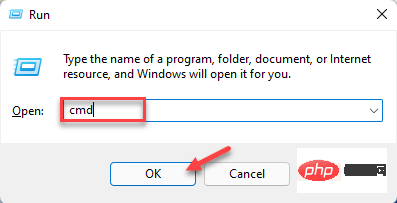
Step 3: In the Command Prompt( admin) window, run the following command and press Enter:
reg query "HKLM\SOFTWARE\Microsoft\Net Framework Setup\NDP\v4" /s
Step 4: Now, in the results, check the Version field and make sure the version is 4.6 or higher version, you can use the SetupDiag tool at this time.
*Note –If your device does not come with .NET 4.6 or higher, please visit the Microsoft official download page to get the .NET 4.6 installer and download it manually and Installation files.
Now, continue running the SetupDiag tool.
How to run the SetupDiag tool
Follow the following instructions to run the utility:
Step 1:Click the link below to visit the official Microsoft SetupDiagTool download page:
Download SetupDiag tool
Step 2:Now, from the home page, click Download SetupDiag button.
Step 3: After downloading the .exe file, right-click on it and select Show in folder.
It will usually take you to the Downloads folder.
Now, cut and paste this file into an empty folder.
*NOTE – If necessary, create a new folder and paste it into this folder.
Step 4: Now, press the Win E keys simultaneously on your keyboard to open the File Explorer window.
Step 5: In the File Explorer window, navigate to the location where the SetupDiag.exe file is saved.
Next, right-click the .exe file and select Run as administrator.
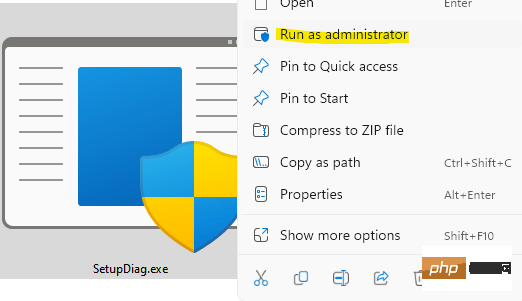
Now the tool will start running immediately and the best part is, it does not require installation or any interaction. It runs a scan to check the logs generated by failed installations for any available rules. Once completed, the tool will automatically close.
After the scanning process is completed, it will generate three new files - Log.zip, SetupDiag.exe.config and SetupDiagResults.log and save them in the folder where the SetupDiag.exe file is located.
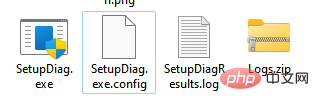
How to read SetupDiag results
Here's how to read SetupDiag results and understand them:
Step 1: Go to Start , right-click it and select File Explorer.
Step 2: In the File Explorer window, navigate to the folder where SetupDiag,exe is saved.
Here, look for SetupDiagResults.log, right-click on it and click Open.
Step 3: This will open the log file where you can view the results extracted by the tool after scanning for available rules.
For example, if you try to upgrade to the latest version of Windows 10 and then the device is force shut down, the installation process will direct the operating system to the older version of Windows 10 and store an error log on the device.
So when you open the log file you will see the system details like PC name, manufacturer name, BIOS (UEFI) version, original version of Windows 10, etc. in the upper part and then you will see Go to the error details at the bottom with the error code.
It also mentions the exact cause or root cause of the problem and the solution to resolve it. If there are no steps or solutions, click on the link provided or look for the error code or any other relevant information to find any available solutions online. Alternatively, you can use the resources available in the Microsoft Forums to find solutions.
The above is the detailed content of How to identify Windows upgrade issues using SetupDiag on Windows 11/10. For more information, please follow other related articles on the PHP Chinese website!

Hot AI Tools

Undress AI Tool
Undress images for free

Undresser.AI Undress
AI-powered app for creating realistic nude photos

AI Clothes Remover
Online AI tool for removing clothes from photos.

Clothoff.io
AI clothes remover

Video Face Swap
Swap faces in any video effortlessly with our completely free AI face swap tool!

Hot Article

Hot Tools

Notepad++7.3.1
Easy-to-use and free code editor

SublimeText3 Chinese version
Chinese version, very easy to use

Zend Studio 13.0.1
Powerful PHP integrated development environment

Dreamweaver CS6
Visual web development tools

SublimeText3 Mac version
God-level code editing software (SublimeText3)
 How to reset the TCP/IP stack in Windows
Aug 02, 2025 pm 01:25 PM
How to reset the TCP/IP stack in Windows
Aug 02, 2025 pm 01:25 PM
ToresolvenetworkconnectivityissuesinWindows,resettheTCP/IPstackbyfirstopeningCommandPromptasAdministrator,thenrunningthecommandnetshintipreset,andfinallyrestartingyourcomputertoapplychanges;ifissuespersist,optionallyrunnetshwinsockresetandrebootagain
 What are the main pros and cons of Linux vs. Windows?
Aug 03, 2025 am 02:56 AM
What are the main pros and cons of Linux vs. Windows?
Aug 03, 2025 am 02:56 AM
Linux is suitable for old hardware, has high security and is customizable, but has weak software compatibility; Windows software is rich and easy to use, but has high resource utilization. 1. In terms of performance, Linux is lightweight and efficient, suitable for old devices; Windows has high hardware requirements. 2. In terms of software, Windows has wider compatibility, especially professional tools and games; Linux needs to use tools to run some software. 3. In terms of security, Linux permission management is stricter and updates are convenient; although Windows is protected, it is still vulnerable to attacks. 4. In terms of difficulty of use, the Linux learning curve is steep; Windows operation is intuitive. Choose according to requirements: choose Linux with performance and security, and choose Windows with compatibility and ease of use.
 How to enable Hyper-V in Windows
Aug 04, 2025 am 12:53 AM
How to enable Hyper-V in Windows
Aug 04, 2025 am 12:53 AM
Hyper-VcanbeenabledonWindowsPro,Enterprise,orEducationeditionsbymeetingsystemrequirementsincluding64-bitCPUwithSLAT,VMMonitorModeExtension,BIOS/UEFIvirtualizationenabled,andatleast4GBRAM.2.EnableHyper-VviaWindowsFeaturesbyopeningoptionalfeatures,chec
 How to change screen resolution in Windows
Aug 02, 2025 pm 03:08 PM
How to change screen resolution in Windows
Aug 02, 2025 pm 03:08 PM
Right-clickthedesktopandselect"Displaysettings"toopenthedisplayoptions.2.Underthe"Display"section,clickthe"Displayresolution"dropdownandchoosearesolution,preferablytherecommendedoneforbestimagequality.3.Confirmthechanges
 How to solve touchpad not working issues on Windows?
Aug 05, 2025 am 09:21 AM
How to solve touchpad not working issues on Windows?
Aug 05, 2025 am 09:21 AM
Checkifthetouchpadisdisabledbyusingthefunctionkey(Fn F6/F9/F12),adedicatedtogglebutton,orensuringit’sturnedoninSettings>Devices>Touchpad,andunplugexternalmice.2.UpdateorreinstallthetouchpaddriverviaDeviceManagerbyselectingUpdatedriverorUninstal
 How to troubleshoot a failed Windows installation
Aug 02, 2025 pm 12:53 PM
How to troubleshoot a failed Windows installation
Aug 02, 2025 pm 12:53 PM
VerifytheWindowsISOisfromMicrosoftandrecreatethebootableUSBusingtheMediaCreationToolorRufuswithcorrectsettings;2.Ensurehardwaremeetsrequirements,testRAMandstoragehealth,anddisconnectunnecessaryperipherals;3.ConfirmBIOS/UEFIsettingsmatchtheinstallatio
 How to change the processor affinity for an application permanently in Windows
Aug 03, 2025 am 12:37 AM
How to change the processor affinity for an application permanently in Windows
Aug 03, 2025 am 12:37 AM
Windowsdoesnotnativelysupportpermanentlysavingprocessoraffinityforapplications,butyoucanachievepersistentaffinityusingscriptsorthird-partytools.1.ProcessoraffinitybindsaprocesstospecificCPUcores,improvingperformanceorthermalmanagement,thoughWindowsre
 How to roll back a driver update in Windows
Aug 03, 2025 am 11:10 AM
How to roll back a driver update in Windows
Aug 03, 2025 am 11:10 AM
OpenDeviceManagerbypressingWin XandselectingitorsearchingintheStartmenu.2.Locatetheproblematicdevice—suchasDisplayadapters,Soundvideoandgamecontrollers,Networkadapters,orinputdevices—right-clickitandselectProperties.3.GototheDrivertabandclick“RollBac





