 Mobile Tutorial
Mobile Tutorial
 iPhone
iPhone
 Summary of 2 methods to solve iPhone black screen, unable to wake up screen, black screen of death and unable to boot
Summary of 2 methods to solve iPhone black screen, unable to wake up screen, black screen of death and unable to boot
Summary of 2 methods to solve iPhone black screen, unable to wake up screen, black screen of death and unable to boot
Dec 31, 2023 am 10:04 AMHave you ever encountered the problem that the iPhone has sufficient power but has an inexplicable black screen and cannot wake up the screen? It also crashes and cannot be turned on with a black screen.
After the Apple iPhone upgrades/downgrades the iOS system, the screen suddenly goes black and cannot be turned on; the iPhone shuts down inexplicably and the screen cannot be turned on; the iPhone black screen keeps spinning in the middle; the screen freezes inexplicably when watching videos or reading e-books, etc.!

When your iPhone has the above black screen problems, don’t blindly choose solutions. If you accidentally brick it and completely lose your data, you will lose more than you gain.
To solve the problem of iPhone having a black screen that cannot be woken up, first you need to understand the possible reasons why the iPhone has a black screen problem:
1. The iPhone has been severely squeezed, soaked in water, dropped, etc., causing the device to appear. Hardware problem;
2. The iPhone battery is damaged and the battery health is below 80%. The battery health needs to be maintained;
3. The iPhone has just been upgraded, downgraded, jailbroken, etc. operation, causing system problems on the iPhone;
4. The iPhone has installed third-party apps that are not downloaded from the App Store, clicked on unknown links, etc., and the iPhone has software problems.

If it is a hardware problem that causes the iPhone to black screen, it is recommended to send it directly to Apple for official maintenance.
But if the iPhone has a black screen and cannot wake up due to system software problems, you can try the following repair methods:
Method 1: Force restart
If you If your iPhone is always in a black screen state and cannot be woken up, or the screen is black and spinning in circles, you can try to force restart, but this method can only solve some basic iOS system problems.
Select different forced restart operations for different iPhone models:
Full-screen models (iPhone8 and later): Quickly press the volume up and down keys respectively, and then continue to press the power button until the iPhone When you see the Apple logo after the screen goes black, release all the buttons and wait for the iPhone to restart;
iPhone 7, iPhone 7 Plus, etc.: Press and hold the top (or side) button and the volume down button at the same time until the iPhone screen goes black. After you see the Apple logo, release all the buttons and wait for the iPhone to restart;
Models with a Home button (before iPhone 7): Press and hold the Home button and the power button at the same time until the iPhone screen goes black and you see the Apple logo , release all the buttons and wait for the iPhone to restart.

Method 2: iOS system repair
If the iOS system software fails due to upgrade, downgrade or other operations, you can use some more professional tools to repair iOS system problems.
For example, the Apple mobile phone repair tool supports one-click repair of 150 iOS device system problems, including black screen, white apple, black screen spinning, non-stop restarting, stuck in recovery mode, update failure, inability to boot and other system problems.
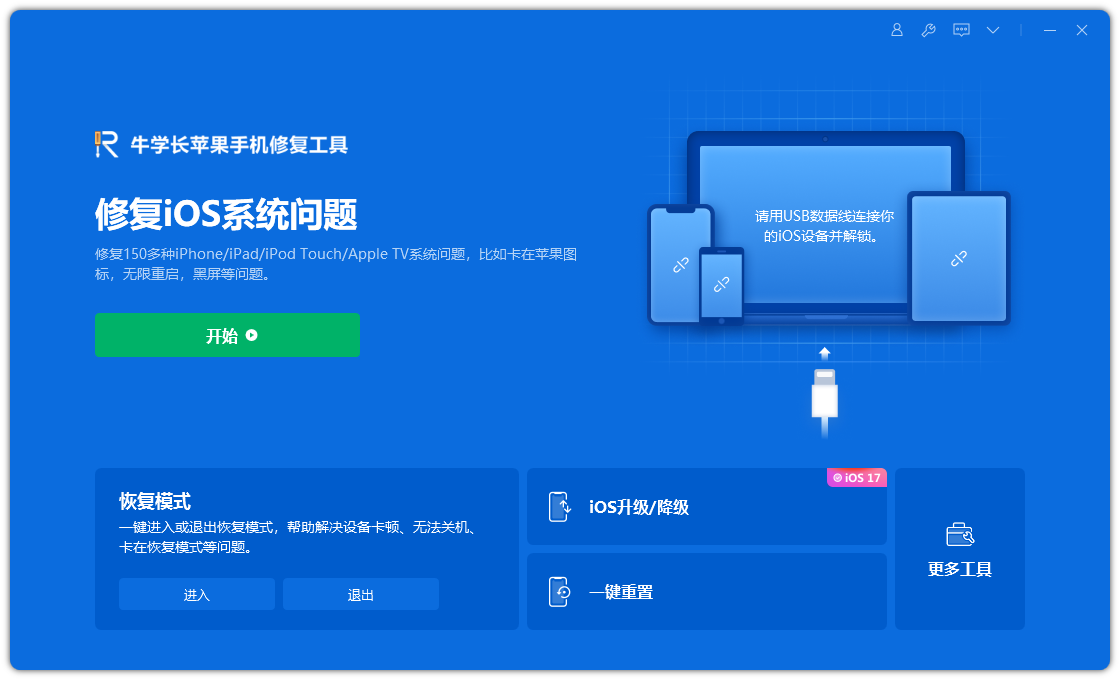
Step 1: Install the startup tool, connect the device to the computer through the data cable, and click "Repair iOS System Problems".
Then select "Standard Repair" and click to download the firmware. The software provides the latest version of iOS system firmware by default.
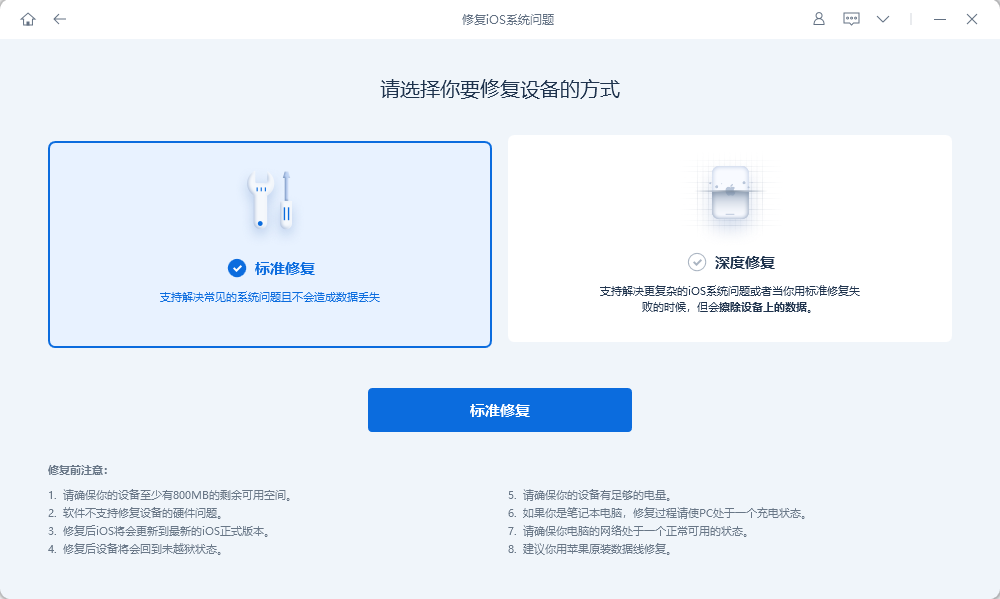
Step 2: After the firmware download is successful, click "Start Repair" to start automatic repair.
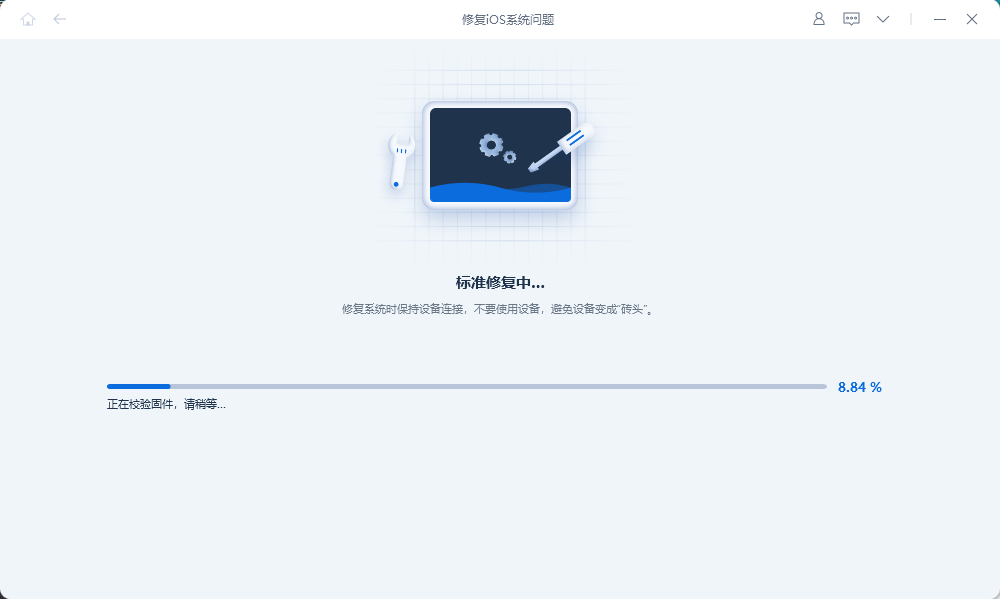
Step 3: Wait for the repair to be completed. The entire repair process takes about 10 minutes. Be careful not to disconnect the data cable during the operation. Wait for "Repair Completed" to be displayed to complete the system repair.
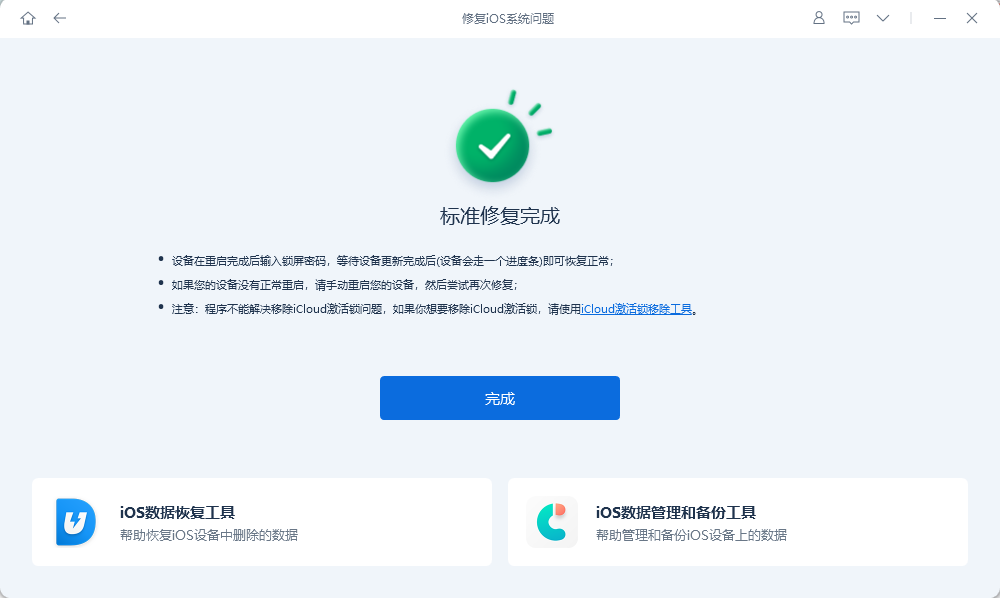
If the above system repair cannot solve the iPhone black screen problem, then it may be that the iPhone has a hardware failure, including battery hardware problems, which cannot be repaired. It is recommended to send it to Apple officials for maintenance in time, which can better and more comprehensively solve the hardware failure of iPhone.
Regarding the problem of black screen on iPhone, unable to wake up the screen, crashed and unable to be turned on, do you now know how to solve it?
The above is the detailed content of Summary of 2 methods to solve iPhone black screen, unable to wake up screen, black screen of death and unable to boot. For more information, please follow other related articles on the PHP Chinese website!

Hot AI Tools

Undress AI Tool
Undress images for free

Undresser.AI Undress
AI-powered app for creating realistic nude photos

AI Clothes Remover
Online AI tool for removing clothes from photos.

Clothoff.io
AI clothes remover

Video Face Swap
Swap faces in any video effortlessly with our completely free AI face swap tool!

Hot Article

Hot Tools

Notepad++7.3.1
Easy-to-use and free code editor

SublimeText3 Chinese version
Chinese version, very easy to use

Zend Studio 13.0.1
Powerful PHP integrated development environment

Dreamweaver CS6
Visual web development tools

SublimeText3 Mac version
God-level code editing software (SublimeText3)
 How to create a contact group on iPhone
Jul 13, 2025 am 01:17 AM
How to create a contact group on iPhone
Jul 13, 2025 am 01:17 AM
iPhone does not support creating contact groups directly in the address book application, but similar functions can be achieved through the following methods: 1. Use the "Group" function in the address book application, click "Edit" > "Add Group" to create a custom group; 2. Add each contact to the corresponding group by editing it; 3. If you need to send a group message, you can create a new multi-person conversation in the information application; 4. Use iCloud or Gmail to synchronize tagged groups to facilitate the management of a large number of contacts on the computer. These methods are used in conjunction with efficient management of contact groups.
 iOS 15.1 & iPadOS 15.1 Update Available to Download with SharePlay, Vaccine Cards, Bug Fixes, etc
Jul 14, 2025 am 01:17 AM
iOS 15.1 & iPadOS 15.1 Update Available to Download with SharePlay, Vaccine Cards, Bug Fixes, etc
Jul 14, 2025 am 01:17 AM
iOS 15.1 and iPadOS 15.1 have been released for iPhone and iPad, the updates include SharePlay screen sharing through FaceTime, the addition of Live Text support in the iPad camera app, ProRes video capture for iPhone 13 Pro users, the inclusion of C
 How to check if an iPhone is unlocked
Jul 15, 2025 am 01:17 AM
How to check if an iPhone is unlocked
Jul 15, 2025 am 01:17 AM
TocheckifaniPhoneisunlocked,1)gotoSettings>Cellular>CellularDataOptionsandlookforlabelslike“Unlocked”or“NoSIMrestrictions,”2)insertadifferentcarrier’sactiveSIMcardandseeifthephoneacceptsit,3)usetheIMEInumberononlinetoolslikeIMEI.infotocheckunlo
 How to Pair a Bluetooth Trackpad, Mouse, & Keyboard with iPad
Jul 07, 2025 am 12:20 AM
How to Pair a Bluetooth Trackpad, Mouse, & Keyboard with iPad
Jul 07, 2025 am 12:20 AM
Not too long ago, the thought of connecting a Bluetooth mouse, trackpad, or keyboard to an iPad would have left most people very puzzled. But we’re in a new era now—modern iPads running current versions of iPadOS fully support trackpads and mice, and
 How to check iPhone trade-in value
Jul 13, 2025 am 01:13 AM
How to check iPhone trade-in value
Jul 13, 2025 am 01:13 AM
Determining the depreciation value of iPhone requires multiple factors and comparing different platforms. 2. The first choice is Apple's official replacement plan, which has a simple and transparent process, but the final valuation must be based on the actual condition of the equipment. 3. Third-party websites such as Gazelle, Swappa, etc. may provide higher quotations, but you need to pay attention to describing the real situation and avoiding the charging trap. 4. The core factors affecting value include model and storage capacity, equipment status, operator lock status, etc. Small problems may also affect the quotation. 5. If you pursue higher returns, you can choose to sell privately, but you need to weigh the time cost and transaction risks.
 How to Get Sidecar on Unsupported Macs & iPads
Jul 07, 2025 am 12:42 AM
How to Get Sidecar on Unsupported Macs & iPads
Jul 07, 2025 am 12:42 AM
Upset that you can’t take advantage of Sidecar with your Mac and iPad? Fortunately, Free-Sidecar allows you to extend Sidecar support to more iPad and Mac models not officially supported by Apple.Sidecar is a powerful feature for Mac and iPad users,
 How to create a Personal Voice on iPhone
Jul 11, 2025 am 02:19 AM
How to create a Personal Voice on iPhone
Jul 11, 2025 am 02:19 AM
To create PersonalVoice in iOS17, you first need to enable the feature in the settings and record a sound model for about five minutes. The specific steps are as follows: 1. Open "Settings" > "Assistance Functions" > "Narration", click "PersonalVoice" and select "Create PersonalVoice"; 2. Read the text provided by the system in a quiet environment to keep the speech speed stable; 3. After creation, you can use your personalized voice to read messages, notifications, etc. in "Narration", or switch back to the default voice; 4. Currently, only English and some languages ??are supported, and Chinese is not supported at the moment; 5. Pay attention to environmental noise, intonation consistency and storage space when recording, and re-record unsatisfactory content. Voice mode
 How to transfer contacts from one iPhone to another
Jul 12, 2025 am 02:36 AM
How to transfer contacts from one iPhone to another
Jul 12, 2025 am 02:36 AM
Migrating contacts can be accomplished in three ways when replacing a new iPhone: First, using iCloud synchronization is the most worry-free, ensuring that the old phone has turned on the iCloud address book backup, and the new phone logs into the same account and enables synchronization; Second, using AirDrop is suitable for a small number of contacts to transmit. After setting up AirDrop visibility on both phones, sending and receiving them through the share button; Third, with the help of computer relay, both Mac or Windows, synchronizing contacts through Finder or iTunes and replacing or merging data. Select the method that suits you and pay attention to your account and permission settings to easily complete the migration.





