Method: Format the Json file content
Feb 18, 2024 am 11:41 AMJson file formatting method
Json (JavaScript Object Notation) is a lightweight data exchange format that is widely used for data transmission and storage in web applications and mobile applications. Json files store data in a structured manner, making it very convenient to parse and use data. However, sometimes we may encounter situations where the Json file format is disordered or difficult to read. In this case, we can use the Json file formatting method to optimize the display effect of the Json file.
Below, I will introduce several commonly used Json file formatting methods.
-
Using a text editor
Using a text editor is a simple and intuitive way to format Json files. Open the Json file and add appropriate indentation between each element so that each element is on one line and arranged in a consistent manner. For example, for the following Json file:{ "name": "John", "age": 30, "city": "New York" }After formatting, it becomes:
{ "name": "John", "age": 30, "city": "New York" } - Use Json formatting tool
Another common method is to use Json Formatting tools. There are many online Json formatting tools that can help us automatically format Json files. We only need to copy and paste the Json file into the tool to get the formatted result. This method is very fast and prevents formatting errors due to human factors. Common Json formatting tools include Jsonlint, JSON Formatter, etc. Using the Json library of a programming language
If you are a developer and are familiar with the Json library of a certain programming language, you can use the methods provided by the library to format the Json file. Different languages ??have their own Json libraries, such as the json library in Python, the JSON object in JavaScript, etc. By calling specific methods in these libraries, Json files can be formatted easily. The following is a sample code for formatting a Json file using Python's json library:import json json_data = '{"name": "John", "age": 30, "city": "New York"}' formatted_json = json.dumps(json_data, indent=4) print(formatted_json)Run the above code and you will get the following formatted Json file:
{ "name": "John", "age": 30, "city": "New York" }- Use the plug-in And extensions
For some common development environments and editors, there are also some Json formatting plug-ins and extensions available. These tools can help you automatically format Json files and provide various configuration options to meet personalized needs. For example, for the Visual Studio Code editor, you can use the following Json formatting plug-ins: Prettier, Beautify, etc.
When using Json files, we often need to format them for better reading or editing. Whether we format it manually in a text editor, or use a Json formatting tool or a Json library in a programming language, we can easily achieve the goal of Json file formatting. No matter which method you choose, you can improve the readability and maintainability of Json files, making the use of Json files more convenient and efficient.
The above is the detailed content of Method: Format the Json file content. For more information, please follow other related articles on the PHP Chinese website!

Hot AI Tools

Undress AI Tool
Undress images for free

Undresser.AI Undress
AI-powered app for creating realistic nude photos

AI Clothes Remover
Online AI tool for removing clothes from photos.

Clothoff.io
AI clothes remover

Video Face Swap
Swap faces in any video effortlessly with our completely free AI face swap tool!

Hot Article

Hot Tools

Notepad++7.3.1
Easy-to-use and free code editor

SublimeText3 Chinese version
Chinese version, very easy to use

Zend Studio 13.0.1
Powerful PHP integrated development environment

Dreamweaver CS6
Visual web development tools

SublimeText3 Mac version
God-level code editing software (SublimeText3)

Hot Topics
 Do I need to use flexbox in the center of the Bootstrap picture?
Apr 07, 2025 am 09:06 AM
Do I need to use flexbox in the center of the Bootstrap picture?
Apr 07, 2025 am 09:06 AM
There are many ways to center Bootstrap pictures, and you don’t have to use Flexbox. If you only need to center horizontally, the text-center class is enough; if you need to center vertically or multiple elements, Flexbox or Grid is more suitable. Flexbox is less compatible and may increase complexity, while Grid is more powerful and has a higher learning cost. When choosing a method, you should weigh the pros and cons and choose the most suitable method according to your needs and preferences.
 How to adjust the wordpress article list
Apr 20, 2025 am 10:48 AM
How to adjust the wordpress article list
Apr 20, 2025 am 10:48 AM
There are four ways to adjust the WordPress article list: use theme options, use plugins (such as Post Types Order, WP Post List, Boxy Stuff), use code (add settings in the functions.php file), or modify the WordPress database directly.
 How to understand ABI compatibility in C?
Apr 28, 2025 pm 10:12 PM
How to understand ABI compatibility in C?
Apr 28, 2025 pm 10:12 PM
ABI compatibility in C refers to whether binary code generated by different compilers or versions can be compatible without recompilation. 1. Function calling conventions, 2. Name modification, 3. Virtual function table layout, 4. Structure and class layout are the main aspects involved.
 How to elegantly solve the problem of too small spacing of Span tags after a line break?
Apr 05, 2025 pm 06:00 PM
How to elegantly solve the problem of too small spacing of Span tags after a line break?
Apr 05, 2025 pm 06:00 PM
How to elegantly handle the spacing of Span tags after a new line In web page layout, you often encounter the need to arrange multiple spans horizontally...
 How to center images in containers for Bootstrap
Apr 07, 2025 am 09:12 AM
How to center images in containers for Bootstrap
Apr 07, 2025 am 09:12 AM
Overview: There are many ways to center images using Bootstrap. Basic method: Use the mx-auto class to center horizontally. Use the img-fluid class to adapt to the parent container. Use the d-block class to set the image to a block-level element (vertical centering). Advanced method: Flexbox layout: Use the justify-content-center and align-items-center properties. Grid layout: Use the place-items: center property. Best practice: Avoid unnecessary nesting and styles. Choose the best method for the project. Pay attention to the maintainability of the code and avoid sacrificing code quality to pursue the excitement
 How to change the size of a Bootstrap list?
Apr 07, 2025 am 10:45 AM
How to change the size of a Bootstrap list?
Apr 07, 2025 am 10:45 AM
The size of a Bootstrap list depends on the size of the container that contains the list, not the list itself. Using Bootstrap's grid system or Flexbox can control the size of the container, thereby indirectly resizing the list items.
 The latest updates to the oldest virtual currency rankings
Apr 22, 2025 am 07:18 AM
The latest updates to the oldest virtual currency rankings
Apr 22, 2025 am 07:18 AM
The ranking of virtual currencies’ “oldest” is as follows: 1. Bitcoin (BTC), issued on January 3, 2009, is the first decentralized digital currency. 2. Litecoin (LTC), released on October 7, 2011, is known as the "lightweight version of Bitcoin". 3. Ripple (XRP), issued in 2011, is designed for cross-border payments. 4. Dogecoin (DOGE), issued on December 6, 2013, is a "meme coin" based on the Litecoin code. 5. Ethereum (ETH), released on July 30, 2015, is the first platform to support smart contracts. 6. Tether (USDT), issued in 2014, is the first stablecoin to be anchored to the US dollar 1:1. 7. ADA,
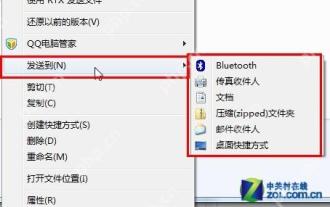 14 common shortcut keys that must be remembered in Win7 system
May 07, 2025 pm 04:39 PM
14 common shortcut keys that must be remembered in Win7 system
May 07, 2025 pm 04:39 PM
When using computers on a daily basis, the application of shortcut keys can significantly improve our productivity, especially when gaming or using specific software. Shortcut keys are not only convenient to operate, but also play an important role in Windows 7 system, helping us complete tasks more efficiently. Ctrl Shift N: Create a new folder. Press Ctrl Shift N in File Explorer to quickly create a new folder. If you use this shortcut key in IE9 browser, the current tab page will be opened in a new window. Ctrl Shift Double-click the left mouse button: Run the program as an administrator In Windows 7, some programs need to be run as an administrator to operate normally. The traditional method is to right-click the program icon and select






