If you write long complex formulas in Excel, then the new LET function is a perfect match for you.?It lets you define variables inside the formula and get calculation results. Excel LET function is useful when you use the same expression multiple times in a formula. This function is available exclusively for Excel 365 subscribers. Sign up to Office 365 to get access to all the cool updates and new functions that allow you to be more efficient in Excel.
Key Takeaways
-
Improves Formula Performance – The
LETfunction calculates a value once and reuses it multiple times, reducing redundant calculations and boosting performance. -
Makes Complex Formulas Readable – By assigning names to intermediate calculations,
LEThelps simplify long formulas and make them easier to understand and maintain. -
Supports Multiple Variables – You can define more than one variable inside the
LETfunction, ideal for building structured logic within a single formula. -
Only Available in Newer Excel Versions – The
LETfunction is available in Excel 365 and Excel 2021. It won’t work in older versions like Excel 2016 or 2019. -
Pairs Well with Other Functions – Combine
LETwith functions likeIF,SUM,FILTER, andLAMBDAfor advanced logic and dynamic calculations.
Table of Contents
Introduction to Excel LET function
You might have used Named Range in Excel while creating lengthy formulas and know how they make the formula easier to read. LET function is like an advanced version of named ranges.
It lets you assign names directly to the calculation. In this way, Excel calculates the value of the variables just once and uses it several times within the same formula.
The three benefits of using LET functions are:
- Improves formula readability?– Assigning a user-friendly name to a range/variable and using it repeatedly in the calculation will make the formula cleaner, easier to read and understand.
- Improves performance – Excel LET function eliminates duplicate calculation. The expression is evaluated at the beginning of the formula and then reused multiple times without further calculation. This increases the speed and performance of the worksheet.
- Easier to update – If you need to change the value of the defined variable, you can easily change it at the beginning instead of updating the same expressions multiple times.
Syntax & Arguments
The formula breakdown of the Excel LET function is:
=LET (name1, value1, [name2], [value2], calculation)
where:
- name1 – the name of the first variable defined (it should be without spaces, period, or special characters);
- value1– the value that should be assigned to the first name (it can be text, number, cell reference, or formula);
- name2 – the name of the second variable (optional);
- value2– the value assigned to second variable (optional);
- calculation – the expression or formula that uses these defined variables.
For example:
=LET(x, 5, y, 9, x+y/x)
Here, Excel will assign 5 to variable x, 9 to variable y, and then perform the calculation – 5+9/5. It will return the output as 6.8.

You can define numerous pairs of names and their values and insert a calculation that uses all of them. Excel can handle a total of 126 name-value pairs in this function.
Before you start using this incredible function, there are few things that you should note:
- LET function is not available in any of the older versions of Excel (2010, 2013, 2016, 2019). Only in Excel for Microsoft 365.
- The scope of defined names is limited to that formula only. You can reuse these assigned names multiple times within the formula but not anywhere else.
- There should be several name-value pairs but the last argument should be “calculation”.
- The name argument should start with a letter, an underscore (_), or a backslash (\). It cannot start with an “r” or “c” as they are reserved for the R1C1 style.
- The name argument should follow the same convention as the named range i.e. it should be without spaces, period, or special characters.
LET with one name-value pair
Let’s start with an easy example of one name-value pair to simply understand the working of the Excel LET function.
In this example, we have date, expected output, actual output in columns B, C, and D respectively. Since there is a discrepancy between the actual and expected output, we have calculated the difference in percentage between the two in column E.
This will give an estimate regarding how much was actually produced over how much was expected to produce.
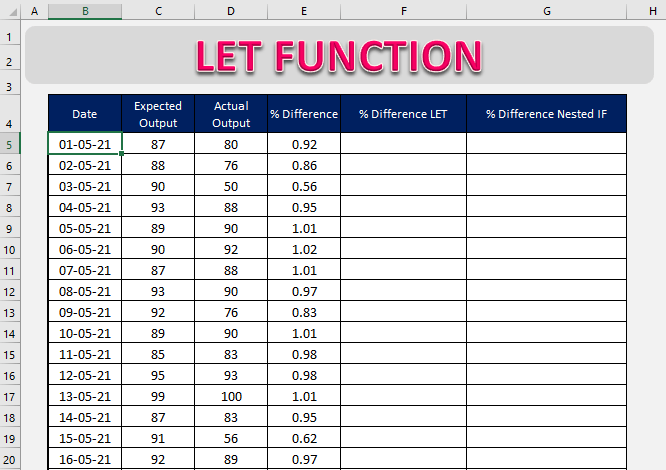 Based on the difference % mentioned in column E, we would like to give feedback as below:
Based on the difference % mentioned in column E, we would like to give feedback as below:
- If the difference is less than 0.8, we want to return the word “bad”. It was not a productive day as the units produced was below the expected units.
- If the difference is greater than 1, we want to return the word “good”. It was a productive day as we produced more than what we had expected.
Now, we can use either the Nested IF function or the LET function to achieve this result.
Nested IF Function
IF function is used to test a condition and return a value if the condition is met, and a value if it is not. The syntax of the IF function is:
=IF(Logical Test, Value if True, Value if False)
In the example, you will be using the Nested IF function to test both conditions. So, let’s begin!
STEP 1: We need to enter the IF function in a blank cell:
=IF(

STEP 2: Enter the first argument –?Logical_test
What is your condition? The difference % should be greater than 1.
=IF(E5>1,

STEP 3: Enter the second argument – Value_if_true
What value should be displayed if the condition is true??We want “good” to be displayed.
=IF(E5>1, “good”,

STEP 4: Enter the third argument – Value_if_false
What value should be displayed if the condition is false??If the condition is not met, we want to insert another IF function.
=IF(E5>1, “good”, IF(E5

STEP 5: Enter the value if the condition of the second IF function is met.
=IF(E5>1, “good”, IF(E5“bad”

STEP 6: Lastly, enter a blank when both conditions are not met.
=IF(E5>1, “good”, IF(E5“”)

STEP 7: Copy the formula below in the column.

LET Function
In this example, we will assign the difference % to a variable “pchg” using the LET function and then calculate the result.
STEP 1: We need to enter the LET function in a blank cell:
=LET(

STEP 2: Enter the first argument i.e. name
=LET(pchg,

STEP 4: Now enter the entire nested IF function and replace the cell reference D5 to the variable pchg.
=LET(pchg, D5, IF(pchg>1,”good”,IF(pchg

As you can see, the LET function does exactly what the IF function was doing when we are using just one variable.
Let’s look at another example where using the LET function will be more useful than the nested IF .function.
Example 2:
In this example, we have sales from two branches, and we need to calculate commission based on it:
- If the total sales are greater than $7,000, the commission will be 10%;
- If the total sales are greater than $5,000, the commission will be 8%;
- If the total sales are less than or equal to $5,000, the commission will be 0.
In the worksheet below, we have two columns E and F that will contain the commission amount calculated using LET and Nested If respectively.

Using the Nested IF function, we can use the following formula to total commission:
=IF(SUM(C5:D5)>7000, SUM(C5:D5)*10%,IF(SUM(C5:D5)>5000, SUM(C5:D5)*8%,0))

Follow the steps below to get the work done using the LET function:
STEP 1: Enter the LET function in a blank cell:
=LET(

STEP 2: Enter the name for the variable to calculate the total sales i.e. total
=LET(total,

STEP 3: Enter the formula?for the defined variable i.e. SUM(C5:D5)
=LET(total, SUM(C5:D5),

STEP 4: Enter the IF formula using the variable “total”.
=LET(total,SUM(C5:D5), IF(total>7000,total*10%,IF(total>5000,total*8%,0))

If we are using the Nested IF function only, Excel has to calculate the SUM function four times:
=IF(SUM(C5:D5)>7000, SUM(C5:D5)*10%,IF(SUM(C5:D5)>5000, SUM(C5:D5)*8%,0))
Whereas, when we are using the LET function, SUM is calculated just once at the beginning and the calculated value is used in the formula later. This makes the calculation faster and the formula cleaner.
=LET(total,SUM(C5:D5), IF(total>7000,total*10%,IF(total>5000,total*8%,0))
Using variables in Excel formulas makes updating the formula quick and easy.? Let’s say we have added another branch in our calculation i.e. West Branch and you need to update the formula.
To do so, simply edit the value of the defined variable from SUM(C5:D5) to SUM(C5:E5) and the total commission will be updated automatically.
=LET(total,SUM(C5:E5), IF(total>7000,total*10%,IF(total>5000,total*8%,0))
Until now, we have just used one name-value pair, let’s try using more and see how that works!
LET with five name-value pairs
In the previous feedback example instead of using one name-value pair, we will now be using 5.
You can see that there are five variables that we can use in this formula:
- Difference % – pchg
- Percentage you want to check if the difference is good – pergood
- Percentage you want to check if the difference is bad- perbad
- The text you want if the difference is good – textgood
- The text you want if the difference is bad- textbad
STEP 1: We need to enter the Excel LET function in a blank cell:
=LET(

STEP 2: Enter the first argument i.e. name of the 1st variable
=LET(pchg,

STEP 4: Enter the name for the 2nd variable i.e. pergood
=LET(pchg, E5, pergood,

STEP 5: Enter the value for the 2nd variable i.e.?1.
=LET(pchg, E5, pergood, 1,

STEP 6: Enter the name for the 3rd variable i.e. textgood
=LET(pchg, E5, pergood, 1, textgood,

STEP 7: Enter the value for the 3rd variable i.e. “good”.?Since it is a text make sure to put it within quotes.
=LET(pchg, E5, pergood, 1, textgood, “good”,

STEP 8: Enter the name for the 4th variable i.e. perbad
=LET(pchg, E5, pergood, 1, textgood, “good”, perbad,

STEP 9: Enter the value for the 4th variable i.e. 0.8
=LET(pchg, E5, pergood, 1, textgood, “good”, perbad, 0.8,

STEP 10: Enter the name for the 5th variable i.e. textbad
=LET(pchg, E5, pergood, 1, textgood, “good”, perbad, 0.8, textbad,

STEP 11: Enter the value?for the 5th variable i.e. “bad”
=LET(pchg, E5, pergood, 1, textgood, “good”, perbad, 0.8, textbad, “bad”,

STEP 12: Lastly, enter the nested IF function and replace the cell reference, text, and numbers with the defined variables.
=LET(pchg, E5, pergood, 1, textgood, “good”, perbad, 0.8, textbad, “bad”, IF(pchg>pergood, textgood, IF(pchg

Copy paste this formula to the remaining cells below.

Using the Excel LET function makes your formula easier to read and update if required in the future.
LET with Emojis
Instead of showing the text “good” or “bad, we can even use emojis. In windows, you can press keys – Windows + . to open the dialog box for emojis and simply click on the one you want to use.

In step 7, replace the text “good” with smile emoji:
=LET(pchg, E5, pergood, 1, textgood,”??”

In step 7, replace the text “bad” with a thumb down emoji:
=LET(pchg, E5, pergood, 1, textgood, “??”, perbad, 0.8, textbad, “??”

This is what the result will look like. Looks interesting, isn’t it?
=LET(pchg, E5, pergood, 1, textgood, “??”, perbad, 0.8, textbad, “??”,IF(pchg>pergood,textgood,IF(pchg

LET using Name manager
You can store the long LET formula using name manager and then easily reuse it whenever you want in the future without the need to type the formula again.
Before we do that, if you look at the formula you will see that column E is a relative reference i.e. if you use this formula the reference will also change. So, if you paste this column in column H, the reference will change from E5 to F5.
But we don’t want that. So, let’s lock column E by putting a dollar sign in front of it.

Now that your formula is ready, follow the steps below to learn how to store it in name manager:
STEP 1: Copy the entire LET formula by pressing the keys Ctrl + C.

STEP 2: Go to Formula Tab > Name Manager.

STEP 3: In the dialog box, click on New.

STEP 4: Type the following in the dialog box:
- Name – DisplayEmoji
- Scope – Select Workbook
- Refers to – Paste the formula using Ctrl +V
- Click OK

STEP 5: In cell H5, type the function
=DisplayEmoji

STEP 6: Copy-paste the formula below and you will see it is displaying the same result as before.

You can use this formula =DisplayEmoji anywhere in the spreadsheet and it will display the same result!
Frequently Asked Questions
What does the LET function do in Excel?
The LET function allows you to name and store intermediate values or calculations within a formula, improving readability and efficiency.
What is the syntax of the LET function?
Basic syntax: LET(name1, value1, calculation). You can define multiple name-value pairs before the final calculation.
Can I use LET with array formulas?
Yes! LET works great with array formulas and dynamic arrays, especially when combined with functions like FILTER or SEQUENCE.
Is the LET function available in Excel 2016?
No. LET is only supported in Excel for Microsoft 365 and Excel 2021. It will result in an error if used in earlier versions.
How is LET different from named ranges?
Named ranges are global and static, while LET variables are local to a formula and calculated dynamically every time the formula runs.
Conclusion
The Excel LET function is a super useful function that helps you eliminate redundancy in a formula and make the formula easy to read and compose. It improves the performance of your spreadsheet since the variables in the Excel formulas are calculated at the beginning and reused later in the formula.
This function is currently available for Office 365 users only. So if you want to use this function make sure to install Office 365 in your system!
Ce qui précède est le contenu détaillé de. pour plus d'informations, suivez d'autres articles connexes sur le site Web de PHP en chinois!

Outils d'IA chauds

Undress AI Tool
Images de déshabillage gratuites

Undresser.AI Undress
Application basée sur l'IA pour créer des photos de nu réalistes

AI Clothes Remover
Outil d'IA en ligne pour supprimer les vêtements des photos.

Clothoff.io
Dissolvant de vêtements AI

Video Face Swap
échangez les visages dans n'importe quelle vidéo sans effort grace à notre outil d'échange de visage AI entièrement gratuit?!

Article chaud

Outils chauds

Bloc-notes++7.3.1
éditeur de code facile à utiliser et gratuit

SublimeText3 version chinoise
Version chinoise, très simple à utiliser

Envoyer Studio 13.0.1
Puissant environnement de développement intégré PHP

Dreamweaver CS6
Outils de développement Web visuel

SublimeText3 version Mac
Logiciel d'édition de code au niveau de Dieu (SublimeText3)
 Comment se regrouper par mois dans Excel Pivot Table
Jul 11, 2025 am 01:01 AM
Comment se regrouper par mois dans Excel Pivot Table
Jul 11, 2025 am 01:01 AM
Le regroupement par mois dans une table de pivot Excel vous oblige à vous assurer que la date est formatée correctement, puis à insérer la table de pivot et à ajouter le champ de date, et enfin cliquez avec le bouton droit sur le groupe pour sélectionner l'agrégation "mois". Si vous rencontrez des problèmes, vérifiez s'il s'agit d'un format de date standard et que la plage de données est raisonnable et ajustez le format numéro pour afficher correctement le mois.
 Comment changer Outlook en thème sombre (mode) et l'éteindre
Jul 12, 2025 am 09:30 AM
Comment changer Outlook en thème sombre (mode) et l'éteindre
Jul 12, 2025 am 09:30 AM
Le tutoriel montre comment basculer le mode clair et sombre dans différentes applications Outlook et comment garder un volet de lecture blanc dans le thème noir. Si vous travaillez fréquemment avec votre e-mail tard dans la nuit, Outlook Dark peut réduire la fatigue oculaire et
 Comment répéter les lignes d'en-tête sur chaque page lors de l'impression Excel
Jul 09, 2025 am 02:24 AM
Comment répéter les lignes d'en-tête sur chaque page lors de l'impression Excel
Jul 09, 2025 am 02:24 AM
Pour configurer les en-têtes répétitifs par page lorsque Excel imprime, utilisez la fonction "Top Title Row". étapes spécifiques: 1. Ouvrez le fichier Excel et cliquez sur l'onglet "Page de mise en page"; 2. Cliquez sur le bouton "Imprimer le titre"; 3. Sélectionnez "Top Title Line" dans la fenêtre contextuelle et sélectionnez la ligne à répéter (comme la ligne 1); 4. Cliquez sur "OK" pour terminer les paramètres. Les notes incluent: uniquement les effets visibles lors de l'impression de prévisualisation ou d'impression réelle, évitez de sélectionner trop de lignes de titre pour affecter l'affichage du texte, les différentes feuilles de calcul doivent être définies séparément, Excelonline ne prend pas en charge cette fonction, nécessite la version locale, le fonctionnement de la version MAC est similaire, mais l'interface est légèrement différente.
 Comment capturer la capture sur Windows PCS: Windows 10 et 11
Jul 23, 2025 am 09:24 AM
Comment capturer la capture sur Windows PCS: Windows 10 et 11
Jul 23, 2025 am 09:24 AM
Il est courant de vouloir prendre une capture d'écran sur un PC. Si vous n'utilisez pas un outil tiers, vous pouvez le faire manuellement. Le moyen le plus évident est d'appuyer sur le bouton PRT SC / ou d'imprimer le bouton SCRN (touche d'écran d'impression), qui saisira l'ensemble de l'écran PC. Tu fais
 Où les équipes se réunissent-elles enregistrées?
Jul 09, 2025 am 01:53 AM
Où les équipes se réunissent-elles enregistrées?
Jul 09, 2025 am 01:53 AM
MicrosoftTeamsRecordingsArestoredIntheCloud, généralement INOONEDRIVEORSHAREPOINT.1.Recordings, insuffisant de manière "
 Comment trouver la deuxième plus grande valeur dans Excel
Jul 08, 2025 am 01:09 AM
Comment trouver la deuxième plus grande valeur dans Excel
Jul 08, 2025 am 01:09 AM
La recherche de la deuxième plus grande valeur dans Excel peut être implémentée par grande fonction. La formule est = grande (plage, 2), où la plage est la zone de données; Si la valeur maximale appara?t à plusieurs reprises et que toutes les valeurs maximales doivent être exclues et que la deuxième valeur maximale est trouvée, vous pouvez utiliser la formule du tableau = max (if (RangeMax (plage), plage))), et l'ancienne version d'Excel doit être exécutée par Ctrl Shift Entrée; Pour les utilisateurs qui ne connaissent pas les formules, vous pouvez également rechercher manuellement en triant les données par ordre décroissant et en affichant la deuxième cellule, mais cette méthode modifiera l'ordre des données d'origine. Il est recommandé de copier d'abord les données, puis de fonctionner.
 Comment obtenir des données sur le Web dans Excel
Jul 11, 2025 am 01:02 AM
Comment obtenir des données sur le Web dans Excel
Jul 11, 2025 am 01:02 AM
TopulldatafromThewebintoExcelceditcoding, usepowerQueryForstructuredhtmlTablesByenteringheurLunderData> getData> FromWebandSelectingTheDeSiredTable;
 Comment combiner plusieurs documents de mots
Jul 08, 2025 am 12:36 AM
Comment combiner plusieurs documents de mots
Jul 08, 2025 am 12:36 AM
Pour fusionner plusieurs documents de mots, trois méthodes peuvent être adoptées: Premièrement, utilisez la fonction "insérer" intégrée de Word en fonction des documents avec un format unifié et un petit nombre d'entre eux; Deuxièmement, copiez et collez et sélectionnez "conserver le texte" pour éviter les conflits de format, ce qui convient aux situations où la composition doit être contr?lée de manière flexible; Troisièmement, utilisez troisièmement, utilisez des outils tiers tels que PowerAutomate, WPSOffice ou outils en ligne pour obtenir un traitement par lots, ce qui convient à la fusion fréquente de grandes quantités de documents. Chaque méthode a ses propres scénarios applicables et doit être sélectionné en fonction des besoins réels.






