How to make images center horizontally in div
Apr 07, 2025 am 07:39 AMHow to center the image in the Bootstrap div: Best choice: Use Flexbox (add the d-flex and justify-content-center classes) for old projects: Use text-align (set img tag to inline-block; and add text-align: center;)

Make the picture stable in Bootstrap's div: Secrets for centering horizontally
Many students have encountered this problem: the picture cannot be centered in the div of Bootstrap, and it feels uncomfortable to watch it. In fact, the solution is not that complicated. The key is to understand the layout mechanism of Bootstrap and some CSS tips. This article will take you to get it done step by step, allowing you to completely get rid of the problem of centering pictures, and the code path will be extremely smooth from now on. After reading, you will master a variety of methods and be able to choose the optimal solution according to actual conditions.
Let’s first review the basics of Bootstrap. Bootstrap uses Flexbox and Grid systems to layout, both of which can be easily centered. Flexbox is more flexible and suitable for a variety of scenarios, while the Grid system is more suitable for complex page layouts.
Let’s start with the most commonly used Flexbox. To make the image center horizontally in the div, you only need to add two classes d-flex and justify-content-center to the parent div. d-flex enables Flexbox layout, justify-content-center aligns child elements (that is, pictures) horizontally.
<code class="html"><div class="d-flex justify-content-center"> <img src="/static/imghw/default1.png" data-src="your-image.jpg" class="lazy" alt="Your Image"> </div></code>
It's that simple? Yes, that's that simple! Of course, you may also need to set the max-width attribute of the image to prevent the image from being too large and breaking the container.
<code class="html"><div class="d-flex justify-content-center"> <img src="/static/imghw/default1.png" data-src="your-image.jpg" class="lazy" alt="Your Image" style="max-width:90%"> </div></code>
This is just the most basic usage. If your image is not fixed in height, you may also need to be vertically centered. At this time, you can add align-items-center class. This class will center the child elements in the vertical direction.
<code class="html"><div class="d-flex justify-content-center align-items-center"> <img src="/static/imghw/default1.png" data-src="your-image.jpg" class="lazy" alt="Your Image" style="max-width:90%"> </div></code>
Perfect! Now, no matter how big or small the picture is, it can be steadily centered horizontally and vertically in the div.
However, this is not the only way. If your project is old or doesn't want to use Flexbox for some reason, you can also use the text-align attribute. But this method is only applicable to in-line elements, so the img tag needs to be set to display: inline-block; .
<code class="html"><div style="text-align: center;"> <img src="/static/imghw/default1.png" data-src="your-image.jpg" class="lazy" alt="Your Image" style="max-width:90%"> </div></code>
This method is more traditional and is not as convenient as Flexbox when dealing with complex layouts.
Let’s talk about possible problems. For example, the width and height ratio of the picture is incorrect, resulting in the unsatisfactory centering effect. At this time, you may need to resize the image itself, or use the object-fit attribute of CSS to control the display of the image.
In addition, if your div has padding or margin, it may also affect the centering effect. Double-check your CSS styles to make sure there is no unnecessary style interference.
In short, there are many ways to center the picture in the div of Bootstrap. Which method to choose depends on your specific needs and project situation. Flexbox is the most recommended way because it is simple and efficient, and has good compatibility. However, only by understanding the advantages and disadvantages of various methods can we make the best choice in actual development. Remember, the readability and maintainability of the code are also important, so try to keep the code concise and clear. I hope this article can help you easily solve the problem of centering pictures, and I wish you a happy programming!
The above is the detailed content of How to make images center horizontally in div. For more information, please follow other related articles on the PHP Chinese website!

Hot AI Tools

Undress AI Tool
Undress images for free

Undresser.AI Undress
AI-powered app for creating realistic nude photos

AI Clothes Remover
Online AI tool for removing clothes from photos.

Clothoff.io
AI clothes remover

Video Face Swap
Swap faces in any video effortlessly with our completely free AI face swap tool!

Hot Article

Hot Tools

Notepad++7.3.1
Easy-to-use and free code editor

SublimeText3 Chinese version
Chinese version, very easy to use

Zend Studio 13.0.1
Powerful PHP integrated development environment

Dreamweaver CS6
Visual web development tools

SublimeText3 Mac version
God-level code editing software (SublimeText3)
 How to change text color in CSS?
Jul 27, 2025 am 04:25 AM
How to change text color in CSS?
Jul 27, 2025 am 04:25 AM
To change the text color in CSS, you need to use the color attribute; 1. Use the color attribute to set the text foreground color, supporting color names (such as red), hexadecimal codes (such as #ff0000), RGB values (such as rgb(255,0,0)), HSL values (such as hsl(0,100%,50%)), and RGBA or HSLA with transparency (such as rgba(255,0,0,0.5)); 2. You can apply colors to any element containing text, such as h1 to h6 titles, paragraph p, link a (note the color settings of different states of a:link, a:visited, a:hover, a:active), buttons, div, span, etc.; 3. Most
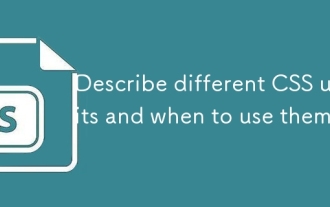 Describe different CSS units and when to use them
Jul 27, 2025 am 04:24 AM
Describe different CSS units and when to use them
Jul 27, 2025 am 04:24 AM
In web development, the choice of CSS units depends on design requirements and responsive performance. 1. Pixels (px) are used to fix sizes such as borders and icons, but are not conducive to responsive design; 2. Percentage (%) is adjusted according to the parent container, suitable for streaming layout but attention to context dependence; 3.em is based on the current font size, rem is based on the root element font, suitable for elastic fonts and unified theme control; 4. Viewport units (vw/vh/vmin/vmax) are adjusted according to the screen size, suitable for full-screen elements and dynamic UI; 5. Auto, inherit, initial and other values are used to automatically calculate, inherit or reset styles, which helps to flexibly layout and style management. The rational use of these units can improve page flexibility and responsiveness.
 How to use the CSS backdrop-filter property?
Aug 02, 2025 pm 12:11 PM
How to use the CSS backdrop-filter property?
Aug 02, 2025 pm 12:11 PM
Backdrop-filter is used to apply visual effects to the content behind the elements. 1. Use backdrop-filter:blur(10px) and other syntax to achieve the frosted glass effect; 2. Supports multiple filter functions such as blur, brightness, contrast, etc. and can be superimposed; 3. It is often used in glass card design, and it is necessary to ensure that the elements overlap with the background; 4. Modern browsers have good support, and @supports can be used to provide downgrade solutions; 5. Avoid excessive blur values and frequent redrawing to optimize performance. This attribute only takes effect when there is content behind the elements.
 How to style links in CSS?
Jul 29, 2025 am 04:25 AM
How to style links in CSS?
Jul 29, 2025 am 04:25 AM
The style of the link should distinguish different states through pseudo-classes. 1. Use a:link to set the unreached link style, 2. a:visited to set the accessed link, 3. a:hover to set the hover effect, 4. a:active to set the click-time style, 5. a:focus ensures keyboard accessibility, always follow the LVHA order to avoid style conflicts. You can improve usability and accessibility by adding padding, cursor:pointer and retaining or customizing focus outlines. You can also use border-bottom or animation underscore to ensure that the link has a good user experience and accessibility in all states.
 What are user agent stylesheets?
Jul 31, 2025 am 10:35 AM
What are user agent stylesheets?
Jul 31, 2025 am 10:35 AM
User agent stylesheets are the default CSS styles that browsers automatically apply to ensure that HTML elements that have not added custom styles are still basic readable. They affect the initial appearance of the page, but there are differences between browsers, which may lead to inconsistent display. Developers often solve this problem by resetting or standardizing styles. Use the Developer Tools' Compute or Style panel to view the default styles. Common coverage operations include clearing inner and outer margins, modifying link underscores, adjusting title sizes and unifying button styles. Understanding user agent styles can help improve cross-browser consistency and enable precise layout control.
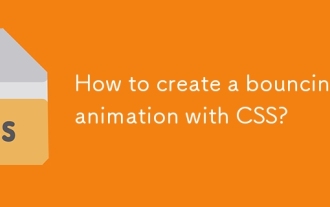 How to create a bouncing animation with CSS?
Aug 02, 2025 am 05:44 AM
How to create a bouncing animation with CSS?
Aug 02, 2025 am 05:44 AM
Define@keyframesbouncewith0%,100%attranslateY(0)and50%attranslateY(-20px)tocreateabasicbounce.2.Applytheanimationtoanelementusinganimation:bounce0.6sease-in-outinfiniteforsmooth,continuousmotion.3.Forrealism,use@keyframesrealistic-bouncewithscale(1.1
 How to create a dashed line with CSS?
Jul 28, 2025 am 03:34 AM
How to create a dashed line with CSS?
Jul 28, 2025 am 03:34 AM
Use the border attribute to set the dashed style to quickly create dotted lines, such as border-top:2pxdashed#000; 2. You can customize the appearance of the dotted line by adjusting the border width, color and style; 3. When applying the dotted line to dividers or inline elements, it is recommended to set height:0 or reset the default style of hr; 4. If you need to accurately control the length and spacing of the dotted line, you should use background-image and linear-gradient to cooperate with linear-gradient, for example, background:linear-gradient(toright, black33%, transparent33%) repe
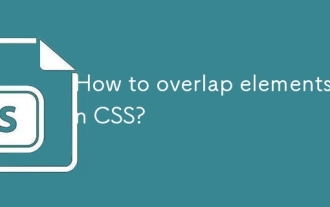 How to overlap elements in CSS?
Jul 30, 2025 am 05:43 AM
How to overlap elements in CSS?
Jul 30, 2025 am 05:43 AM
To achieve CSS element overlap, you need to use positioning and z-index attributes. 1. Use position and z-index: Set elements to non-static positioning (such as absolute, relative, etc.), and control the stacking order through z-index, the larger the value, the higher the value. 2. Common positioning methods: absolute is used for precise layout, relative is used for relatively offset and overlap adjacent elements, fixed or sticky is used for fixed positioning of suspended layers. 3. Actual example: By setting the parent container position:relative, child element position:absolute and different z-index, the card overlap effect can be achieved.






