The key to activate Microsoft Office is to have a valid license and complete the activation process correctly. 1. Confirm that you have purchased a Microsoft 365 subscription or permanent authorization key, or use a preinstalled version and log in to the account to activate it; 2. Open any Office app and log in to the Microsoft account you bound at the time of purchase to automatically activate it; 3. If you use a permanent authorization key, you can manually enter the key in the "Account" to complete the activation; 4. When encountering problems, check the key's legality, network connection, and version matching status, and refer to official support or contact customer service to solve it.

Activating Microsoft Office is actually not too difficult, but many people are prone to getting stuck in a certain step when operating. As long as you have the correct product key or subscription account, the whole process will basically be completed smoothly.
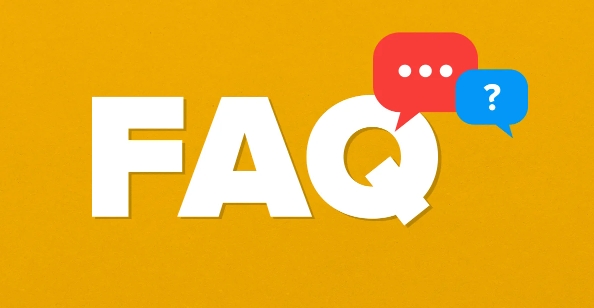
1. Confirm that you already have a valid license
Before starting activation, you must first confirm whether you have purchased a permanent authorization for Office or a Microsoft 365 subscription service.
If you have preinstalled Office when buying a computer, it usually comes with its own basic version (such as Office Home Student Edition), and you may also need to log in to your account to activate it yourself.
If it is a separate key, remember to save the product key provided on the email or purchase page.

Common ways include:
- Subscriptions or one-time authorization purchased on Microsoft's official website
- Authentic keys purchased by third-party platforms (note that you can identify the authenticity)
- Subscription accounts provided by the company or school
Without a license, Office can be tried for a while, but its functionality is limited and it still needs to be activated to use normally.

2. Activate Office using a Microsoft account login
In most cases, activating Office is to bind the software to your Microsoft account. This process can be performed after installation is completed.
The operation steps are as follows:
- Open any Office application, such as Word or Excel
- If the prompt "Require activation", click the "Login" button
- Enter the Microsoft account (email) and password you used to purchase Office
- After logging in successfully, Office will automatically complete activation
If you encounter problems, you can click "Change Account" or "Add Account" to log in manually. Sometimes network instability will cause activation failure. Try again or change the network environment.
3. Manually enter the product key to activate
If you are not using the subscription version and instead buy a permanently authorized product key, you can choose to enter it manually to activate it.
Specific methods:
- Open any Office app and enter the "File" menu
- Click "Account" or "Account Information"
- Find the Activate Product or Change Product Key option
- Enter the key you purchased and follow the prompts to complete the activation process
After entering the key, the system will be connected to the Internet to verify. If the verification is passed, it means that the activation is successful. If you change your computer or reinstall the system, you can also use the same key to activate it again (as long as it is still within the allowable range).
4. Common activation problems and solutions
Some users fail to activation, which may be caused by the following situations:
- The key has been used many times (especially pirated or used keys)
- Network connection is abnormal, unable to connect to Microsoft server
- The trial version is used, the trial period has passed
- The Office version does not match the key (for example, I bought Office 2021 but tried to activate Office 365)
Solutions include:
- Check whether the key source is formal
- Try changing the network environment (such as changing from a company network to a home network)
- Visit Microsoft Support Websites to query error codes
- Contact customer service for activation questions (especially if you are sure that you have bought the genuine version but cannot activate it)
Basically that's it. Activating Office is not complicated, but sometimes it will get stuck if you don’t pay attention to the details. Pay special attention to the key points of account, key and network.
The above is the detailed content of How to activate Microsoft Office. For more information, please follow other related articles on the PHP Chinese website!

Hot AI Tools

Undress AI Tool
Undress images for free

Undresser.AI Undress
AI-powered app for creating realistic nude photos

AI Clothes Remover
Online AI tool for removing clothes from photos.

Clothoff.io
AI clothes remover

Video Face Swap
Swap faces in any video effortlessly with our completely free AI face swap tool!

Hot Article

Hot Tools

Notepad++7.3.1
Easy-to-use and free code editor

SublimeText3 Chinese version
Chinese version, very easy to use

Zend Studio 13.0.1
Powerful PHP integrated development environment

Dreamweaver CS6
Visual web development tools

SublimeText3 Mac version
God-level code editing software (SublimeText3)
 How to create a system restore point
Jul 07, 2025 am 12:17 AM
How to create a system restore point
Jul 07, 2025 am 12:17 AM
System restore point setting methods include manual creation, dependency automatic creation, and management of storage space. 1. Manual creation requires system protection to enable in "Create Restore Point", allocate 5% disk space and click "Create" to name the restore point; 2. The system will automatically create restore points when installing updates or changing settings, but do not guarantee comprehensiveness; 3. The restore point occupies no more than 5% of the system disk space by default, and the old version will be automatically cleaned, and storage can be managed by adjusting the upper limit.
 How to fix VIDEO_TDR_FAILURE (nvlddmkm.sys)
Jul 16, 2025 am 12:08 AM
How to fix VIDEO_TDR_FAILURE (nvlddmkm.sys)
Jul 16, 2025 am 12:08 AM
When encountering the blue screen error VIDEO_TDR_FAILURE(nvlddmkm.sys), priority should be given to troubleshooting graphics card driver or hardware problems. 1. Update or rollback the graphics card driver: automatically search and update through the device manager, manually install or roll back to the old stable driver using NVIDIA official website tools; 2. Adjust the TDR mechanism: Modify the TdrDelay value in the registry to extend the system waiting time; 3. Check the graphics card hardware status: monitor the temperature, power supply, interface connection and memory module; 4. Check system interference factors: run sfc/scannow to repair system files, uninstall conflicting software, and try safe mode startup to confirm the root cause of the problem. In most cases, the driver problem is first handled. If it occurs repeatedly, it needs to be further deepened.
 What is a firewall and how does it work
Jul 08, 2025 am 12:11 AM
What is a firewall and how does it work
Jul 08, 2025 am 12:11 AM
A firewall is a network security system that monitors and controls network traffic through predefined rules to protect computers or networks from unauthorized access. Its core functions include: 1. Check the source, destination address, port and protocol of the data packet; 2. Determine whether to allow connections based on trust; 3. Block suspicious or malicious behavior; 4. Support different types such as packet filtering firewalls, status detection firewalls, application layer firewalls and next-generation firewalls; 5. Users can enable built-in firewalls through operating system settings, such as Windows Security Center or macOS system preferences; 6. The firewall should be used in combination with other security measures such as strong passwords and update software to enhance protection.
 How to stop a program from connecting to the internet
Jul 07, 2025 am 12:12 AM
How to stop a program from connecting to the internet
Jul 07, 2025 am 12:12 AM
To prevent specific programs from being connected to the network can be achieved through system firewalls or third-party tools. 1. Windows users can use their own firewall, create new rules in the "outbound rules" to select the program path and set "block connection"; 2. Third-party tools such as GlassWire or NetBalancer provide graphical interfaces that are more convenient to operate, but pay attention to source reliability and performance impact; 3. Mac users can control networking permissions through the command line with pfctl or using LittleSnitch and other tools; 4. A more thorough way is to use the network outage policy. The whitelisting policy prohibits all programs from being connected to the network by default and only allows trusted programs to access. Although the operation modes of different systems are different, the core logic is consistent, and attention should be paid to the details of the path and scope of the rules taking effect.
 Why do I get a User Account Control (UAC) prompt every time
Jul 13, 2025 am 12:12 AM
Why do I get a User Account Control (UAC) prompt every time
Jul 13, 2025 am 12:12 AM
UAC frequently pops up because the running program requires administrator permissions or the system setting level is too high. Common reasons include installation of software, modifying system settings, running third-party tools and other operation triggers. If using an administrator account, UAC only confirms the operation and not blocks. The methods for reducing prompts include: canceling the program to run as an administrator, lowering the UAC notification level, using a standard user account, and starting the program through the task planner. It is not recommended to turn off UAC completely because it can effectively prevent malicious programs from tampering with the system. You can set the UAC to "notify only when the program changes the computer" to balance security and experience.
 How to change your name on Facebook?
Jul 13, 2025 am 12:03 AM
How to change your name on Facebook?
Jul 13, 2025 am 12:03 AM
The Facebook name change process is simple, but you need to pay attention to the rules. First, log in to the application or web version and go to "Settings and Privacy" > "Settings" > "Personal Information" > "Name", enter a new name, and save it; secondly, you must use your real name, it cannot be modified frequently within 60 days, it cannot contain special characters or numbers, and it cannot be impersonated by others, and the review does not pass the auxiliary verification such as uploading ID cards; it usually takes effect within a few minutes to 3 working days after submission; finally, the name change will not notify friends, the homepage name will be updated simultaneously, and the old name will still be displayed in the history record.
 Why is my audio not working after a Windows update
Jul 09, 2025 am 12:10 AM
Why is my audio not working after a Windows update
Jul 09, 2025 am 12:10 AM
Audio problems are usually caused by changes in settings, abnormal drivers or system service failures. You can troubleshoot them according to the following steps: 1. Check whether the volume is muted, whether the output device is correct, try to re-plug and unplug the headset; 2. Update or roll back the audio driver through the Device Manager, uninstall if necessary and restart the computer; 3. Make sure that the "WindowsAudio" service is started and the startup type is set to automatic; 4. Run the sfc/scannow command to repair possible corrupt system files. Operate step by step in order, and the audio function can be restored in most cases.
 Is it better to shut down or sleep my computer
Jul 08, 2025 am 12:19 AM
Is it better to shut down or sleep my computer
Jul 08, 2025 am 12:19 AM
Sleep and shutdown have their own uses, and the choice depends on the usage scenario. 1. Sleep is suitable for short rest, maintaining low power consumption and quickly recovering work; 2. Shutdown is suitable for not using for a long time, installing updates or troubleshooting, and completely power outage saves energy; 3. Mixed sleep takes into account memory and hard disk saving to prevent loss of data from power outage; 4. Notebooks should pay attention to battery health to avoid excessive discharge caused by long-term sleep; 5. There may still be background tasks running in sleep mode, and it is recommended to adjust settings according to needs to optimize performance and energy consumption.





