Photos can be repaired through three methods in Photoshop: 1. Use the "Smart Sharpening" function, which is suitable for slight blur, enhance the clarity and reduce noise by adjusting the "quantity" and "radius"; 2. Use "High Contrast Retention" to perform local sharpening, set the radius value after copying the layer and change the blending mode, and accurately control the sharpening area; 3. Try the "Anti-shake" function to automatically analyze the motion blur trajectory, which is suitable for specific scenes, but has limited effect on severe blur or out of focus. It is key to selecting tools reasonably and adjusting parameters moderately.

Photos are blurred and blurred. Many people will encounter problems when editing photos, especially when their hands are shaking or inaccurate focus during shooting. Photoshop provides several practical tools and methods to fix blurry photos. While it is not guaranteed that each photo will be fully restored to clarity, mastering the right method can significantly improve the results.
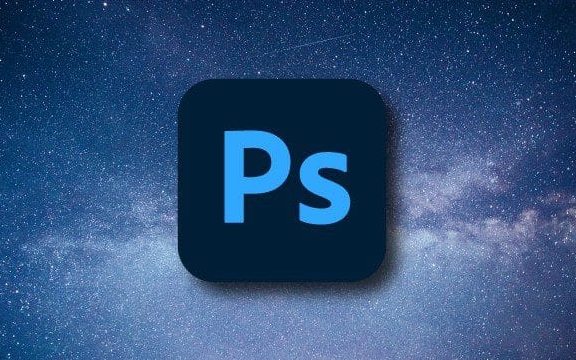
1. Use the "Smart Sharpen" function
This is the most basic and commonly used method to fix fuzzy. It is suitable for situations where slight blur or want to make the overall picture clearer.

The operation steps are as follows:
- After opening the photo, click Filters > Sharpening > Smart Sharpening in the menu bar.
- In the pop-up window, try to increase the "number" first (it is recommended to start from 50%), and then adjust the "radius" value (usually 1 to 2 pixels are more appropriate).
- If there is noise on the screen, remember to check the "Reduce Noise" option to avoid amplifying noise during sharpening.
The advantage of this function is that the parameters are intuitive and suitable for beginners to get started. But be careful not to over-adjust, otherwise unnatural edges or halos will appear.
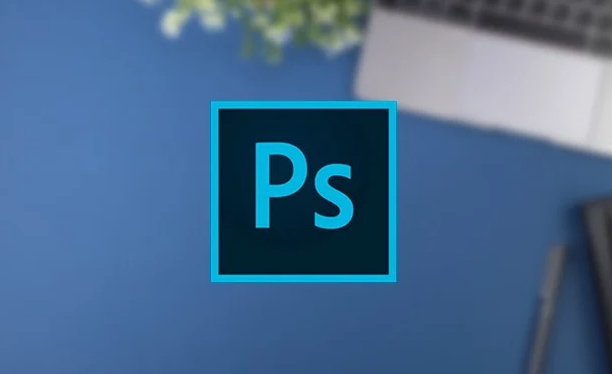
2. Use "high contrast retention" to perform local sharpening
If you only want to fix blurry areas in a certain part of the photo, such as the person's eyes or details, this method is more flexible and controllable.
The method is very simple:
- Copy the layer (shortcut key Ctrl J or Cmd J).
- Then select Filters > Others > High Contrast Retention and set an appropriate radius value (usually 1~3 pixels).
- Change layer blending mode to Overlay or Soft Light.
- Use the eraser tool to erase the parts that don't need to be sharpened, only the areas of detail you want to highlight.
This method is more suitable for advanced users because it allows you to accurately control the sharpening position and intensity without affecting the entire picture.
3. Try the "Anti-Shake" function (suitable for specific scenarios)
Photoshop's "Shake-proof" function automatically analyzes motion blur trajectories in images and tries to restore the original clear structure. This feature is available in CS6 and later.
How to use:
- Click Filters > Sharpening > Anti-Shake.
- The software will automatically analyze and give results, and you can also manually adjust the "angle" and "distance" to optimize the effect.
However, it should be noted that this function is not omnipotent. If the blur is too severe or is not blurred due to movement (such as loss of focus), the effect may be less ideal.
In general, the key to fixing blurry photos is to use the tools reasonably and not over-process them. First judge the type of fuzzy, then select the corresponding repair method, and adjust the parameters appropriately to obtain a natural and clear effect. Basically all this is it, it is not complicated to operate, but it is easy to ignore the details.
The above is the detailed content of How to fix a blurry photo in Photoshop. For more information, please follow other related articles on the PHP Chinese website!

Hot AI Tools

Undress AI Tool
Undress images for free

Undresser.AI Undress
AI-powered app for creating realistic nude photos

AI Clothes Remover
Online AI tool for removing clothes from photos.

Clothoff.io
AI clothes remover

Video Face Swap
Swap faces in any video effortlessly with our completely free AI face swap tool!

Hot Article

Hot Tools

Notepad++7.3.1
Easy-to-use and free code editor

SublimeText3 Chinese version
Chinese version, very easy to use

Zend Studio 13.0.1
Powerful PHP integrated development environment

Dreamweaver CS6
Visual web development tools

SublimeText3 Mac version
God-level code editing software (SublimeText3)
 How to create a custom brush in Photoshop
Jul 08, 2025 am 01:01 AM
How to create a custom brush in Photoshop
Jul 08, 2025 am 01:01 AM
The steps to create a custom brush in Photoshop are as follows: 1. Select a pattern with clear edges and suitable for brushes, such as hand-painted textures or photo parts, and adjust it to the appropriate size; 2. Use the "Magic Wand Tool" or "Quick Selection Tool" to remove the background to ensure that the pattern is in an independent selection; 3. Create a basic brush through "Edit > Define Brush Presets"; 4. Adjust the parameters such as "Shape Dynamic", "Scatter", "Text" and "Transfer" in the "Brush" panel to make the strokes more natural; 5. Finally, click "Save As Brush" to save as a .abr file for convenience of subsequent use and sharing.
 How to recover a corrupted AutoCAD file?
Jul 09, 2025 am 01:16 AM
How to recover a corrupted AutoCAD file?
Jul 09, 2025 am 01:16 AM
When AutoCAD file is corrupted, you can take the following steps to try to restore: 1. Check the automatic backup of the file, check whether there is a .bak or .sv$ file in the folder where the original .dwg file is located, and rename the .bak file to .dwg to open it; 2. Use the RECOVER command to try to repair the file, and if it fails, use the -OPEN command to open the file for partial recovery; 3. Use third-party tools such as DataNumenDWGRepair, RecoveryToolboxforDWG, etc. to deal with seriously damaged files. To prevent future damage, you should save regularly and use "Save As" to refresh the file structure, keep the software updated, avoid saving through network drives, enable automatic save and set up
 How to fix remote desktop connection issues
Jul 08, 2025 am 01:03 AM
How to fix remote desktop connection issues
Jul 08, 2025 am 01:03 AM
Remote Desktop connection problems can be checked through the following steps: 1. Check the network and firewall settings to ensure that the TCP3389 port is open; 2. Confirm that the remote desktop function is enabled and supported by non-home version systems; 3. Verify user permissions and belong to the "RemoteDesktopUsers" group or administrator; 4. Handle black screen or lag, adjust the display options or restart the remote computer. Check them one by one in order, and most problems can be solved.
 How to get Photoshop for free
Jul 12, 2025 am 12:34 AM
How to get Photoshop for free
Jul 12, 2025 am 12:34 AM
Adobe Photoshop does not have a permanent free version, but can be legally used in the following ways: 1. The official website provides a 7-day free trial, complete functions but automatic renewal is required; 2. Use a simplified version based on the browser (Beta), which supports basic editing functions; 3. Students or teachers can obtain a full-featured version through the school education plan; 4. Consider alternative software such as GIMP, Photopea, Krita or Canva Pixlr to meet daily needs. The above methods can meet the needs of different users and ensure legal and compliant use.
 AutoCAD 3D modeling tutorial
Jul 10, 2025 pm 12:20 PM
AutoCAD 3D modeling tutorial
Jul 10, 2025 pm 12:20 PM
Friends who are just beginning to get involved in AutoCAD3D modeling can start with the following steps: 1. Start practicing from basic geometry (such as cubes, cylinders, spheres), use BOX, CYLINDER, SPHERE and other commands to build simple models and combine them into complex structures; 2. Master Boolean operations (UNION merge, SUBTRACT cutting, INTERSECT intersection) to create solid models with holes or combined structures; 3. Pay attention to the settings of the view and coordinate system (UCS), switch the view angle to understand the structure, and ensure the correct operation direction by adjusting UCS; 4. After completing the modeling, it can be exported to STL, STEP or IGES format for easy printing or sharing, and use SECTIONPLANE
 How to warp an image in Photoshop
Jul 10, 2025 am 11:49 AM
How to warp an image in Photoshop
Jul 10, 2025 am 11:49 AM
The key to distorting pictures in Photoshop is to master three common methods. First, use the "Warp" function to freely adjust the image shape. Press Ctrl T to call out the transformation box and select "Deformation", and bending and stretching by dragging the points on the image; Second, use the "Liquefaction" function to perform local deformation, select the layer and enter the "Liquefaction" window, and use the "Forward Deformation Tool" to brush the target area, which is suitable for face slimming or adjusting details; Third, use "Twisting" or "Performance Deformation" to make the picture fit the spatial angle, and select the corresponding mode after calling out the transformation box and drag the corner matching screen. These methods are suitable for different scenarios and need to be flexibly applied according to actual needs.
 How to rotate canvas in Photoshop
Jul 12, 2025 am 12:41 AM
How to rotate canvas in Photoshop
Jul 12, 2025 am 12:41 AM
Rotating the canvas in Photoshop does not affect the image content, it can be achieved through the Navigator panel or shortcut keys. 1. Use the Navigator panel: After opening the panel, drag the mouse on the edge of the preview box to rotate the canvas in real time. 2. Use shortcut keys: Press the R key to activate the rotation view tool, drag the mouse to rotate; Shift R can temporarily switch back to the original tool. 3. Reset the angle: Click the "X" icon in the upper right corner or double-click the left mouse button to restore the default direction. Pay attention to distinguishing the "rotating image" function to avoid misoperation.







