 System Tutorial
System Tutorial
 Windows Series
Windows Series
 How to disable the 'Recommended' section in the Windows 11 Start Menu?
How to disable the 'Recommended' section in the Windows 11 Start Menu?
How to disable the 'Recommended' section in the Windows 11 Start Menu?
Jul 09, 2025 am 02:45 AMTo close the Recommended section of the Windows 11 start menu, it can be done through settings or registry. 1. Open Settings > Personalization > Start, turn off Show Recommendations, Show Recently Added Apps, and Show Recently Opened Projects in 'Start'; 2. Advanced users can modify the registry, locate HKEY_CURRENT_USER\Software\Microsoft\Windows\CurrentVersion\Explorer\Advanced, and set Start_TrackProgs to 0; 3. Turn off "Make Your App Recommendations and Ads More Related" and "Activity History" in "Privacy & Security" to reduce system recommendations. Restart after operation takes effect, and it is recommended to use the first method first to ensure safety.

The Windows 11 Start Menu displays the Recommended section by default to display recently added apps, commonly used files, and suggestions. If you don't want this information to be bothered, you can turn it off. The method is not complicated, it is mainly adjusted through system settings or registry.
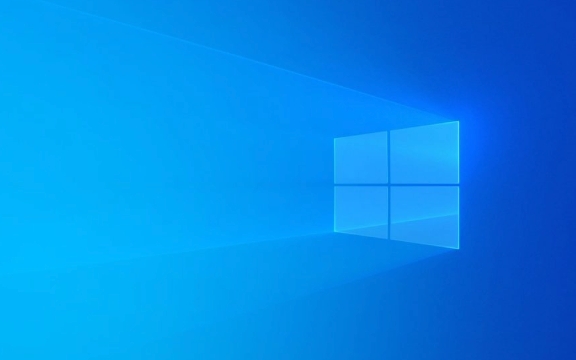
General ways to close the Recommended section (for most users)
This is the easiest way for ordinary users who don't want to move the registry:

- Open Settings > Personalization > Start
- Here you will see several options:
- Show recommendation : Turn off this switch, and the "Recommended" section will no longer appear in the Start menu.
- You can also turn off "Show Recently Added Apps" and "Show Recently Opened Items in 'Start'" at the same time to make the Start Menu cleaner
After this operation, you should see the effect after restarting or logging out.
Completely disable "recommended" through the registry (advanced user)
If you find that the above method does not work, or you want to control the "recommended" function more thoroughly, you can do it by modifying the registry:
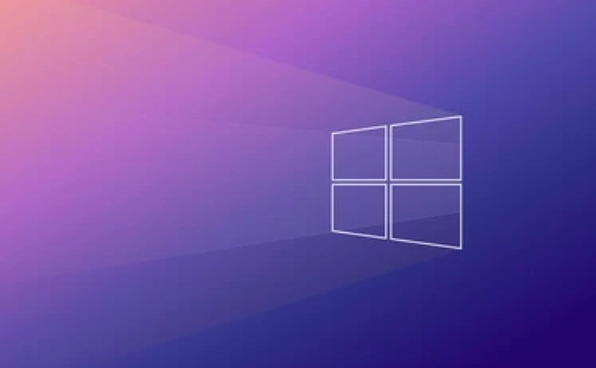
- Press
Win Rto open the run window, enterregedit, and enter to open the registry editor - Position to the following path:
HKEY_CURRENT_USER\Software\Microsoft\Windows\CurrentVersion\Explorer\Advanced
- Find or create a new DWORD value called
Start_TrackProgson the right and set it to0 - Then restart Explorer or restart your computer and the changes will take effect
This method not only hides "recommendations", but also prevents the system from recording your usage habits.
If you don't want the system to automatically push content
In addition to the Recommended section, Windows 11 also displays recommended content elsewhere, such as the Search box or Task View in the taskbar. If you want to block these, you can turn off the relevant permissions in the "Privacy" setting:
- Open Settings > Privacy & Security > Diagnosis & Feedback
- Turn off the option to "make your app recommendations and ads more relevant"
- You can also uncheck "Save My Activity History on this device" in "Activity History"
This allows the system to make recommendations based on your behavior less.
Basically these methods. Although turning off "recommended" is not a big deal, it does make the start menu look simpler. If you are not familiar with the registry, it is recommended to use the first method first.
The above is the detailed content of How to disable the 'Recommended' section in the Windows 11 Start Menu?. For more information, please follow other related articles on the PHP Chinese website!

Hot AI Tools

Undress AI Tool
Undress images for free

Undresser.AI Undress
AI-powered app for creating realistic nude photos

AI Clothes Remover
Online AI tool for removing clothes from photos.

Clothoff.io
AI clothes remover

Video Face Swap
Swap faces in any video effortlessly with our completely free AI face swap tool!

Hot Article

Hot Tools

Notepad++7.3.1
Easy-to-use and free code editor

SublimeText3 Chinese version
Chinese version, very easy to use

Zend Studio 13.0.1
Powerful PHP integrated development environment

Dreamweaver CS6
Visual web development tools

SublimeText3 Mac version
God-level code editing software (SublimeText3)
 How to Change Font Color on Desktop Icons (Windows 11)
Jul 07, 2025 pm 12:07 PM
How to Change Font Color on Desktop Icons (Windows 11)
Jul 07, 2025 pm 12:07 PM
If you're having trouble reading your desktop icons' text or simply want to personalize your desktop look, you may be looking for a way to change the font color on desktop icons in Windows 11. Unfortunately, Windows 11 doesn't offer an easy built-in
 Fixed Windows 11 Google Chrome not opening
Jul 08, 2025 pm 02:36 PM
Fixed Windows 11 Google Chrome not opening
Jul 08, 2025 pm 02:36 PM
Fixed Windows 11 Google Chrome not opening Google Chrome is the most popular browser right now, but even it sometimes requires help to open on Windows. Then follow the on-screen instructions to complete the process. After completing the above steps, launch Google Chrome again to see if it works properly now. 5. Delete Chrome User Profile If you are still having problems, it may be time to delete Chrome User Profile. This will delete all your personal information, so be sure to back up all relevant data. Typically, you delete the Chrome user profile through the browser itself. But given that you can't open it, here's another way: Turn on Windo
 How to fix second monitor not detected in Windows?
Jul 12, 2025 am 02:27 AM
How to fix second monitor not detected in Windows?
Jul 12, 2025 am 02:27 AM
When Windows cannot detect a second monitor, first check whether the physical connection is normal, including power supply, cable plug-in and interface compatibility, and try to replace the cable or adapter; secondly, update or reinstall the graphics card driver through the Device Manager, and roll back the driver version if necessary; then manually click "Detection" in the display settings to identify the monitor to confirm whether it is correctly identified by the system; finally check whether the monitor input source is switched to the corresponding interface, and confirm whether the graphics card output port connected to the cable is correct. Following the above steps to check in turn, most dual-screen recognition problems can usually be solved.
 Want to Build an Everyday Work Desktop? Get a Mini PC Instead
Jul 08, 2025 am 06:03 AM
Want to Build an Everyday Work Desktop? Get a Mini PC Instead
Jul 08, 2025 am 06:03 AM
Mini PCs have undergone
 Fixed the failure to upload files in Windows Google Chrome
Jul 08, 2025 pm 02:33 PM
Fixed the failure to upload files in Windows Google Chrome
Jul 08, 2025 pm 02:33 PM
Have problems uploading files in Google Chrome? This may be annoying, right? Whether you are attaching documents to emails, sharing images on social media, or submitting important files for work or school, a smooth file upload process is crucial. So, it can be frustrating if your file uploads continue to fail in Chrome on Windows PC. If you're not ready to give up your favorite browser, here are some tips for fixes that can't upload files on Windows Google Chrome 1. Start with Universal Repair Before we learn about any advanced troubleshooting tips, it's best to try some of the basic solutions mentioned below. Troubleshooting Internet connection issues: Internet connection
 How to clear the print queue in Windows?
Jul 11, 2025 am 02:19 AM
How to clear the print queue in Windows?
Jul 11, 2025 am 02:19 AM
When encountering the problem of printing task stuck, clearing the print queue and restarting the PrintSpooler service is an effective solution. First, open the "Device and Printer" interface to find the corresponding printer, right-click the task and select "Cancel" to clear a single task, or click "Cancel all documents" to clear the queue at one time; if the queue is inaccessible, press Win R to enter services.msc to open the service list, find "PrintSpooler" and stop it before starting the service. If necessary, you can manually delete the residual files under the C:\Windows\System32\spool\PRINTERS path to completely solve the problem.
 How to show file extensions in Windows 11 File Explorer?
Jul 08, 2025 am 02:40 AM
How to show file extensions in Windows 11 File Explorer?
Jul 08, 2025 am 02:40 AM
To display file extensions in Windows 11 File Explorer, you can follow the following steps: 1. Open any folder; 2. Click the "View" tab in the top menu bar; 3. Click the "Options" button in the upper right corner; 4. Switch to the "View" tab; 5. Uncheck "Hide extensions for known file types"; 6. Click "OK" to save settings. This setting helps identify file types, improve development efficiency, and troubleshoot problems. If you just want to view the extension temporarily, you can right-click the file and select "Rename" and press the Esc key to exit, and the system settings will not be changed.






