In CSS or front-end development, selecting elements of the same level can be achieved through sibling selectors. 1. Use the adjacent brother selector ( ) to select the next brother element next to a certain element. For example, h2 p only applies styles to p immediately following h2, which is suitable for highlighting the first paragraph of text or form item under the title; 2. Use the general brother selector ( ~ ) to affect all subsequent brother elements that meet the conditions, such as input:checked ~ label to turn all subsequent labels green, suitable for controlling the display of tab content or implementing the collapsed panel; 3. In JavaScript, element.nextElementSibling and element.previousElementSibling can obtain adjacent brother nodes, and combine it with a loop to traverse all brother nodes for dynamic operation of elements; 4. Although CSS does not have the reverse brother selection function, similar effects can be indirectly achieved through the order attribute of Flex layout and other techniques.

In CSS or front-end development, selecting sibling elements is actually a very common requirement, such as you want to style the following or adjacent sibling elements. At this time, you need to use the brother selector.
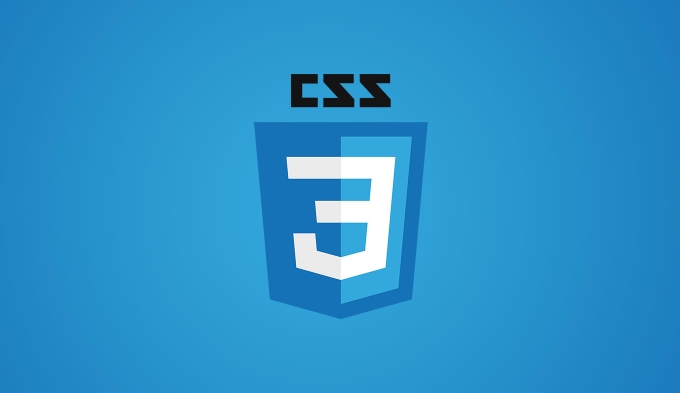
Use the adjacent brother selector ( )
This is the most basic way to select the next brother element next to an element.
For example:
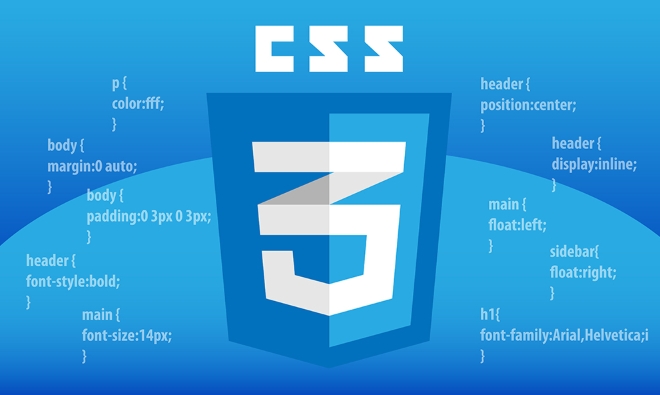
h2 p {
color: red;
} The meaning of this code is: all p elements following h2 's text color turns red. Note that only the brother element that follows will be selected, and the others will not take effect.
Applicable scenarios:

- Want to highlight the first paragraph below the title.
- The prompt copy after an item in the form requires a special style.
Use the Universal Brother Selector (~)
If you want not just the next brother, but all subsequent brother elements that meet certain criteria to apply styles, then you have to use this.
Examples are as follows:
input:checked ~ label {
color: green;
} The meaning of this code is: When an input is selected, all label brothers after it will become green fonts.
Applicable scenarios:
- When switching tabs (tabs), control the display of the corresponding content area.
- Implements a drop-down menu or a folding panel that is pure CSS.
How to operate sibling nodes in JavaScript?
Sometimes CSS alone is not flexible enough, you need to use JS to obtain and manipulate sibling elements.
Common methods are:
-
element.nextElementSibling— Get the next sibling node (only look at element nodes, ignore text, comments, etc.). -
element.previousElementSibling— Get the previous sibling node. - To traverse all sibling nodes, you can re-circulate them in combination with
parent.childrento re-circulate.
Example:
const current = document.querySelector('.active');
const next = current.nextElementSibling;
if (next) {
next.classList.add('highlight');
}This way you can dynamically operate the sibling nodes of the current element.
Tips: You can also select brothers in CSS
While CSS doesn't have a "Brothers in the Front" selector, you can use some layout tips to achieve similar effects. For example, when using Flex layout, you can change the visual order by setting order attribute, or achieve the purpose by linking pseudo-classes and states.
To sum up, the key to choosing sibling elements is to understand the scope of action of different selectors and choose the appropriate writing method according to the specific scenario. Basically all is it, not complicated but it is easy to ignore details.
The above is the detailed content of How do you select sibling elements?. For more information, please follow other related articles on the PHP Chinese website!

Hot AI Tools

Undress AI Tool
Undress images for free

Undresser.AI Undress
AI-powered app for creating realistic nude photos

AI Clothes Remover
Online AI tool for removing clothes from photos.

Clothoff.io
AI clothes remover

Video Face Swap
Swap faces in any video effortlessly with our completely free AI face swap tool!

Hot Article

Hot Tools

Notepad++7.3.1
Easy-to-use and free code editor

SublimeText3 Chinese version
Chinese version, very easy to use

Zend Studio 13.0.1
Powerful PHP integrated development environment

Dreamweaver CS6
Visual web development tools

SublimeText3 Mac version
God-level code editing software (SublimeText3)
 CSS tutorial for creating loading spinners and animations
Jul 07, 2025 am 12:07 AM
CSS tutorial for creating loading spinners and animations
Jul 07, 2025 am 12:07 AM
There are three ways to create a CSS loading rotator: 1. Use the basic rotator of borders to achieve simple animation through HTML and CSS; 2. Use a custom rotator of multiple points to achieve the jump effect through different delay times; 3. Add a rotator in the button and switch classes through JavaScript to display the loading status. Each approach emphasizes the importance of design details such as color, size, accessibility and performance optimization to enhance the user experience.
 Addressing CSS Browser Compatibility issues and prefixes
Jul 07, 2025 am 01:44 AM
Addressing CSS Browser Compatibility issues and prefixes
Jul 07, 2025 am 01:44 AM
To deal with CSS browser compatibility and prefix issues, you need to understand the differences in browser support and use vendor prefixes reasonably. 1. Understand common problems such as Flexbox and Grid support, position:sticky invalid, and animation performance is different; 2. Check CanIuse confirmation feature support status; 3. Correctly use -webkit-, -moz-, -ms-, -o- and other manufacturer prefixes; 4. It is recommended to use Autoprefixer to automatically add prefixes; 5. Install PostCSS and configure browserslist to specify the target browser; 6. Automatically handle compatibility during construction; 7. Modernizr detection features can be used for old projects; 8. No need to pursue consistency of all browsers,
 What is the difference between display: inline, display: block, and display: inline-block?
Jul 11, 2025 am 03:25 AM
What is the difference between display: inline, display: block, and display: inline-block?
Jul 11, 2025 am 03:25 AM
Themaindifferencesbetweendisplay:inline,block,andinline-blockinHTML/CSSarelayoutbehavior,spaceusage,andstylingcontrol.1.Inlineelementsflowwithtext,don’tstartonnewlines,ignorewidth/height,andonlyapplyhorizontalpadding/margins—idealforinlinetextstyling
 Styling visited links differently with CSS
Jul 11, 2025 am 03:26 AM
Styling visited links differently with CSS
Jul 11, 2025 am 03:26 AM
Setting the style of links you have visited can improve the user experience, especially in content-intensive websites to help users navigate better. 1. Use CSS's: visited pseudo-class to define the style of the visited link, such as color changes; 2. Note that the browser only allows modification of some attributes due to privacy restrictions; 3. The color selection should be coordinated with the overall style to avoid abruptness; 4. The mobile terminal may not display this effect, and it is recommended to combine it with other visual prompts such as icon auxiliary logos.
 Creating custom shapes with css clip-path
Jul 09, 2025 am 01:29 AM
Creating custom shapes with css clip-path
Jul 09, 2025 am 01:29 AM
Use the clip-path attribute of CSS to crop elements into custom shapes, such as triangles, circular notches, polygons, etc., without relying on pictures or SVGs. Its advantages include: 1. Supports a variety of basic shapes such as circle, ellipse, polygon, etc.; 2. Responsive adjustment and adaptable to mobile terminals; 3. Easy to animation, and can be combined with hover or JavaScript to achieve dynamic effects; 4. It does not affect the layout flow, and only crops the display area. Common usages are such as circular clip-path:circle (50pxatcenter) and triangle clip-path:polygon (50%0%, 100 0%, 0 0%). Notice
 How to create responsive images using CSS?
Jul 15, 2025 am 01:10 AM
How to create responsive images using CSS?
Jul 15, 2025 am 01:10 AM
To create responsive images using CSS, it can be mainly achieved through the following methods: 1. Use max-width:100% and height:auto to allow the image to adapt to the container width while maintaining the proportion; 2. Use HTML's srcset and sizes attributes to intelligently load the image sources adapted to different screens; 3. Use object-fit and object-position to control image cropping and focus display. Together, these methods ensure that the images are presented clearly and beautifully on different devices.
 What are common CSS browser inconsistencies?
Jul 26, 2025 am 07:04 AM
What are common CSS browser inconsistencies?
Jul 26, 2025 am 07:04 AM
Different browsers have differences in CSS parsing, resulting in inconsistent display effects, mainly including the default style difference, box model calculation method, Flexbox and Grid layout support level, and inconsistent behavior of certain CSS attributes. 1. The default style processing is inconsistent. The solution is to use CSSReset or Normalize.css to unify the initial style; 2. The box model calculation method of the old version of IE is different. It is recommended to use box-sizing:border-box in a unified manner; 3. Flexbox and Grid perform differently in edge cases or in old versions. More tests and use Autoprefixer; 4. Some CSS attribute behaviors are inconsistent. CanIuse must be consulted and downgraded.
 Demystifying CSS Units: px, em, rem, vw, vh comparisons
Jul 08, 2025 am 02:16 AM
Demystifying CSS Units: px, em, rem, vw, vh comparisons
Jul 08, 2025 am 02:16 AM
The choice of CSS units depends on design requirements and responsive requirements. 1.px is used for fixed size, suitable for precise control but lack of elasticity; 2.em is a relative unit, which is easily caused by the influence of the parent element, while rem is more stable based on the root element and is suitable for global scaling; 3.vw/vh is based on the viewport size, suitable for responsive design, but attention should be paid to the performance under extreme screens; 4. When choosing, it should be determined based on whether responsive adjustments, element hierarchy relationships and viewport dependence. Reasonable use can improve layout flexibility and maintenance.






