
When your PS4 has no audio, you can try a few quick DIY troubleshooting to fix the sound and get back to gameplay.
So, it doesn’t go haywire on audio or video more often. But when you face the PS4 no audio error, it could be challenging to fix. I’ve done all the hard work for you to test over 20 troubleshooting methods available on trusted sources, like Reddit, PlayStation support pages, PS4 communities, and more. I’ve also checked various PS4 repair technicians’ written and video blogs.
After extensive testing, I’ve found that the following fixes work, in most cases, when you don’t get any audio signal from the PS4 while video works just fine. Let’s get started!
Quick Fixes for PS4 No Audio
Before flexing your technical skills with more advanced methods, let’s start with these basic fixes that often resolve PS4 audio issues:
- Check if the TV/monitor speakers are working.
- Restart your PS4

- Power cycle PS4: Shut down PS4 and remove all cables from the device. Now, press and hold the power button for 30 seconds.
- Remove and reseat the HDMI cable. In most cases of HDMI no signal errors, you’ll see that the HDMI cable is faulty, especially the part that transmits the audio signal. Try with a new one.
- Remove and reseat DIGITAL OUT: If you’re using the TOSLINK or digital audio out cable, remove and reconnect the cable at both ends.

- Check if you’ve muted the speakers by accident.
- Update your PS4 system software. If you don’t know how to do this, there are detailed guides on the PlayStation website.
- Make sure the firmware of your display and speakers is updated.
Disconnect Accessories From the Display Unit
Multiple users have reported that removing incompatible TV or PC monitor accessories and connecting the PS4 directly to the screen often fixes the audio issue. So, do the following:
- Turn off your PS4 and the display screen.
- Remove the power cables of the gaming console as well as the TV/ monitor.
- Now, remove all accessories from the screen, like set-top box, home theatre, sound bar, game capture cards, Amazon Fire TV Stick, Roku streaming device, etc.
- Now, plug in the HDMI-in port, coming from the PS4, into the screen directly.
- Connect the power cables to both devices and turn these on.
- Play any game or any other content on the PS4 to test audio.
Apply the Appropriate Audio Settings
Suppose, you use different screens for gameplay. Sometimes, you might also use a headphone. So, in these scenarios, the PS4 changes the audio output device automatically. There’s a dedicated setting for this function. If you’ve accidentally disabled this feature, you’ll face the PS4 no audio error when switching screens or audio devices. Follow these steps for a quick fix:
- Go to the PS4 Home screen to access the Function screen or area.
- Access the Settings option.
- Open the Devices menu.

- Now, enter Audio Devices.
- Scroll down to the bottom of the Audio Devices to find and select the Switch Output Devices Automatically option.

- Tap the X button to confirm the selection.
- Now, restart the PS4 and test the audio output.
Now, it’s also possible that you’ve connected an external home theatre for HD audio using the digital audio out cable. You must manually change the audio output to the TOSLINK port.
Change the Audio Output
- Go to the PS4 Settings screen.
- Select Sound and Screen.
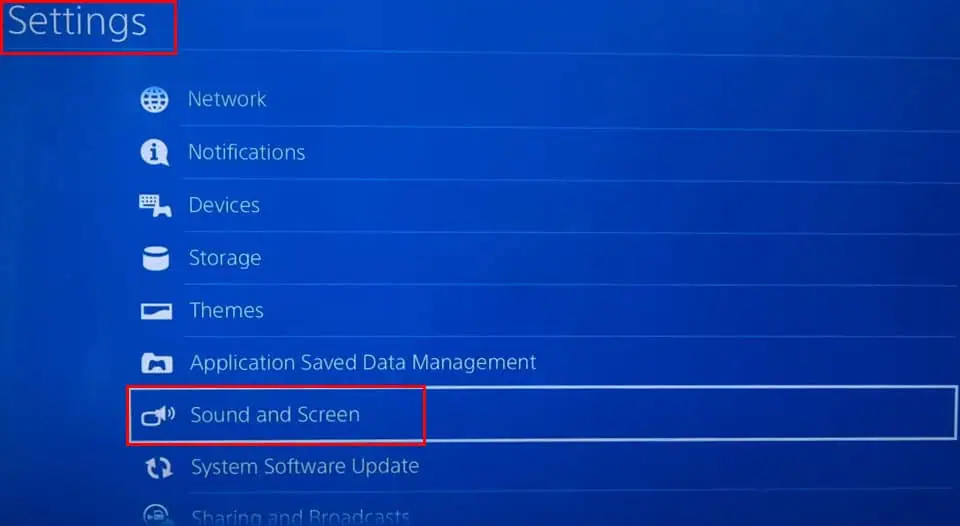
- Choose Audio Output Settings.
- Enter the Primary Output Port option on the next screen and choose Digital Out (Optical).

- Restart the console and play a game or video content to see if the audio is working or not.
If you see that all of the above audio control and output settings are already set as per the devices you’re using to stream audio and video and still face the PS4 no sound issue, it could be the audio signal format.
Change the Audio Output Format
Thankfully, PS4 comes with three different audio stream formats. You can manually switch the output stream according to the screen or home theatre you’re using. Here are the quick steps for you:
- Go to Audio Output Settings through Settings > Sound and Screen menu.
- Select the Audio Format (Priority) and press X to access its options.
- You’ll see the following three stream types:
- Linear PCM
- Bitstream (Dolby)
- Bitstream (DTS)
- If the currently selected option is Linear PCM, select Bitstream (Dolby) and test for audio output after restarting the console.

- Try the Bitstream (DTS) option if the other two don’t work.
- Alternatively, you can check your screen’s or home theatre’s audio stream specs to learn which one is appropriate and select that one on PS4.
Change Output to All Audio From Headphones
This troubleshooting is specifically for DualShock 4 controllers that come with built-in HD audio speakers. When you hear no sound from the game controllers, follow these steps:
- Go to the Audio Devices menu through PS4 Settings > Devices menu.
- The Output Device settings should be set to headphones.
- Also, make sure it’s selected to All Audio.
If that doesn’t fix the audio out in a DualShock 4 controller, reset it by following these steps:
- Turn off the PS4.
- The reset button of the controller is just behind the L2 button.
- Use a SIM ejector or paperclip to press the reset button for 10 seconds.
- Connect a USB cord to the controller.
- Now, plug in the other end of the USB port to the PS4.
- Power on the console to pair the controller with the PS4.
It’s also helpful to keep the controller firmware up to date to avoid any sound issues.
Restore Default Settings for PS4
Lastly, you can try restoring all the PS4 settings to their defaults to fix the no-sound issue. Before you begin, ensure you’ve got the following data handy:
- Your PlayStation 4 account ID and password.
- Wi-Fi password.
- Login settings.
- Manual internet network configuration details.
- Access the Initialization menu from PS4 Settings.

- Select Restore Default Settings.

- Go through the list of settings that will be restored.
- If you agree, select the Restore button at the bottom of the list and press X.

- Again confirm the PS4 restore command on the warning dialog box.
These troubleshooting methods should help you fix the PS4 no audio issue when the problem isn’t with the embedded hardware, chips, or circuits. If none of the above work for you, try contacting the Sony PlayStation 4 support team for warranty service or paid repair options.
Did the above fixes work for you? Do you know of a better approach to fix the PS4 no-sound issue? Share your thoughts in the comment box.
The above is the detailed content of PS4 No Audio: 8 Best Proven Fixes. For more information, please follow other related articles on the PHP Chinese website!

Hot AI Tools

Undress AI Tool
Undress images for free

Undresser.AI Undress
AI-powered app for creating realistic nude photos

AI Clothes Remover
Online AI tool for removing clothes from photos.

Clothoff.io
AI clothes remover

Video Face Swap
Swap faces in any video effortlessly with our completely free AI face swap tool!

Hot Article

Hot Tools

Notepad++7.3.1
Easy-to-use and free code editor

SublimeText3 Chinese version
Chinese version, very easy to use

Zend Studio 13.0.1
Powerful PHP integrated development environment

Dreamweaver CS6
Visual web development tools

SublimeText3 Mac version
God-level code editing software (SublimeText3)
 How to Change Font Color on Desktop Icons (Windows 11)
Jul 07, 2025 pm 12:07 PM
How to Change Font Color on Desktop Icons (Windows 11)
Jul 07, 2025 pm 12:07 PM
If you're having trouble reading your desktop icons' text or simply want to personalize your desktop look, you may be looking for a way to change the font color on desktop icons in Windows 11. Unfortunately, Windows 11 doesn't offer an easy built-in
 Fixed Windows 11 Google Chrome not opening
Jul 08, 2025 pm 02:36 PM
Fixed Windows 11 Google Chrome not opening
Jul 08, 2025 pm 02:36 PM
Fixed Windows 11 Google Chrome not opening Google Chrome is the most popular browser right now, but even it sometimes requires help to open on Windows. Then follow the on-screen instructions to complete the process. After completing the above steps, launch Google Chrome again to see if it works properly now. 5. Delete Chrome User Profile If you are still having problems, it may be time to delete Chrome User Profile. This will delete all your personal information, so be sure to back up all relevant data. Typically, you delete the Chrome user profile through the browser itself. But given that you can't open it, here's another way: Turn on Windo
 How to fix second monitor not detected in Windows?
Jul 12, 2025 am 02:27 AM
How to fix second monitor not detected in Windows?
Jul 12, 2025 am 02:27 AM
When Windows cannot detect a second monitor, first check whether the physical connection is normal, including power supply, cable plug-in and interface compatibility, and try to replace the cable or adapter; secondly, update or reinstall the graphics card driver through the Device Manager, and roll back the driver version if necessary; then manually click "Detection" in the display settings to identify the monitor to confirm whether it is correctly identified by the system; finally check whether the monitor input source is switched to the corresponding interface, and confirm whether the graphics card output port connected to the cable is correct. Following the above steps to check in turn, most dual-screen recognition problems can usually be solved.
 Want to Build an Everyday Work Desktop? Get a Mini PC Instead
Jul 08, 2025 am 06:03 AM
Want to Build an Everyday Work Desktop? Get a Mini PC Instead
Jul 08, 2025 am 06:03 AM
Mini PCs have undergone
 Fixed the failure to upload files in Windows Google Chrome
Jul 08, 2025 pm 02:33 PM
Fixed the failure to upload files in Windows Google Chrome
Jul 08, 2025 pm 02:33 PM
Have problems uploading files in Google Chrome? This may be annoying, right? Whether you are attaching documents to emails, sharing images on social media, or submitting important files for work or school, a smooth file upload process is crucial. So, it can be frustrating if your file uploads continue to fail in Chrome on Windows PC. If you're not ready to give up your favorite browser, here are some tips for fixes that can't upload files on Windows Google Chrome 1. Start with Universal Repair Before we learn about any advanced troubleshooting tips, it's best to try some of the basic solutions mentioned below. Troubleshooting Internet connection issues: Internet connection
 How to clear the print queue in Windows?
Jul 11, 2025 am 02:19 AM
How to clear the print queue in Windows?
Jul 11, 2025 am 02:19 AM
When encountering the problem of printing task stuck, clearing the print queue and restarting the PrintSpooler service is an effective solution. First, open the "Device and Printer" interface to find the corresponding printer, right-click the task and select "Cancel" to clear a single task, or click "Cancel all documents" to clear the queue at one time; if the queue is inaccessible, press Win R to enter services.msc to open the service list, find "PrintSpooler" and stop it before starting the service. If necessary, you can manually delete the residual files under the C:\Windows\System32\spool\PRINTERS path to completely solve the problem.
 How to run Command Prompt as an administrator in Windows 10?
Jul 05, 2025 am 02:31 AM
How to run Command Prompt as an administrator in Windows 10?
Jul 05, 2025 am 02:31 AM
To run command prompts as administrator, the most direct way is to search through the Start menu and right-click "Run as administrator"; secondly, use the Win X shortcut menu to select "Command Prompt (Administrator)" or "Windows Terminal (Administrator)"; you can also open the run window through Win R and enter cmd and press Ctrl Shift Enter to force running as administrator; in addition, you can set shortcut properties to achieve automatic running as administrator. All the above methods require administrator permission and confirmation through UAC. Pay attention to security risks during operation.







