 Operation and Maintenance
Operation and Maintenance
 Docker
Docker
 How to Build a High-Performance Application with Docker and GPU Support?
How to Build a High-Performance Application with Docker and GPU Support?
How to Build a High-Performance Application with Docker and GPU Support?
Mar 11, 2025 pm 04:42 PMThis article details building high-performance Docker applications with GPU support. It addresses key challenges like driver compatibility, GPU memory management, and container overhead. Best practices for optimization, including CUDA/ROCm optimiza
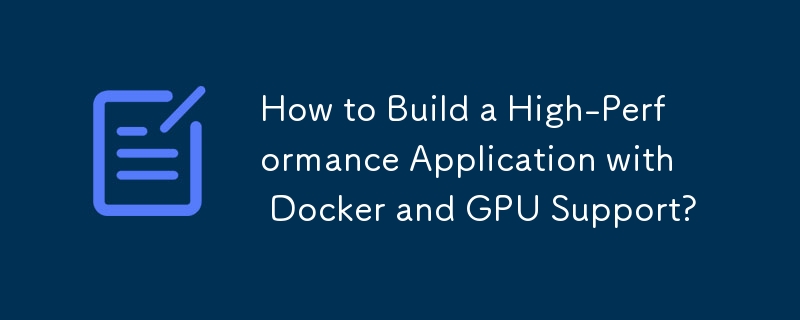
How to Build a High-Performance Application with Docker and GPU Support?
Building a high-performance application with Docker and GPU support requires careful consideration of several key aspects. The process involves creating a Docker image that includes the necessary GPU drivers, libraries (like CUDA or ROCm), and your application code. Crucially, you need to ensure that the Docker container can communicate effectively with the host machine's GPU. This typically involves using the NVIDIA Container Toolkit (for NVIDIA GPUs) or ROCm container tools (for AMD GPUs).
The first step is to create a Dockerfile. This file will define the environment for your application. It should include instructions to install the necessary CUDA toolkit (or ROCm), cuDNN (if using deep learning frameworks like TensorFlow or PyTorch), and any other relevant dependencies. You'll also need to copy your application code into the image. A crucial element is ensuring the correct GPU drivers are installed within the container, often achieved through pre-built images or specific driver installation packages.
Next, you'll build the Docker image using the docker build command. Once built, you can run the container using the docker run command, specifying the necessary flags to enable GPU access. This typically involves using the --gpus all (or a more specific allocation) flag with the NVIDIA Container Toolkit. This allows the container to access the GPU resources on the host machine. Remember to test your application thoroughly within the container to ensure optimal performance and resource utilization. Profiling tools can help identify bottlenecks. The choice of base image is also critical – a minimal base image reduces the container size and improves startup time.
What are the key performance considerations when using Docker with GPUs?
Several performance considerations are crucial when leveraging Docker with GPUs:
- Driver Version Compatibility: Ensure that the GPU driver version on the host machine is compatible with the driver version within the Docker container. Mismatches can lead to significant performance degradation or application crashes.
- GPU Memory Management: Monitor GPU memory usage within the container. Over-allocation can lead to performance bottlenecks or even out-of-memory errors. Consider using tools to monitor GPU memory usage and adjust resource allocation as needed.
- Container Overhead: Docker containers introduce some overhead. Minimize this by using efficient base images and optimizing the application code for performance within a containerized environment.
- Inter-Process Communication (IPC): If your application involves communication between processes within the container or between the container and the host, optimize IPC to minimize latency.
- Network Latency: If your application involves data transfer over the network, network latency can significantly impact performance. Minimize network overhead and consider using high-speed network connections.
- Resource Contention: If multiple containers are running on the same host machine and sharing GPU resources, resource contention can become a major bottleneck. Proper resource allocation and scheduling are essential.
How can I optimize my application's resource utilization within a Docker container leveraging GPU acceleration?
Optimizing resource utilization within a Docker container for GPU-accelerated applications involves several strategies:
- GPU Memory Optimization: Use techniques like memory pooling, asynchronous operations, and careful data structure design to minimize GPU memory usage. Profiling tools can help identify memory-intensive parts of the code.
- CUDA/ROCm Optimization: If using CUDA or ROCm, employ optimization techniques such as kernel fusion, shared memory usage, and memory coalescing to improve kernel performance.
- Parallelism: Leverage the parallel processing capabilities of GPUs by efficiently distributing the workload across multiple GPU cores.
-
Multi-GPU Support: If your application supports it, utilize multiple GPUs to distribute the workload and improve performance further. This requires appropriate configuration in your Dockerfile and
docker runcommand. - Container Size and Image Optimization: Use a minimal base image and optimize the layers in your Dockerfile to reduce image size and improve startup time. This reduces resource consumption during container initialization.
- Profiling and Benchmarking: Regularly profile your application to identify performance bottlenecks and measure the impact of optimization efforts.
What are the best practices for deploying a GPU-accelerated application using Docker in a production environment?
Deploying a GPU-accelerated application using Docker in production requires careful planning and implementation:
- Orchestration: Use container orchestration tools like Kubernetes to manage the deployment, scaling, and monitoring of your application across multiple nodes. Kubernetes provides features for GPU resource allocation and management.
- Monitoring and Logging: Implement robust monitoring and logging to track the performance and health of your application. Monitor GPU utilization, memory usage, and other relevant metrics.
- Security: Secure your Docker images and containers to prevent unauthorized access and protect sensitive data. Regularly update your images and drivers.
- Scalability: Design your application to be scalable to handle increasing workloads. Use Kubernetes' autoscaling features to adjust the number of containers based on demand.
- Rollback Strategy: Implement a rollback strategy to quickly revert to a previous working version of your application in case of issues.
- Automated Deployment Pipelines: Utilize CI/CD pipelines to automate the building, testing, and deployment of your Docker images. This ensures consistent and reliable deployments.
- Resource Limits and Requests: Define resource limits and requests for your containers in your Kubernetes deployments to prevent resource starvation and ensure fair sharing among containers.
By following these best practices, you can build, optimize, and deploy high-performance GPU-accelerated applications using Docker in a production environment efficiently and reliably.
The above is the detailed content of How to Build a High-Performance Application with Docker and GPU Support?. For more information, please follow other related articles on the PHP Chinese website!

Hot AI Tools

Undress AI Tool
Undress images for free

Undresser.AI Undress
AI-powered app for creating realistic nude photos

AI Clothes Remover
Online AI tool for removing clothes from photos.

Clothoff.io
AI clothes remover

Video Face Swap
Swap faces in any video effortlessly with our completely free AI face swap tool!

Hot Article

Hot Tools

Notepad++7.3.1
Easy-to-use and free code editor

SublimeText3 Chinese version
Chinese version, very easy to use

Zend Studio 13.0.1
Powerful PHP integrated development environment

Dreamweaver CS6
Visual web development tools

SublimeText3 Mac version
God-level code editing software (SublimeText3)

Hot Topics
 How does Docker differ from traditional virtualization?
Jul 08, 2025 am 12:03 AM
How does Docker differ from traditional virtualization?
Jul 08, 2025 am 12:03 AM
The main difference between Docker and traditional virtualization lies in the processing and resource usage of the operating system layer. 1. Docker containers share the host OS kernel, which is lighter, faster startup, and more resource efficiency; 2. Each instance of a traditional VM runs a full OS, occupying more space and resources; 3. The container usually starts in a few seconds, and the VM may take several minutes; 4. The container depends on namespace and cgroups to achieve isolation, while the VM obtains stronger isolation through hypervisor simulation hardware; 5. Docker has better portability, ensuring that applications run consistently in different environments, suitable for microservices and cloud environment deployment.
 How do you back up and restore Docker volumes?
Jul 07, 2025 am 12:05 AM
How do you back up and restore Docker volumes?
Jul 07, 2025 am 12:05 AM
To back up and restore Docker volumes, you need to use temporary containers in conjunction with tar tools. 1. During backup, run a temporary container that mounts the target volume, use the tar command to package the data and save it to the host; 2. During recovery, copy the backup file to the container that mounts the volume and decompress it, pay attention to path matching and possible overwriting of data; 3. Multiple volumes can be written to automatically cycle through each volume; 4. It is recommended to operate when the container is stopped to ensure data consistency, and regularly test the recovery process to verify the backup validity.
 How do you expose a port from a Docker container to the host machine?
Jul 12, 2025 am 01:33 AM
How do you expose a port from a Docker container to the host machine?
Jul 12, 2025 am 01:33 AM
To expose Docker container ports, the host needs to access the container service through port mapping. 1. Use the dockerrun-p[host_port]:[container_port] command to run the container, such as dockerrun-p8080:3000my-web-app; 2. Use the EXPOSE instruction to mark the purpose in the Dockerfile, such as EXPOSE3000, but the port will not be automatically published; 3. Configure the ports segment of the yml file in DockerCompose, such as ports:-"8080:3000"; 4. Use dockerps to check whether the port map is generated after running.
 How do you inspect the metadata of a Docker image?
Jul 08, 2025 am 12:14 AM
How do you inspect the metadata of a Docker image?
Jul 08, 2025 am 12:14 AM
To view the metadata of the Docker image, the dockerinspect command is mainly used. 1. Execute dockerinspect to obtain complete metadata information, including ID, architecture, layer summary and configuration details; 2. Use Go templates to format the output, such as dockerinspect--format='{{.Os}}/{{.Architecture}}' to display only the operating system and architecture; 3. Use dockerhistory to view each layer of information during the image construction process to help optimize the image structure; 4. Use skopeo tool skopeoinspectdocker:///: to obtain without pulling the complete image.
 What are the different types of Docker volumes (named volumes, bind mounts)?
Jul 05, 2025 am 01:01 AM
What are the different types of Docker volumes (named volumes, bind mounts)?
Jul 05, 2025 am 01:01 AM
Docker has three main volume types: namedvolumes, bindmounts, and tmpfsmounts. namedvolumes are managed by Docker and are suitable for scenarios where persistent data is required, such as databases; bindmounts map host-specific paths to containers, suitable for sharing code or configuration during development; tmpfsmounts stores data in memory, suitable for temporary or sensitive information. When using it, select the appropriate type according to your needs to optimize container data management.
 How do you map ports between the host machine and a Docker container?
Jul 10, 2025 am 11:53 AM
How do you map ports between the host machine and a Docker container?
Jul 10, 2025 am 11:53 AM
To access services in Docker container from the host, use port mapping. The specific steps are: 1. Use -p to specify host_port:container_port when starting the container, such as dockerrun-d-p8080:80nginx; 2. Multiple ports can be configured through multiple -p parameters or DockerCompose files; 3. IP address binding can be limited, such as -p192.168.1.100:8080:80; 4. Use dockerps or dockerinspect to view port mapping details.
 What are the advantages and disadvantages of named volumes vs. bind mounts?
Jul 13, 2025 am 12:59 AM
What are the advantages and disadvantages of named volumes vs. bind mounts?
Jul 13, 2025 am 12:59 AM
WhenchoosingbetweennamedvolumesandbindmountsinDocker,usenamedvolumesforcross-hostconsistency,reliabledatapersistence,andDocker-managedstorage,especiallyinproductionenvironments.①Namedvolumesautomaticallyhandlestoragepaths,ensuringportabilityacrossdev
 How do you optimize Docker image size?
Jul 04, 2025 am 01:23 AM
How do you optimize Docker image size?
Jul 04, 2025 am 01:23 AM
Using lightweight basic images, merging and optimizing RUN instructions, and copying only necessary files are the key to reducing Docker images size. 1. Select lightweight basic images such as alpine, distroless or scratch to reduce unnecessary system components; 2. Merge multiple RUN commands and clean caches in time, such as combining apt-getupdate with installation commands, and delete /var/lib/apt/lists/*; 3. Exclude non-essential files through .dockerignore, use multi-stage construction to separate compilation and runtime dependencies, and copy only the necessary configuration and executable files into the final image. These methods can effectively reduce mirror size, improve construction and deployment efficiency, and reduce security





