 Software Tutorial
Software Tutorial
 Computer Software
Computer Software
 How to remove password protection from a PDF in Adobe Acrobat?
How to remove password protection from a PDF in Adobe Acrobat?
How to remove password protection from a PDF in Adobe Acrobat?
Jul 05, 2025 am 12:36 AMTo remove PDF password protection, use Adobe Acrobat Pro and have a document owner password. The steps include: 1. Open Adobe Acrobat Pro and select a password-protected PDF file; 2. Enter the correct owner password; 3. Go to Tools > Protection > Encryption > Removal Security; 4. Click OK in the pop-up window to confirm the removal. If Acrobat Pro is not available, you can ask others for assistance or use third-party decryption tools, but you need to pay attention to privacy risks. Common problems include invalid password, grayed out security settings, and prompting for passwords after removal. The solution is to check password input, try to convert file formats, or update software versions. If it cannot be resolved, you can contact Adobe Support or replace the Acrobat version. Always ensure operation under legal authorization.

Removing password protection from a PDF in Adobe Acrobat isn't too hard if you have the right tools and permissions. The key thing to know is that you'll need the document's owner password — without it, you can't make changes like removing security. If you're the one who set the password or have access to it, here's how to go about unlocking the file.

How to remove a password using Adobe Acrobat Pro
Adobe Acrobat Pro (not the free Reader) allows you to remove password protection if you have the correct password. Here's what to do:
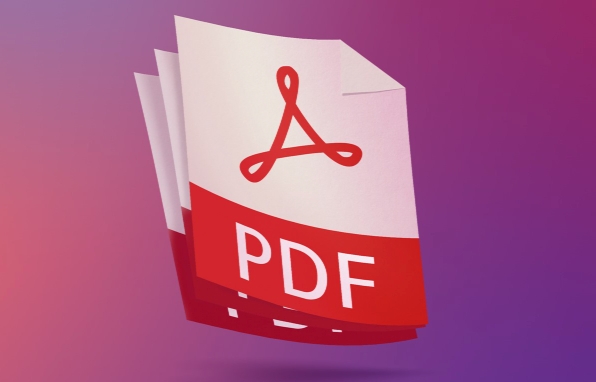
- Open Adobe Acrobat Pro
- Go to File > Open and select your password-protected PDF
- Enter the password when prompted
- Once open, go to Tools > Protect > Encrypt > Remove Security
- In the dialog box that appears, click OK to confirm removal
If the document was encrypted with an owner password (the one that restricts editing), this process will remove the restrictions. If there's a user password (the one required just to open the file), you'll be asked to enter it again during this step.
What if I don't have Adobe Acrobat Pro?
Unfortunately, Adobe Reader doesn't let you remove passwords — it only lets you view protected files if you have the password. So if you don't have Pro, you have a couple of options:
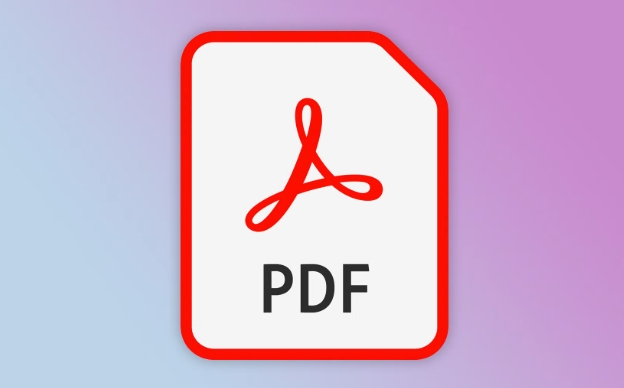
- Ask someone with Acrobat Pro to help remove the password for you
- Use online tools or third-party software that supports PDF decryption
Just be careful: uploading sensitive documents to unknown websites can be risky
Some popular tools include PDF Unlocker or Smallpdf, but always read reviews and understand the privacy implications before uploading anything.
Common issues when removing PDF passwords
Sometimes even with the right software and password, things don't go smoothly. Here are a few common problems:
- Password not working : Double-check for typos or case sensitivity. Some passwords are easy to misread (like capital "O" vs number "0").
- Security settings grayed out : This usually means the file is encrypted in a way that Acrobat can't modify directly — try printing to PDF or converting through another format first.
- Document still asks for a password after removal : Make sure you saved the file after removing the encryption. Also, some versions of Acrobat may behave differently depending on how the original encryption was applied.
If none of these steps work, consider contacting Adobe support or trying a different version of Acrobat.
Basically that's it. As long as you master the password and use the correct version of Adobe Acrobat, it is not difficult to unprotect PDF passwords. But remember, if the file isn't yours, you should always get permission before trying to remove any kind of security.
The above is the detailed content of How to remove password protection from a PDF in Adobe Acrobat?. For more information, please follow other related articles on the PHP Chinese website!

Hot AI Tools

Undress AI Tool
Undress images for free

Undresser.AI Undress
AI-powered app for creating realistic nude photos

AI Clothes Remover
Online AI tool for removing clothes from photos.

Clothoff.io
AI clothes remover

Video Face Swap
Swap faces in any video effortlessly with our completely free AI face swap tool!

Hot Article

Hot Tools

Notepad++7.3.1
Easy-to-use and free code editor

SublimeText3 Chinese version
Chinese version, very easy to use

Zend Studio 13.0.1
Powerful PHP integrated development environment

Dreamweaver CS6
Visual web development tools

SublimeText3 Mac version
God-level code editing software (SublimeText3)
 How to create a custom brush in Photoshop
Jul 08, 2025 am 01:01 AM
How to create a custom brush in Photoshop
Jul 08, 2025 am 01:01 AM
The steps to create a custom brush in Photoshop are as follows: 1. Select a pattern with clear edges and suitable for brushes, such as hand-painted textures or photo parts, and adjust it to the appropriate size; 2. Use the "Magic Wand Tool" or "Quick Selection Tool" to remove the background to ensure that the pattern is in an independent selection; 3. Create a basic brush through "Edit > Define Brush Presets"; 4. Adjust the parameters such as "Shape Dynamic", "Scatter", "Text" and "Transfer" in the "Brush" panel to make the strokes more natural; 5. Finally, click "Save As Brush" to save as a .abr file for convenience of subsequent use and sharing.
 How to recover a corrupted AutoCAD file?
Jul 09, 2025 am 01:16 AM
How to recover a corrupted AutoCAD file?
Jul 09, 2025 am 01:16 AM
When AutoCAD file is corrupted, you can take the following steps to try to restore: 1. Check the automatic backup of the file, check whether there is a .bak or .sv$ file in the folder where the original .dwg file is located, and rename the .bak file to .dwg to open it; 2. Use the RECOVER command to try to repair the file, and if it fails, use the -OPEN command to open the file for partial recovery; 3. Use third-party tools such as DataNumenDWGRepair, RecoveryToolboxforDWG, etc. to deal with seriously damaged files. To prevent future damage, you should save regularly and use "Save As" to refresh the file structure, keep the software updated, avoid saving through network drives, enable automatic save and set up
 How to fix remote desktop connection issues
Jul 08, 2025 am 01:03 AM
How to fix remote desktop connection issues
Jul 08, 2025 am 01:03 AM
Remote Desktop connection problems can be checked through the following steps: 1. Check the network and firewall settings to ensure that the TCP3389 port is open; 2. Confirm that the remote desktop function is enabled and supported by non-home version systems; 3. Verify user permissions and belong to the "RemoteDesktopUsers" group or administrator; 4. Handle black screen or lag, adjust the display options or restart the remote computer. Check them one by one in order, and most problems can be solved.
 How to get Photoshop for free
Jul 12, 2025 am 12:34 AM
How to get Photoshop for free
Jul 12, 2025 am 12:34 AM
Adobe Photoshop does not have a permanent free version, but can be legally used in the following ways: 1. The official website provides a 7-day free trial, complete functions but automatic renewal is required; 2. Use a simplified version based on the browser (Beta), which supports basic editing functions; 3. Students or teachers can obtain a full-featured version through the school education plan; 4. Consider alternative software such as GIMP, Photopea, Krita or Canva Pixlr to meet daily needs. The above methods can meet the needs of different users and ensure legal and compliant use.
 AutoCAD 3D modeling tutorial
Jul 10, 2025 pm 12:20 PM
AutoCAD 3D modeling tutorial
Jul 10, 2025 pm 12:20 PM
Friends who are just beginning to get involved in AutoCAD3D modeling can start with the following steps: 1. Start practicing from basic geometry (such as cubes, cylinders, spheres), use BOX, CYLINDER, SPHERE and other commands to build simple models and combine them into complex structures; 2. Master Boolean operations (UNION merge, SUBTRACT cutting, INTERSECT intersection) to create solid models with holes or combined structures; 3. Pay attention to the settings of the view and coordinate system (UCS), switch the view angle to understand the structure, and ensure the correct operation direction by adjusting UCS; 4. After completing the modeling, it can be exported to STL, STEP or IGES format for easy printing or sharing, and use SECTIONPLANE
 How to warp an image in Photoshop
Jul 10, 2025 am 11:49 AM
How to warp an image in Photoshop
Jul 10, 2025 am 11:49 AM
The key to distorting pictures in Photoshop is to master three common methods. First, use the "Warp" function to freely adjust the image shape. Press Ctrl T to call out the transformation box and select "Deformation", and bending and stretching by dragging the points on the image; Second, use the "Liquefaction" function to perform local deformation, select the layer and enter the "Liquefaction" window, and use the "Forward Deformation Tool" to brush the target area, which is suitable for face slimming or adjusting details; Third, use "Twisting" or "Performance Deformation" to make the picture fit the spatial angle, and select the corresponding mode after calling out the transformation box and drag the corner matching screen. These methods are suitable for different scenarios and need to be flexibly applied according to actual needs.
 How to rotate canvas in Photoshop
Jul 12, 2025 am 12:41 AM
How to rotate canvas in Photoshop
Jul 12, 2025 am 12:41 AM
Rotating the canvas in Photoshop does not affect the image content, it can be achieved through the Navigator panel or shortcut keys. 1. Use the Navigator panel: After opening the panel, drag the mouse on the edge of the preview box to rotate the canvas in real time. 2. Use shortcut keys: Press the R key to activate the rotation view tool, drag the mouse to rotate; Shift R can temporarily switch back to the original tool. 3. Reset the angle: Click the "X" icon in the upper right corner or double-click the left mouse button to restore the default direction. Pay attention to distinguishing the "rotating image" function to avoid misoperation.






