When encountering the permission problem of failed installation or update of VSCode extensions on Linux, the solution is as follows: 1. Check the permissions of the extension directory, the path is usually ~/.vscode/extensions/ or ~/.config/Code/ to see if it is occupied by root; 2. Use sudo chown -R user:user to modify the ownership of the directory to the current user; 3. Avoid using sudo to start VSCode to prevent the new file from belonging to root; 4. If it is invalid, delete the extension directory after backup configuration and reinstall it.
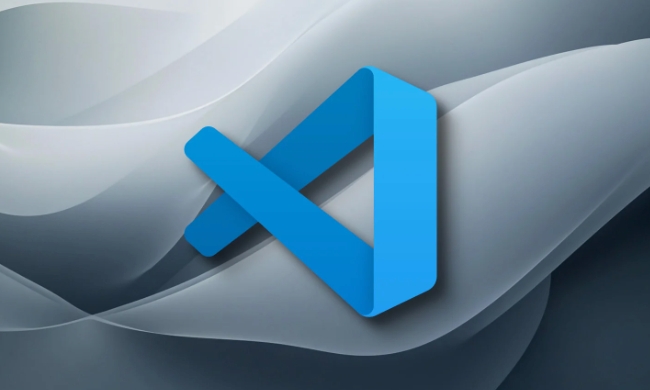
If you encounter permission errors when installing or updating extensions using VSCode on Linux, don't worry, this situation is actually quite common. Most of the time the problem is that the permissions of folders or files are not set correctly, especially if you have operated certain files with root permissions before. Let me talk about how to solve this problem.
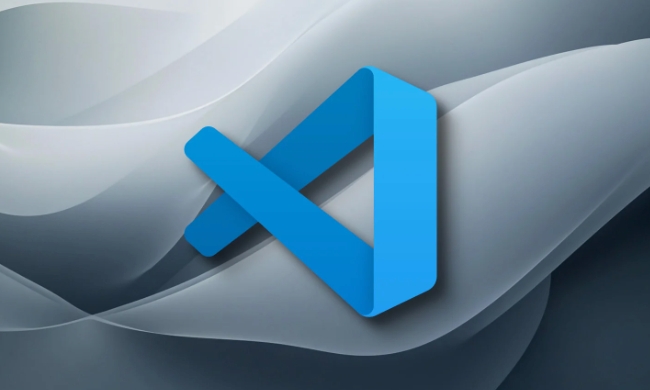
Find out which directory is wrong
The VSCode extension is usually installed in the .vscode folder in the user directory. The specific path is generally as follows:

~/.vscode/extensions/
Sometimes it may be ~/.config/Code/ or other similar paths, depending on which distribution and version of VSCode you are using. You can first check whether this directory exists and check its permission status:
ls -la ~/.vscode/extensions/
If you see that some files or folders have root (for example, they are root root), then it is basically its problem.
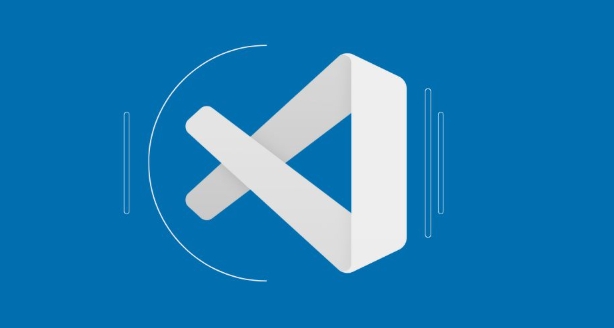
Use chown to fix permission issues
The most direct way is to change the ownership of the entire .vscode directory back to the current user. Assuming your username is user , it can be run:
sudo chown -R user:user ~/.vscode
This recursively modifies all subfiles and subdirectories owners for yourself. After this, VSCode can read and write the extended directory normally.
Tip : If you are not sure which directories you should change, you can also modify them together
~/.config/Code/:sudo chown -R user:user ~/.config/Code/
Avoid similar problems in the future
Many times this kind of problem is caused by accidentally starting VSCode with a command like sudo code . Once the editor is opened with root permissions, the files it creates belong to root, and ordinary users will have an error in accessing them.
So it is recommended to develop a habit:
- Start VSCode and do not use
sudo - If you need to edit system files, you can use
sudo -ito switch to the root environment before operating the specific file, instead of directly running the entire editor as root
If it really doesn't work, reinstall the expansion directory
If the above method is not working, or if you find that the extension directory is already a little "chaotic", you can also consider cleaning up the installed extensions:
- Back up your important configuration or extension (can be noted through the "Installed Extensions" list of VSCode)
- Delete the entire extension directory:
rm -rf ~/.vscode/extensions/
- Let VSCode rebuild the directory automatically and reinstall the extension
Note: This step is more radical and is only recommended when the previous method is invalid.
Basically these are the methods. If you encounter permission problems, don’t panic. Check the path, change the ownership, and avoid misoperation, which can solve most situations.
The above is the detailed content of Fix VSCode extension permissions error on Linux. For more information, please follow other related articles on the PHP Chinese website!

Hot AI Tools

Undress AI Tool
Undress images for free

Undresser.AI Undress
AI-powered app for creating realistic nude photos

AI Clothes Remover
Online AI tool for removing clothes from photos.

Clothoff.io
AI clothes remover

Video Face Swap
Swap faces in any video effortlessly with our completely free AI face swap tool!

Hot Article

Hot Tools

Notepad++7.3.1
Easy-to-use and free code editor

SublimeText3 Chinese version
Chinese version, very easy to use

Zend Studio 13.0.1
Powerful PHP integrated development environment

Dreamweaver CS6
Visual web development tools

SublimeText3 Mac version
God-level code editing software (SublimeText3)
 Fixing 'Timed out waiting for the debugger to attach' in VSCode
Jul 08, 2025 am 01:26 AM
Fixing 'Timed out waiting for the debugger to attach' in VSCode
Jul 08, 2025 am 01:26 AM
When the "Timedoutwaitingforthedebuggertoattach" issue occurs, it is usually because the connection is not established correctly in the debugging process. 1. Check whether the launch.json configuration is correct, ensure that the request type is launch or attach and there is no spelling error; 2. Confirm whether the debugger is waiting for the debugger to connect, and add debugpy.wait_for_attach() and other mechanisms; 3. Check whether the port is occupied or firewall restricted, and replace the port or close the occupied process if necessary; 4. Confirm that the port mapping and access permissions are configured correctly in a remote or container environment; 5. Update VSCode, plug-in and debug library versions to solve potential
 What are VS Code workspaces, and how are they used?
Jul 10, 2025 pm 12:33 PM
What are VS Code workspaces, and how are they used?
Jul 10, 2025 pm 12:33 PM
VSCode workspace is a .code-workspace file that saves project-specific configurations. 1. It supports multi-root directory, debug configuration, shortcut key settings and extension recommendations, and is suitable for managing different needs of multiple projects. 2. The main scenarios include multi-project collaboration, customized development environment and team sharing configuration. 3. The creation method is to save the configuration through the menu File>SaveWorkspaceAs.... 4. Notes include distinguishing between .code-workspace and .vscode/settings.json, using relative paths, and avoiding storing sensitive information.
 Where is the vscode settings.json file located?
Jul 14, 2025 am 01:21 AM
Where is the vscode settings.json file located?
Jul 14, 2025 am 01:21 AM
To access the settings.json file of VSCode, you can directly open it through the command panel (Ctrl Shift P or Cmd Shift P). The default storage location of the file varies according to the operating system. Windows is in %APPDATA%\Code\User\settings.json, macOS is in $HOME/Library/ApplicationSupport/Code/User/settings.json, Linux is in $HOME/.config/Code/User/
 How to set environment variables for debugging in vscode settings?
Jul 10, 2025 pm 01:14 PM
How to set environment variables for debugging in vscode settings?
Jul 10, 2025 pm 01:14 PM
To set debug environment variables in VSCode, you need to use the "environment" array configuration in the launch.json file. The specific steps are as follows: 1. Add "environment" array to the debugging configuration of launch.json, and define variables in key-value pairs, such as API_ENDPOINT and DEBUG_MODE; 2. You can load variables through .env files to improve management efficiency, and use envFile to specify file paths in launch.json; 3. If you need to overwrite the system or terminal variables, you can directly redefine them in launch.json; 4. Note that
 How can I improve VS Code performance on Linux by changing file watcher settings?
Jul 13, 2025 am 12:38 AM
How can I improve VS Code performance on Linux by changing file watcher settings?
Jul 13, 2025 am 12:38 AM
ToimproveVSCodeperformanceonLinux,adjustinotifylimitsandconfigurefilewatcherexclusions.First,increasesystem-levelinotifylimitsbyeditingsysctl.confandaddingfs.inotify.max_user_watches=524288,fs.inotify.max_queued_events=65536,andfs.inotify.max_user_in
 How do I use environment variables in VS Code tasks?
Jul 07, 2025 am 12:59 AM
How do I use environment variables in VS Code tasks?
Jul 07, 2025 am 12:59 AM
YoucanuseenvironmentvariablesinVSCodetasksviathe${env:VARIABLE_NAME}syntax.1.Referencevariablesdirectlyintasks.jsontoavoidhardcodingsensitivedataormachine-specificvalues.2.Providedefaultvalueswith"${env:VARIABLE_NAME:-default_value}"topreve
 How to debug inside a Docker container with VSCode?
Jul 10, 2025 pm 12:40 PM
How to debug inside a Docker container with VSCode?
Jul 10, 2025 pm 12:40 PM
The key to debugging code with VSCode in Docker containers is to configure the development environment and connection methods. 1. Prepare a mirror with development tools, install necessary dependencies such as debugpy or node, and use the official devcontainers image to simplify configuration; 2. Mount the source code and enable the Remote-Containers plug-in, create .devcontainer folders and configuration files, and realize in-container development; 3. Configure the debugger, add debug settings for the corresponding language in launch.json, and enable the listening port in the code; 4. Solve common problems, such as exposing the debug port, ensuring the host is 0.0.0.0, and use postCreateC
 How to change just the background color of a VS Code theme?
Jul 08, 2025 am 01:04 AM
How to change just the background color of a VS Code theme?
Jul 08, 2025 am 01:04 AM
To change the background color of the VSCode theme, use the workbench.colorCustomizations setting. The specific steps are as follows: 1. Open the settings and search for "ColorCustomizations", click "Editinsettings.json"; 2. Add the "workbench.colorCustomizations" configuration item, and set such as "editor.background":"#1e2923" to change the editor background; 3. If you want to modify the sidebar, panel and status bar background, you can add






